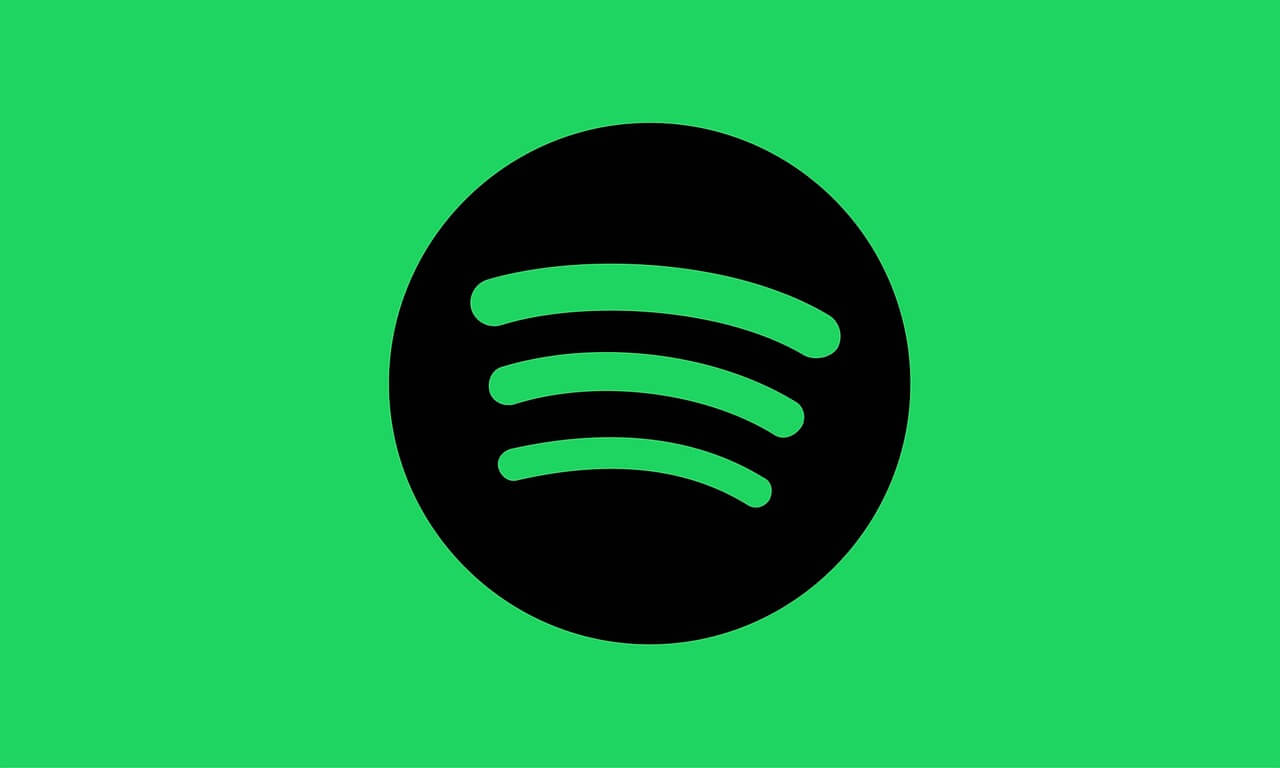How to Stop Spotify from Opening on Startup on your Mac & Windows 10
Spotify is a leading music service provider that can offer an unlimited supply of legal music catalogs and online tracks. Unfortunately, it has one flaw — Spotify automatically starts when you fire up your Mac or Windows 10.
By default, Spotify is programmed to start with your computer. It is a nice feature for hardcore music lovers but equally annoying for others.
If you want to stop Spotify from opening on startup, you have multiple ways to do that on Mac and Windows. So, let’s stop your Spotify app from annoying you.
2 Ways to Stop Spotify from Opening on Startup on Mac
Mac users have multiple options to stop Spotify from opening on startup, such as:
Using System Preferences
Apple lets users take control over all items through the System Preferences. Using this setting, you can stop Spotify from opening on startup on Mac:
- Go to the Apple menu located in the upper left corner and navigate to System Preferences. You can also use the Command + Space keys together and search for System Preferences through it.
- Using the System Preferences, go to the Users & Groups option. Select the Login Items tab from the right pane.
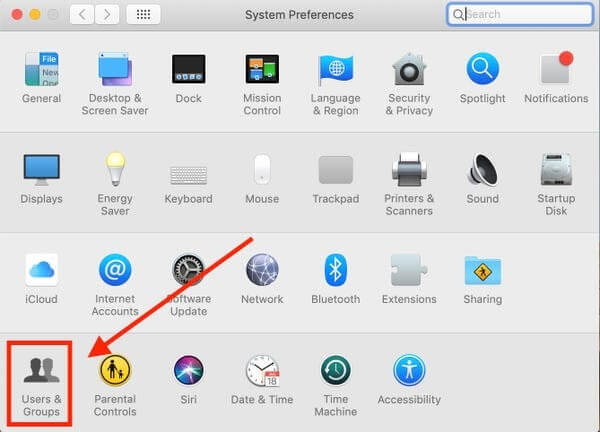
- Now, you will view all the apps that open automatically on your Mac. To alter settings, click on the Lock icon at the bottom left corner and insert your admin password.
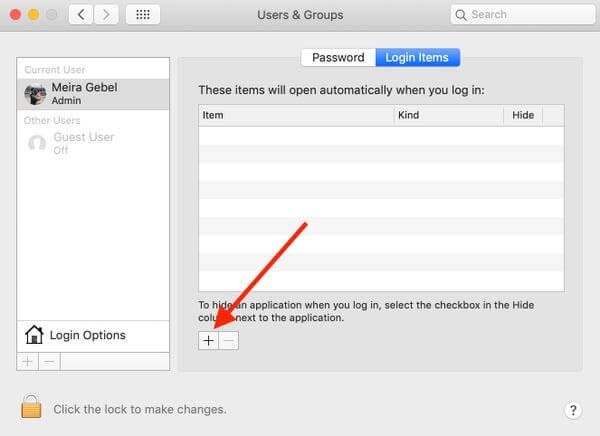
- Once you find Spotify on the list, select the checkbox under the Hide menu to hide it. And, to remove the app, choose the ‘-‘ button at the bottom. Now, Spotify won’t start when you log in to your Mac.
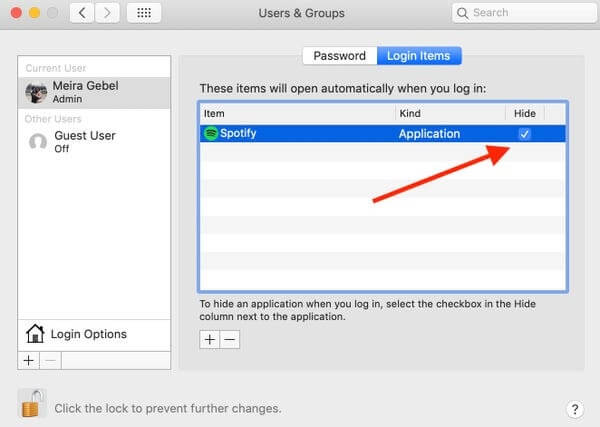
Disabling Open at Login from the Dock
Apple offers access to several options from the Dock like Quit, Show All Windows, Force Quit, etc. To stop Spotify from opening on startup, click on the app icon from the app’s Dock. You can use your two-fingers or the right-click to do so.
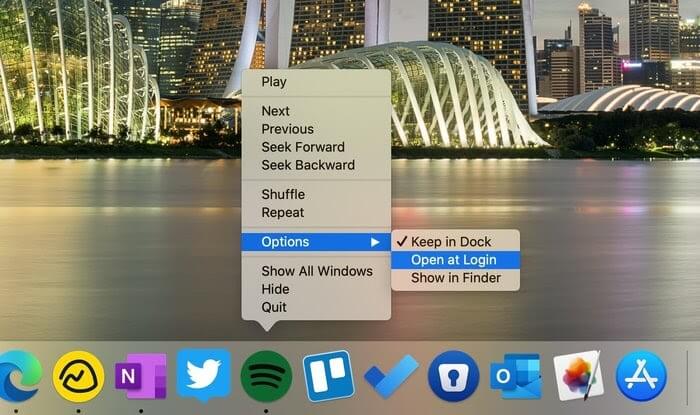
Next, a small floating menu will appear. Click on the Options. A submenu will appear with three options — Keep in Dock, Open at login and Show in Finder. Simply uncheck the Open at Login option, and Spotify won’t bug you anymore.
2 Ways to Stop Spotify from Opening on Startup on Windows 10
Windows 10 users can stop Spotify from opening on startup and consuming their time with the help of the following methods:
Enable from the Startup Menu
Once you log into your Windows 10 after the OS boots, the system will automatically load some programs in the background. You can disable these programs from the Windows Startup menu using the following steps:
- Open Run menu with Windows + R keys command.
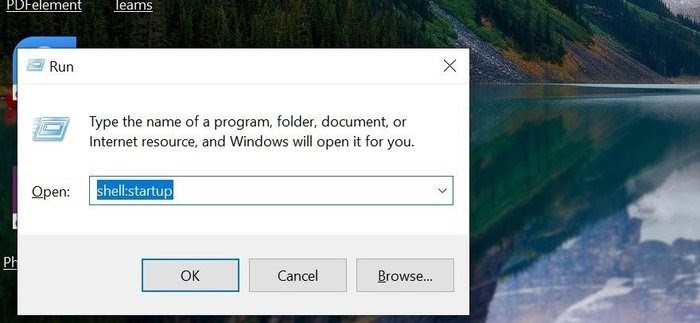
- Next, type shell:startup in the Run search box. It will show all the programs running during the Windows startup.
- Navigate for Spotify in the list. Once you found it, right-click on it and select delete from the contextual menu. That’s it, and your job is done.
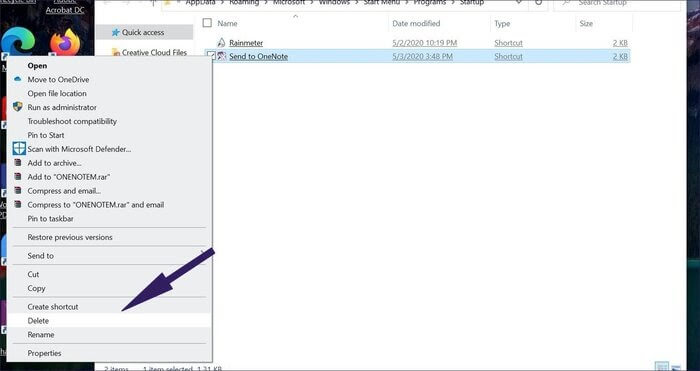
Through the Task Manager
From Windows Task Manager, you can manage all your apps with one click as:
- Click on the Windows button and navigate for Task Manager. Another way, you can use the Run menu to search for the Task Manager.
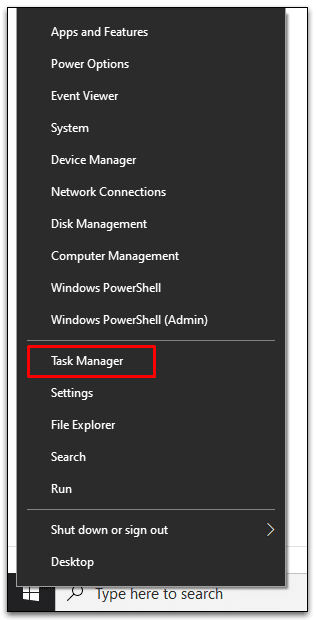
- You can see several tabs on the Task Manager tab — App History, Startup Users, Details, Process, Performance, and Services.
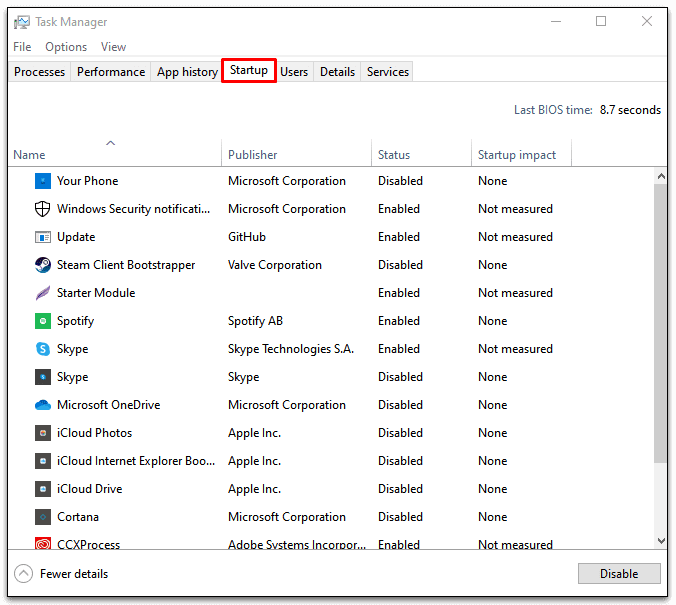
- Click open the Startup tab and look for Spotify from the apps list.
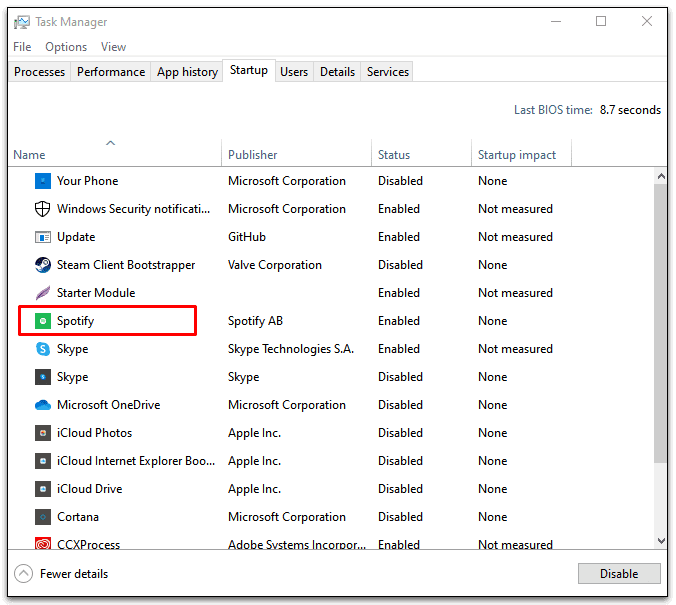
- Once you located Spotify, right-click on it and choose to disable it from the floating menu.
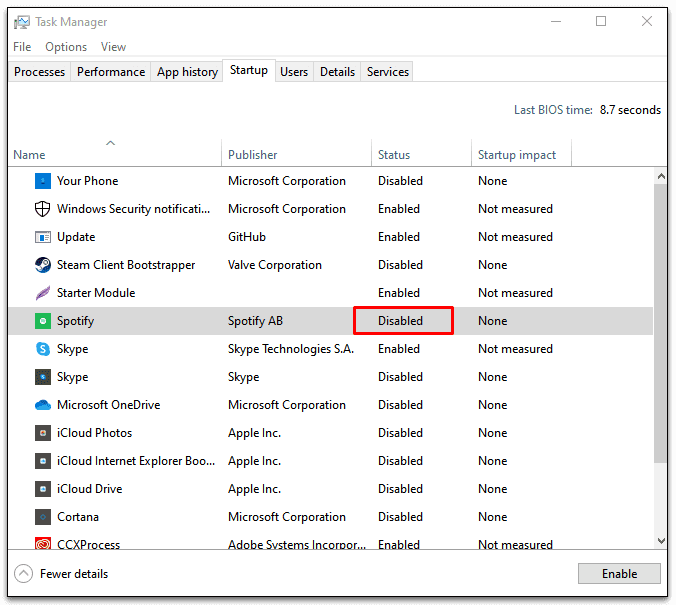
2 Ways to Stop Spotify from Opening on Startup on Mac and Windows 10
There are two other ways to stop Spotify from opening on startup both Mac and Windows 10:
Directly from the Spotify App
Spotify provides the option to change the ‘launch at startup’ feature from the app settings. The app has similar user interfaces on both Windows and Mac.
- Go to the Spotify app on your computer.
- Open the drop-down menu located beside the profile icon and select Settings. Or, you can use the Command + Space key shortcut on Mac to open the Spotify Settings.
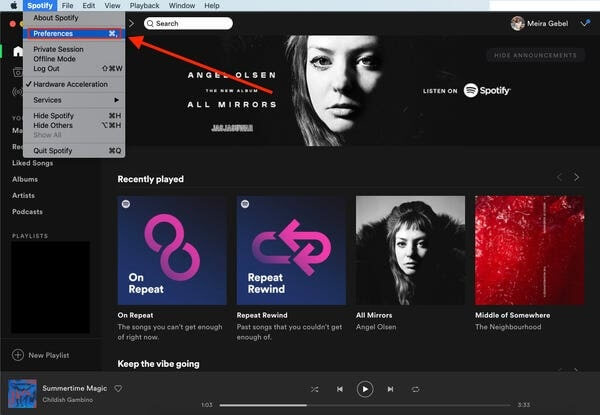
- Scroll down to the bottom and click on the Show Advanced Settings.
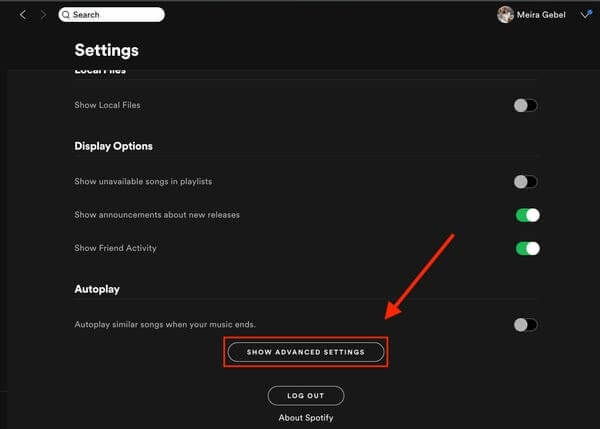
- This option will open several other Spotify options.
- Hover to the ‘Startup and Windows Behaviour’ option. There you will find the ‘Open Spotify automatically after you log into the computer’ heading. Click on the drop-down menu and change behavior to No, and you are done!
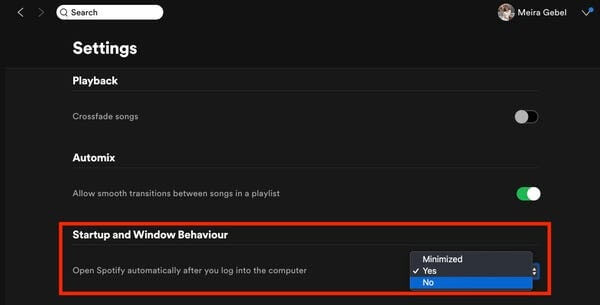
Third-party Cleaning or Uninstalling Software
There are plenty of different cleaning and uninstalling software available for Mac and Windows that can help you manage login apps. Additionally, some startup time boosters can help in disabling unwanted startup services. If you want to enable other apps along with Spotify, you can get these third-party tools.
Bottom Line
More automatic startup apps are equal to increased startup time. So, if you don’t want to use Spotify every time you log in, it’s better to stop it from opening on startup.
You can use our expert-certified six awesome steps to stop Spotify from opening on startup on Mac and Windows 10. However, for further guidance, comment below, and if you like our post, we don’t mind a few words of encouragement
Popular Post
Recent Post
10 Best File Size Reducer Software in 2024
Digitization is one of the key driving factors for the success of modern businesses. However, it does have its limitations like storage and sharing. One of the main issues that global users are facing while managing online or digital data is the large file sizes. The effective management of size and storage by a leading file […]
How to Clone Windows 11 to SSD/HDD/USB Drive
Cloning or saving Windows 11 to an external device can be helpful. It helps users from being stuck in odd situations when there are some errors in the system and no backup. It can be done manually or using a dedicated software tool like the EaseUS Todo Backup tool. The free trial of this tool […]
How to Fix Windows 11 Search Bar Not Working?
The search bar on Windows 11 is one of the widely used features on any system. However, this utility is in-built disabled on Windows 11 system. Hence, users upgrading from Windows 10 to Windows 11 face the issue of using the search bar. Therefore, there is an immediate need for quick but effective solutions to […]
How to Fix Widgets not Working on Windows 11 (8 Solutions)
Windows 11 has brought many new and graphic-intense features for Microsoft users. Widgets is one of the best and most talked about Windows 11 features for both good and bad purposes. Windows 11 Widgets are extremely useful to access different information like weather, sports, photos, and news. In fact, Windows 11 has divided the Widgets […]
Gmail Not Syncing With Outlook (How To Fix)
When your company can utilize Microsoft products such as Outlook but also choose to use Gmail, there is no better option than to sync both. Are you facing difficulties in conducting Gmail and Outlook synchronization? Or, do you face the “Outlook 365 not syncing with Gmail” issue? You may experience difficulties synchronizing some or all […]
10 Best Wi-Fi Analyzer Apps for Mac
Comparison table of top five Wi-Fi analyzer apps for Mac Sr. No. Name of product Compatibility Pricing 1 Wi-Fi Scanner MacOS 10.7 and later 19.99USD 2 KisMac MacOS 10.6 and later Free 3 Mac Wireless Diagnostics Tool MacOS 10.14 and later Free 4 Wi-Fi Explorer Pro 3 MacOS 10.13 and later 19.99USD 5 Homedale MacOS […]
How to Remove Watermark from Photo
A watermark is a symbol or signature that is imprinted on an image. These are often translucent and do not hinder the viewers from enjoying the photo. Watermarking photographs can help safeguard the owner’s copyright by preventing others from using the image without consent. If you are looking for the appropriate approach for how to […]
10 Best Free VR Games 2024 for Windows 10/11
Comparison Table of Top 5 VR Games Product Operating System Ratings (Oculus Store) Free Trial/ version Customer Support Minecraft VR Windows 10 3.3 stars out of 5. Yes/ 16 4,849 reviews Big Screen Windows 8/8.1 or Windows 10 4 stars out of 5 Yes/ 0.900.12.8f95ef-beta-arch5-beta 2,374 reviews PokerStars VR Windows 7/8/ 10, Windows vista 3.4 […]
REASONS TO CHOOSE AZURE IN 2024
Throughout the digital transformation, businesses have been encompassing the most revolutionary paces. Every sector and industry has tapped into the power of cloud and remote storage options for their business resources. In other words, businesses have chosen centralized and more holistic business solutions that cover up their entire data resources no matter the number of […]
10 Best Document Scanning Software
Eliminating the paperwork is a crucial part of the digitization process for any business. Hence, many businesses plan to seek the help of document scanning software in converting the papers into electronic copies. It becomes much easy to manage the electronic forms and files compared to the pile of papers that require sufficient space and […]