How to Remove Watermark from Photo
A watermark is a symbol or signature that is imprinted on an image. These are often translucent and do not hinder the viewers from enjoying the photo. Watermarking photographs can help safeguard the owner’s copyright by preventing others from using the image without consent.
If you are looking for the appropriate approach for how to remove the watermark, you are at the correct place. We are here to help you with the best possible ways to remove watermarks from any images easily.
Need of Removing Watermarks from Photos
Putting a watermark on the photos can help to decrease thieving. However, many creative photographers and photographers are opposed to this technique. Watermarking your photographs has several drawbacks that you should think about before imprinting all of your excellent shots.
So, before moving on to how to remove watermarks from images, let’s dive into some factors stating of removing watermarks.
- Increases Social Sharing
Social networking platforms aid in the flow of information and content. However, highly watermarked photos can hinder social sharing and lack much consideration. People desire to share photographs that they find attractive and compelling, and a web-sized photo with a noticeable watermark can restrict them from doing so.
Thus, removing the watermark from an image increases the volume of image sharing on social media.
- Makes your picture More appealing
One of the most common concerns from photographers is the disturbance that a watermark may cause in an image. Sometimes photographers and businesses apply a huge watermark over the center of the image, confirming copyright but covering the topic.
If the watermark is excessively black or huge, it is the only object the viewer can properly concentrate on, leaving a bad impression. Therefore, removing the watermark from the image can make it more attractive and appealing.
Now that you know how removing the watermarks can help, let’s discuss the procedures about how to remove watermarks from photographs.
Why should you Select a Tool for Removing a Watermark from Photos?
There are several laborious techniques to erase watermarks. Else, you can easily crop away that portion of the photos. Selecting the best tool or app will make your work easier. Following are the key benefits of using an appropriate tool for removing the watermark.
- The tools and applications offer a 100 percent guarantee of protecting your file and images.
- Such technologies may remove many watermarks at once. These are more efficient when it comes to batch file processing.
- The majority of programs erase the watermark from their website. As a result, there is no possibility of viruses on the computer.
Know the Methods to Remove Watermark from a Photograph
Some several tools and applications support you in removing a watermark from images. We are going to discuss the best tools along with stepwise solutions. So, without any delays, let’s begin with the method to remove the watermark.
Method 1: Use the Original Program for Removing the Watermark
If you generated your watermarked picture with a program like Microsoft Word, or PowerPoint, use the same approach for removing the watermark.
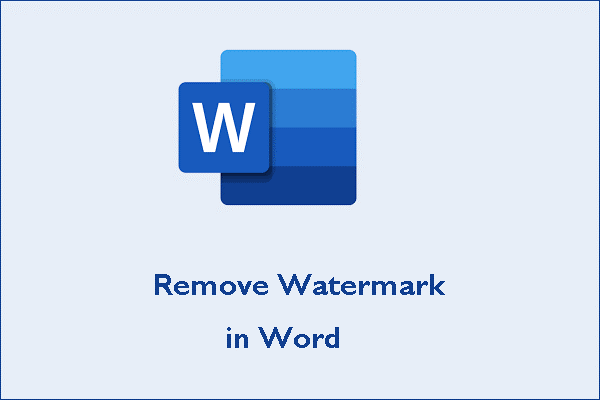
Based on the approach used to create the watermark, removing it may need additional steps. Following are the steps to remove any watermark from a photograph.
Step 1: First, you need to launch the original software to make the watermarked image.
Step 2: Then, you will have to open the file containing the watermarked image.
Step 3: After that, you need to locate the photo with the watermark.
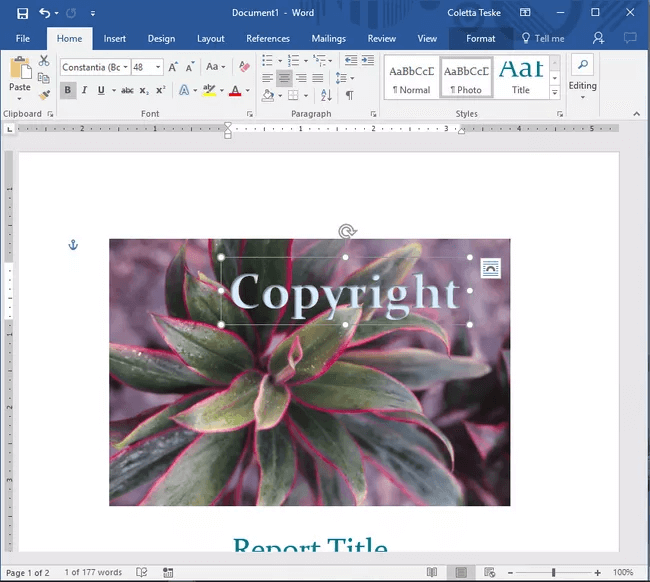
Step 4: Afterwards, you should click on the watermark text or picture and select the delete option.
Step 5: Lastly, you will have to right-click on the same image and choose Save as Picture.

Step 6: Assign the photo its name, select the file type you want to save it and finally click on the save option.
Method 2: Utilize Watermark Remover Available Online
Multiple online solutions help you to know how to eliminate a watermark from any image. Here is a general stepwise procedure to remove a watermark:
Step 1: First of all, you will have to navigate to the homepage of any online watermark remover tool.
Step 2: You need to choose the Upload Image option and then pick. After that, you have to select the photo containing the watermark from the location it is saved.
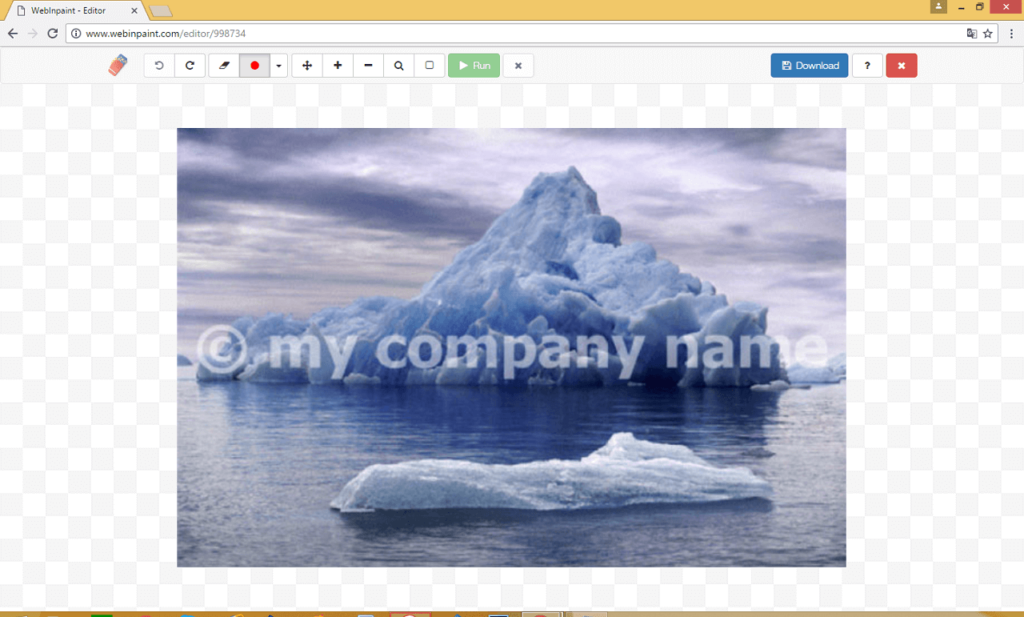
Step 3: Next, you need to select the Marker Tool. It will help you to mark the watermark portion in the image.
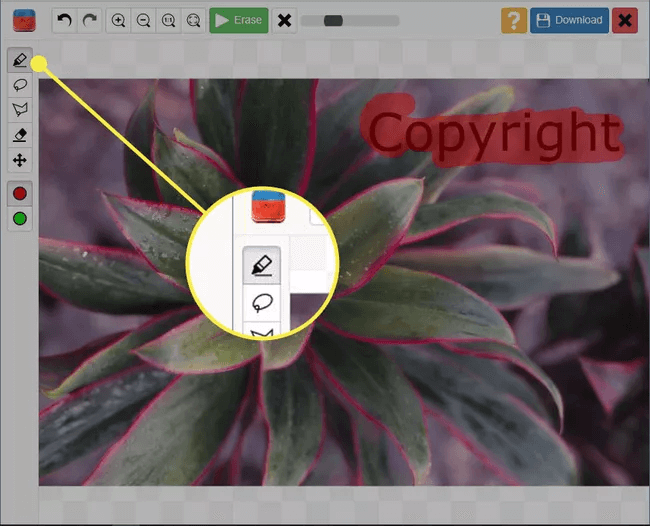
Step 4: After that, you will use the marker tool to draw a line across the watermark. There will be a translucent color appearance on the spot you select.
Step 5: Select the Erase option, located in the upper-middle part, as shown in the image below.
Step 6: Lastly, to download the image with a watermark, you must choose the Download option to save the image to your PC.
Method 3: Use Cropping the Photo to Remove the Watermark
Another option to get the answer of how to remove the watermark is cropping the watermark section from the image. Cropping off watermarks from photographs is the simplest way to remove them.
The Crop tool is available in all photo editors, from the basic and simple versions to advanced photo editors. Bigger watermarks will not work with this method, but the watermarks in corners should be acceptable with it.
You can select any photo editor tool to crop the watermark section for removing the watermark. However, the basic steps that will help you to crop the watermark portion from the images are as follows:
Step 1: First of all, open any photo editor software or application you want to remove your watermark.
Step 2: Next, you need to upload the watermark image. Navigate to the file location where you have saved the image. Pick the image and continue.
Step 3: Now, look for the crop icon in your selected tool and click on it.
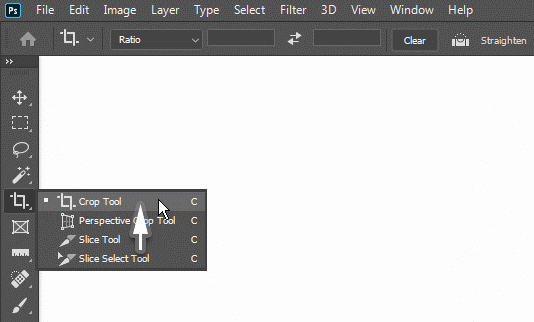
Step 5: You need to drag the grips to pick the image segment you wish to save.
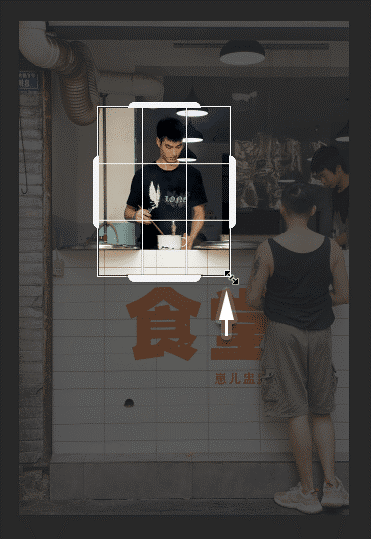
Step 6: Lastly, you need to Save or Finish the adjustments by hitting the Save, Finish or Done option.
Final Thoughts
There are several excellent applications available for removing watermarks from photographs. Keep a duplicate of the source photo if you need to try erasing the watermark with a distinct software or application. These techniques differ in difficulty from difficult to simple, and the program used for the process can be both free and quite pricey.
So, choose a watermark remover according to your skill level, goals, and money. Look for a program with a good combination of capability, pricing, and ease of use to remove watermarks from images.
Popular Post
Recent Post
Top 10 Bass Booster & Equalizer for Android in 2024
Overview If you want to enjoy high-fidelity music play with bass booster and music equalizer, then you should try best Android equalizer & bass booster apps. While a lot of these apps are available online, here we have tested and reviewed 5 best apps you should use. It will help you improve music, audio, and […]
10 Best Video Player for Windows 11/10/8/7 (Free & Paid) in 2024
The advanced video players for Windows are designed to support high quality videos while option to stream content on various sites. These powerful tools support most file formats with support to audio and video files. In this article, we have tested & reviewed some of the best videos player for Windows. 10 Best Videos Player […]
11 Best Call Recording Apps for Android in 2024
Whether you want to record an important business meeting or interview call, you can easily do that using a call recording app. Android users have multiple great options too. Due to Android’s better connectivity with third-party resources, it is easy to record and manage call recordings on an Android device. However it is always good […]
10 Best iPhone and iPad Cleaner Apps of 2024
Agree or not, our iPhones and iPads have seamlessly integrated into our lives as essential companions, safeguarding our precious memories, sensitive information, and crucial apps. However, with constant use, these devices can accumulate a substantial amount of clutter, leading to sluggish performance, dwindling storage space, and frustration. Fortunately, the app ecosystem has responded with a […]
10 Free Best Barcode Scanner for Android in 2024
In our digital world, scanning barcodes and QR codes has become second nature. Whether you’re tracking packages, accessing information, or making payments, these little codes have made our lives incredibly convenient. But with so many barcode scanner apps out there for Android, choosing the right one can be overwhelming. That’s where this guide comes in! […]
11 Best Duplicate Contacts Remover Apps for iPhone in 2024
Your search for the best duplicate contacts remover apps for iPhone ends here. Let’s review some advanced free and premium apps you should try in 2024.
How To Unsubscribe From Emails On Gmail In Bulk – Mass Unsubscribe Gmail
Need to clean up your cluttered Gmail inbox? This guide covers how to mass unsubscribe from emails in Gmail using simple built-in tools. Learn the best practices today!
7 Best Free Methods to Recover Data in Windows
Lost your data on Windows PC? Here are the 5 best methods to recover your data on a Windows Computer.
100 Mbps, 200 Mbps, 300Mbps? What Speed is Good for Gaming?
What internet speed is best for gaming without lag? This guide examines whether 100Mbps, 200Mbps, or 300Mbps is good for online multiplayer on PC, console, and mobile.
Top 10 Child-Friendly Browsers – Kids Friendly Web Browser
As parents, ensuring our children’s online safety and exposure to age-appropriate content is a top priority. With the vast expanse of the internet and its potential risks, finding a reliable and secure web browser for kids has become increasingly important. Fortunately, numerous developers have recognized this need and have created specialized Kid-friendly web browsers designed […]






















