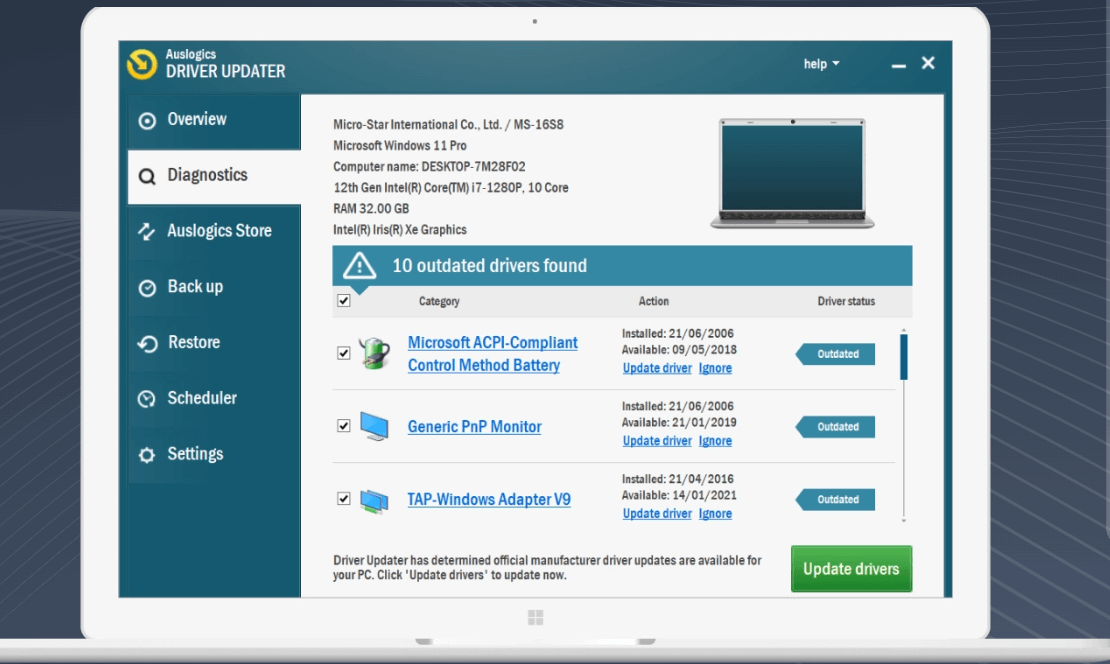Auslogics Driver Updater: A Comprehensive Review
Keeping your computer’s drivers up-to-date is crucial for optimal performance, stability, and security. However, manually checking and updating individual drivers can be tedious and time-consuming. This is where automated driver update utilities like Auslogics Driver Updater come in handy.
In this review, we will take an in-depth look at Auslogics Driver Updater and see how it fares in helping keep your drivers current.
Features of Auslogics Driver Updater
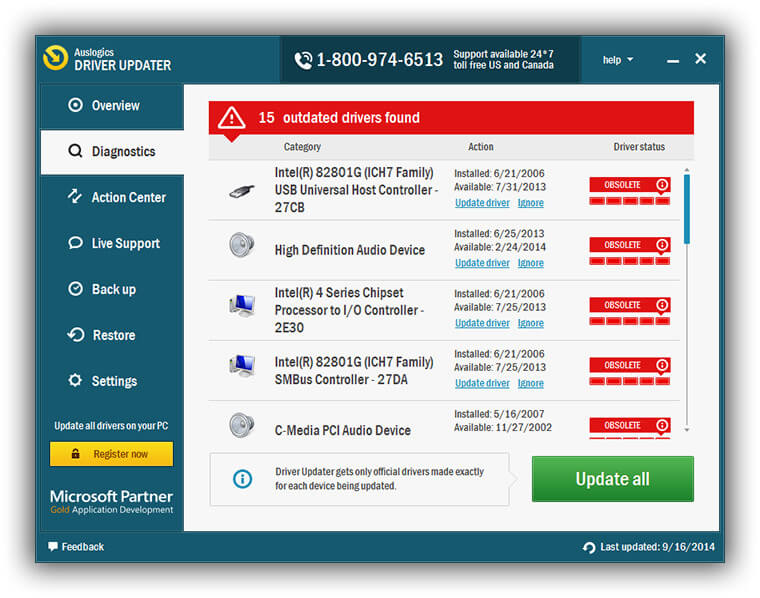
Download Auslogics Driver Updater
Auslogics Driver Updater comes packed with a diverse range of features to help automate the driver update process.
Here are some of its main capabilities:
- Auto-detect hardware – The software will automatically scan your computer and detect components like motherboard, GPU, keyboard, touchpad, external drives, printers, scanner, speakers, Wi-Fi adapter, Bluetooth devices, webcam, etc. It identifies all associated drivers for these.
- Driver database – At the core of the software is an expansive driver database containing over 500,000 drivers for various hardware brands and component models. It aims to provide drivers for Windows as well as peripheral devices.
- One-click update – After scanning your system hardware and checking for better versions, you can update all detected outdated drivers with a single click instead of manually downloading and installing each one.
- Driver backup – Before updating drivers, Auslogics Driver Updater gives the option to create a system restore point and backup existing driver files as a safety net in case of issues with new drivers.
- Windows update check – Along with its driver database, the program will also check for any driver updates pushed through the Windows update service relevant to your PC model.
- Schedule scans – You can schedule periodic automatic scans to proactively check for newly available driver updates instead of having to manually run scans.
- BIOS update – It can check your system BIOS version and automatically flash the BIOS if a newer version is available to enhance stability and compatibility.
- Pre-install drivers – When doing a clean install of Windows, Auslogics can download necessary drivers beforehand so they are ready after Windows is installed.
- Filter driver updates – There is an option to filter or ignore certain detected driver updates if you do not wish to install particular drivers.
- Software updates – Besides drivers, it can also check for and install available updates for installed software programs.
- Detailed reports – Auslogics Driver Updater generates detailed reports about scanned hardware, detected drivers, and available updates to help verify update actions.
- Portable version – Along with the installable version, there is also a portable version that can run directly off a USB without needing installation.
The wide range of features covers multiple facets of automated driver maintenance to minimize user effort.
User Interface and Usage
Utilizing Auslogics’ driver updater is hassle-free due to its simple layout, ensuring an easy user experience during download.
The installation process is swift, taking only a few minutes. Moreover, the interface is user-friendly, featuring marked buttons for different functionalities, simplifying navigation.
On the primary dashboard, accessible buttons like “Diagnose,” “Restore,” “Back Up,” and “Schedule” are prominently displayed, aiding straightforward interaction.
Pros and Cons of Auslogics Driver Updater
Pros of Auslogics Driver Updater
- Comprehensive driver database – The huge driver database covering over 500,000 devices is the biggest pro of this tool. It enhances the chances of readily finding the correct driver.
- Time-saving convenience – The auto-detect and one-click update features save considerable time compared to manual driver updates.
- Better performance and stability – Outdated drivers can cause conflicts, errors, and performance issues. Prompt updates prevent such problems.
- Reduced system crashes – In some cases, outdated drivers make systems prone to crashes. Timely updates lower system crashes.
- Enhanced features – Updated drivers often unlock new features and improve the functionality of hardware components.
- Free version available – You can try out the free version to gauge the software’s usefulness before considering the paid version.
Cons of Auslogics Driver Updater
- Lacks certain drivers – Since Auslogics largely focuses on Windows drivers, specialized drivers for peripherals like printers may not be available.
- Buggy updates – On rare occasions, buggy driver releases can end up on Auslogics’ database which may cause issues after updating.
- No feedback on updates – There is no way to provide feedback on driver updates within the program which could be useful for identifying problematic updates.
How Auslogics Driver Updater Works
Now let’s look at how Auslogics Driver Updater functions to check and update drivers:
Installing the updates is an easy process. Here are the steps:
Step 1: Start by heading to this download page. Download and install the Auslogics driver updater tool on your PC. Follow the on-screen instructions to complete the installation process.
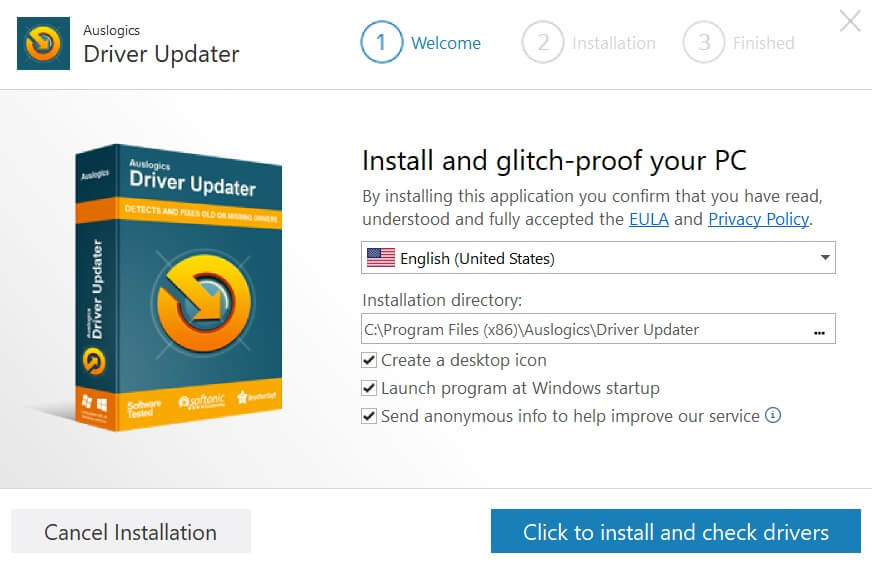
Step 2: Once installed, launch the program on your PC. Auslogics will automatically start scanning your PC. This action will seek out any outdated drivers on your device and identify available updates.
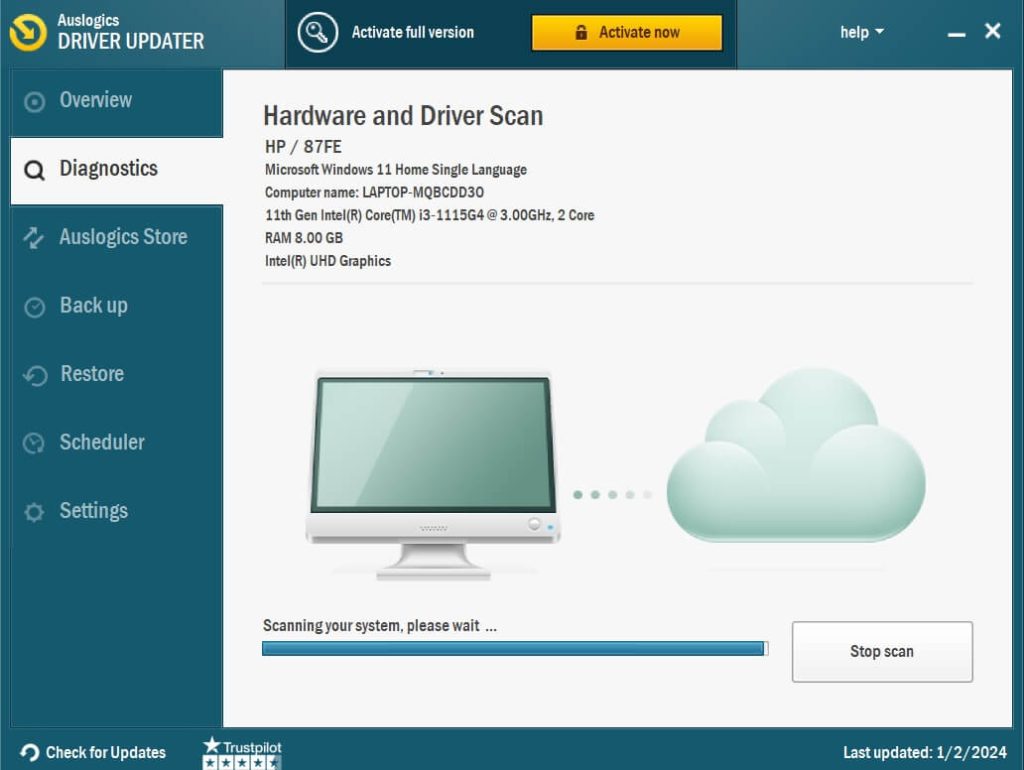
Step 3: Wait for the scanning process to be completed.
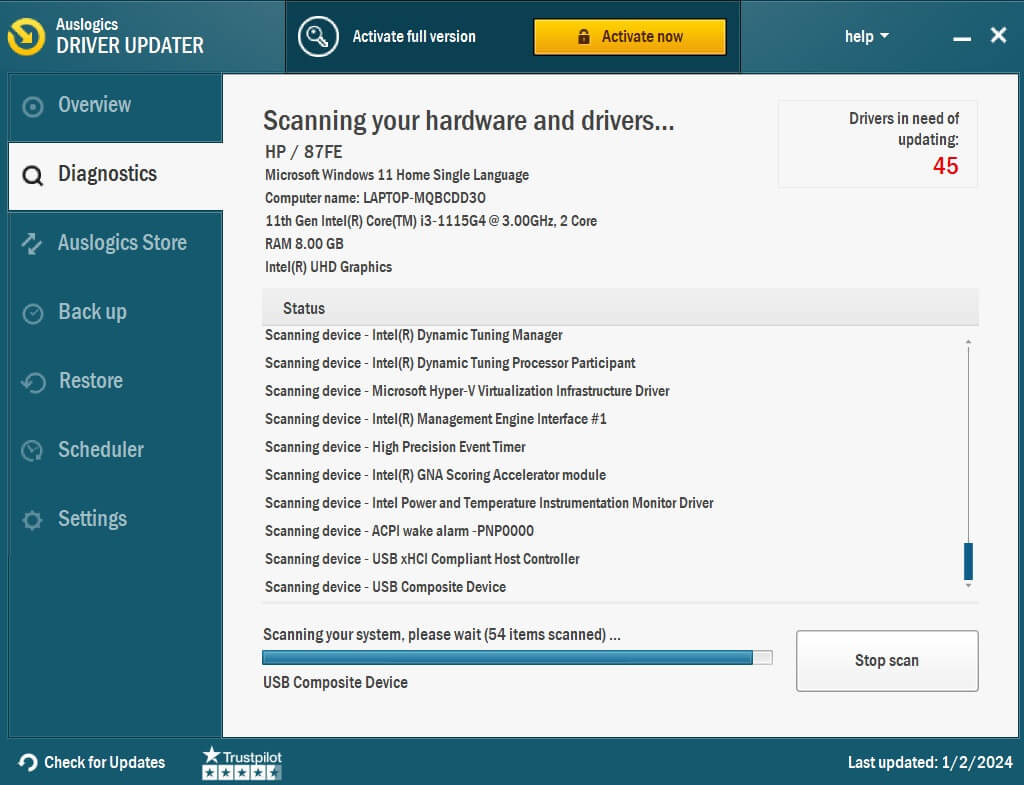
Step 4: You’ll have the option to either instantly “Update” the identified drivers or choose to “Ignore” them for the time being, preventing immediate updates. Hit the “Update All” button to update all outdated drivers in one click.

And that’s it! The program will prompt you periodically to scan your system again for newly released driver updates.
Pricing and Subscription
Auslogics Driver Updater is available as a free version with basic functionality and a paid version with full features.
The free version allows up to 3 driver updates per day. It lacks certain advanced capabilities like automatic driver backups, BIOS updates, filter driver updates, and technical support.
The paid version is available via yearly or lifetime licenses:
- 1-year subscription – $14.25 per year (3 PC License)
- Lifetime license – $33.96 one-time payment
The lifetime license provides unlimited use of the software plus 1 year of free updates. After 1 year, you can renew the lifetime license for $9.95 per year if you want to continue receiving version updates.
The paid version unlocks capabilities like unlimited driver updates, scheduled scans, BIOS updates, excludes list, and priority technical support via email.
There is also a 30-day return window if you are unsatisfied with the paid version. Overall, the pricing is quite affordable considering the utility provides continuous automated driver maintenance.
Compatibility: Windows 7, 8, 8.1, 10, and 11.
Latest Version: 1.26.0.0
Download Size: 14.5 MB.
Conclusion
Keeping your drivers updated is important but also tedious. Auslogics Driver Updater aims to automate the driver update process through automatic scanning, one-click downloads, and easy restore backups. While the free version covers the basics, some limitations make the paid version preferable for power users.
Overall, Auslogics Driver Updater delivers convenience and time-saving automation for driver maintenance. Just be cautious of any buggy updates, and leverage the backup feature before updating. Used judiciously, this utility can certainly help maintain a well-oiled computer through timely driver updates.
Popular Post
Recent Post
How to Troubleshoot Xbox Game Bar Windows 10: 8 Solutions
Learn how to troubleshoot and fix issues with the Xbox Game Bar not working on Windows 10. This comprehensive guide provides 8 proven solutions to resolve common problems.
How To Record A Game Clip On Your PC With Game Bar Site
Learn how to easily record smooth, high-quality game clips on Windows 11 using the built-in Xbox Game Bar. This comprehensive guide covers enabling, and recording Game Bar on PC.
Top 10 Bass Booster & Equalizer for Android in 2024
Overview If you want to enjoy high-fidelity music play with bass booster and music equalizer, then you should try best Android equalizer & bass booster apps. While a lot of these apps are available online, here we have tested and reviewed 5 best apps you should use. It will help you improve music, audio, and […]
10 Best Video Player for Windows 11/10/8/7 (Free & Paid) in 2024
The advanced video players for Windows are designed to support high quality videos while option to stream content on various sites. These powerful tools support most file formats with support to audio and video files. In this article, we have tested & reviewed some of the best videos player for Windows. 10 Best Videos Player […]
11 Best Call Recording Apps for Android in 2024
Whether you want to record an important business meeting or interview call, you can easily do that using a call recording app. Android users have multiple great options too. Due to Android’s better connectivity with third-party resources, it is easy to record and manage call recordings on an Android device. However it is always good […]
10 Best iPhone and iPad Cleaner Apps of 2024
Agree or not, our iPhones and iPads have seamlessly integrated into our lives as essential companions, safeguarding our precious memories, sensitive information, and crucial apps. However, with constant use, these devices can accumulate a substantial amount of clutter, leading to sluggish performance, dwindling storage space, and frustration. Fortunately, the app ecosystem has responded with a […]
10 Free Best Barcode Scanner for Android in 2024
In our digital world, scanning barcodes and QR codes has become second nature. Whether you’re tracking packages, accessing information, or making payments, these little codes have made our lives incredibly convenient. But with so many barcode scanner apps out there for Android, choosing the right one can be overwhelming. That’s where this guide comes in! […]
11 Best Duplicate Contacts Remover Apps for iPhone in 2024
Your search for the best duplicate contacts remover apps for iPhone ends here. Let’s review some advanced free and premium apps you should try in 2024.
How To Unsubscribe From Emails On Gmail In Bulk – Mass Unsubscribe Gmail
Need to clean up your cluttered Gmail inbox? This guide covers how to mass unsubscribe from emails in Gmail using simple built-in tools. Learn the best practices today!
7 Best Free Methods to Recover Data in Windows
Lost your data on Windows PC? Here are the 5 best methods to recover your data on a Windows Computer.