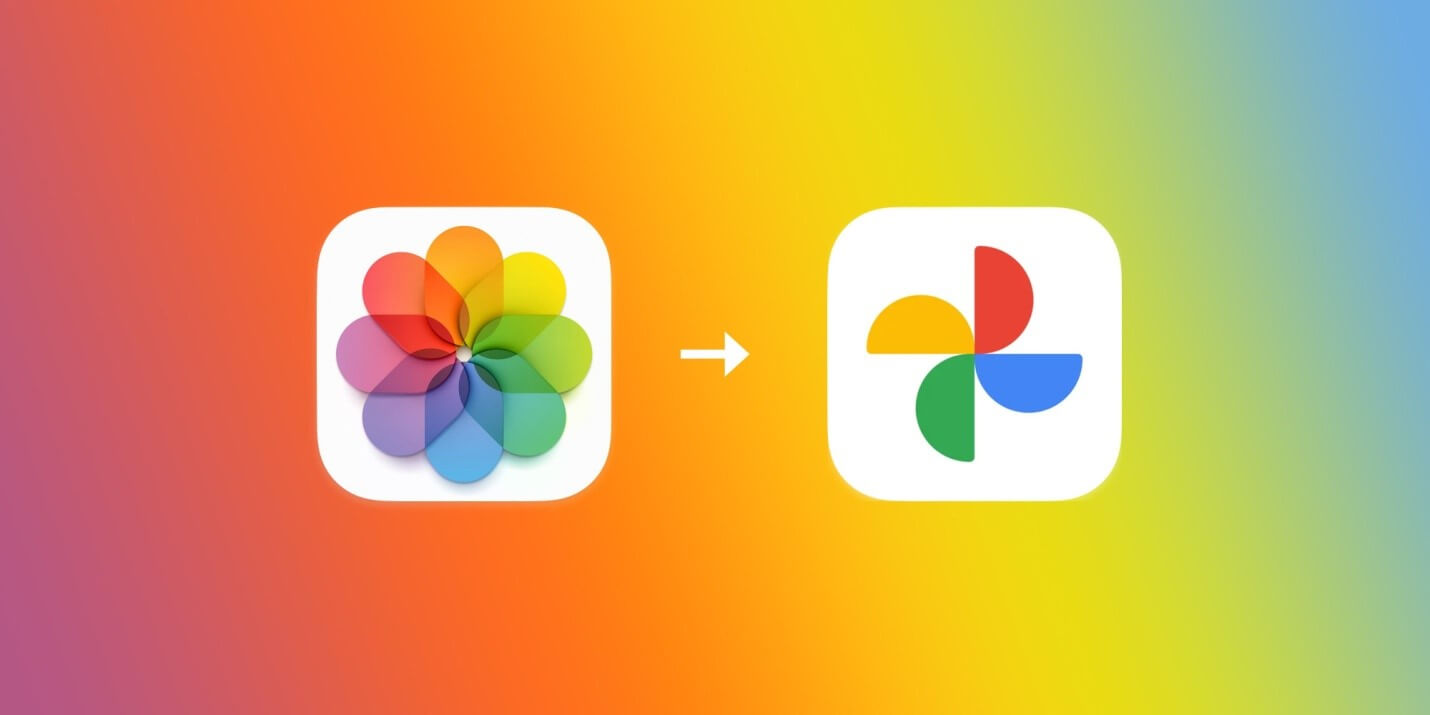How to Upload from iPhoto to Google Photos
Photos or previously iPhoto is a photo management app designed by Apple to help users store and manage their photos. Now that you have photos stored in your native app and want to move them to Google Photos the easiest way is to follow the steps mentioned below. As Google Photos offers 15 GB of free storage, it’s preferred choice of many users to keep their memories safe.
Upload photos from Mac to Google Photos
There are two methods available to move your photos. First is to do it manually where you can back them up from your Mac or you can consider uploading them manually. Let’s discuss more about these steps here:
Backup your Mac photos to Google Photos
If you have considered using Google Photos to backup your complete library, then the first thing you need to do is to download the app Backup and Sync. It helps you automatically backup photos from your Mac or PC, connected cameras and SD cards. You can also use it mobile version for Android and iOS devices to back up and view photos on your mobile device.
Once you’ve downloaded the app and copied it into your Applications folder, you need to follow below mentioned steps to set it up:
- Open the Backup and Sync app.
- Sign in to your Google account.
- Next is to check the box next to iPhoto or Photos library.
- You also need setting up the quality level for your pictures.
- Check, Upload newly added photos and videos to Google Photos option.
- Click Next/OK.
- That’s it!
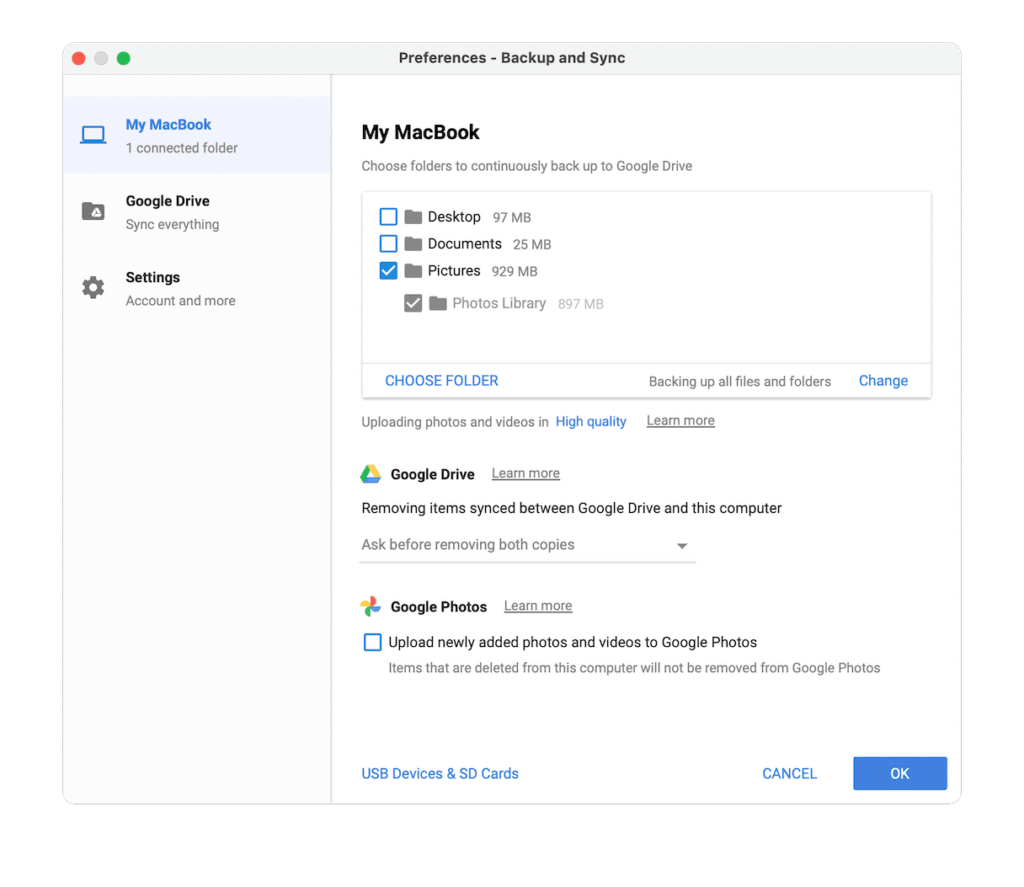
Upload from Photos or iPhoto to Google Photos
If you don’t want to back up entire library, then you can select the pictures that you want to move to Google Photos manually. To do this, follow these steps:
- Open iPhoto or Photos.
- Create a pictures folder on your Mac.
- Here, you need to choose the photos that you wish to upload. Simply drag-and-drop them into that folder.
- Now open the browser and go to photos.google.com
- Drag-and-drop that same folder into your browser.
- That’s it!
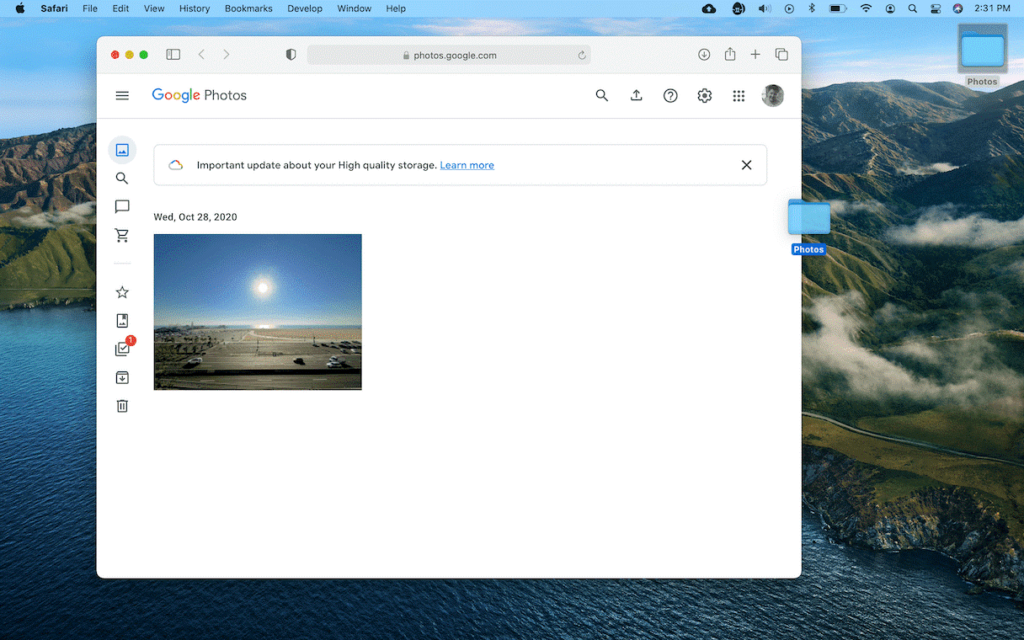
Important!
If you have moved selected pictures on Google Photos and find duplicate photos issue on your device, then consider using Gemini 2 which is one of the best duplicate file finder apps for Mac. It helps you find & clean all duplicates including similar photos.
Popular Post
Recent Post
How to Troubleshoot Xbox Game Bar Windows 10: 8 Solutions
Learn how to troubleshoot and fix issues with the Xbox Game Bar not working on Windows 10. This comprehensive guide provides 8 proven solutions to resolve common problems.
How To Record A Game Clip On Your PC With Game Bar Site
Learn how to easily record smooth, high-quality game clips on Windows 11 using the built-in Xbox Game Bar. This comprehensive guide covers enabling, and recording Game Bar on PC.
Top 10 Bass Booster & Equalizer for Android in 2024
Overview If you want to enjoy high-fidelity music play with bass booster and music equalizer, then you should try best Android equalizer & bass booster apps. While a lot of these apps are available online, here we have tested and reviewed 5 best apps you should use. It will help you improve music, audio, and […]
10 Best Video Player for Windows 11/10/8/7 (Free & Paid) in 2024
The advanced video players for Windows are designed to support high quality videos while option to stream content on various sites. These powerful tools support most file formats with support to audio and video files. In this article, we have tested & reviewed some of the best videos player for Windows. 10 Best Videos Player […]
11 Best Call Recording Apps for Android in 2024
Whether you want to record an important business meeting or interview call, you can easily do that using a call recording app. Android users have multiple great options too. Due to Android’s better connectivity with third-party resources, it is easy to record and manage call recordings on an Android device. However it is always good […]
10 Best iPhone and iPad Cleaner Apps of 2024
Agree or not, our iPhones and iPads have seamlessly integrated into our lives as essential companions, safeguarding our precious memories, sensitive information, and crucial apps. However, with constant use, these devices can accumulate a substantial amount of clutter, leading to sluggish performance, dwindling storage space, and frustration. Fortunately, the app ecosystem has responded with a […]
10 Free Best Barcode Scanner for Android in 2024
In our digital world, scanning barcodes and QR codes has become second nature. Whether you’re tracking packages, accessing information, or making payments, these little codes have made our lives incredibly convenient. But with so many barcode scanner apps out there for Android, choosing the right one can be overwhelming. That’s where this guide comes in! […]
11 Best Duplicate Contacts Remover Apps for iPhone in 2024
Your search for the best duplicate contacts remover apps for iPhone ends here. Let’s review some advanced free and premium apps you should try in 2024.
How To Unsubscribe From Emails On Gmail In Bulk – Mass Unsubscribe Gmail
Need to clean up your cluttered Gmail inbox? This guide covers how to mass unsubscribe from emails in Gmail using simple built-in tools. Learn the best practices today!
7 Best Free Methods to Recover Data in Windows
Lost your data on Windows PC? Here are the 5 best methods to recover your data on a Windows Computer.