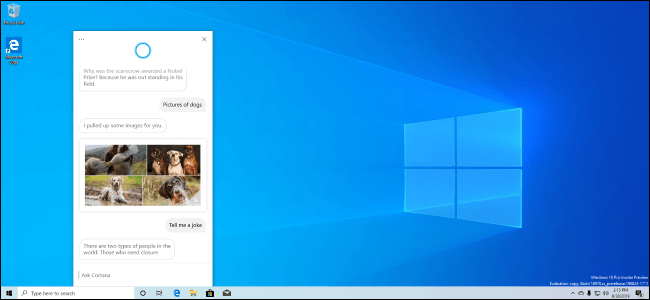Top 5 New Windows 10 Features
Currently, Microsoft is working on its next update, Windows 10’s 20H1. The upgrade is expected to be launched sometime around May this year. Also known as Windows 10 version 2004, the new update is supposed to be even bigger than the last Windows update that came out in November 2019.
As you read on, you’ll see a collection of useful improvements made to the OS, and although the list of additions is quite long, we have decided only to mention 5 here.
5 Latest Windows 10 Features
WSL 2
One of the most important features in Windows 10 20H1 is the new Windows Subsystem for Linux (WSL 2). The subsystem uses a real Linux kernel to provide a powerful, full-featured Linux environment.
Microsoft is building its own Linux kernel that it plans to ship with WSL 2; the subsystem will update with the regular Windows update. You also have the option to build your own kernel and use it on top of Windows 10. However, similar to WSL 1, the new WSL 2 will work perfectly fine without any additional configuration.
WSL 2 promises a drastic increase in the file system performance, not to mention, offers full-system call compatibility. Moreover, Microsoft has also added support for ARM64 devices, meaning WSL 2 will work on ARM PCs given it is run on Windows, and the CPU supports virtualization.
You will also find other configuration options that are available to you like you can set a Linux distribution’s default user account and so on. All in all, it’s a feature many programmers would find satisfying.
New Cortana
So far you have interacted with Cortana via voice, how would you feel about talking to Cortana via texts?
Microsoft has introduced the idea of a chat-based UI as the “new” Cortana experience. The new design allows you to type your queries and have a conversation with the personal assistant Cortana. Similar to a messenger app, the new Cortana shows your chat history in a chat window. As soon as you open Cortana from the taskbar, you get access to all of your queries dated until today since as far back as the chat exists.
Instead of adjusting it in the start menu, the Cortana panel is now being changed to a standard window. Feel free to move the window around or resize it on the screen. Another fun addition is the Windows 10 support for both light and dark themes.
Aside from the design improvements, a new updated speech and language model has been deployed. It is said to increase Cortana’s performance incredibly.
However, Microsoft has also decided to get rid of some of its features, such as timers, jokers, and Bing instant search results. They have said to have shifted the focus on productivity features instead.
A Better “Tablet Experience”
Windows 20H1 is adding a new “tablet experience” that falls somewhere in-between the not so ideal Windows 10 classic desktop mode and Windows 8 tablet mode.
When using a PC that comes with a touch screen, without any peripheral devices attached, you can change the typical desktop interface to an easy-to-use tablet-like UI.
As stated by Microsoft, the new feature will not replace the Tablet Mode. However, in the case of convertible PCs, instead of automatically entering the tablet mode when the keyboard is removed, or the screen is flipped, the classic Microsoft desktop will get optimized.
Instead of offering the tablet mode on 2-in-1 devices, Microsoft has decided to use the optimized classic Windows 10 desktop to ensure a better touch screen experience.
Drag-and-Drop With Your Eyes
Another cool feature that “caught” our eye was the Windows 10 Eye Control feature.
It is supposed to work with a specific eye-tracking device or software. At its core, the accessibility feature will allow you to control your PC by merely moving your eyes. 20H1 aims to enhance this feature even further and explore its many possibilities.
For now, you can use this feature to perform the basic mouse action of drag and drop by moving your eyes around. To select a certain folder or file, focus your eyes on the item, and then with a swift movement of your eyes, drop it at its destination.
Built-in Support for Network Cameras
Last but not least, we have another exciting Windows 10 feature that you might be interested in.
The new update has built-in IP-based camera support. It will allow cameras to send you their video feeds over the local network. Before this you needed a third-party software to view these feeds on Windows 10.
You can add all your network-based cameras via Settings > Devices > Bluetooth and other devices > Add Bluetooth or other devices. And with a single click, you can add any supported camera on your local network to your system. Once added, you can access the camera and receive its feed using the built-in Camera app.
Summary
If you find these new improvements to Windows 10 exciting, then wait till you read about the many other additions made to the OS. By the time May comes around, we’ll have ourselves Windows 20H1 focused on delivering a more powerful and efficient OS than ever before.
Image Source: How-to-Geek
Popular Post
Recent Post
How to Troubleshoot Xbox Game Bar Windows 10: 8 Solutions
Learn how to troubleshoot and fix issues with the Xbox Game Bar not working on Windows 10. This comprehensive guide provides 8 proven solutions to resolve common problems.
How To Record A Game Clip On Your PC With Game Bar Site
Learn how to easily record smooth, high-quality game clips on Windows 11 using the built-in Xbox Game Bar. This comprehensive guide covers enabling, and recording Game Bar on PC.
Top 10 Bass Booster & Equalizer for Android in 2024
Overview If you want to enjoy high-fidelity music play with bass booster and music equalizer, then you should try best Android equalizer & bass booster apps. While a lot of these apps are available online, here we have tested and reviewed 5 best apps you should use. It will help you improve music, audio, and […]
10 Best Video Player for Windows 11/10/8/7 (Free & Paid) in 2024
The advanced video players for Windows are designed to support high quality videos while option to stream content on various sites. These powerful tools support most file formats with support to audio and video files. In this article, we have tested & reviewed some of the best videos player for Windows. 10 Best Videos Player […]
11 Best Call Recording Apps for Android in 2024
Whether you want to record an important business meeting or interview call, you can easily do that using a call recording app. Android users have multiple great options too. Due to Android’s better connectivity with third-party resources, it is easy to record and manage call recordings on an Android device. However it is always good […]
10 Best iPhone and iPad Cleaner Apps of 2024
Agree or not, our iPhones and iPads have seamlessly integrated into our lives as essential companions, safeguarding our precious memories, sensitive information, and crucial apps. However, with constant use, these devices can accumulate a substantial amount of clutter, leading to sluggish performance, dwindling storage space, and frustration. Fortunately, the app ecosystem has responded with a […]
10 Free Best Barcode Scanner for Android in 2024
In our digital world, scanning barcodes and QR codes has become second nature. Whether you’re tracking packages, accessing information, or making payments, these little codes have made our lives incredibly convenient. But with so many barcode scanner apps out there for Android, choosing the right one can be overwhelming. That’s where this guide comes in! […]
11 Best Duplicate Contacts Remover Apps for iPhone in 2024
Your search for the best duplicate contacts remover apps for iPhone ends here. Let’s review some advanced free and premium apps you should try in 2024.
How To Unsubscribe From Emails On Gmail In Bulk – Mass Unsubscribe Gmail
Need to clean up your cluttered Gmail inbox? This guide covers how to mass unsubscribe from emails in Gmail using simple built-in tools. Learn the best practices today!
7 Best Free Methods to Recover Data in Windows
Lost your data on Windows PC? Here are the 5 best methods to recover your data on a Windows Computer.