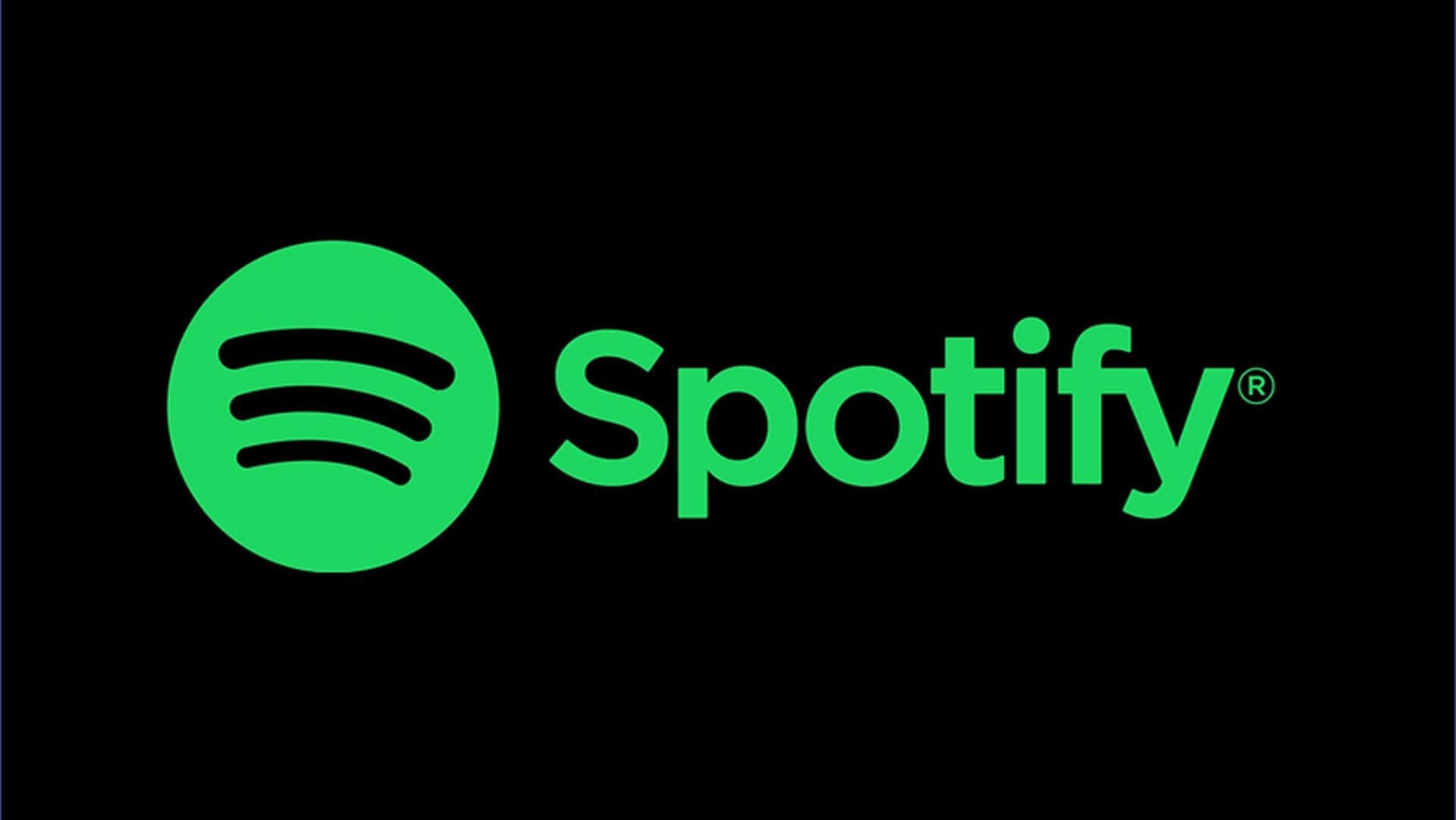How to Clear Spotify Cache on Mac?
Let’s discuss how to clear Spotify cache on Mac following few simple steps?
What is Spotify cache?
You can find cache files accumulated on your Mac in the form of system & user generated cache. Almost all apps & programs that you use on your system create cache files. These cache files are the temporary data generated during app usage to make the loading faster next time you again use the same app. The cache file of data is temporarily stored on user’s local disk or on local network disk. Once you quit the application or restart the computer, the cache files get deleted.
When you talk about Spotify cache, it could be the music you downloaded or streamed during a session when you used Spotify. It is important to understand that this data remain encrypted and you can’t copy it to another drive or keep copies of songs you have downloaded.
What is the issue?
As we discussed, the cache gets cleared when you restart your Mac or quit the app, but it doesn’t happen every time. If you are using MacBook Pro or MacBook Air and you put it to sleep and doesn’t restart it more often, the cache files may accumulate in GBs on your disk space. Now that you listen to music whole day on Spotify, it becomes hard to clear Spotify cache instantly.
What is the solution?
To help you with this, we suggest you should use advanced Mac cleaner tools like CleanMyMac X or CCleaner for Mac to clear all types of cache and junk files to recover valuable disk space. In addition to that, you can also follow manual steps to clear Spotify cache on your Mac.
How to delete Spotify cache on Mac?
To clear Spotify cache on your Mac, follow these steps:
- Open Finder > Go > Go to Folder.
- Enter this path: ~/Library/Application Support/Spotify/PersistentCache/Storage
If you are unable to find this folder, then follow these steps:
- Open Spotify and tap on Spotify menu.
- Choose Preferences.
- Scroll down and select Show Advanced Settings.
- Now in the Offline songs storage section, check where Spotify stores cache.
- Simple open that folder and empty it to remove all cache files.
How to reduce the size of Spotify cache?
The good news is, you can reduce the size of Spotify cache by reviewing the quality settings in the Preferences. If you have set higher quality in the settings, then the more data will be streamed and more cache data will be generated. To reduce the size of Spotify cache, follow these steps:
- Launch the Spotify app.
- Open Spotify menu and select Preferences.
- Scroll down to the Music Quality section.
- Now from the dropdown menu, select Low or Normal.
Conclusion
Now that you have emptied Spotify cache once, it will start accumulating again as you start using Spotify. So you need to follow the steps above whenever you want to clear Spotify cache on your Mac. However restarting Mac is also a good idea to clear cache, remove all temporary files, and clear virtual memory for better Mac performance.
Popular Post
Recent Post
How to Troubleshoot Xbox Game Bar Windows 10: 8 Solutions
Learn how to troubleshoot and fix issues with the Xbox Game Bar not working on Windows 10. This comprehensive guide provides 8 proven solutions to resolve common problems.
How To Record A Game Clip On Your PC With Game Bar Site
Learn how to easily record smooth, high-quality game clips on Windows 11 using the built-in Xbox Game Bar. This comprehensive guide covers enabling, and recording Game Bar on PC.
Top 10 Bass Booster & Equalizer for Android in 2024
Overview If you want to enjoy high-fidelity music play with bass booster and music equalizer, then you should try best Android equalizer & bass booster apps. While a lot of these apps are available online, here we have tested and reviewed 5 best apps you should use. It will help you improve music, audio, and […]
10 Best Video Player for Windows 11/10/8/7 (Free & Paid) in 2024
The advanced video players for Windows are designed to support high quality videos while option to stream content on various sites. These powerful tools support most file formats with support to audio and video files. In this article, we have tested & reviewed some of the best videos player for Windows. 10 Best Videos Player […]
11 Best Call Recording Apps for Android in 2024
Whether you want to record an important business meeting or interview call, you can easily do that using a call recording app. Android users have multiple great options too. Due to Android’s better connectivity with third-party resources, it is easy to record and manage call recordings on an Android device. However it is always good […]
10 Best iPhone and iPad Cleaner Apps of 2024
Agree or not, our iPhones and iPads have seamlessly integrated into our lives as essential companions, safeguarding our precious memories, sensitive information, and crucial apps. However, with constant use, these devices can accumulate a substantial amount of clutter, leading to sluggish performance, dwindling storage space, and frustration. Fortunately, the app ecosystem has responded with a […]
10 Free Best Barcode Scanner for Android in 2024
In our digital world, scanning barcodes and QR codes has become second nature. Whether you’re tracking packages, accessing information, or making payments, these little codes have made our lives incredibly convenient. But with so many barcode scanner apps out there for Android, choosing the right one can be overwhelming. That’s where this guide comes in! […]
11 Best Duplicate Contacts Remover Apps for iPhone in 2024
Your search for the best duplicate contacts remover apps for iPhone ends here. Let’s review some advanced free and premium apps you should try in 2024.
How To Unsubscribe From Emails On Gmail In Bulk – Mass Unsubscribe Gmail
Need to clean up your cluttered Gmail inbox? This guide covers how to mass unsubscribe from emails in Gmail using simple built-in tools. Learn the best practices today!
7 Best Free Methods to Recover Data in Windows
Lost your data on Windows PC? Here are the 5 best methods to recover your data on a Windows Computer.