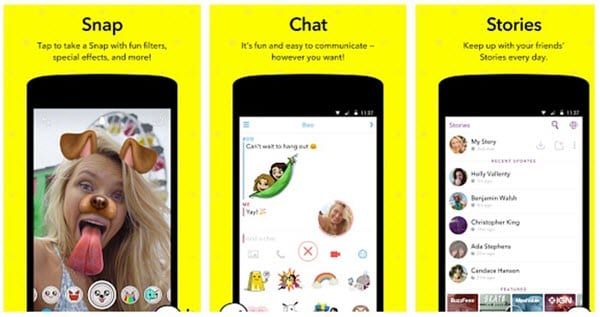How to Screenshot Snapchat Without Them Knowing [Android and iPhone]
When Snapchat hit the market a few years ago, one of its major USPs was that the recipients would not be able to save or store the snaps or chats in any way. The users could upload pictures or videos, send them to their friends and set them to expire after a few seconds.
If by any chance the receiver takes a screenshot of the picture you just sent, you will get a notification and thus could easily catch them. This means you can send weird, embarrassing or funny pictures of yourself to your friends without thinking twice.
However, even though Snapchat comes with a bunch of cool features like these, it is not stopping anyone from taking screenshots. Since its inception in 2011, people have come up with tons of ways to circumvent this restriction and take screenshots on Snapchat without them knowing.
Note: Don’t worry, this article does not contain some stupid techniques like using another phone to take a picture of the screen of your phone or something of that sort. Also, Snapchat updates their app to patch these methods. As a result, a lot of methods that worked previously won’t work now.
How to Screenshot Snapchat Without Them Knowing In 2024?
1. Clearing App Data / Uninstalling and Installing it
Though this a time-consuming process, its major benefits include not needing to install or sideload any kind of third-party apps on your phone. The idea behind this technique is simple. While you are connected to the internet, you let Snapchat load the story or snap.
Once it is completely loaded (It is necessary for the snap to load completely), you turn off the internet and take a screenshot. Now, the information that a screenshot has been taken is stored by snapchat in the app. However, Snapchat cannot notify the other user unless you connect your phone to the Internet.
Now, before Snapchat could notify the sender about any sort of notification, you simply clear data and cache from the app settings.
Here are the steps for this hack-
- Connect to the internet and open Snapchat.
- Once the snap(image is called a snap by Snapchat, now the name makes more sense!) of which you want to take a screenshot is fully loaded, turn off your data connection (or even better, switch to airplane mode) and open Snapchat again.
- Now, take the screenshot of the image you want. Double check whether your data connection is off.
- Now, go to App Settings and find Snapchat. From there, Clear Data as well as Cache.
Using this method, the sender won’t even know whether you have viewed his snap or not. However, a major drawback is that you need to log in every time into your account after executing this procedure.
The same method with a slight modification works for iPhones too. However, since iPhone(technically, iOS) doesn’t give you the option to clear data you need to uninstall the app and install it again. After taking the screenshot, uninstalling and installing the app again, the snap will be ready for you to be opened.
Now, just open the snap(or don’t open it at all, since you already have its screenshot). This way, the sender will know that you have viewed their snap but won’t know that you have captured a screenshot of it. Thus you have taken a screenshot on Snapchat without them knowing.
See Also: 10 Helpful Hidden Facebook Settings You Should Change Now
2. Screen recorder app
Unlike iOS, Snapchat on Android can still not detect whether a screen recorder is running or not. So while you are in the app, you can take full advantage of this vulnerability.
Following are the steps you need to follow to use this hack-
- Download any screen recorder app from the Google Play Store.
- Turn on the screen recorder and open Snapchat.
- While the recorder is on, just view all the stories and snaps (including videos) you want to capture.
- Once you are done, stop recording.
- To find the video, just open your gallery or file manager.
If you compare this method with the first, this is a lot easier to execute. Also, you can record videos and not just images.
Unfortunately, this technique does not work for iOS and Snapchat released a patch to detect the screen recorder on iOS. So, using this method you can screenshot Snapchat without them knowing on Android but not on iPhone
3. Using Google Assistant to take a screenshot on Snapchat
This is one of the easiest workarounds to take a screenshot of someone’s Snapchat story or image without them knowing. There is a possibility that Snapchat will soon release an update to patch this bug. However, till the update is not released, here are the steps you can follow:
- Open the snap you want to take a screenshot of.
- By saying “Ok Google” or long pressing the power button (or home button, depending upon your device), call the Google Assistant.
- Ask the Google Assistant to take a screenshot by saying “Take a screenshot” or typing it out.
Though this method works like a charm, one thing that’s annoying is that it doesn’t save the screenshot directly to the gallery. Instead, you get options to share the photo with others or upload it to Google Photos.
4. Using Snapsaver app
Snapsaver is an app available on the Google Play Store which lets you take a screenshot of anyone’s Snapchat images. The app is incredibly simple to use.
Steps:
- Open the SnapSaver app and select the Screenshot, Screen Record or Integrated option
- Tap the yellow start button to start the session
- Your android system will display a pop up saying that the app will capture everything displayed on the screen
- A popup button will appear on the screen. You can drag the button anywhere on the screen.
- Tap the button to take a screenshot, or start recording. Tap the same button to stop recording
In this way, this app allows you to screenshot Snapchat image without notification on Android. The app also comes with its own gallery where you can view all the screenshots and screen recordings.
A similar app called SnapSave which apart for letting you screenshot snapchat without notification on iPhone, allows you to view other people’s pictures many times. All these options are packed in an incredibly simple user interface. To save snaps anonymously using this app, you need to pay around $5 per month.
So these are some of the methods to screenshot snapchat without notification and to save snaps without them knowing on Android and iOS.
Popular Post
Recent Post
10 Best File Size Reducer Software in 2024
Digitization is one of the key driving factors for the success of modern businesses. However, it does have its limitations like storage and sharing. One of the main issues that global users are facing while managing online or digital data is the large file sizes. The effective management of size and storage by a leading file […]
How to Clone Windows 11 to SSD/HDD/USB Drive
Cloning or saving Windows 11 to an external device can be helpful. It helps users from being stuck in odd situations when there are some errors in the system and no backup. It can be done manually or using a dedicated software tool like the EaseUS Todo Backup tool. The free trial of this tool […]
How to Fix Windows 11 Search Bar Not Working?
The search bar on Windows 11 is one of the widely used features on any system. However, this utility is in-built disabled on Windows 11 system. Hence, users upgrading from Windows 10 to Windows 11 face the issue of using the search bar. Therefore, there is an immediate need for quick but effective solutions to […]
How to Fix Widgets not Working on Windows 11 (8 Solutions)
Windows 11 has brought many new and graphic-intense features for Microsoft users. Widgets is one of the best and most talked about Windows 11 features for both good and bad purposes. Windows 11 Widgets are extremely useful to access different information like weather, sports, photos, and news. In fact, Windows 11 has divided the Widgets […]
Gmail Not Syncing With Outlook (How To Fix)
When your company can utilize Microsoft products such as Outlook but also choose to use Gmail, there is no better option than to sync both. Are you facing difficulties in conducting Gmail and Outlook synchronization? Or, do you face the “Outlook 365 not syncing with Gmail” issue? You may experience difficulties synchronizing some or all […]
10 Best Wi-Fi Analyzer Apps for Mac
Comparison table of top five Wi-Fi analyzer apps for Mac Sr. No. Name of product Compatibility Pricing 1 Wi-Fi Scanner MacOS 10.7 and later 19.99USD 2 KisMac MacOS 10.6 and later Free 3 Mac Wireless Diagnostics Tool MacOS 10.14 and later Free 4 Wi-Fi Explorer Pro 3 MacOS 10.13 and later 19.99USD 5 Homedale MacOS […]
How to Remove Watermark from Photo
A watermark is a symbol or signature that is imprinted on an image. These are often translucent and do not hinder the viewers from enjoying the photo. Watermarking photographs can help safeguard the owner’s copyright by preventing others from using the image without consent. If you are looking for the appropriate approach for how to […]
10 Best Free VR Games 2024 for Windows 10/11
Comparison Table of Top 5 VR Games Product Operating System Ratings (Oculus Store) Free Trial/ version Customer Support Minecraft VR Windows 10 3.3 stars out of 5. Yes/ 16 4,849 reviews Big Screen Windows 8/8.1 or Windows 10 4 stars out of 5 Yes/ 0.900.12.8f95ef-beta-arch5-beta 2,374 reviews PokerStars VR Windows 7/8/ 10, Windows vista 3.4 […]
REASONS TO CHOOSE AZURE IN 2024
Throughout the digital transformation, businesses have been encompassing the most revolutionary paces. Every sector and industry has tapped into the power of cloud and remote storage options for their business resources. In other words, businesses have chosen centralized and more holistic business solutions that cover up their entire data resources no matter the number of […]
10 Best Document Scanning Software
Eliminating the paperwork is a crucial part of the digitization process for any business. Hence, many businesses plan to seek the help of document scanning software in converting the papers into electronic copies. It becomes much easy to manage the electronic forms and files compared to the pile of papers that require sufficient space and […]