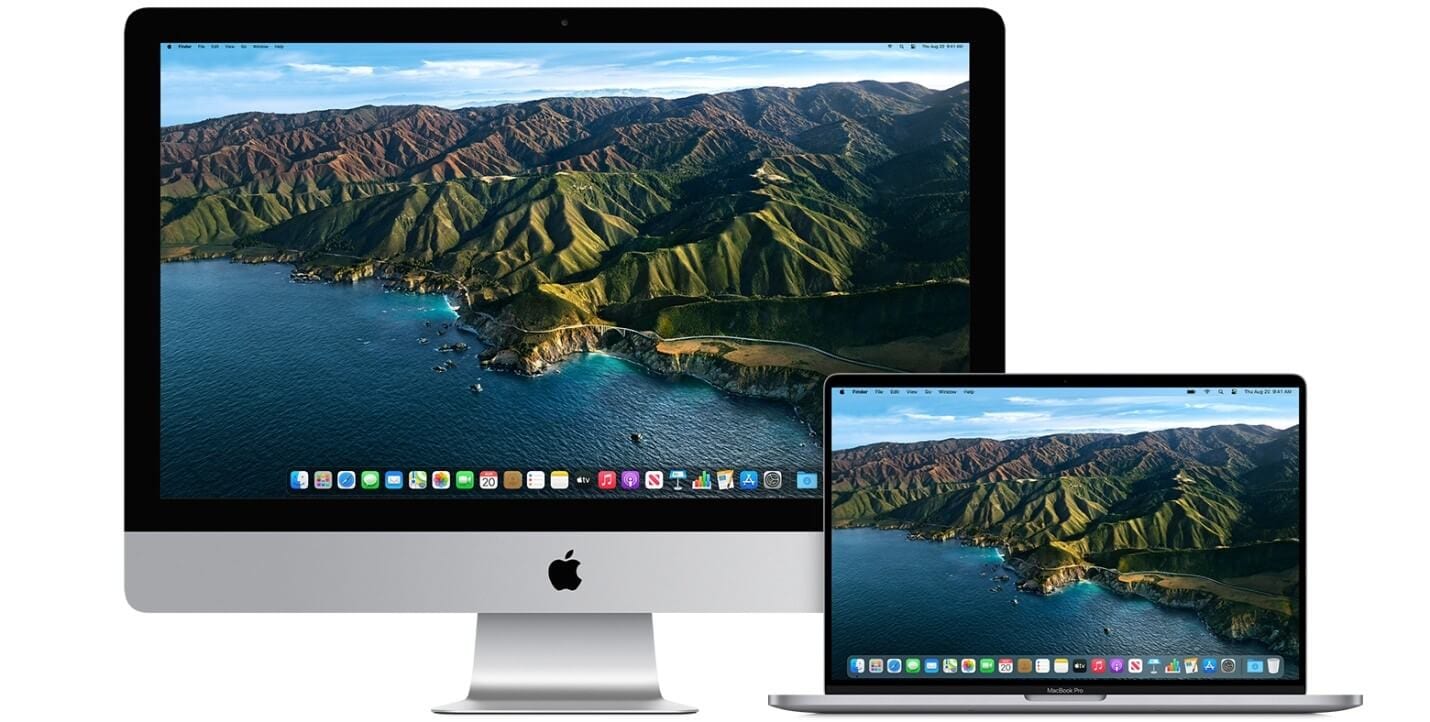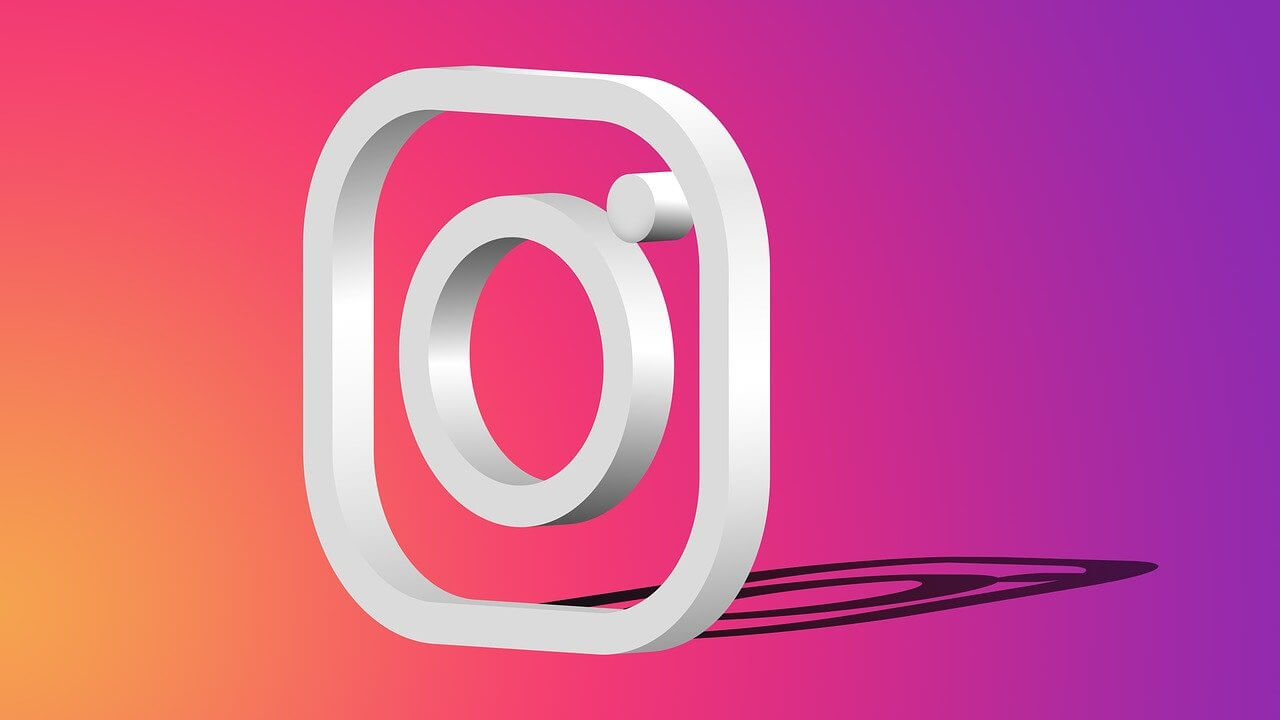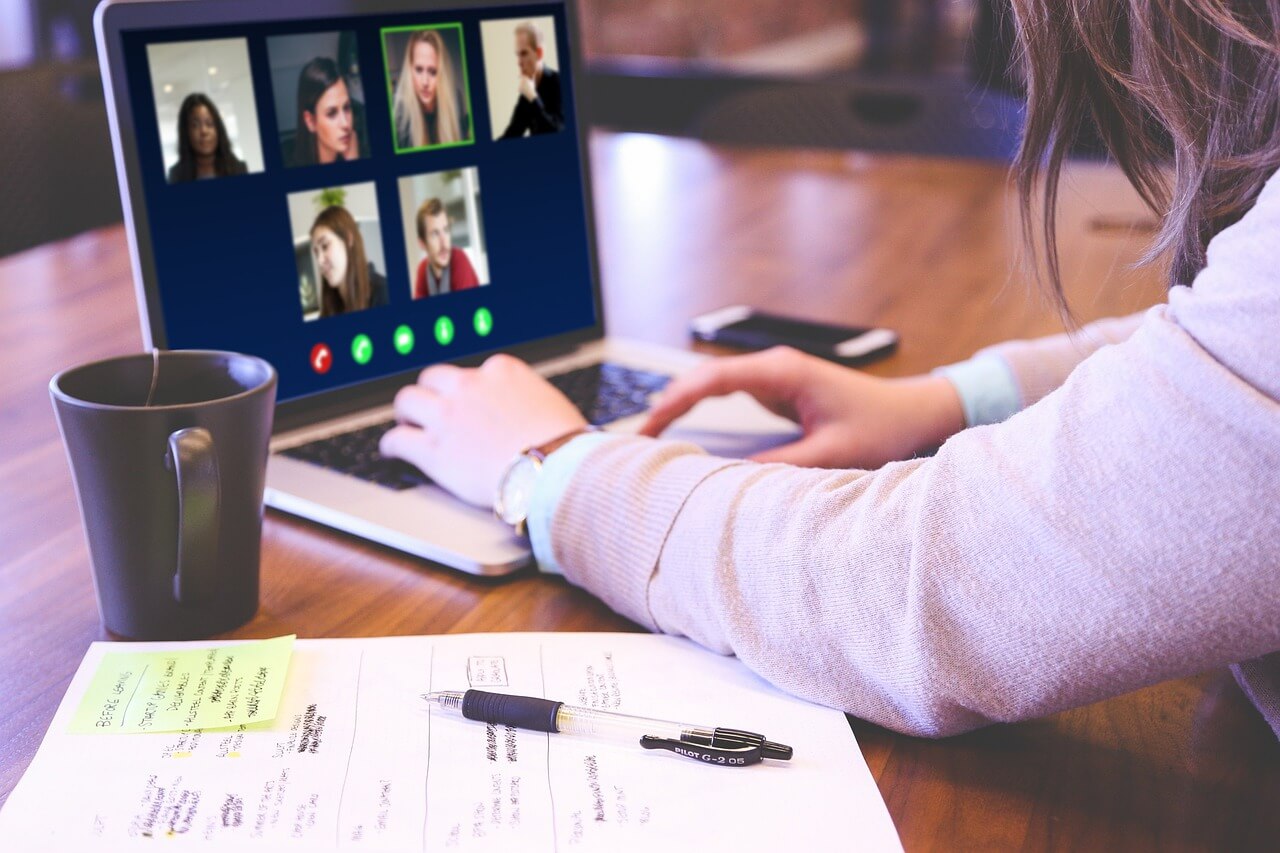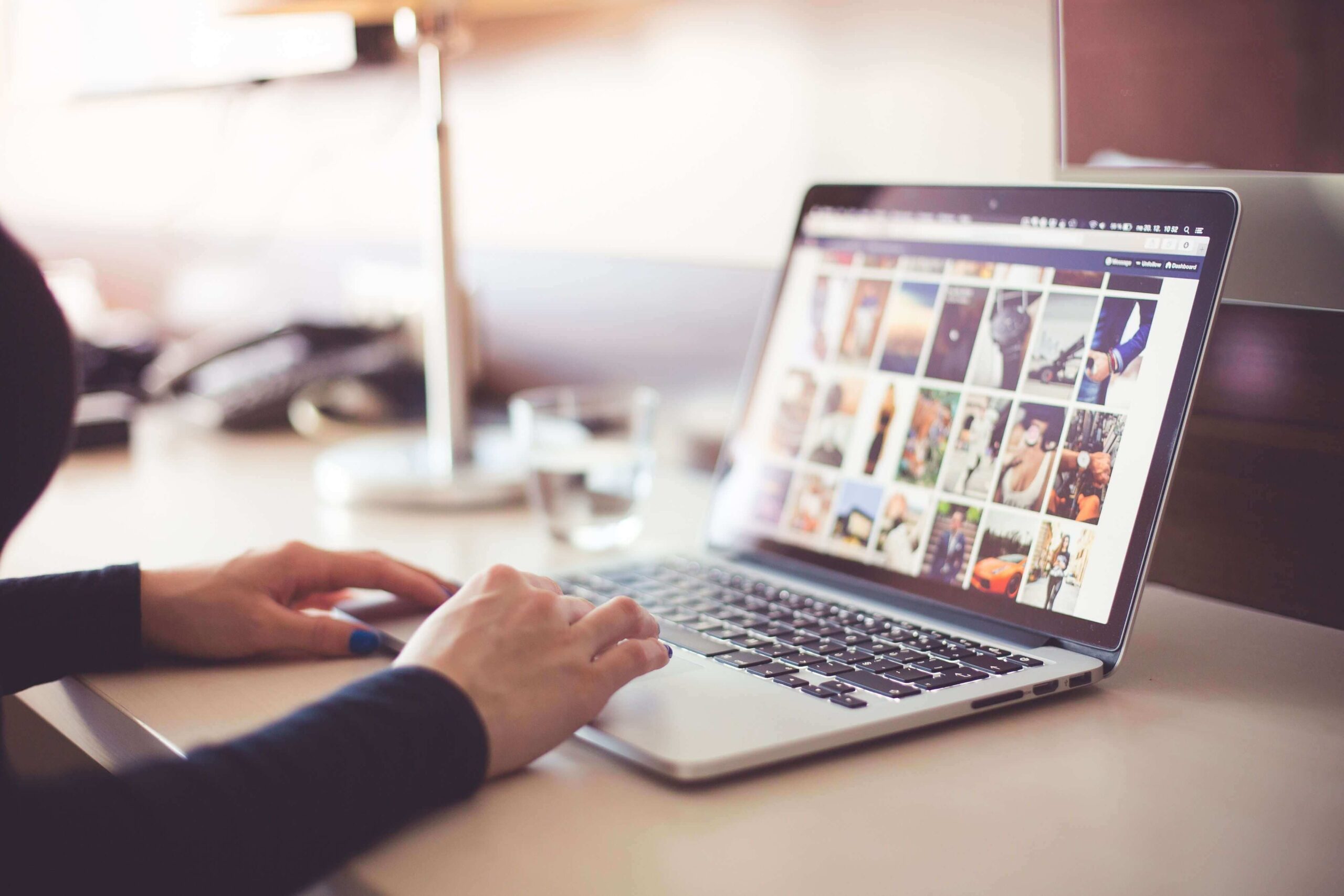How to Upgrade to macOS Big Sur
Learn how to download and install the latest version of the Mac operating system macOS 11 Big Sur on your system.
A lot has been discussed over the Internet about the latest macOS Big Sur update. Why is it named macOS Big Sur? Well, the latest OS version is named after the coastal region of Big Sur in the Central Coast of California. It is promised with a better performance and more power. It is more beautiful too!
With this update, you will find the biggest Safari update ever, new features for Messages and Maps, improved privacy features, and more. If that was not enough, added features to design, control central notification center, and Safari makes it one of the best macOS updates till date.
How to Upgrade to macOS Big Sur?
1. Check Compatibility
The first step you should follow before you download macOS latest update is to check the compatibility. You can download macOS Big Sur if you own any of these Mac models. macOS Big Sur has greater compatibility with these computers:
- MacBook introduced in 2015 or later
- Mac Mini introduced in 2014 or later
- iMac introduced in 2014 or later
- iMac Pro
- MacBook Pro introduced in late 2013 or later
- MacBook Air introduced in 2013 or later
- Mac Pro introduced in 2013 or later
macOS Big Sur update would require 35.5GB of available storage if you are upgrading from macOS Sierra or later. macOS Big Sur requires up to 44.5GB of available storage if you are upgrading from an earlier release. If you are upgrading from OS X Mountain Lion, then you need to upgrade to OS X El Capitan first, then upgrade to macOS Big Sur.
Now that you would require a significant amount of available storage, it is better to free up storage space in advance using best Mac cleaner software like CleanMyMac X. This smart Mac cleaning solution helps you deep scan your system storage to find & clean all junk effectively and free up valuable disk space required for the latest upgrade.
2. Create a Backup
If you are upgrading your device, it is always advised to create a backup of existing software, files, and settings. To backup your data using Time Machine, follow these steps. Once you have created the backup, you can easily restore your Mac from Time Machine backup following these steps. Alternatively, you can copy your disk or take back up on an external drive before you upgrade to the latest macOS version.
3. Ensure Reliable Internet Connection
Now that you are ready to download & install the latest macOS update, you need to ensure reliable Internet connection. As downloading and installing takes time, a stable network will help you get the things done fast without error. You should plug into AC power, if you are using a Mac notebook computer.
4. Download macOS Big Sur
If you have got Mojave or Catalina installed on your Mac, then the update will come via Software Update. You may even see a notification that an update is available for your Mac. To upgrade to macOS Big Sur from Mojave or Catalina, follow these steps. Select Apple menu > System Preferences > Software Update. Alternatively, you can click on this App Store link to download macOS Big Sur.
Update from High Sierra or older
Follow these steps to update from High Sierra or older version Mac:
- Launch App Store on your Mac and search for macOS.
- Click on the Get or Download button.
- When prompted fill out your Apple ID.
- The installer will start to download.
5. Begin Installation
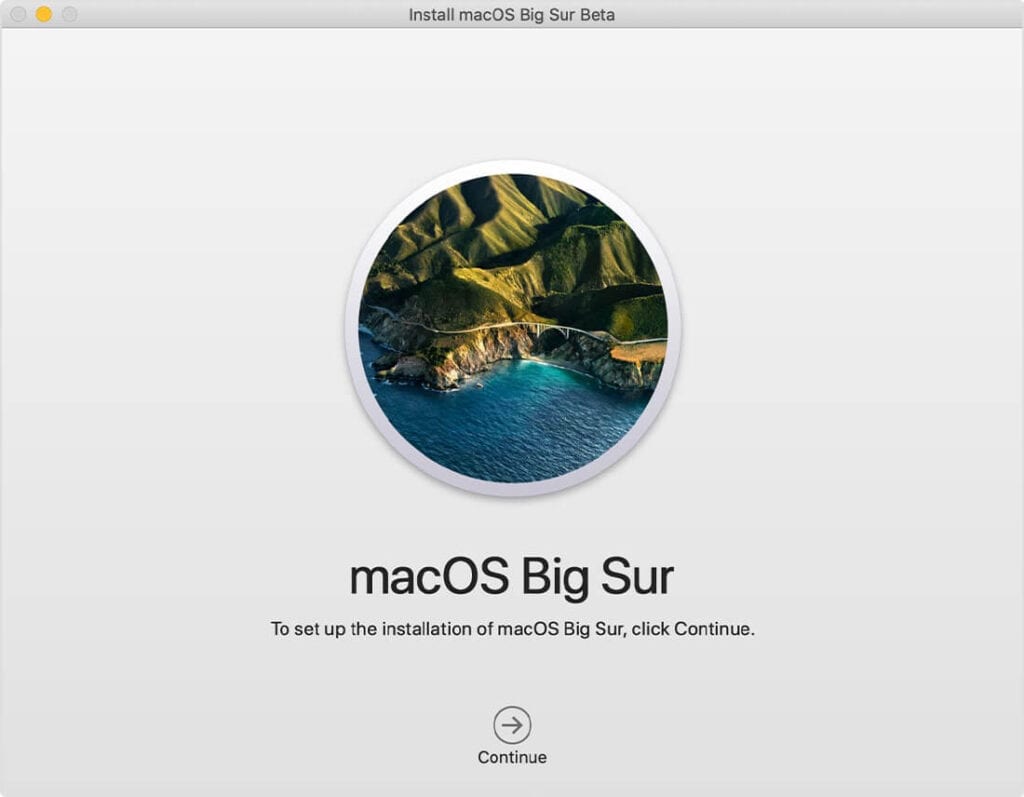
After downloading, the installer opens automatically. To begin installation, simply click Continue and follow the onscreen instructions. As upgrade takes several hours, it is recommended to install the update in the evening hours so that it completes overnight. Close all tasks before you Continue with installation process as you will not be able to use your system during upgrade.
Note: You may need to enter the administrator name and password if the installer asks for permission to install a helper tool. Click Add Helper.
6. Allow Installation to Complete
Don’t put your Mac to sleep or close its lid to allow installation to complete. During the upgrade process, it might restart, show a blank screen multiple times, or show a progress bar as it installs both macOS and related updates. Keep your system connected to charging.
7. Stay up to date
After upgrading to macOS Big Sur, you will get notification when updates to macOS Big Sur are available to install. Head to Apple menu > System Preferences > Software Update to install these updates.
Conclusion
Upgrading to macOS Big Sur is more convenient in comparison to previous version updates. Follow steps mentioned above to upgrade to the latest macOS Big Sur and share your experience in the comments below.
Popular Post
Recent Post
How to Fix Instagram Music Not Working?
Instagram stories are a vital part of our life today — from goofy cat videos to your friends’ fun moments — Instagram stories make everything better. In 2018, Instagram introduced ‘Add music to your Stories’ features to make them more attractive and fun. IG has created a pre-made library featuring pretty much every song that […]
11 Best Webinar Software Platform to Must Try in 2024
With the pandemic strike, all the traditional meeting and greeting methods have been completely changed. Businesses had to move their sales events into a virtual environment to build personal relationships with their audience. Significantly, the demand for webinar software suddenly spiked in 2020, and everyone started to look for the best webinar platforms. If you […]
10 Best Photo Editing Software for Windows in 2024
Whether you are a professional photographer working on a client’s project or an Instagram enthusiast, you need a cutting-edge photo editor for Windows 11 and Windows 10 to manipulate your shots a little. With the power-packed photo editing software for Windows, you can accentuate your photos’ visual aesthetics and perfectly tell your tale through images. […]
Why Choose an i7 Laptop over an i5 Laptop?
Whether building or setting up a new PC for gaming or work or planning to purchase a new device—pre-built computer or laptop, your processor’s choice plays a vital role in your device’s overall performance. Intel processors are a crowd-favorite and top choice due to their performance, quality, reliability, and durability. But the real question is, […]
10 Best Photo Editors for iPhone in 2024
Are you a professional photographer? Or, Do you want to edit your social media marketing photos? Today, you can easily enhance the appearance of your iPhone clicks with a photo editor. From the iOS App Store, you can install various dynamic photo editors for iPhone and touch up your photos’ visual features. There are a […]
10 Best Typing Games for Kids in 2024
There was a time when parents used to enroll their kids into calligraphy classes to improve their handwriting skills. But, today, in this digital era, parents need to focus on improving the typing speed of their kids. And, when your kid can learn typing, use proper form and develop good keyboarding habits while having fun, […]
How to Fix Microphone Not Working on Windows 10?
When you are in the middle of an important video call, and suddenly another person on the call can’t hear you, this might be due to your faulty microphone. The microphone not working on Windows 10 can occur due to hardware or software problems. Therefore, you need to run multiple mics not working on Windows […]
How to Check and Free Up iCloud Storage Space on Your Apple Devices
Apple introduced the iCloud facility back in 2011 and, since then, has been offering a 5 GB free iCloud storage space with every Apple ID. In a device where you want to store your work files, family photos, music tracks, and other digital content — 5 GB is a peanut space. However, you can move […]
10 Best Meditation Apps for Android in 2024
Are you feeling more anxious lately? Is your focus and productivity degrading? Then, you need to relax your mind and practice meditation to reduce your stress level. Today, you don’t need to attend a class or visit a professional to practice mindfulness; you just need to download the best meditation apps on your smartphones and […]
How to Download Embedded Videos Online
Do you want to download embedded videos online? And, then transfer them from your one device to another? It might sound daunting to download an embedded video, but it isn’t actually that hard. You can easily download videos from self-hosted and HTML5 based web pages on your computer or mobile. Without going to the original […]