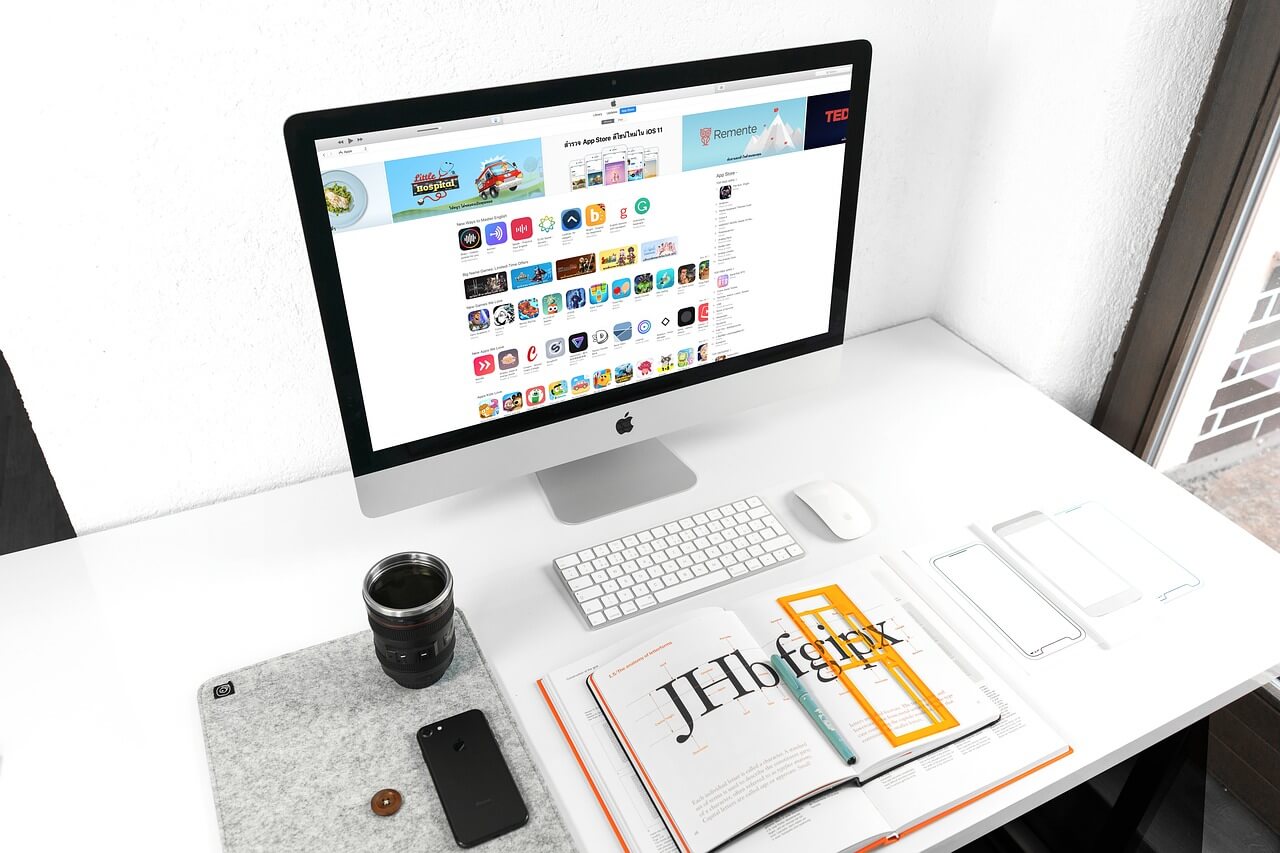How to Update iTunes on your Mac
iTunes is one of the most critical parts of the Apple family. It lets you download media files from the internet to your Mac and other Apple devices. Apple releases iTunes updates frequently so that users can build their personal playlists and movie libraries hassle-freely.
To update iTunes on your Mac, you simply have to launch the app and follow the on-screen prompts. iTunes automatically detects new updates when your device is connected to the internet. But this doesn’t always happen. If you work offline a lot or have an older computer, you might face problems while updating iTunes on your Mac.
But no worries. As your favorite tech team, the TC has already compiled the complete guide on how to update iTunes on your Mac below. So, let’s get started.
What’s Exactly iTunes?
Initially, iTunes was a music management program developed by Apple. With the rise in iOS and macOS popularity, iTunes also became more feature-packed. Today, iTunes can import songs from your old CDs, download files from the internet, personalize your library, and much more.
iTunes also allows users to download podcasts and manage them without spending a dime. It can integrate various third-party apps to share media files across all of your Apple devices. Moreover, iTunes has a wide range of employee-centric content, including business podcasts, books, iTunes bookstore, and iTunes U education app.
Why Update iTunes on Mac
In 2019, Apple Music was introduced on Apple TV and Apple Podcasts. It is also a music subscription app like iTunes by Apple. That made many people question why to update iTunes when they got Apple Music.
The answer is simple: iTunes is a legacy app with numerous features. This app has been available since 2003, which makes it more powerful and Apple compatible. Thus, updating iTunes will empower you more compared to the Apple Music app.
How to Update iTunes on your Mac
There are a few ways available to update iTunes on Mac, depending on which macOS version you are using. Therefore, you should look into all the possible way to update iTunes, such as:
Update iTunes on your Mac from the App Itself
You can start updating iTunes programs through the app itself:
- Launch iTunes on your Mac.
- Open the Menu from the top bar.
- Click on the Check for Updates.
Now, the latest iTunes updates will prompt on your screen, which you can download by following the on-screen directions.
Update iTunes on your Mac from the App Store
If you can’t find the Menu option on the iTunes app, you need to use the App Store. Before using the App Store to update iTunes, first entirely quit the app on your Mac:
- Go to Applications > Mac App Store > click on the Updates tab.
- If you see iTunes updates there, select it.
You can also set automatic updates on the App Store to ensure that you always have the latest version of iTunes and other apps on your Mac. To do so, go to App Store > Preferences > select Automatic Updates.
Update iTunes on your Mac from the Apple’s Website
If the App Store and iTunes app method don’t work on your Mac device, the foolproof solution is using the Apple website. Go to Apple’s website and click on iTunes 12.8 to download it on your device. Then just follow the wizard setup instructions to install it.
Make sure to back up your music library before using this method. That’s because iTunes will open as a new app after the download, and you need to sign in to your Apple ID to repopulate your library. Here your non-purchased iTunes items won’t repopulate. Thus, having a backup will ensure that you won’t lose any iTunes item.
Oh, and once the new iTunes app is fully set up, don’t forget to remove the previous version from your Mac.
Well, that’s it! You have learned how to update iTunes on your Mac in all the possible ways. But if you need any further assistance, you can write to us in the comments. Meanwhile, do share and like the TC posts. We will highly appreciate your support!
Popular Post
Recent Post
How to Access Microsoft’s New Emoji in Windows 11
Ever since the public introduction of Windows 11, we’ve seen it gradually mature further towards the operating system that it is presently. Microsoft is working hard to give Windows 11 a next-generation experience, as well as new updates, are being released as a result. So now, emoticons in Windows 11 have been updated. Microsoft later […]
How to Transfer iPhone Photos to Your Mac (8 Easy Solutions)
Have you clicked a stellar image with your iPhone and now want to upload it on your website or edit it? Then, you can easily transfer your iPhone photos to your Mac to edit them with robust MacOS editing tools and further upload them on the web. Transferring photos from iPhone to Mac can save […]
How to Set Up and Use iCloud on Mac
If you haven’t set up iCloud on your Mac yet, do it now. iCloud is a powerful cloud storage service for Apple users that allow people to back up and synchronize email, photos, contacts, and other files across various devices. iCloud service was introduced in 2011, and it supports MacOS 10.7 or higher. As of […]
How to Create a Guest User Account on Mac
Computers are a very personal thing today. They store all your private documents, photos, videos, and other data. Thus, giving your Mac password to someone else is never a good idea. But what if you have to share your Mac with a colleague or friend for some reason? Sharing Mac’s user password can jeopardize your […]
How to Set Up a New Mac in a Few Minutes
Have you bought or received a brand new Mac computer? Then, you must be on the seventh cloud. Your Mac will open a pandora of several graphics-rich apps and features for you. If you are moving from Windows to Mac for the first time, the change will be really dramatic. At first, all the interfaces […]
How to Clear Browsing History
Are you concerned about what others could see if they use your web browser? Is your browser history clogging up your device and slowing things down? A list of the website pages you have viewed is stored in every web browser. You can remove this listing easily. It will clean your browser history and erase all […]
The Definitive Guide to Managing Your Mac’s Storage Space
Are you struggling with low storage space on Mac? Wondering what is taking up so much space?You are at the right place. Here we will discuss how to reclaim space on Mac. Gone are those days when you used Mac machines only for p rofessional purposes. Now, everything from downloading movies to streaming content, saving […]
Is New World a modern-day RuneScape?
Amazon Game Studios has released an MMO nearly identical to RuneScape, but with a new look, a better PvP system, and a lot more money. Allow me to clarify. New World is influential ‘RuneScape only it’s not RuneScape.’ New World vs. RuneScape 3 New World digs deep into the well of memories and pulls out […]
How To Set Up Voicemail on iPhone 11
Although accessing voicemail is extremely beneficial to you, users should understand how to set up voicemail on their iPhone 11. You can remove, categorize, and play the voicemails from the easy menu. Once you are occupied or unable to pick up the phone, this program will give you info in the style of an audio […]
Best Virtual Machine Software for Windows 10/11 in 2024
A virtual machine software, often known as VM software, is an application that replicates a virtual computer platform. A VM is formed on a computer’s underlying operating platform, and the VM application generates virtual CPUs, disks, memory, network interfaces, and other devices. Virtual machine solutions are becoming more popular because of the flexibility and efficiency […]