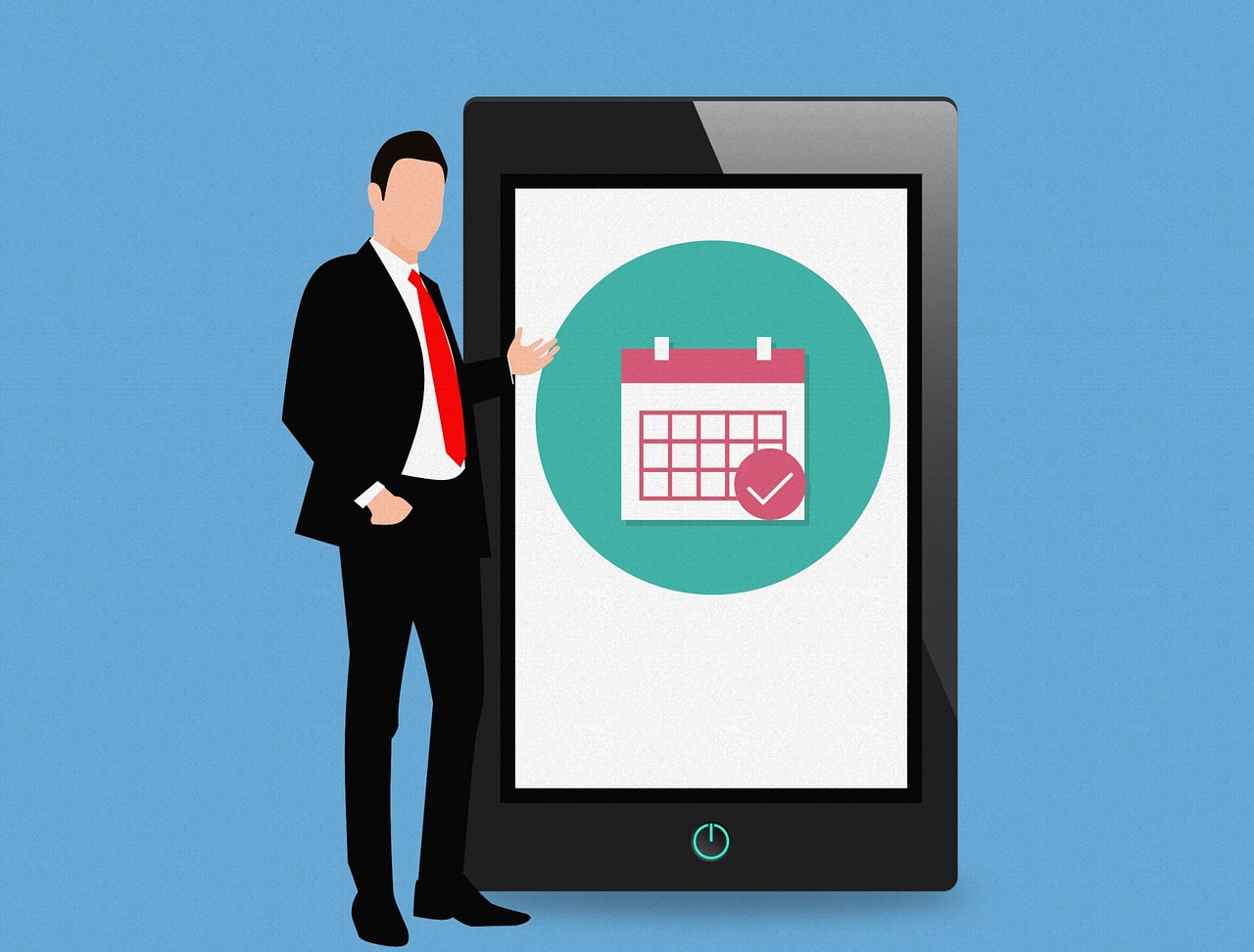Top 5 Best App Uninstaller for Mac in 2024
You install a lot of apps & programs that you stop using over time. Now these unnecessary apps & programs consume device resources for no good reasons. To uninstall programs and to recover valuable disk space, we suggest you should use the best app uninstallers for Mac. These tools work as a comprehensive solution for your system and help you speed up Mac performance significantly.
Note: We have also discussed the manual method to delete apps on Mac in the article.
How have we selected the best program uninstallers for Mac for 2024?
While you can find a lot of program uninstallers for Mac on the Internet, we have carefully tested and reviewed the best apps to uninstall programs on Mac. How have we selected the apps before listing them here?
User Reviews: We have checked user reviews of the software before listing them here. These software have up to 4.6 user ratings.
Downloads: We have preferred to list software that has high downloads. Some of these software have over one million+ downloads.
Multiple features: We have preferred software that not only helps uninstall programs on Mac, but they come as a comprehensive cleaning solution for your Mac.
Secure uninstall: The tools that are mentioned here are designed to provide secure app uninstall. It doesn’t interfere with device settings or cause any other trouble.
Best App Uninstallers for Mac (Free & Paid) in 2024
1. CCleaner for Mac
You can find the Uninstall feature of the app under Tools > Uninstall. It is one of the best app uninstallers for Mac that ensures deep cleaning. You can simply drag & drop programs into Trash to save time. CCleaner for Mac is an effective solution to free up valuable disk space. It not only uninstalls unnecessary programs, but it also removes configuration files associated with the program for effective cleaning.
Features of CCleaner for Mac
- It offers full customization to provide great flexibility and refine results.
- It helps you clean all types of junk on your computer.
- It also works as a privacy protector.
- It offers automatic updates to deliver effective results.
Pros
- It works well even for power users.
- Compatible tool for budget users.
Cons
- Free version offers a limited features
Price: Starting at $24.95
Device Support: OS X 10.5 or higher
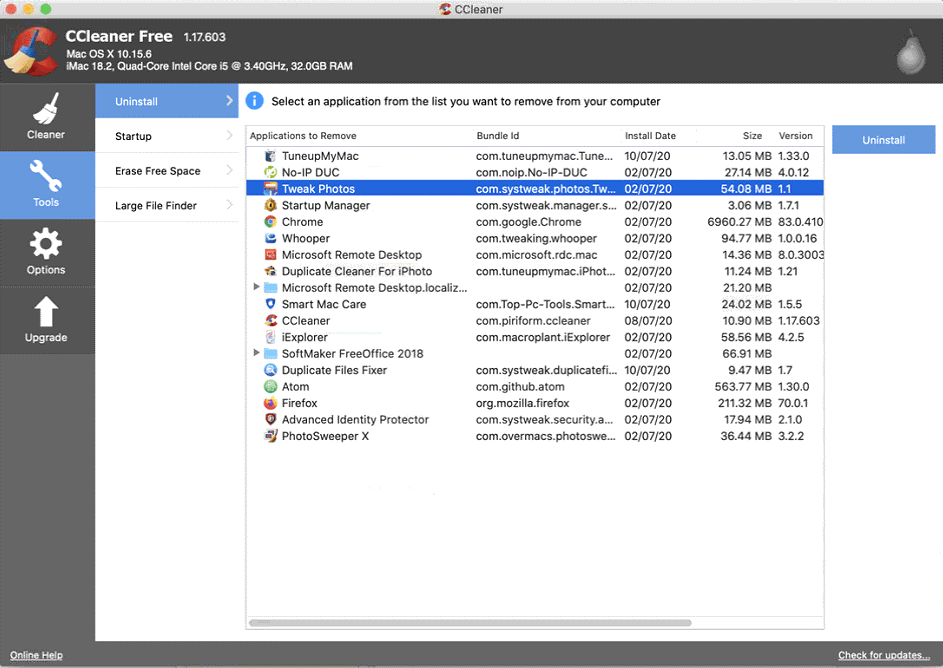
2. CleanMyMac X
The Uninstaller feature of CleanMyMac X helps you uninstall all unwanted programs easily. Use this powerful program uninstaller for Mac to delete apps in few a clicks. But how to uninstall programs on Mac using CleanMyMac X? To do this, go to Uninstaller > open All Applications check the boxes next to the app you want to remove and press the Uninstall button. Here, it displays the space occupied by each app to help you remove the heaviest programs.
Features of CleanMyMac X
- It helps you bulk uninstall programs to save time.
- It helps you delete the data associated with system apps and reset them completely.
- It works as a complete Mac cleaner to deliver effective results.
- Few clicks process to save time.
Pros
- It supports multiple language options to help users around the world.
- It has effective plans for home and business users.
Cons
- Navigation could be improved.
Price: Starting at $34.95
Device Support: macOS 10.10 and higher
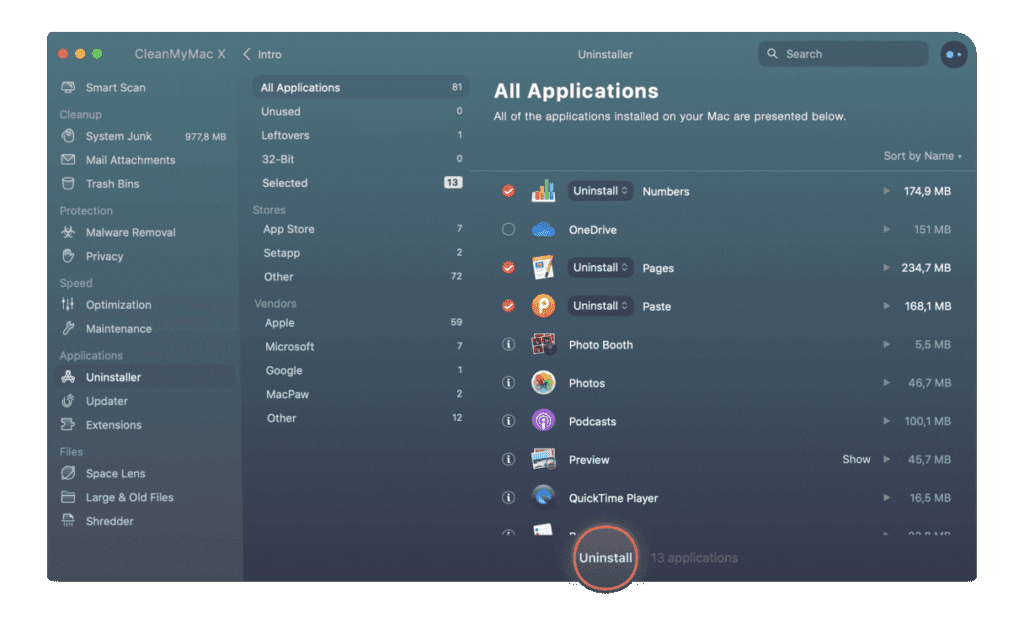
3. IObit MacBooster 8
IObit MacBooster 8 is one of the best Mac cleaners that helps you clean up 20 types of junk files. It also works as a malware removal tool and protects you against virus threats in real time. You can use MacBooster 8 to optimize your Mac and free up valuable disk space. Working as a powerful program uninstaller for Mac, it helps you uninstall the unnecessary apps and remove all of the leftovers from Mac completely.
Features of IObit MacBooster 8
- It removes programs and its associated files to provide complete cleaning.
- It helps you remove all types of junk files.
- It provides complete protection against virus and malware threats.
- It helps you clean system junk, large & old files, and duplicate files.
Pros
- It offers complete Mac cleaning & protection.
- It works on an intuitive and simple interface.
Cons
- It is a comprehensive tool, thus consumes more system resources.
Price: Starting at $39.95
Device Support: OS X 10.9 or higher
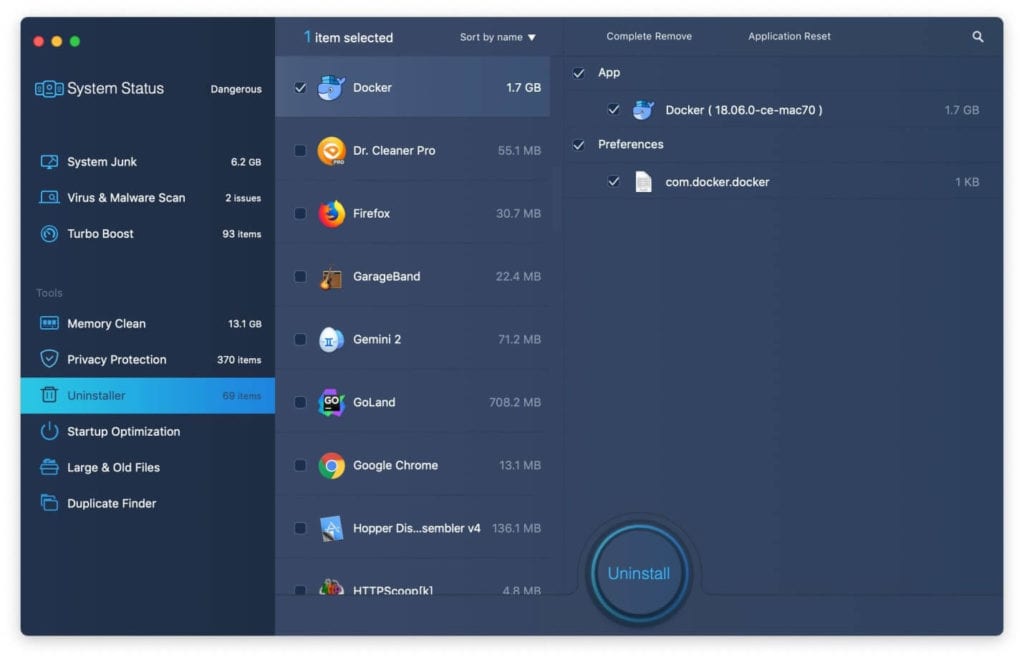
4. TuneupMyMac
TuneupMyMac is an advanced Mac cleaner & optimization tool that offers various unique cleaning modules to keep your system in good health. It helps you deep scan your system storage to find & clean all junk. As a malware removal tool, it helps you scan, detect, and remove all malware & virus threats. It cleans your Internet & browser history to keep privacy intact.
Features of Smart Mac Care
- The powerful uninstaller feature of the app helps you uninstall programs on Mac effortlessly.
- It works as a duplicate finder to free up valuable disk space.
- It helps you clean failed downloads and manage startup items.
- It offers 3 unique cleaning modules to deliver effective results.
Pros
- It is a comprehensive cleaning & optimization tool that keeps you Mac in good health.
- 24/7 customer support for seamless user experience.
Cons
- It is a little expensive for budget users.
Price: $58.94
Device Support: OS X 10.7 or later

5. AppCleaner
AppCleaner is a free cleaner and uninstaller for Mac that helps you uninstall all unwanted apps in a jiffy. You can use this free uninstaller for Mac to deep scan your system storage to find & remove apps in a few clicks process. For effective results, it ensures cleaning associated files of all uninstalled programs. You can use AppCleaner to free up gigabytes of disk space.
Features of AppCleaner
- It offers simple drag-&-drop feature to save time.
- It cleans all associated files for effective cleaning.
- It offers quick few steps process.
- It helps you free up gigabytes of disk space.
Pros
- It is available for free.
- Lightweight app
Cons
- Not suitable for power users
Price: Free
Device Support: macOS 10.6 or later

How to uninstall apps on Mac manually?
If you still want to uninstall programs on Mac manually, then you can do it following steps mentioned below. Remember it has its own limitations as it consumes more time and efforts. In addition to that, you will not be able to remove associated files with uninstalled programs, that could cause unnecessary trouble.
Use Launchpad to delete an app
To delete apps on Mac using Launchpad, follow these steps:
- Open Launchpad from Dock or from Applications folder.
- Here, select the app that you want to delete.
- Press and hold the Option key, or click and hold the selected app until it starts jiggle.
- Now click the X icon next to the app and click Delete for confirmation.
Note: If you can’t find X icon, then probably the app didn’t come from the App Store or are required by your Mac. You can use Finder to delete these apps.
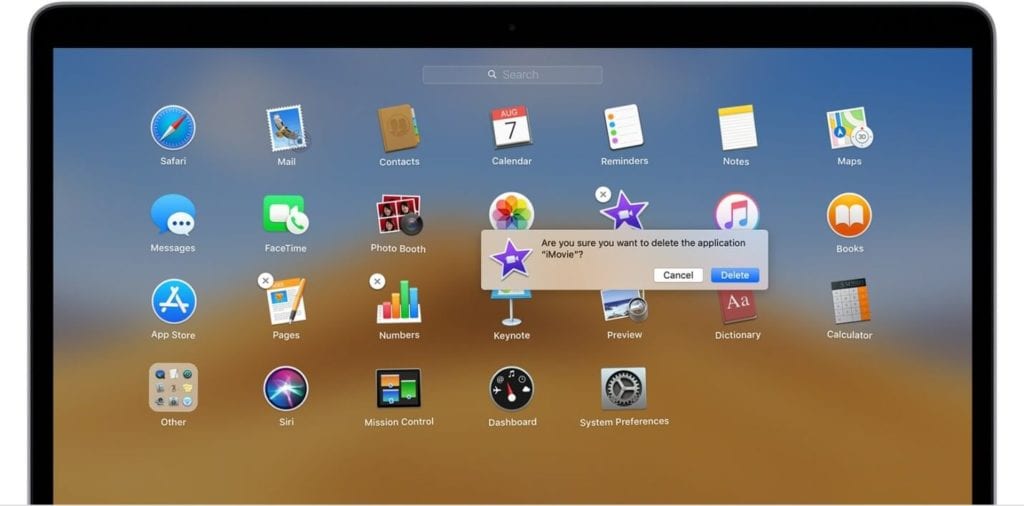
Use the Finder to delete an app
To uninstall app on Mac using Finder, follow these steps:
- Locate the app in the Finder. Here, Applications folder consist most of your apps that you can open by clicking Applications in the sidebar of any Finder window. You can also try Spotlight to find the app. Here, you need to press & hold the Command key while double-clicking the app in Spotlight.
- Now that you have selected the app to delete drag it to the Trash. Alternatively, choose the app and go to File > Move to Trash.
- You may need to enter administrator account details when prompted.
- Empty Trash to permanently delete the app. To do this, select Finder > Empty Trash.
Note: Once you have deleted an app, you need to remove associated files from your Mac. To do this, go to Library and find all the files that have the same name as the installed program. You need to delete all these files.

Conclusion
This was a detailed discussion of how to uninstall programs on Mac following manual process and using the best app uninstallers for Mac. Do try these solutions and share your experience in the comments below.
Popular Post
Recent Post
Solo App Developers: A Detailed Guide
In today’s world, many self-employed or freelancer developers are working. If you work alone and are the main individual that works from start to finish and performs the majority of your tasks, there are many things you should be aware of. Since that is the scenario, we want to provide tips for increasing your productivity […]
10 Best Free Appointment Scheduling Software
For every organization, time is the most valuable and limited resource. Booking appointments, handling client reservations, and managing with last-minute disruptions may all take up a large portion of your day. Appointment scheduling applications and reservation programs assist in automating routine tasks of organizing meetings with new and existing clients. It helps to function without […]
10 Best Free & Paid YouTube Intro Maker
Social networks and video streaming services enhance the video content on the internet. With customers spending their maximum hours viewing YouTube videos every day, the marketplace is becoming more competitive. Therefore, YouTube producers require all the assistance to stand forth in the market. This is where a highly produced video introduction can make a huge […]
10 Best Download Manager for Windows 11
Downloading files on your Windows 11 system is one of the common functions for different users. Hence, many people look for dedicated download manager software for Windows 11 that facilitates error-free and quick downloads. While all Windows 11 browsers come with an in-built download manager, not all are as effective as they are marketed to […]
How To Check Screen Time On android?
Digital Well-being is an essential health aspect that you need to take care of. It is very important to understand that mobile phones should not be used so much that it becomes a threat to your social life. Additionally, with several applications that are interesting, you could get addicted to using your mobile. However, to […]
What Is Onion over VPN and How Does It Work?
Security and privacy are the two main challenges of any modern digitized system. While data is vulnerable during the transfer from one system to another, unauthorized access compromises the privacy of the crucial information. Hence, the IT world is struggling to develop modern tools and technologies that add an extra layer to the existing security […]
How to Optimize CPU Speed In Windows 10 PC? – 10 Tips
Undoubtedly, Windows 10 is one of the fastest and robust operating systems. But over time, Windows 10 PCs start to slow down due to malware attacks, less disk space, heavy temp files, and so on. There’s nothing to worry about if your Windows 10 PC is also running at a bulk cart speed. You can […]
10 Best Free Drawing Apps for MacOS
A Mac’s HD display with brilliant colors is the ideal partner for every digital designer. In addition, employing the best-in-class art programs on the computer will satisfy your desire to create fantastic art. However, suppose professional drawing programs like Adobe Illustrator and Corel Painter are too expensive for you. In that case, you may need […]
How to find your Windows 11 product key?
Many users know that Windows 11 is a free upgrade to Windows 10 users. However, there is the need for the product key when the activation is lost after switching from Windows 10 to Windows 11. It is easy to find the Windows 11 product key using different methods. There are four different ways to […]
How to Set a Sleep Timer Shutdown in Windows?
At some point in an individual’s work life, we all had to stay up late to complete a project assignment. However, with the exhaustion of working so much, we doze off after some time, leaving our work and computer on. When this occurs, you awaken several hours afterwards to find that the pc has been […]