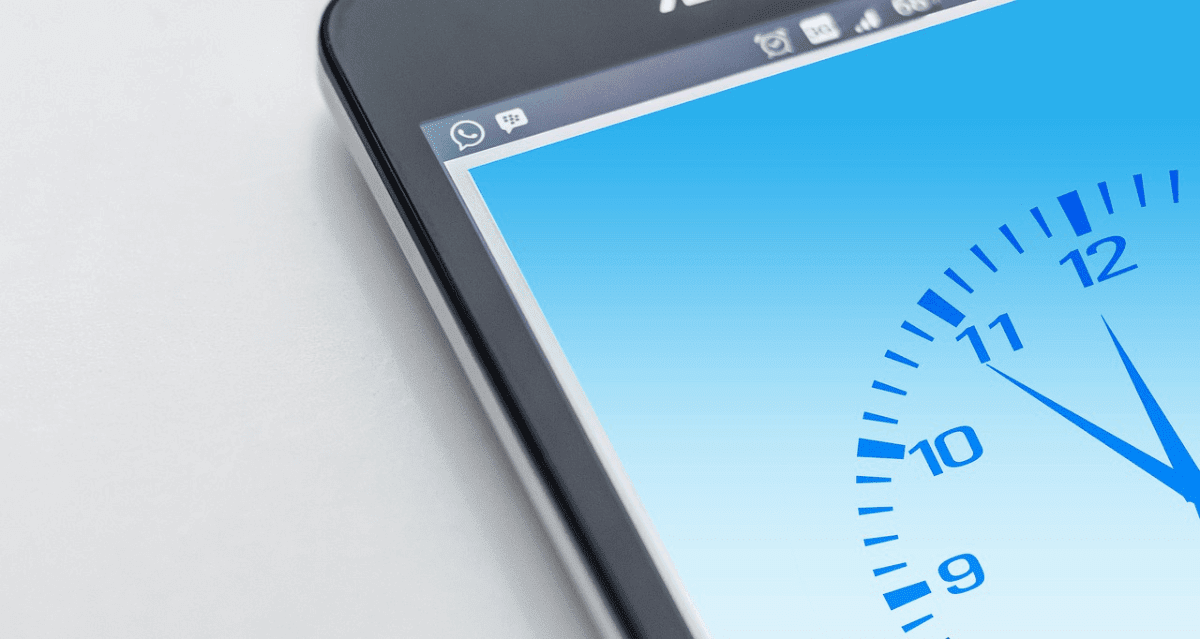Best Android Alarm Clock Apps in 2024 (Free & Paid)
With best alarm clocks for Android, you get multiple options in addition to alarm clock feature. It works as a reminder, scheduler, timer, stopwatch, world clock, and more. You can download best Android clock on your device to access all these features. While there are number of these apps available online, here we have tested & reviewed best clock apps for Android you should download now!
Best Alarm Clock Apps for Android in 2024 (Free & Paid)
1. Google Clock
Downloads: 500 Million+
Ratings: 4.1
Price: Free
Google Clock is one of the best clock apps for Android that offers intuitive design with multiple features. You can use this to set alarm, add timers, and run a stopwatch. You can also perform numerous other tasks seamlessly. With world clock option, you can track local time and world time both. It offers great customization features to help you set and customize alarms with ease.
Features of Google Clock
- With Google Clock, you can set a bedtime schedule, see your calendar, and listen to sleep sounds.
- You can pair it with Wear OS devices to access alarm and ties to your wrist.
- With multiple options, you can wake up to your favorite music.
- World clock is useful addition to the app.
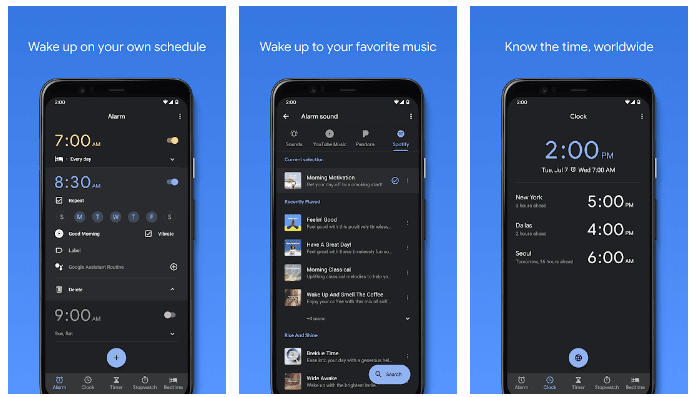
2. Alarm Clock for Me Free
Downloads: 50 Million+
Ratings: 4.2
Price: Free, contains ads, offers in-app purchases
Use this powerful Android clock to turn your device into an alarm clock that plays your favorite tunes. It offers multiple themes to select from and works as a daily helper to schedule all tasks. You can set alarms and choose your favorite music. You can also select from multiple alarm clock widget for quick access. It offers unlimited support and you can set as many alarms as you need.
Features of Alarm Clock for Me Free
- With sleep timer, you can fall asleep to your favorite songs or sounds from app collection.
- It offers current temperature option to help you pick out a perfect outfit for your day.
- With nightstand mode, you can check the time at the night when mobile is charging.
- It offers math alarm clock and shake alarm options to suit different moods.
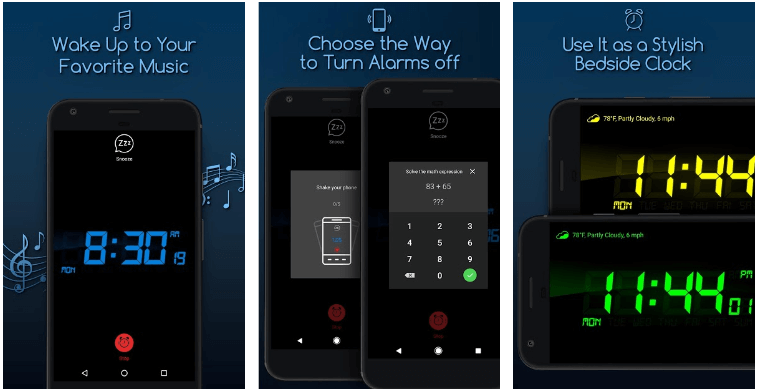
3. Simple Alarm Clock Free
Downloads: 10 Million+
Ratings: 4.6
Price: Free, contains ads, offers in-app purchases
Use this free Android clock app to create, edit, and remove alarms in the easiest way. It works as an alarm clock and reminder for your daily tasks. To set alarm using this best clock app for Android, you can simply type the time instead of selecting it from selector. You can also edit or remove alarms with one click to save time. It works as a smart reminder and sets all alarms in the order they will sound for easy tracking.
Features of Simple Alarm Clock Free
- It increases alarm sound in progressive way instead of starting at maximum volume.
- It offers 3-button deactivation method to easy alarm management.
- You can enable or disable alarm with one touch and set a message for each alarm.
- Here, you will find alarms sorted in the order they will ring.
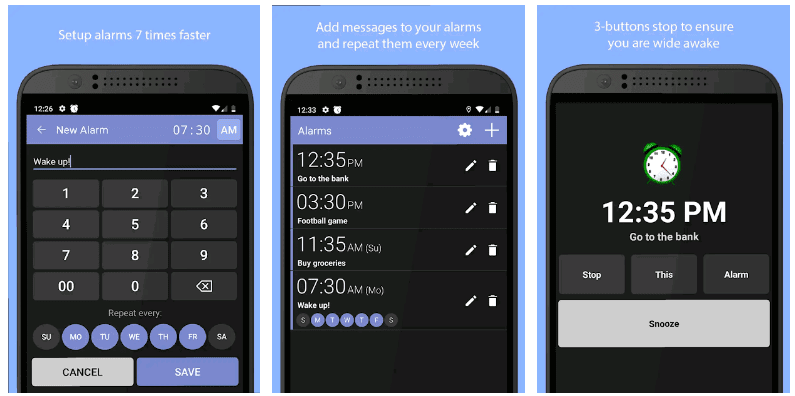
4. Loud Alarm Clock
Downloads: 500,000+
Ratings: 4.7
Price: Free, contains ads, offers in-app purchases
Loud Alarm Clock is one of the best alarm clocks for Android that offers volume boosted audio files. To avoid boredom, it allows you to set alarms with different sounds each morning. It will play random alarm sounds each day for you. With alarm, you can set background from your photos or select it from dozens of beautiful designs. It offers beautiful customizable slarm clock design.
Features of Loud Alarm Clock
- It allows you to check weather report in the app.
- You can set a time at which you can’t snooze anymore.
- You can set fun voices like Stewie and Hermione to wake up in good mood.
- You can select from multiple themes.
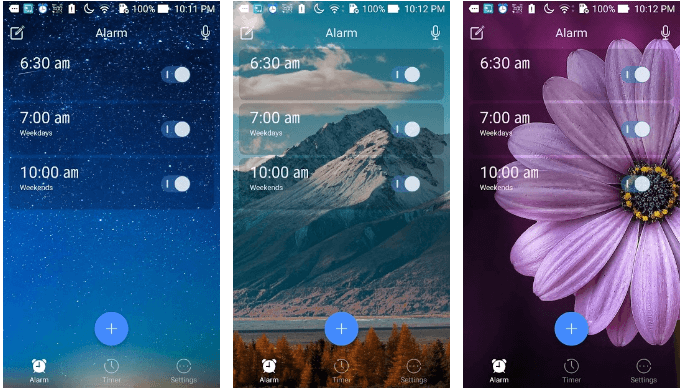
5. Wakey – Alarm Clock
Downloads: 100,000+
Ratings: 4.6
Price: Free, offers in-app purchases
Wakey offers amazing animations and seamless user experience. It offers exclusive alarm clock sounds to help you wake up in gentle way. It offers custom snooze length for your alarm clock. This simple, minimalistic, material design app is designed to ensure you get best out of your day. You can snooze or dismiss alarm with a simple swipe. You can set up alarms easily with your custom ringtones and songs from your device.
Features of Wakey
- With math puzzles option, you can solve math questions to dismiss alarm clock and wake up.
- It offers interactive weather forecast animations.
- You can quickly setup short nap times between 5 to 120 minutes.
- With vacation mode, you can disable all alarms.

Conclusion
So this was a detailed discussion of best alarm clocks for Android you should download to wake up on time. Try any of these apps and share your experience in the comments below.
Popular Post
Recent Post
How to Troubleshoot Xbox Game Bar Windows 10: 8 Solutions
Learn how to troubleshoot and fix issues with the Xbox Game Bar not working on Windows 10. This comprehensive guide provides 8 proven solutions to resolve common problems.
How To Record A Game Clip On Your PC With Game Bar Site
Learn how to easily record smooth, high-quality game clips on Windows 11 using the built-in Xbox Game Bar. This comprehensive guide covers enabling, and recording Game Bar on PC.
Top 10 Bass Booster & Equalizer for Android in 2024
Overview If you want to enjoy high-fidelity music play with bass booster and music equalizer, then you should try best Android equalizer & bass booster apps. While a lot of these apps are available online, here we have tested and reviewed 5 best apps you should use. It will help you improve music, audio, and […]
10 Best Video Player for Windows 11/10/8/7 (Free & Paid) in 2024
The advanced video players for Windows are designed to support high quality videos while option to stream content on various sites. These powerful tools support most file formats with support to audio and video files. In this article, we have tested & reviewed some of the best videos player for Windows. 10 Best Videos Player […]
11 Best Call Recording Apps for Android in 2024
Whether you want to record an important business meeting or interview call, you can easily do that using a call recording app. Android users have multiple great options too. Due to Android’s better connectivity with third-party resources, it is easy to record and manage call recordings on an Android device. However it is always good […]
10 Best iPhone and iPad Cleaner Apps of 2024
Agree or not, our iPhones and iPads have seamlessly integrated into our lives as essential companions, safeguarding our precious memories, sensitive information, and crucial apps. However, with constant use, these devices can accumulate a substantial amount of clutter, leading to sluggish performance, dwindling storage space, and frustration. Fortunately, the app ecosystem has responded with a […]
10 Free Best Barcode Scanner for Android in 2024
In our digital world, scanning barcodes and QR codes has become second nature. Whether you’re tracking packages, accessing information, or making payments, these little codes have made our lives incredibly convenient. But with so many barcode scanner apps out there for Android, choosing the right one can be overwhelming. That’s where this guide comes in! […]
11 Best Duplicate Contacts Remover Apps for iPhone in 2024
Your search for the best duplicate contacts remover apps for iPhone ends here. Let’s review some advanced free and premium apps you should try in 2024.
How To Unsubscribe From Emails On Gmail In Bulk – Mass Unsubscribe Gmail
Need to clean up your cluttered Gmail inbox? This guide covers how to mass unsubscribe from emails in Gmail using simple built-in tools. Learn the best practices today!
7 Best Free Methods to Recover Data in Windows
Lost your data on Windows PC? Here are the 5 best methods to recover your data on a Windows Computer.