Clean & Secure Your MacBook Air with CleanMyMac X: Review
Cleanmymac X Review: Introduction
Having a clean, clutter free space to work in is a necessity for it is where great ideas flourish. Why should your Mac get treated any differently? Just like you have a vacuum cleaner or a cleaning person making rounds in your workspace every week, the best Mac cleaner for your Mac is equally important.
Whether you have recently bought a latest MacBook Air or you have older Mac version, it is never too early to buy a cleaner. One of the best Mac cleaners available for your Mac today that is compatible with the latest OS Catalina is the CleanMyMac X.

Before we get into why the CleanMyMac X is best suited for you, let’s dive into the features of the latest MacBook Air, which is now more powerful than ever. Reducing their carbon footprint, the new sleek wedge-shaped Mac is designed with 100% recycled aluminium. You can now unlock your Mac with the Touch ID without even typing the password. The mac is jam packed with new and redesigned features.
Features that make MacBook Air desirable include-
- Up to 2X faster CPU and 80% faster graphics performance
- Can be configured up to 2TB
- Comes with Magic keyboard with redesigned scissor mechanism with 1-mm travel
- 20% larger Force Touch trackpad
- Two Thunderbolt 3(USB-C) ports
- Apple T2 security chip for extra security
Every machine depreciates with time and you are bound to run into problems with computers. However, every problem has a solution; you just have to learn how to fix it. Users usually run into some common problems with their Mac or sometimes they just get stuck. There are plenty of ways to manually fix common problems to reduce the depreciation of your machine and keep it running smoothly. Remember, you can always use best Mac cleaners such as CleanMyMac X to get instant and accurate results.
How to Fix Some Common Mac Problems?
Delete unused apps
There must be at least more than a few apps that you haven’t really used since you downloaded them. Just drag them and trash them. Also, manually search and remove application-related preference and support files.
Empty out the trash
You cannot keep filling up the trash bin and not empty it every once in a while. The trash isn’t actually gone unless it is out of the bin. This will make your Mac run comparatively smoothly. You might need to restart or shutdown your computer to see the spaced cleared on your hard drive.
Compress and archive old files
A great way to free up space is to compress old files to make them dramatically smaller. Old compressed files that aren’t used regularly can be stored on a CD, thumb drive or any external hard drive.
Clean up the system logs and temporary files
UNIX maintenance scripts are automatically run on the latest MacBook Air. But if you still want to do it manually. Simply follow these steps.
-Access terminal by navigating to Applications → Utilities → Terminal
-In Terminal, type in “sudo periodic daily weekly monthly”.Hit Enter
-Type in Mac admin password
-Wait for system to run the maintenance. You’ll be returned to Terminal
Remove old iOS backups
Many devices are automatically backed up when you plug them in and deleting old back ups help free up space. Simply- navigate to Home → Library → Application Support → MobileSync → Backup folder. Then, just look for the newer and the older backups. Delete the older backups.
Run Disk Utility to verify and repair “Permissions”
Installing and uninstalling of programs can lead to changes in the permissions program over time. To avoid unnecessary processing and to protect the programs from becoming obsolete follow these steps-
-Open Disk Utility (Finder –> Applications –> Utilities (folder))
-Select hard drive and select “verify permissions” (if you do 1/month, should take 9 minutes. If for the first time in 2 years, may take 30mins)
-Once “verify permissions” is complete, select “repair permissions” (the time it takes applies like above).
Protect Mac from Malware
While cleaning up storage and regular maintenance of your computer is important to keep it running faster and performing at top speed. You still have to protect your Mac from digital thieves, vandals and hackers.
While you can keep your actions in check, can delete downloads or conversations or passwords from everywhere manually. It is easy to use a tool like CleanMyMac X to protect your Mac from online thefts. The tool doesn’t magically make your computer safe and secure.
However, it deletes sensitive information like your browsing history, autofill forms and chat logs etc. So, if hackers get in, they will only get privy to very less information, which mostly won’t be enough for identity theft like your email attachments or Skype conversations.
Why Use CleanMyMac X?
It doesn’t just protect you from online thefts and hackers, CleanMyMac X is the best tool available on the market for your Mac. Whether you need to free up storage, optimize your computer’s performance or just want to clean up unused applications automatically, CleanMyMac X is the best cleaner for you. It did not win the iF Design Award for 2020 for nothing.
The latest version of the app is compatible with the OS Catalina and will run smoothly on your new MacBook Air. The developers at MacPaw claim that the cleaner works three times faster than its previous versions.
With improved accessibility, easy interface, improved icons, animations, sound and boosted performance, this tool will help you keep your Mac in great shape.
Few distinct features that the CleanMyMac X boasts include-
- CleanMyMac X detects malware, adware, and other malicious files on one’s Mac.
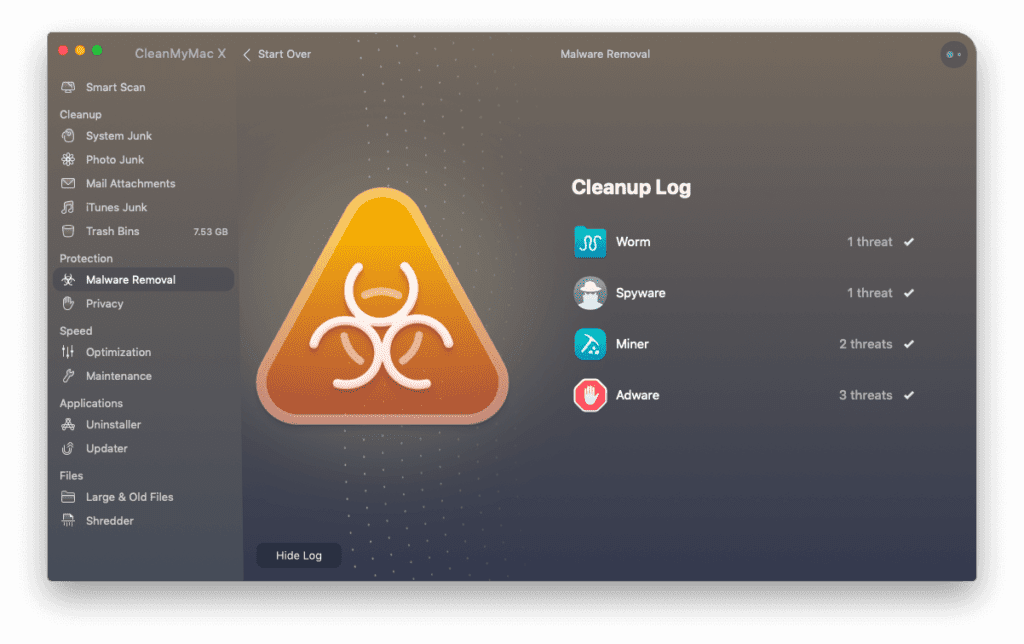
- Speeds up Mac with new advanced tools
- Updates outdated applications
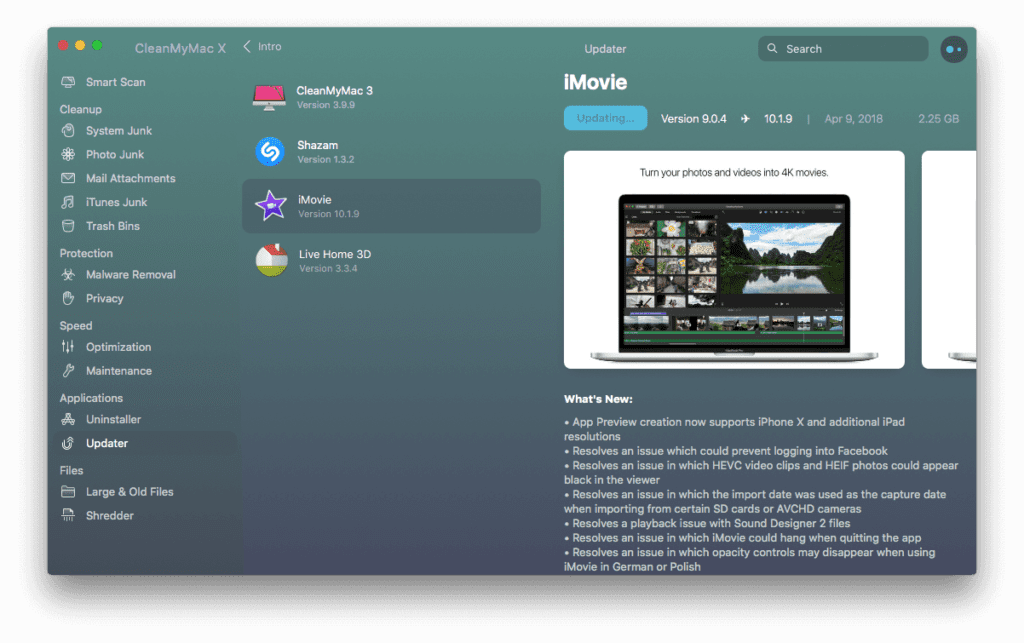
- Finds system junk in all corners
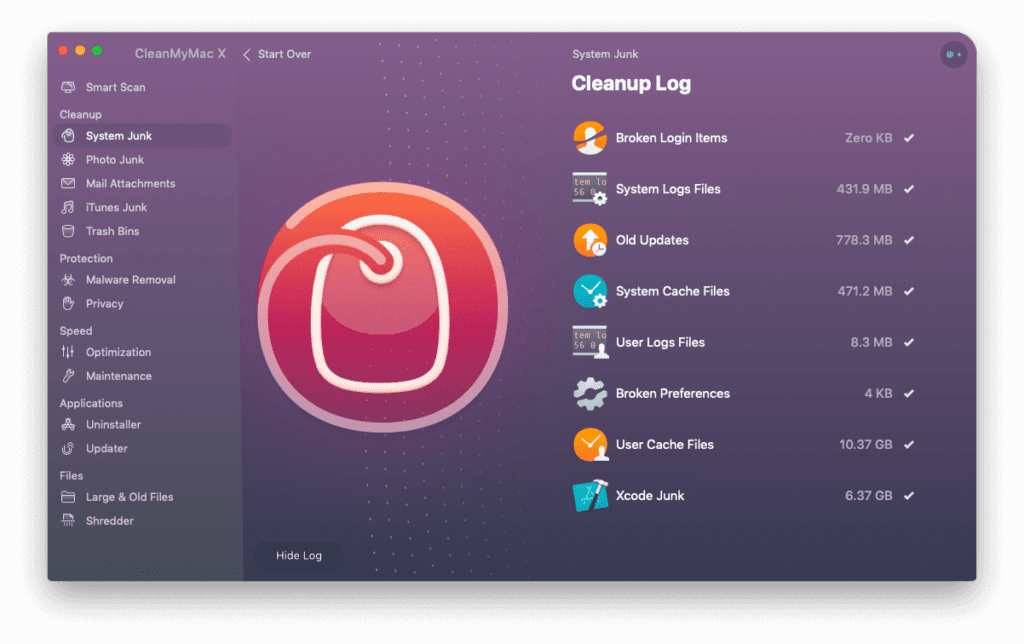
- Gives personalized cleanup tips via Assistant
- Stay in control of app permissions
- Keep online activity private
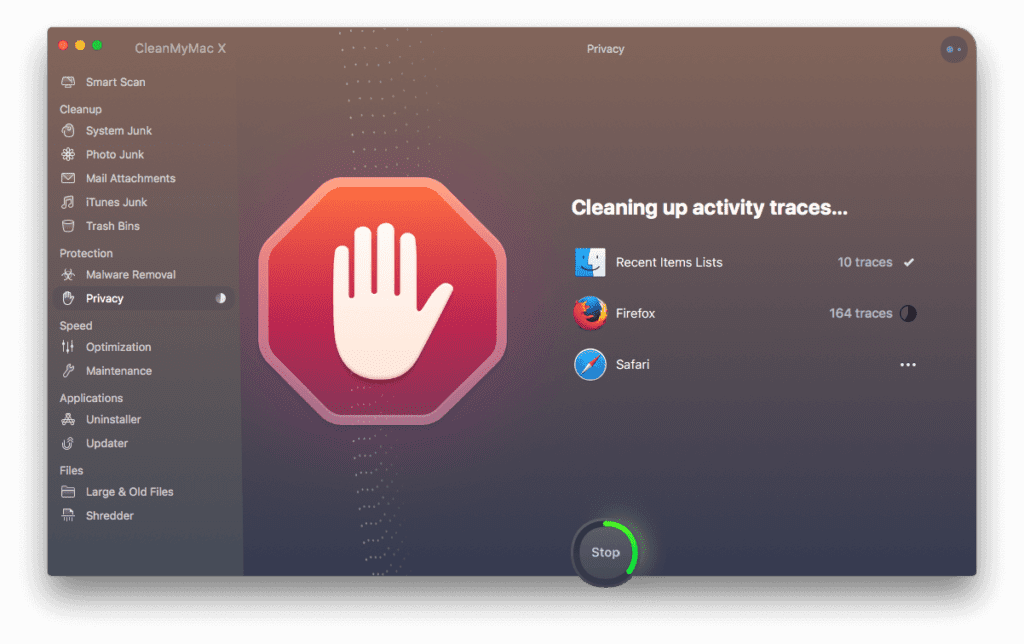
- Free up gigabytes of space
- Trial version available to download for free
Conclusion
CleanMyMac X is a worthy opponent in the market is surely one of the best Mac cleaners there is. It is compatible with the latest MacBook Air and it works really fast too. However, comfort comes at a price. While this tool is a bit on the pricey side, it surely gives you your money’s worth. If you like a clean space, don’t like compromising on the performance and speed of your Mac, and above all, if you want to keep your work away from hackers, CleanMyMac X is for you.
Fix your problems manually or let this easy-to-use great cleaner do it for you.
You just relax and think of great ideas.
Always keep it clean!!
Popular Post
Recent Post
How to Troubleshoot Xbox Game Bar Windows 10: 8 Solutions
Learn how to troubleshoot and fix issues with the Xbox Game Bar not working on Windows 10. This comprehensive guide provides 8 proven solutions to resolve common problems.
How To Record A Game Clip On Your PC With Game Bar Site
Learn how to easily record smooth, high-quality game clips on Windows 11 using the built-in Xbox Game Bar. This comprehensive guide covers enabling, and recording Game Bar on PC.
Top 10 Bass Booster & Equalizer for Android in 2024
Overview If you want to enjoy high-fidelity music play with bass booster and music equalizer, then you should try best Android equalizer & bass booster apps. While a lot of these apps are available online, here we have tested and reviewed 5 best apps you should use. It will help you improve music, audio, and […]
10 Best Video Player for Windows 11/10/8/7 (Free & Paid) in 2024
The advanced video players for Windows are designed to support high quality videos while option to stream content on various sites. These powerful tools support most file formats with support to audio and video files. In this article, we have tested & reviewed some of the best videos player for Windows. 10 Best Videos Player […]
11 Best Call Recording Apps for Android in 2024
Whether you want to record an important business meeting or interview call, you can easily do that using a call recording app. Android users have multiple great options too. Due to Android’s better connectivity with third-party resources, it is easy to record and manage call recordings on an Android device. However it is always good […]
10 Best iPhone and iPad Cleaner Apps of 2024
Agree or not, our iPhones and iPads have seamlessly integrated into our lives as essential companions, safeguarding our precious memories, sensitive information, and crucial apps. However, with constant use, these devices can accumulate a substantial amount of clutter, leading to sluggish performance, dwindling storage space, and frustration. Fortunately, the app ecosystem has responded with a […]
10 Free Best Barcode Scanner for Android in 2024
In our digital world, scanning barcodes and QR codes has become second nature. Whether you’re tracking packages, accessing information, or making payments, these little codes have made our lives incredibly convenient. But with so many barcode scanner apps out there for Android, choosing the right one can be overwhelming. That’s where this guide comes in! […]
11 Best Duplicate Contacts Remover Apps for iPhone in 2024
Your search for the best duplicate contacts remover apps for iPhone ends here. Let’s review some advanced free and premium apps you should try in 2024.
How To Unsubscribe From Emails On Gmail In Bulk – Mass Unsubscribe Gmail
Need to clean up your cluttered Gmail inbox? This guide covers how to mass unsubscribe from emails in Gmail using simple built-in tools. Learn the best practices today!
7 Best Free Methods to Recover Data in Windows
Lost your data on Windows PC? Here are the 5 best methods to recover your data on a Windows Computer.






















