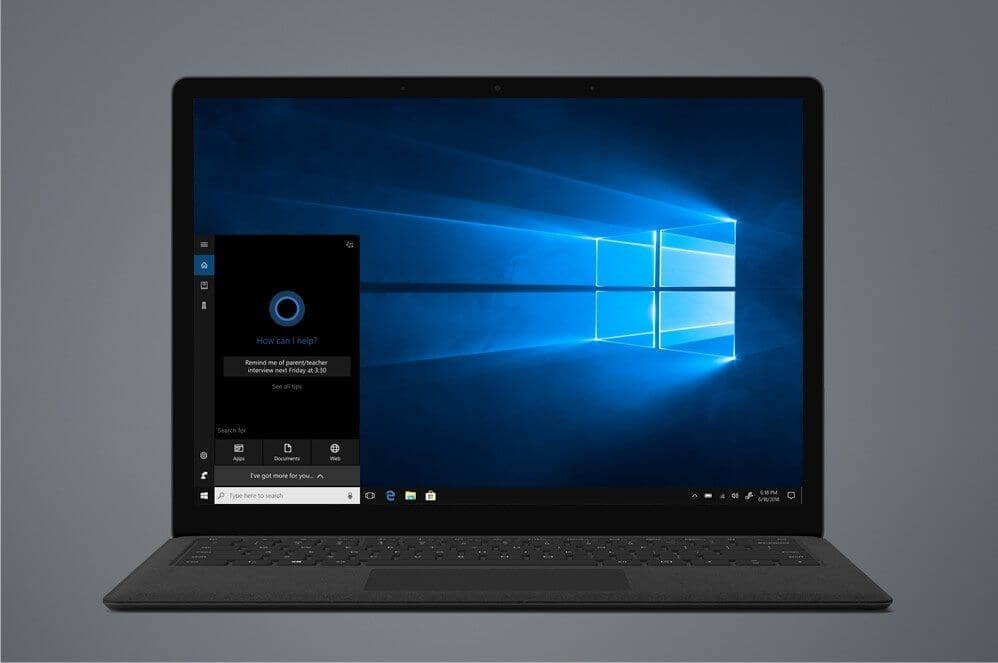10 Best Registry Cleaner For Windows 10 & 11 (Free & Paid) 2024
What Is The Windows Registry?
All the applications used in the Windows operating system need some user settings to be stored. Windows registry is a database containing all settings, and options for both software and hardware available in the operating system. Settings of each program will be stored in subkeys created in the registry during the installation of the program.
The seamless working of the registry can be ensured with the aid of the best registry cleaners for Windows 10 and Windows 11.
| 1 | 2 | 3 |
| CCleaner Professional | Auslogics Registry Cleaner | Advanced PC Cleanup |
| Can provide faster computer Capable of protecting your privacy Active system monitoring Advanced registry cleaning options | Compatible with almost all types of Windows OS Capable of searching a variety of registry issues Can create groups with the detected errors Automatically creates backups | Ability to scan and repair all registry entries Can merge the fragmented files of the registry Creates backup before resolving an issue Better optimization capacity |
What Causes Broken Registry Items?
There are various reasons for the failure of the registry. Some of the most common reasons are explained below.
Registry may sometimes fail due to the inclusion of harmful entries like Trojans, Viruses, Spyware, Adware, and Malware. While installing several applications, some files of the software will remain in the registry as Orphan keys. These files will affect the performance of the registry.
How To Fix Broken Registry Items?
The errors in the registry can be resolved using any one of the following techniques.
- Backup and Restore the registry entry.
- Scan the registry with a system file checker.
- Resolve the errors with the help of the best registry cleaner software.
Useful Suggestion to Back Up The Computer
The best way to treat the registry errors is to create a backup of the entries which can be restored replacing the corrupt registry. This can be done with the following steps on Windows 10.
Step 1: Invoke the run tab from the start menu.
Step 2: Type (regedit.exe) in the run tab.
Step 3: Right-click on the ‘Computer’ option available on the top left-hand side of the registry window.
Step 4: Select the Export option to create a backup of the registry entry.
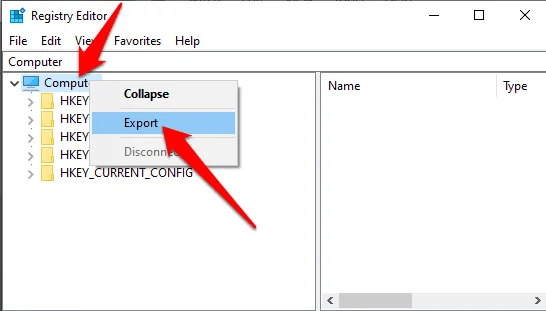
Step 5: Assign a name to the backup file and save it in system storage.
Best Registry cleaners for Windows 10 and Windows 11 for 2024
When the disputes with the registry entry cannot be rectified with the above-mentioned proceedings, it’s advisable to rely on some of the free or paid registry cleaner software available on the web sources.
This page will brief you about the best registry cleaner software for Windows and their features.
1. CCleaner Professional
This registry cleaner for PCs is the best solution that can be availed online for registry-related issues. This best registry cleaner is available as freeware with limited features and a paid version with all features. The application is capable of ensuring privacy and can increase the processing speed of the computer safely.
The free version of the software will offer privacy protection with application usage management. Whereas the paid version is equipped with a software updater, automatic update, and PC cleaning options. The free version of this tool is sufficient to clean the registry and other temporary entries.
Features
- Can provide faster computer
- Capable of protecting your privacy
- Active system monitoring
- Advanced registry cleaning options
Pros
- Active support to resolve registry issues
- Capable of repairing registry files
- Increases the boot speed of your PC
- Can clear a lot of disk space
Cons
- Limited trial period
- Lack Of Customization features
Price:$29.95

2. Auslogics Registry Cleaner
Auslogics registry cleaner is reliable registry cleaner software that can effectively optimize the registry for errors. To access the full version of the software with extended options downloading a paid pro version is mandatory. This software ensures registry security and cleans the unwanted residual files of the registry.
Also, the registry repair software can quarantine the registry errors and can solve the registry issues. You can also use this tool to speed up the boot process. Moreover, the performance of the system can be increased with periodical cleaning of residual and unwanted files.
Features
- Compatible with almost all types of Windows OS
- Capable of searching a variety of registry issues
- Can create groups with the detected errors
- Automatically creates backups
Pros
- Advanced scanning options
- Simple and easy-to-use interface
- Faster scans
- Advanced registry editor
Cons
- Poor tutorials and tips
- No multi-language support
Price: $29.95
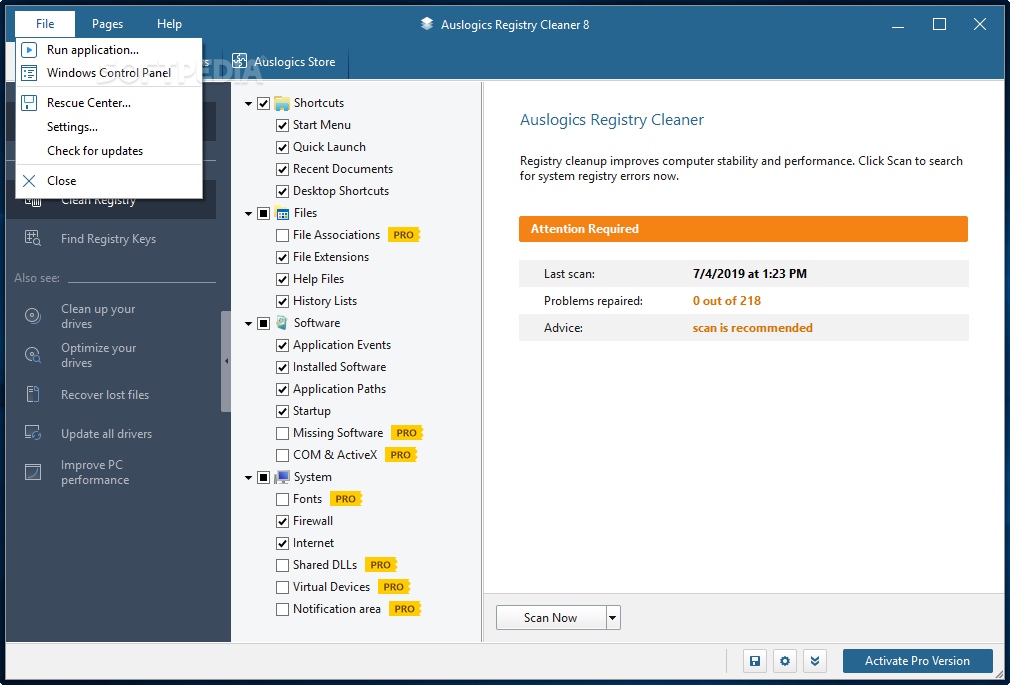
3. Advanced PC Cleanup
This desktop software is one of the best free registry cleaners for Windows that can be availed from any of the reliable online sources. This application can examine the status of the registry and optimize the same for any issues to offer a seamless user experience. When the registry scan is done, the registry repair software will provide a report with all errors encountered and their effects on system performance.
Features
- Ability to scan and repair all registry entries
- Can merge the fragmented files of the registry
- Creates backup before resolving an issue
- Better optimization capacity
Pros
- Ensures uninterrupted usage of your PC
- Reduce system errors
- Faster computer performance
- Clear up more space to store registry files
Cons
- Expensive in comparison to other tools
- The free version can fix only 15 errors
Price: $47.14
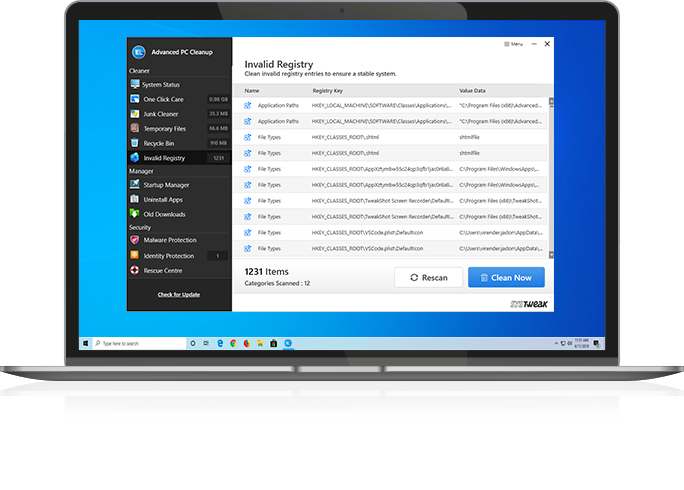
4. Wise Registry Cleaner Pro
As the name suggests, this software is wise in its operation and clears and secures the registry effectively. This genuine registry cleaner for Windows 10/11 and earlier versions can be downloaded online for free. Wise Registry Cleaner is available as a standard free version and a paid pro version with additional features. Apart from scanning and cleaning the registry this efficient registry repair application can also create a backup of the registry and can restore the same.
Features
- Can be used to clear registries of multiple users
- Effective solves registry issues
- Ability to create restoration points while fixing errors
- Scheduled registry cleaning
Pros
- Cleans the system down to the bottom
- Secured cleaning functionality
- Variety of options and features
- Continuous customer support
Cons
- Can make an unwanted change to your system setting
- Requires frequent reboots
Price: $17.69

5. Iobit Advanced SystemCare 14 Pro
This advanced registry cleaner for PCs could be availed and used for cleaning unwanted junk files. Iobit software also assists in registry optimization. This app is capable of boosting the internet speed by clearing the temporary files along with other unwanted files. The computer system enabled with this genuine application will enjoy elevated performance speed with error-free operation.
Features
- Capable of scanning and cleaning junk files
- The turbo boost option can speed up your process
- Optimizes the system startup
- Secured operation
Pros
- Improved competitive features
- Low price
- Enhanced private data security
- Increases internet connectivity speed
Cons
- The user has to enable some features manually
- Can slow down your PC
Price: Advanced System care: Free
Advanced System Care Pro: $16.77
![Advanced SystemCare Pro 14.02.171 Crack With License Key [Latest]](https://i1.wp.com/www.europe4health.com/wp-content/uploads/2019/06/Advanced-SystemCare-Pro-Key.png?fit=940%2C640&ssl=1&resize=1280%2C720)
6. Tweek Now Reg Cleaner
This awesome software can clean and optimize the operating system. Users can scan the entire system or they can choose files and folders of their choice for cleaning. This software will eventually delete the unwanted junk files available in the physical memory of the computer. Also, a backup of registry files can be created for future restoration.
Features
- Ultimate ability to clear registry entries created by browsing
- Enhances the Windows performance
- Clear the unwanted temp files
- Formulate an ideal network setting
Pros
- Enhanced variety of modules
- Easy user-interface
- Can optimize your Windows settings
- Simple registry cleaning option
Cons
- Not suitable for all OS versions
- Presence of minor bugs
Price: $17.70
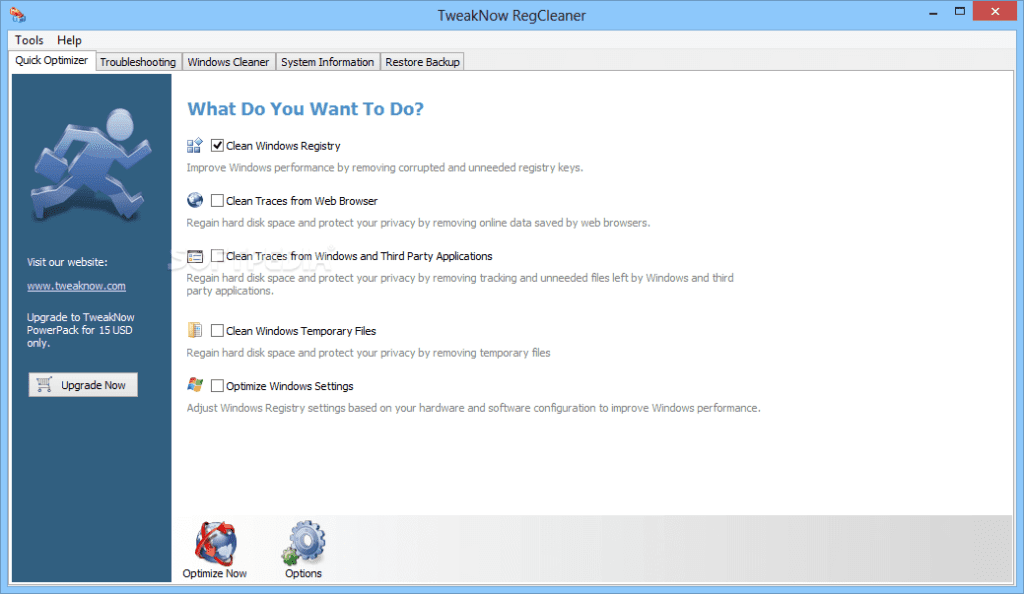
7. Glary Soft Registry Repair
This free registry cleaner software is an efficient tool to enhance the performance of the system by removing unwanted file entries. This software can be assigned to operate automatically or can be accessed manually. Previous repairs and corrections made by the software can be reviewed by using the Action keys available in the main interface of the software.
Features
- Can identify invalid paths and files
- Removes Adware and spyware available in the registry
- Locates and removes dead file extensions
- Elaborate scan with the brief result
Pros
- Creates backup files automatically
- Detailed registry analysis
- Improves system stability
- Safe scanning engine
Cons
- Cannot improve network connectivity speed
- No unique futures are available
Price: Free
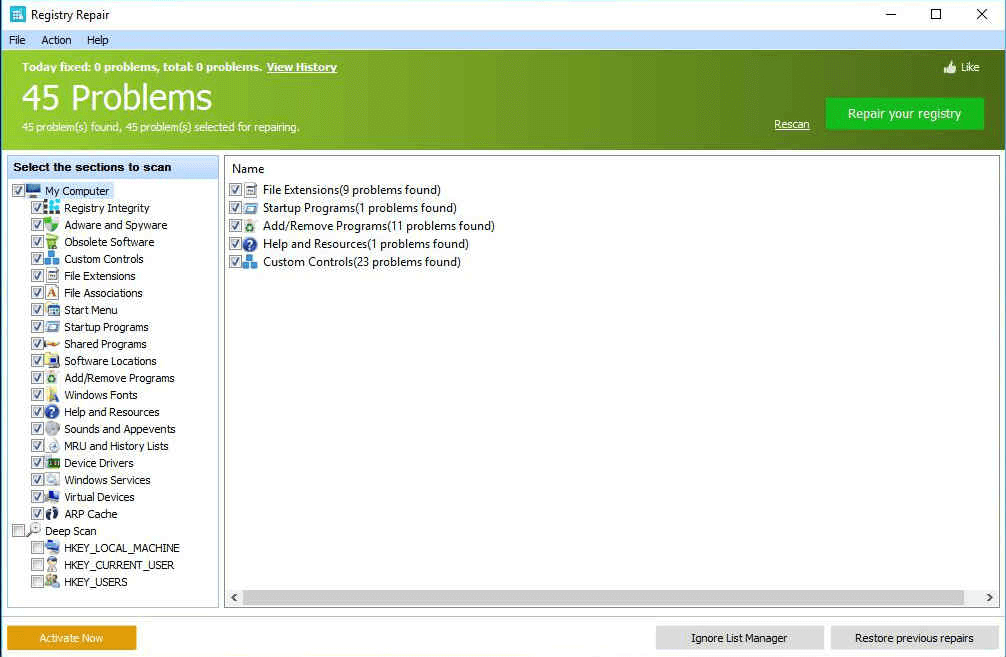
8. Argente Registry Cleaner
This free registry scanner is a competent tool used in resolving registry errors and discharging unwanted junk files from the system memory. Argente application is provided with a wizard-based user interface that enables users to perform registry scans manually and automatically.
Features
- Compatible with multiple Windows OS
- Ability to restore registry files
- Can elevate and maintain the performance level of the system
- Faster system repairs
Pros
- Extended dual analysis mode
- Can retrieve the lost data
- Automatic backup options
- Automatic maintenance mode
Cons
- Poor user-interface
- Don’t have a scheduled scanning option
Price: Free
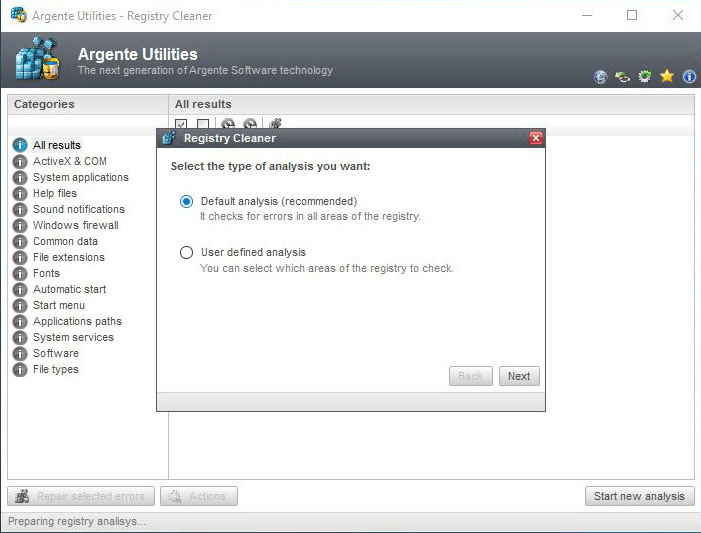
9. JetClean
This register repair software offers a simple interface with scheduled scanning and automatic backup features. Jet Clean is the free registry cleaner for Windows 10/11 with one-click scanning capabilities. The application is available in 32-bit as well as 64-bit versions for various operating systems.
Features
- One-click operation
- Capable of cleaning Windows file
- Enhance the PC boot and program startup speed
- Terminates unwanted programs
Pros
- Available as a portable version
- Can identify registry issues
- Scheduled scanning
- Creates registry backups
Cons
- Creates a toolbar along with the software
- More number of cookies
Price: JetClean is free to download
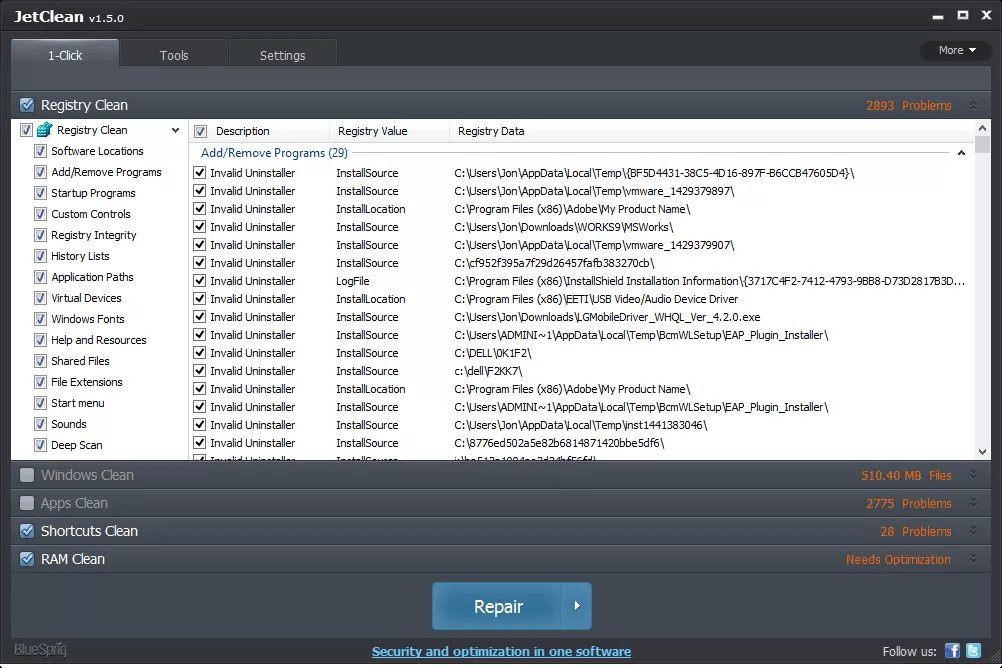
10. AML Registry Cleaner
AML is a cost-free registry cleaner for Windows 11/10 that can perform registry cleaning fast and smoothly. Apart from registry files other junk files can be identified and cleared by this application. Also, the scanning can be customized as per the user’s requirements.
Features
- Capable of monitoring the startup programs
- Extensive ability to locate and remove junk files
- Extendable file types
- Availability of free additional tools
Pros
- Simple User-interface
- Inbuilt additional tools
- Can exclude files from registry scan
- Suitable for almost all Windows OS
Cons
- Cannot create automatic backup
- Slower scanning options
Price: Free
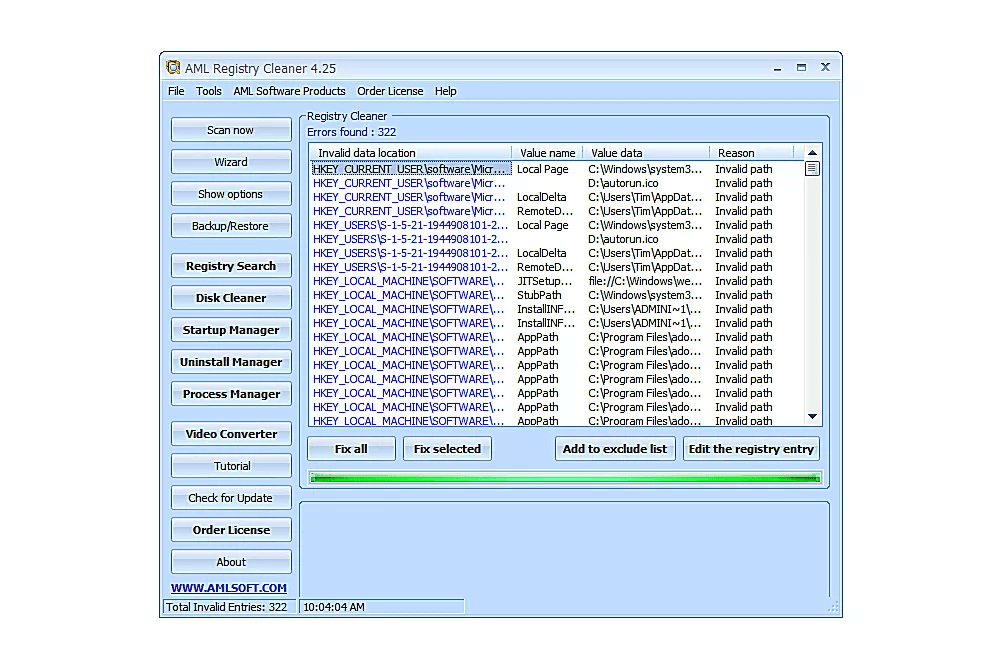
Summing Up
Cleaning the registry is a necessary operation to be done to ensure the smooth operation of the operating system. When the junk file is accumulated in the system, it will reduce the speed of operations which can be avoided by clearing the registry periodically.
This page will provide the reader with an enhanced view of different means and methods to scan and clear unwanted registry entries. A detailed overview of the best registry cleaner and free registry cleaner is provided in this forum. Different registry cleaner for Windows 11/10/8/7 versions is enumerated with necessary download links. Try any of these powerful registry cleaners to keep your system in good health.
FAQs:
Q: What does a registry cleaner do?
A registry cleaner scans the Windows registry for invalid, obsolete, or corrupt entries and fixes errors and clutter in the registry. This can help improve system performance and stability.
Q: How does a registry cleaner improve my PC?
By cleaning the registry, it removes dead entries that can slow down your system. It also fixes issues that can cause crashes or errors. Overall, using a registry cleaner regularly helps keep your PC running smoothly.
Q: What are the top free registry cleaners in 2024?
Some of the top free registry cleaners are CCleaner, Auslogics, Registry Cleaner, Advanced PC Cleanup, and more. These offer strong cleaning capabilities for the registry.
Q: How often should I clean the registry?
It’s generally recommended to clean the registry about once every 3-6 months for regular PC users. Gamers or those who install/uninstall programs frequently may need to clean it more often.
Also, those with older systems or fragmented hard drives may need more frequent registry cleaning to optimize performance. In addition, cleaning the registry before or after major operating system updates is recommended to deal with any registry errors the update may have created.
Popular Post
Recent Post
How to Troubleshoot Xbox Game Bar Windows 10: 8 Solutions
Learn how to troubleshoot and fix issues with the Xbox Game Bar not working on Windows 10. This comprehensive guide provides 8 proven solutions to resolve common problems.
How To Record A Game Clip On Your PC With Game Bar Site
Learn how to easily record smooth, high-quality game clips on Windows 11 using the built-in Xbox Game Bar. This comprehensive guide covers enabling, and recording Game Bar on PC.
Top 10 Bass Booster & Equalizer for Android in 2024
Overview If you want to enjoy high-fidelity music play with bass booster and music equalizer, then you should try best Android equalizer & bass booster apps. While a lot of these apps are available online, here we have tested and reviewed 5 best apps you should use. It will help you improve music, audio, and […]
10 Best Video Player for Windows 11/10/8/7 (Free & Paid) in 2024
The advanced video players for Windows are designed to support high quality videos while option to stream content on various sites. These powerful tools support most file formats with support to audio and video files. In this article, we have tested & reviewed some of the best videos player for Windows. 10 Best Videos Player […]
11 Best Call Recording Apps for Android in 2024
Whether you want to record an important business meeting or interview call, you can easily do that using a call recording app. Android users have multiple great options too. Due to Android’s better connectivity with third-party resources, it is easy to record and manage call recordings on an Android device. However it is always good […]
10 Best iPhone and iPad Cleaner Apps of 2024
Agree or not, our iPhones and iPads have seamlessly integrated into our lives as essential companions, safeguarding our precious memories, sensitive information, and crucial apps. However, with constant use, these devices can accumulate a substantial amount of clutter, leading to sluggish performance, dwindling storage space, and frustration. Fortunately, the app ecosystem has responded with a […]
10 Free Best Barcode Scanner for Android in 2024
In our digital world, scanning barcodes and QR codes has become second nature. Whether you’re tracking packages, accessing information, or making payments, these little codes have made our lives incredibly convenient. But with so many barcode scanner apps out there for Android, choosing the right one can be overwhelming. That’s where this guide comes in! […]
11 Best Duplicate Contacts Remover Apps for iPhone in 2024
Your search for the best duplicate contacts remover apps for iPhone ends here. Let’s review some advanced free and premium apps you should try in 2024.
How To Unsubscribe From Emails On Gmail In Bulk – Mass Unsubscribe Gmail
Need to clean up your cluttered Gmail inbox? This guide covers how to mass unsubscribe from emails in Gmail using simple built-in tools. Learn the best practices today!
7 Best Free Methods to Recover Data in Windows
Lost your data on Windows PC? Here are the 5 best methods to recover your data on a Windows Computer.