How to find your Windows 11 product key?
Many users know that Windows 11 is a free upgrade to Windows 10 users. However, there is the need for the product key when the activation is lost after switching from Windows 10 to Windows 11. It is easy to find the Windows 11 product key using different methods.

There are four different ways to search the Windows 11 product key on any system. It all starts by checking the current activation status of the Windows 11 system and then using these different methods to find the product key of your Windows 11. So, let us start by going through the need for the Windows 11 product key for any modern system.
Need for Windows 11 product key:
Microsoft offers a free upgrade from Windows 10 to Windows 11. Hence, any system with an eligible license of Windows 10 can quickly upgrade to Windows 11. Further, the system must have minimal requirements for upgrading to Windows 11.
Hence, if any user wants to go for a seamless experience on all features of Windows 11, it is necessary to upgrade to Windows 11 using the product key. Hence, the Windows 11 product key is the software key for the computer program. Further, it certifies that the program copy is original. It constitutes the series of numbers or letters that makes it unique.
Advantages of Windows 11 product key:
It works as a password for the Windows 11 software. Without the Windows 11 product key, the system is not likely to open after the product key page or keep on running as the trial version of the main software only. In most cases, the product key for Windows 11 is unique, except in cases that use a single product key for non-simultaneous use on multiple systems. Windows 11 product key is usually a 25-character key that contains both numbers and alphabets.
How to find Windows 11 product key?
There are different methods to locate the Windows 11 serial key. Before jumping to these methods, it is important to know whether any product key is activated or not. The quick steps for the same are:
- Go to the settings option,
- Go to the system option in settings,
- Go to the activation option in the system,
- Check if Windows 11 computer is activated,
- If it is not activated, select the “Activation state” to “active” for locating the product key.
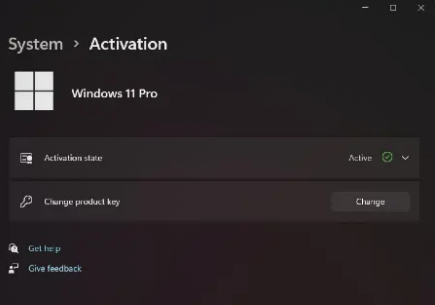
The top five methods to search the Windows 11 product key are:
Method 1: Contact System Administrator for Windows 11 Product key
This method is useful for the systems using Windows 11 Pro or Enterprise versions for organization or business use. In such cases, it is not possible to find the Windows 11 serial key independently. Hence, it is important to contact the concerned system administrator.
The administrator has access to the product key that is offered under the MSDN Volume Licensing program of Microsoft. If the system administrator is not available, IT department can be contacted to locate the product key of the Windows 11 system. This is one of the common methods used at organizational levels to find the desired product key.
Method 2: Looking for the License Sticker on your Computer
This method is useful for the systems that were bought with Windows 10 or Windows 7 running on them. The license sticker containing the Windows 11 product key is pasted at the underside of the system only. Hence, all you need to do is just turn the system back and look for the 25-character key. There is one advantage that if the system has Windows 10 to Windows 7, the same license key is useful for a quick upgrade to Windows 11. However, it is not ideal for the systems having Windows 11 that was bought online.
Method 3: Finding Windows 11 Product key with a VBS script
If you’ve the basic knowledge about the systems, it is easy to find the Windows 11 serial key using a Visual Basic Script (VBS). The simple steps for the same include:
- Open the notepad file on the system.
- Copy and paste the following code in the notepad file.
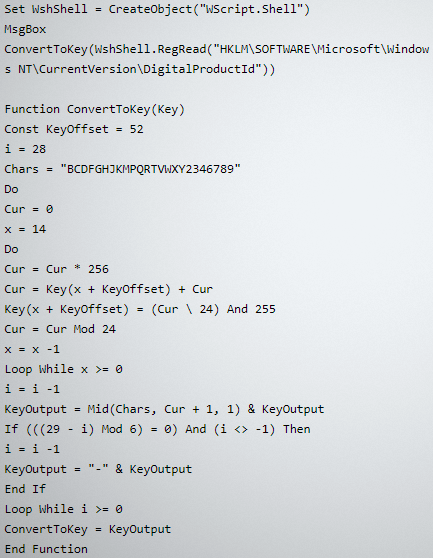
- The next step is to save the file and name it like “serialkey.vbs,”
- The final step is to run this VBS script to get an immediate pop-up of the serial key.
Method 4: Finding Windows 11 Product key with a Third-party app
If you think that creating and running VBS script is a bit difficult, it is easy to take the help of the third-party app from Microsoft to find the Windows 11 product key. These apps not only offer the details of the product key but also offer detailed insights like Product ID, OEM key availability, Build version, etc. The quick steps for the same are:
- Download any third-party app for locating the product key from the Microsoft store,
- Open the downloaded software on the Windows 11 system and locate the installed key,
- This installed key is the Windows 11 product key for your system.
Method 5: Finding Windows 11 Product key with Command Prompt
Using Command Prompt for locating the product key for Windows 11 is one of the common and easiest methods. It only involves couple of steps and hence can be used by any person having detailed or basic knowledge of the systems. With the use of the simple command, you don’t have to look for multiple options in locating the product key. The quick steps for the same include:
- Locate the Command Prompt by using the Windows key,
- Go to the ‘Run as Administrator” in Command Prompt search results,
- Copy and paste the command mentioned below in the Command Prompt box,

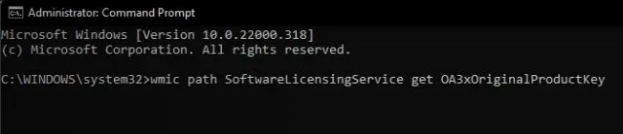
- It will quickly show the Windows 11 serial key in the Command Prompt window.
FAQs
- What is the use of the Windows 11 product key?
It is required to initialize Windows 11 on any system or device. It is offered by the Microsoft Company or can be purchased online from different authorized platforms. Hence, while upgrading to Windows 11 or purchasing a new Windows 11, the product key is required.
- Can a single Windows 11 product key have used on two systems?
It is not possible to use the single Windows 11 product key on two different systems. It is because when the product key is added to any Windows 11 system, it gets locked in the same system Windows only. Hence, one product can be used for one system only.
- Is it possible to change Windows 11 product key?
It is easy and quick to change the product key on the existing Windows 11. It is easy to enter the new product key and click next for the detailed instructions for saving the new product key in the system settings. Further, this change doesn’t affect the saved personal files on the system.
Wrapping up:
Hence, it is easy to find the Windows 11 product key without worrying about the implications. The most common ways include searching the physical stickers on your system, checking the receipts, emails, and using Command Prompt. Many customers are using the benefits of Avast anti-virus to keep your Windows 11 protected from any malware or other virus attacks.
Popular Post
Recent Post
How to Troubleshoot Xbox Game Bar Windows 10: 8 Solutions
Learn how to troubleshoot and fix issues with the Xbox Game Bar not working on Windows 10. This comprehensive guide provides 8 proven solutions to resolve common problems.
How To Record A Game Clip On Your PC With Game Bar Site
Learn how to easily record smooth, high-quality game clips on Windows 11 using the built-in Xbox Game Bar. This comprehensive guide covers enabling, and recording Game Bar on PC.
Top 10 Bass Booster & Equalizer for Android in 2024
Overview If you want to enjoy high-fidelity music play with bass booster and music equalizer, then you should try best Android equalizer & bass booster apps. While a lot of these apps are available online, here we have tested and reviewed 5 best apps you should use. It will help you improve music, audio, and […]
10 Best Video Player for Windows 11/10/8/7 (Free & Paid) in 2024
The advanced video players for Windows are designed to support high quality videos while option to stream content on various sites. These powerful tools support most file formats with support to audio and video files. In this article, we have tested & reviewed some of the best videos player for Windows. 10 Best Videos Player […]
11 Best Call Recording Apps for Android in 2024
Whether you want to record an important business meeting or interview call, you can easily do that using a call recording app. Android users have multiple great options too. Due to Android’s better connectivity with third-party resources, it is easy to record and manage call recordings on an Android device. However it is always good […]
10 Best iPhone and iPad Cleaner Apps of 2024
Agree or not, our iPhones and iPads have seamlessly integrated into our lives as essential companions, safeguarding our precious memories, sensitive information, and crucial apps. However, with constant use, these devices can accumulate a substantial amount of clutter, leading to sluggish performance, dwindling storage space, and frustration. Fortunately, the app ecosystem has responded with a […]
10 Free Best Barcode Scanner for Android in 2024
In our digital world, scanning barcodes and QR codes has become second nature. Whether you’re tracking packages, accessing information, or making payments, these little codes have made our lives incredibly convenient. But with so many barcode scanner apps out there for Android, choosing the right one can be overwhelming. That’s where this guide comes in! […]
11 Best Duplicate Contacts Remover Apps for iPhone in 2024
Your search for the best duplicate contacts remover apps for iPhone ends here. Let’s review some advanced free and premium apps you should try in 2024.
How To Unsubscribe From Emails On Gmail In Bulk – Mass Unsubscribe Gmail
Need to clean up your cluttered Gmail inbox? This guide covers how to mass unsubscribe from emails in Gmail using simple built-in tools. Learn the best practices today!
7 Best Free Methods to Recover Data in Windows
Lost your data on Windows PC? Here are the 5 best methods to recover your data on a Windows Computer.






















