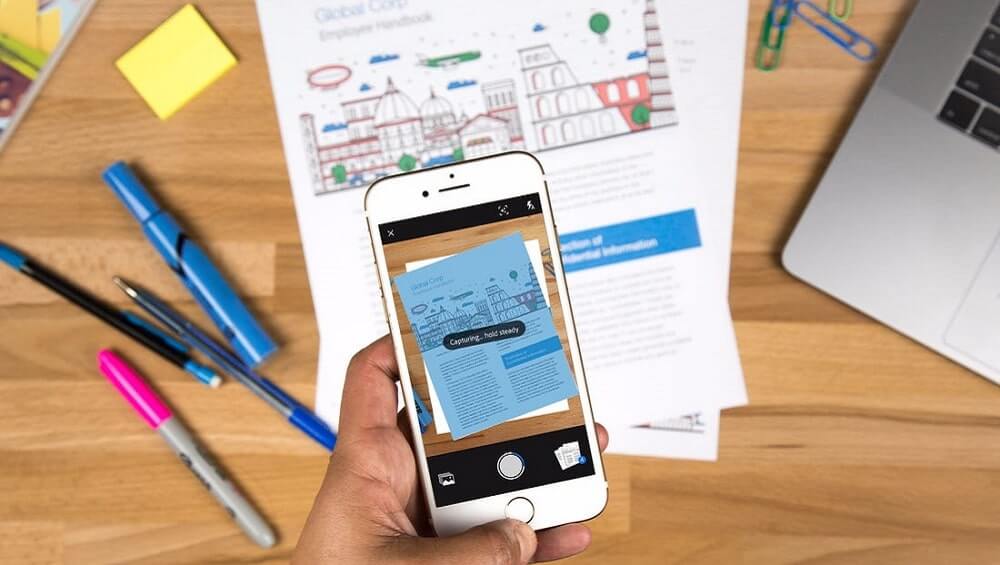Top 5 Scanner Apps for Android in 2024
The best scanner apps for Android are designed to scan documents, PDFs, photos, PowerPoint presentations, and more. Once you have scanned it, you can share it with others or simply upload it to cloud servers. You can also keep a copy of it on your local device storage. Scanner apps for Android also help you convert file formats. Using these advanced scanner apps, you needn’t to remember the business card details or remember long paragraphs from documents. Simply snap a picture of anything you want and access it later anytime anywhere.
Best Scanner Apps for Android in 2024
While there are lots of these apps available online, here, we have tested & reviewed best Android scanners for effective results.
1. Microsoft Office Lens – PDF Scanner
Downloads: 10 Million+
Ratings: 4.6
Price: Free
Microsoft Office Lens is a smart document scanner app for Android that helps you scan whiteboards, documents, business cards, and photos. You can use this app to scan and upload all your documents, receipts, notes, and more. You can save your documents in OneNote and OneDrive with an easy sync feature. You can annotate documents in Word and OneNote with a few clicks.
Features of Microsoft Office Lens
- It helps you scan and upload documents to OneDrive and share it on OneNote.
- You can convert images to PDF, Word, and PowerPoint files.
- It helps you annotate documents in Word and OneNote.
- You can even import images from Gallery.
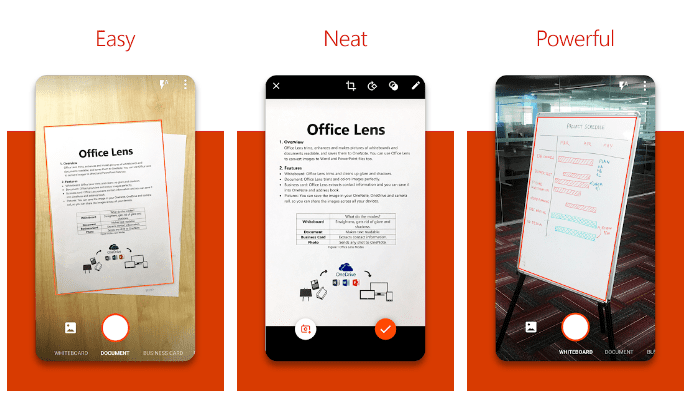
2. PhotoScan by Google Photos
Downloads: 10 Million+
Ratings: 4.2
Price: Free
This powerful Google scanner app helps you scan and save your favorite printed photos from your device camera. It helps you get glare-free scans with an easy step-by-step capture flow. With edge detection feature, it performs automatic cropping to save time. It scans any of your photos in seconds to save time for editing.
Features of PhotoScan by Google Photos
- This smart Google scanner app offers straight rectangular scans with perspective correction.
- It offers smart rotation to ensure your photos remain right side up.
- You can backup edited photos to Google Photos app.
- You can bring your scans to life with filters, movies, and advanced editing controls.
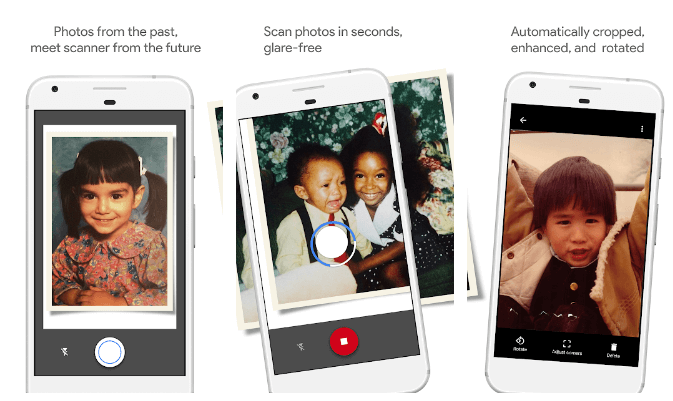
3. Adobe Scan: PDF Scanner with OCR, PDF Creator
Downloads: 50 Million+
Ratings: 4.6
Price: Free
Try this free document scanning app for Android to turn your device into portable PDF scanner. It recognizes text automatically (OCR) to save time. Use this best scanner app for Android to scan documents, receipts, business cards, photos, whiteboards, and more and turn them into Adobe PDF file or photo. You can scan anything with precision to get accurate results.
Features of Adobe Scan
- It offers OCR feature and helps you reuse content from scanned document.
- It works as an advanced scanning and editing app for Android.
- You can use Adobe Scan to scan anything, anywhere, and anytime.
- With advanced features, it helps you quickly find documents in photos.
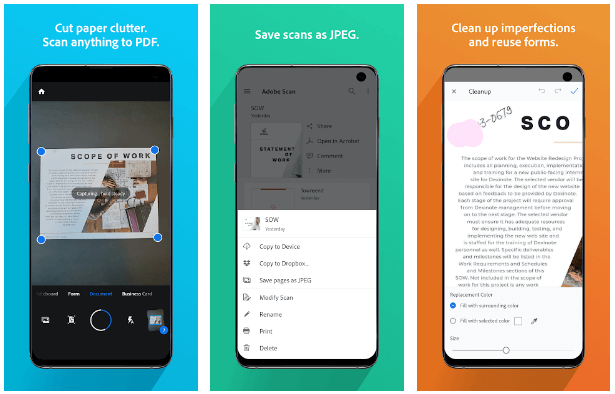
4. CamScanner
Downloads: 5 Million+
Ratings: 3.1
Price: Free, contains ads
CamScanner is an advanced application for scanning documents. You can use this one of the best Android scanner apps to scan, save, and archive documents. It saves your PDF file in the history and in the list of recently used documents so that you can instantly access files. All the documents that are scanned using CamScanner aren’t uploaded to any server for any processing. All the process is done on the local device storage to keep your data secure.
Features of CamScanner
- PDF generation in the app is completely offline and doesn’t require Internet connection.
- Auto enhancing feature of CamScanner makes the PDF look clear and sharp.
- You can use this app to securely scan documents where everything is processed on local device storage.
- You can scan, save or archive the scanned documents.
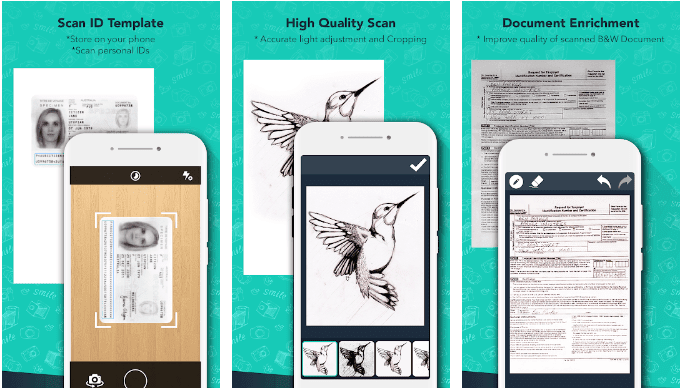
5. Google Lens
Downloads: 100 Million+
Ratings: 4.5
Price: Free
Google Lens is an advanced Android scanner that helps you scan anything from documents, plants & animals to places and more. You can use Google Lens to scan and translate text in a few clicks. You can use this app to scan and save documents, business cards, calendar, codes, long paragraphs, and more. Google Lens lets you search what you see and identify it quickly. You can scan objects and quickly find information about it.
Features of Google Lens
- It also works as a QR/barcode scanner.
- It integrates Google Maps to help you order popular dishes.
- You can explore places and identify objects using this app.
- Google Lens is available for free to use.
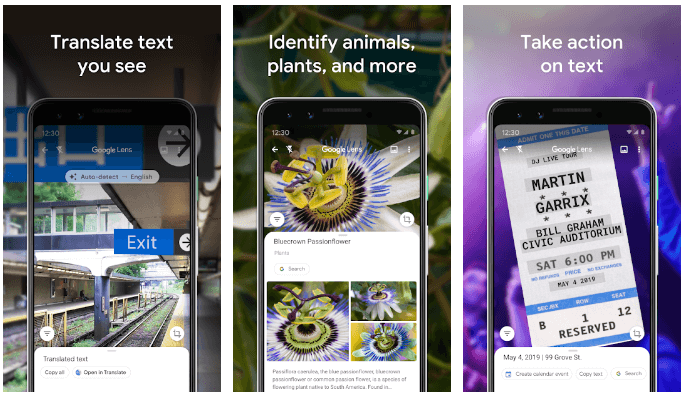
Conclusion
The best Android scanner apps offer an effective solution to scan, snap, and keep anything from photos, documents to PDFs. Here, we have tested and reviewed some of the best scanner apps for Android you should download and use it on your device. Do try any of these apps and share your experience in the comments below.
Popular Post
Recent Post
Top 10 Bass Booster & Equalizer for Android in 2024
Overview If you want to enjoy high-fidelity music play with bass booster and music equalizer, then you should try best Android equalizer & bass booster apps. While a lot of these apps are available online, here we have tested and reviewed 5 best apps you should use. It will help you improve music, audio, and […]
10 Best Video Player for Windows 11/10/8/7 (Free & Paid) in 2024
The advanced video players for Windows are designed to support high quality videos while option to stream content on various sites. These powerful tools support most file formats with support to audio and video files. In this article, we have tested & reviewed some of the best videos player for Windows. 10 Best Videos Player […]
11 Best Call Recording Apps for Android in 2024
Whether you want to record an important business meeting or interview call, you can easily do that using a call recording app. Android users have multiple great options too. Due to Android’s better connectivity with third-party resources, it is easy to record and manage call recordings on an Android device. However it is always good […]
10 Best iPhone and iPad Cleaner Apps of 2024
Agree or not, our iPhones and iPads have seamlessly integrated into our lives as essential companions, safeguarding our precious memories, sensitive information, and crucial apps. However, with constant use, these devices can accumulate a substantial amount of clutter, leading to sluggish performance, dwindling storage space, and frustration. Fortunately, the app ecosystem has responded with a […]
10 Free Best Barcode Scanner for Android in 2024
In our digital world, scanning barcodes and QR codes has become second nature. Whether you’re tracking packages, accessing information, or making payments, these little codes have made our lives incredibly convenient. But with so many barcode scanner apps out there for Android, choosing the right one can be overwhelming. That’s where this guide comes in! […]
11 Best Duplicate Contacts Remover Apps for iPhone in 2024
Your search for the best duplicate contacts remover apps for iPhone ends here. Let’s review some advanced free and premium apps you should try in 2024.
How To Unsubscribe From Emails On Gmail In Bulk – Mass Unsubscribe Gmail
Need to clean up your cluttered Gmail inbox? This guide covers how to mass unsubscribe from emails in Gmail using simple built-in tools. Learn the best practices today!
7 Best Free Methods to Recover Data in Windows
Lost your data on Windows PC? Here are the 5 best methods to recover your data on a Windows Computer.
100 Mbps, 200 Mbps, 300Mbps? What Speed is Good for Gaming?
What internet speed is best for gaming without lag? This guide examines whether 100Mbps, 200Mbps, or 300Mbps is good for online multiplayer on PC, console, and mobile.
Top 10 Child-Friendly Browsers – Kids Friendly Web Browser
As parents, ensuring our children’s online safety and exposure to age-appropriate content is a top priority. With the vast expanse of the internet and its potential risks, finding a reliable and secure web browser for kids has become increasingly important. Fortunately, numerous developers have recognized this need and have created specialized Kid-friendly web browsers designed […]