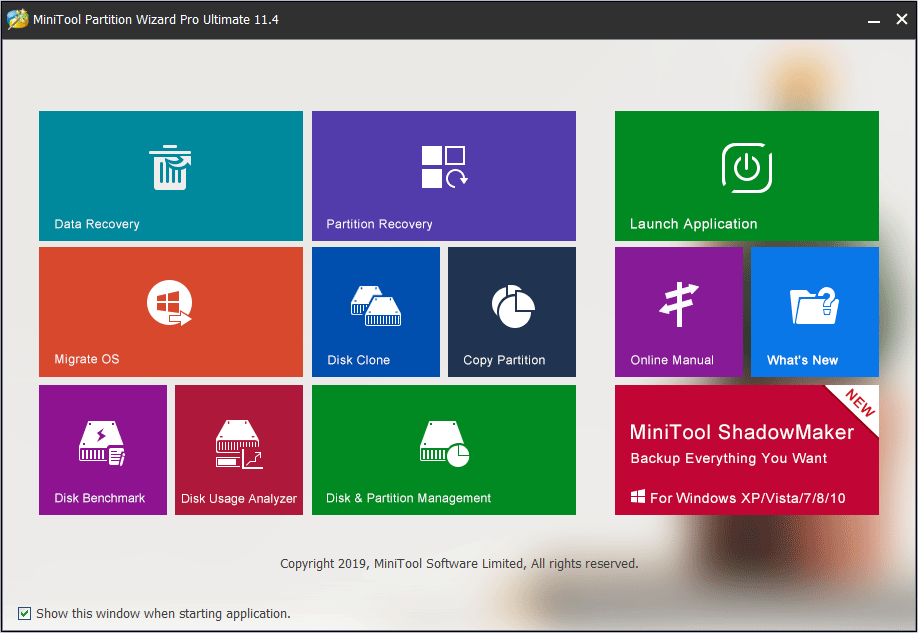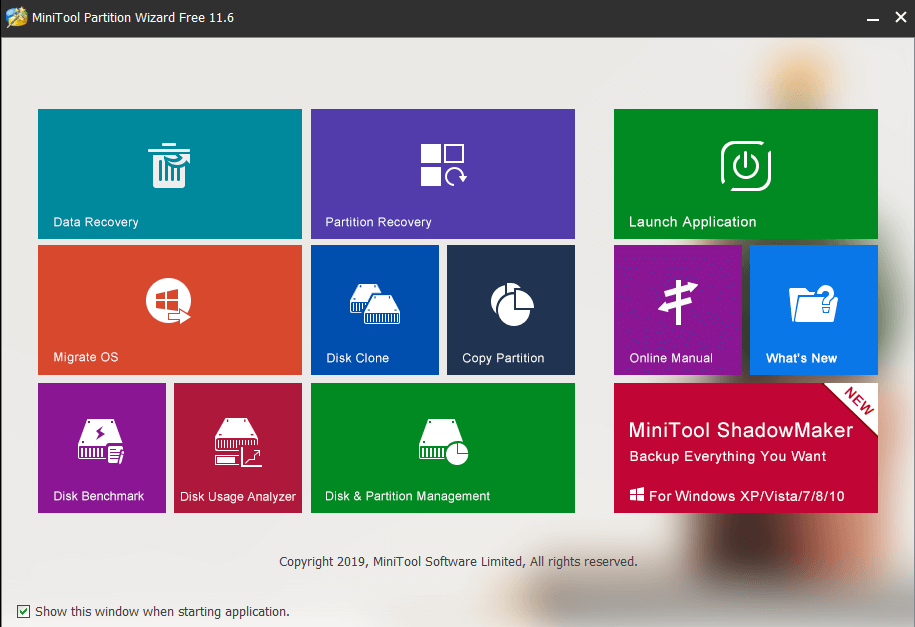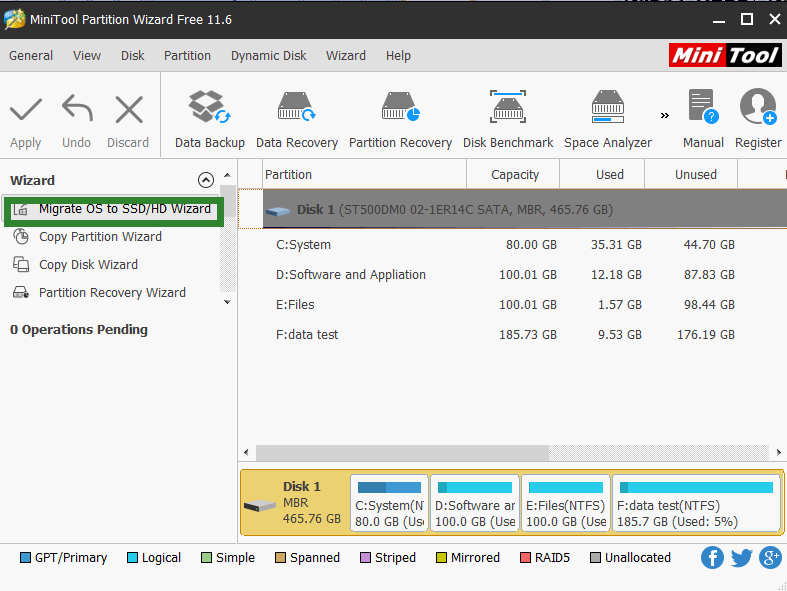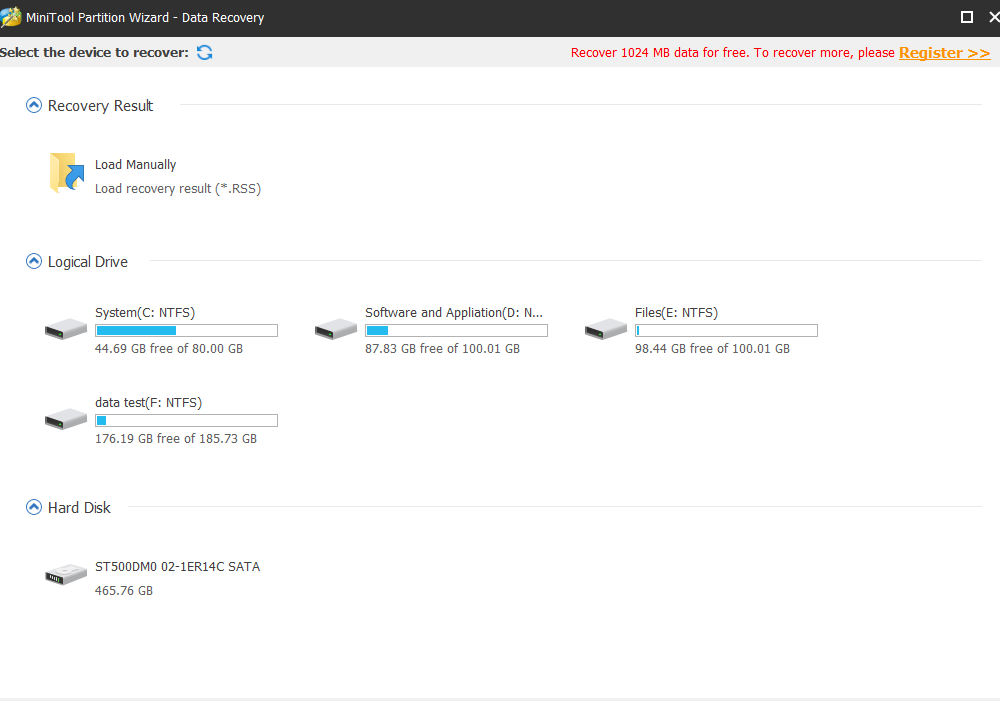MiniTool Partition Wizard Pro for Windows: Review
Storage devices are one of the most crucial things in today’s world as they store everything about us. Whether it is your external HDD, SSD/HDD on your laptop/desktop, or cloud storage; losing data almost seems like losing part of the body (not literally!) Thankfully, there are tools like MiniTool Partition Wizard available that tackles unfortunate situations like recovering data and also partitions.
MiniTool isn’t a new name in the market. The all MiniTool software had helped millions of users to this day, it works well on the Windows system. If your PC ran into an HDD issue and had to be formatted, then in such cases we don’t get a chance to take a backup.
Fortunately, you can lean on MiniTool and get able to recover most of the partition and also manage disk partition. Let’s read an in-depth review of the MiniTool Partition Wizard software for Windows and avoid data loss situation.
MiniTool Partition Wizard Pro for Windows – Review
If you have read my past reviews, you may know that no matter what kind of App I review; the first thing sees is the UI. I’ll start with the same thing for MiniTool partition wizard as well.
The best thing about MiniTool that I noticed was that the all-important feature of the software was on the main screen. It was the first time for me using this tool, and I got what I was looking for as soon as the software launched.
Buttons, menus, and their naming are precise and explains what they will do. I have used certain apps and software that uses broad technical terms for the simple function, which makes it hard for an average user. That wasn’t the case with MiniTool. Next on my list was to test most of the available features.
Cloning Drive and Partition
A simple Google search will tell you that there are tonnes of tools available that works for partition management. But MiniTool has a lot more than that. One of the unique features is that it allows you to clone your entire HDD/SSD or a particular partition.
If you are thinking about how it helps, then imagine when you change your laptop/desktop, you’ll have to invest at least half of your day downloading and installing all the software. Then manually taking all essential files to external storage or on the cloud and then get them on your new device. Even if you do all this using a high-speed LAN, it isn’t as easy it may sound.
Instead of taking all those headaches, what if there was a tool that clones your entire drive and you can restore it on a different device? MiniTool does that correctly, and also accurately. In simple terms, MiniTool Partition Wizard for Windows offers a migrating tool that helps in setting up your new system just like you already have on the old one.
Data Recovery and Partition Recovery
I’ll admit that there are many tools exclusively for data recovery. But that doesn’t mean an all-in-one tool like MiniTool cannot deliver up to your expectations. MiniTool Partition Wizard is able to cover most of the data even if you have formatted the disk.
MiniTool Partition Wizard Partition Recovery for Windows
MiniTool performs a deep hard drive scan and recovers files effectively. The recovery performance isn’t limited to just the formatted data. It can recover files lost due to virus attack, power outage, system crash, and mistaken operation from all kinds of hard drives.
One of the best parts is that it can also recover an entire partition. To explain it, if you have changed the partition after formatting, you can recover back the old structure of the hard drive. From my experience, the company has delivered a little more than my expectation as long as recovering data is concerned.
Convert Partition
If you have a hard drive larger than 2TB you may already know that creating more than four primary partitions isn’t possible with the MBR type. Yes, you can always create logical drives as Windows support up to 128 partitions. With MiniTool you can convert the existing MBR partition to GPT and get the most out of your hard drive.
The best part is that this process successfully converts the partition type without losing any data. So if you are planning to upgrade your hard drive with 2TB+ or you want numbers of partition, MiniTool can be of great help.
Convert Dynamic disk to Basic
This is mainly for users that prefer to have a dual operating system on their laptop or desktop. You may have faced an error saying Windows cannot be installed on a dynamic drive. Instead of going around on Google and spending sleepless nights, better try MiniTool to easily and quickly convert dynamic disk to basic and then continue with your dual OS installation.
WinPE bootable media
There can be many reasons for a corrupted Windows. It could be because of the MBR partition is corrupted or overwritten, and the PC/Laptop isn’t able to locate the Window installation. In such a case, you may see an error on the black screen saying No operating system found.
Most of the times, the only solution to such a problem is to format the hard drive and reinstall Windows. However, doing that will lose all your data. Thankfully, with MiniTool you can create a bootable CD/DVD/USB that will let you repair the partition. If not fix, it will allow you to copy the partition that has your data. So at least you won’t lose any critical thing from your device.
Verdict
MiniTool Partition Wizard is an all-in-one tool for Windows user that enables recovering data, partition, and also allows securing data if your operating system is completely corrupted. MiniTool is available for free with limited features, but there’s a Pro version available if you wish to get advanced features.
Popular Post
Recent Post
How to Access Microsoft’s New Emoji in Windows 11
Ever since the public introduction of Windows 11, we’ve seen it gradually mature further towards the operating system that it is presently. Microsoft is working hard to give Windows 11 a next-generation experience, as well as new updates, are being released as a result. So now, emoticons in Windows 11 have been updated. Microsoft later […]
How to Transfer iPhone Photos to Your Mac (8 Easy Solutions)
Have you clicked a stellar image with your iPhone and now want to upload it on your website or edit it? Then, you can easily transfer your iPhone photos to your Mac to edit them with robust MacOS editing tools and further upload them on the web. Transferring photos from iPhone to Mac can save […]
How to Set Up and Use iCloud on Mac
If you haven’t set up iCloud on your Mac yet, do it now. iCloud is a powerful cloud storage service for Apple users that allow people to back up and synchronize email, photos, contacts, and other files across various devices. iCloud service was introduced in 2011, and it supports MacOS 10.7 or higher. As of […]
How to Create a Guest User Account on Mac
Computers are a very personal thing today. They store all your private documents, photos, videos, and other data. Thus, giving your Mac password to someone else is never a good idea. But what if you have to share your Mac with a colleague or friend for some reason? Sharing Mac’s user password can jeopardize your […]
How to Set Up a New Mac in a Few Minutes
Have you bought or received a brand new Mac computer? Then, you must be on the seventh cloud. Your Mac will open a pandora of several graphics-rich apps and features for you. If you are moving from Windows to Mac for the first time, the change will be really dramatic. At first, all the interfaces […]
How to Clear Browsing History
Are you concerned about what others could see if they use your web browser? Is your browser history clogging up your device and slowing things down? A list of the website pages you have viewed is stored in every web browser. You can remove this listing easily. It will clean your browser history and erase all […]
The Definitive Guide to Managing Your Mac’s Storage Space
Are you struggling with low storage space on Mac? Wondering what is taking up so much space?You are at the right place. Here we will discuss how to reclaim space on Mac. Gone are those days when you used Mac machines only for p rofessional purposes. Now, everything from downloading movies to streaming content, saving […]
Is New World a modern-day RuneScape?
Amazon Game Studios has released an MMO nearly identical to RuneScape, but with a new look, a better PvP system, and a lot more money. Allow me to clarify. New World is influential ‘RuneScape only it’s not RuneScape.’ New World vs. RuneScape 3 New World digs deep into the well of memories and pulls out […]
How To Set Up Voicemail on iPhone 11
Although accessing voicemail is extremely beneficial to you, users should understand how to set up voicemail on their iPhone 11. You can remove, categorize, and play the voicemails from the easy menu. Once you are occupied or unable to pick up the phone, this program will give you info in the style of an audio […]
10 Best Virtual Machine Software for Windows 10/11 in 2024
A virtual machine software, often known as VM software, is an application that replicates a virtual computer platform. A VM is formed on a computer’s underlying operating platform, and the VM application generates virtual CPUs, disks, memory, network interfaces, and other devices. Virtual machine solutions are becoming more popular because of the flexibility and efficiency […]