How to Recover Permanently Deleted Files in Windows 10/8/7
If you are worried about losing some important file due to accidental deletion then we are here to help you. In addition to accidental deletion, you may also lose files due to other reasons like hard drive damage, virus attack, lost partition, formatted disk, OS crash and more.
In this article, we have reviewed some important steps to help you recover permanently deleted files in your Windows system. We have also reviewed one effective data recovery software to get instant and accurate results.
How to Recover Permanently Deleted Files in Windows 10/8/7
Recover deleted files from Recycle Bin
Whatever you delete on your system simply goes to system recycle bin. This deleted data stays in system recycle bin until one fine day you decide to empty your system recycle bin or data gets auto-erased due to storage settings.
If you have recently deleted the file and you haven’t emptied your recycle bin then there are chances you can easily recover deleted files on Windows easily. To recover deleted files in Windows from recycle bin, follow these steps.
- To open Recycle Bin simply use the shortcut on the desktop or open it from Explorer.
- Here, sift through the files to find the deleted file that you want to restore.
- Once you have selected the file/folder, right-click on it and select Restore option from the menu.
This simple step will help you recover deleted file instantly.
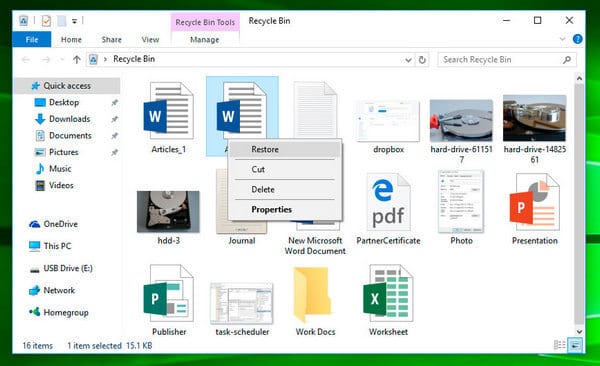
tunesbro
Restore from Previous Versions in Windows
The Previous Versions feature is a useful built-in feature on Windows 10 that comes as an integral part of the Volume Shadow service on your PC. Here, your system creates certain restore points automatically to help you roll back changes or recover old data when needed.
It helps you recover accidentally deleted files or folders in an effortless manner. This powerful feature helps you recover deleted files even when you have emptied the system recycle bin or used Shift + Delete command to delete the file. Let’s discuss more about this method to restore permanently deleted files/folders on Windows 10.
- To begin with, you have to create a new file or folder on the desktop with the same name the deleted file or folder had.
- Now right-click on this newly created file or folder and select the “Restore Previous Versions” option. It will initiate a search by Windows to look for the same name file or folder that was deleted. It will search for files with their associated dates.
- Once it displays the results, simply select the latest version of the deleted file and click on the “Restore” option to undo the deletion to get back the permanently deleted file or folder.
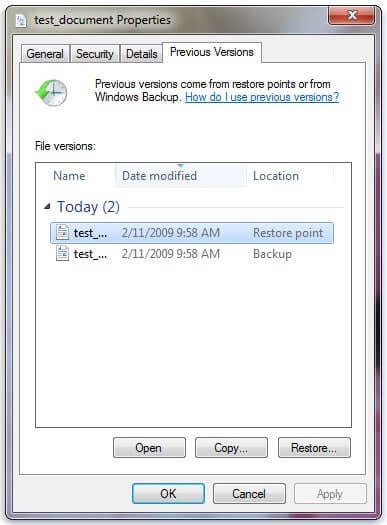
remorecover
Note: If you are not able to see “Restore Previous Versions” option when you right-click then simply follow below mentioned steps.
- Head to Control Panel to turn on the System Protection feature.
- Go to System & Security > System > System Protection (on the left sidebar).
- Here, you will find all available drives with corresponding protection option.
- Choose a specific drive and tap on Configure.
- Here, tap on “Restore system settings and previous versions of files” option and press “OK”.
This simple step will help you see “Restore Previous Versions” option to recover the deleted file or folder.
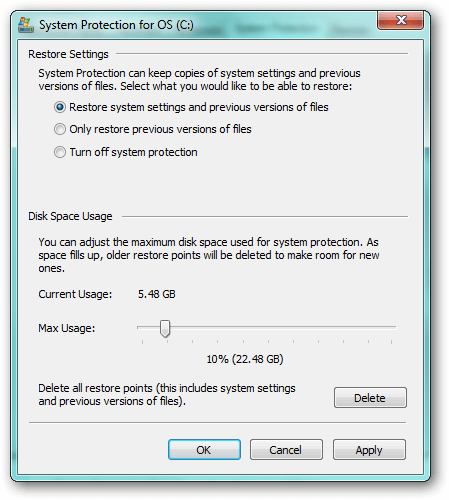
howtogeek
Read Also : 15 Best Disk Cloning Software for Windows (Free and Paid)
Recover permanently deleted files on Windows using the attrib command
You can use this somewhat higher-level option to restore deleted files on your PC. Here, you need to be careful while following the steps. Follow these steps to regain access to your deleted files on Windows.
- Press Windows + X keys simultaneously to see the menu. Here, select Command Prompt (Admin) option to open Windows Command Prompt with administrative privilege.
- Type: chkdsk X: /f and hit Enter. (X represents the drive letter of the drive where your files were deleted off)
- Type Y to confirm the command and hit Enter to continue.
- Type X (your own drive’s drive letter) again and press Enter.
- Now, type X:\>attrib -h -r -s /s /d *.* and hit Enter. Wait until the command to take effect and restore your deleted files.
Following these steps, you can recover permanently deleted files on Windows 10 using the command prompt. If you still find the issue recovering deleted files on your system then we suggest you should use the best data recovery software for Windows.
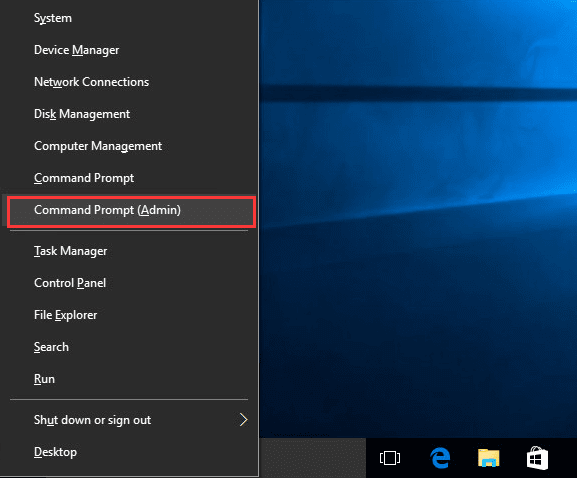
drivereasy
Use EaseUS Data Recovery Wizard
The next best solution to recover permanently deleted files on Windows is to use the best data recovery software. One of these effective tools is EaseUS Data Recovery that offers abundant useful features to help you restore all your deleted files in a jiffy. This powerful hard drive recovery software helps you recover all types of files including documents, videos, emails, audio files, graphics, archives and more.
For better results, it supports all major file types. In other features, it offers accidentally deleted file recovery, formatted files recovery, recycle bin empty data recovery, lost partition recovery, virus attack recovery, recovery of files damaged due to hard drive failure, OS crash recovery, RAW partition recovery and more.
This smart data recovery software supports recovery on various devices including PC, laptop, hard drive, SSD, USB, memory card, digital camera and more.
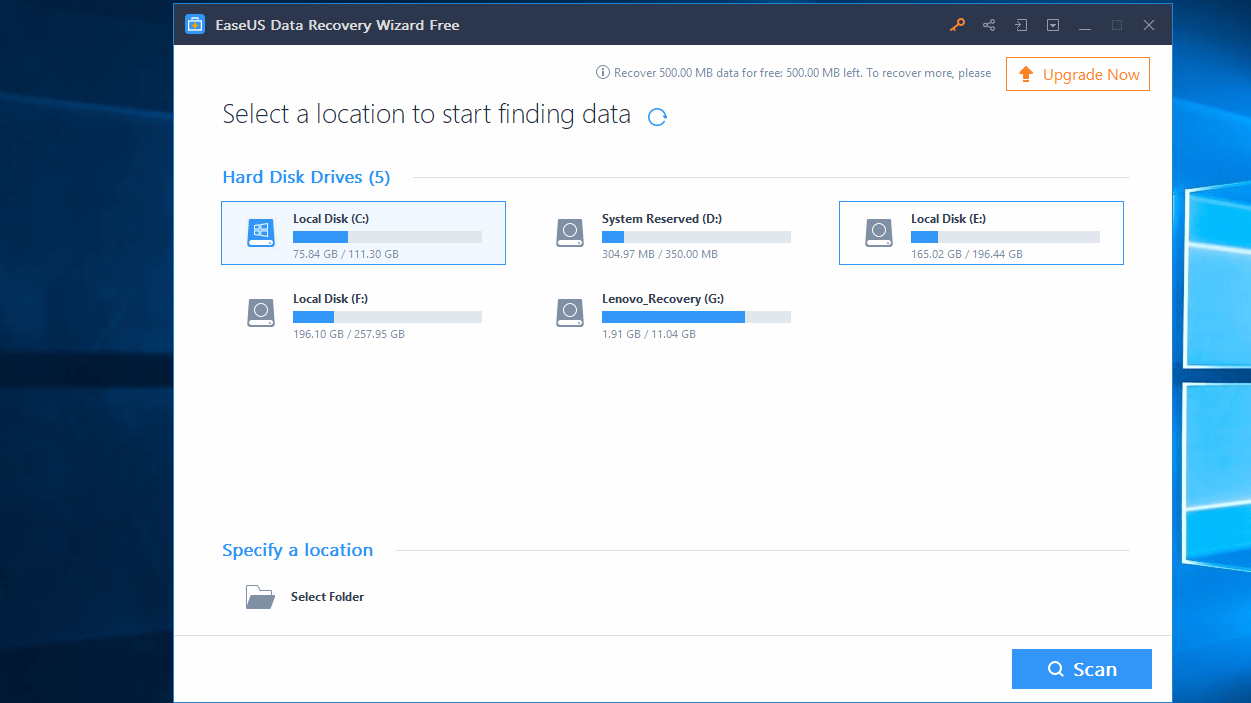
howtogeek
It offers 2 flexible scan mores including Quick and Deep scan mode. In Quick scan mode, it uses basic algorithms to recover deleted files. In Deep scan mode, it scans the storage device sector by sector to deliver accurate results. It also offers preview option to help you view files before recovering them.
Conclusion
So, these are a few effective steps, you can follow to recover permanently deleted files on your Windows 10, 8 ,7 system. While manual steps help you recover deleted files at a basic level, best data recovery software tools offer advanced recovery features to help you recover files at any level. These tools work automatically to help you reduce manual efforts and save valuable time.
Popular Post
Recent Post
How to Troubleshoot Xbox Game Bar Windows 10: 8 Solutions
Learn how to troubleshoot and fix issues with the Xbox Game Bar not working on Windows 10. This comprehensive guide provides 8 proven solutions to resolve common problems.
How To Record A Game Clip On Your PC With Game Bar Site
Learn how to easily record smooth, high-quality game clips on Windows 11 using the built-in Xbox Game Bar. This comprehensive guide covers enabling, and recording Game Bar on PC.
Top 10 Bass Booster & Equalizer for Android in 2024
Overview If you want to enjoy high-fidelity music play with bass booster and music equalizer, then you should try best Android equalizer & bass booster apps. While a lot of these apps are available online, here we have tested and reviewed 5 best apps you should use. It will help you improve music, audio, and […]
10 Best Video Player for Windows 11/10/8/7 (Free & Paid) in 2024
The advanced video players for Windows are designed to support high quality videos while option to stream content on various sites. These powerful tools support most file formats with support to audio and video files. In this article, we have tested & reviewed some of the best videos player for Windows. 10 Best Videos Player […]
11 Best Call Recording Apps for Android in 2024
Whether you want to record an important business meeting or interview call, you can easily do that using a call recording app. Android users have multiple great options too. Due to Android’s better connectivity with third-party resources, it is easy to record and manage call recordings on an Android device. However it is always good […]
10 Best iPhone and iPad Cleaner Apps of 2024
Agree or not, our iPhones and iPads have seamlessly integrated into our lives as essential companions, safeguarding our precious memories, sensitive information, and crucial apps. However, with constant use, these devices can accumulate a substantial amount of clutter, leading to sluggish performance, dwindling storage space, and frustration. Fortunately, the app ecosystem has responded with a […]
10 Free Best Barcode Scanner for Android in 2024
In our digital world, scanning barcodes and QR codes has become second nature. Whether you’re tracking packages, accessing information, or making payments, these little codes have made our lives incredibly convenient. But with so many barcode scanner apps out there for Android, choosing the right one can be overwhelming. That’s where this guide comes in! […]
11 Best Duplicate Contacts Remover Apps for iPhone in 2024
Your search for the best duplicate contacts remover apps for iPhone ends here. Let’s review some advanced free and premium apps you should try in 2024.
How To Unsubscribe From Emails On Gmail In Bulk – Mass Unsubscribe Gmail
Need to clean up your cluttered Gmail inbox? This guide covers how to mass unsubscribe from emails in Gmail using simple built-in tools. Learn the best practices today!
7 Best Free Methods to Recover Data in Windows
Lost your data on Windows PC? Here are the 5 best methods to recover your data on a Windows Computer.






















