15 Best Hard Drive Testing Software and Diagnostic Tool [2024]
In this article we will discuss the best HDD testing software for windows 11, Windows 10 and older versions.
The hard drive is an essential component of our PC or laptop. It stores documents, photographs, and other material that we require at any given moment on hard disks.
If the hard drive suffers any loss, the data is also affected. So, it is appropriate to do an HDD health check regularly. There are several free hard drive testing applications available to assist you in determining the health of your hard disc.
We have compiled a list of ten HDD diagnostic tool software for determining hard disc health. Continue reading to learn more.
Best 15 Hard Drive Testing Software – HDD Test Software
You can employ the best hard disk health check software for HDD routine check-ups. It will inform you if the disk is beyond repair, allowing you to save some of your information.
Check out the verified and finest ones listed below to find the most appropriate for your scenario.
1. EaseUS Partition Master
EaseUS partition manager is a free utility that will check your drive for system issues and faulty sectors. Also, it will inform you whether your hard disk has any difficulties.
After inspecting the hard disk, this program may scan for and repair errors. As a result, you may use this application to both monitor hard disk health and, if feasible, repair damaged sectors and errors. You can also check out the list of top partition managers here
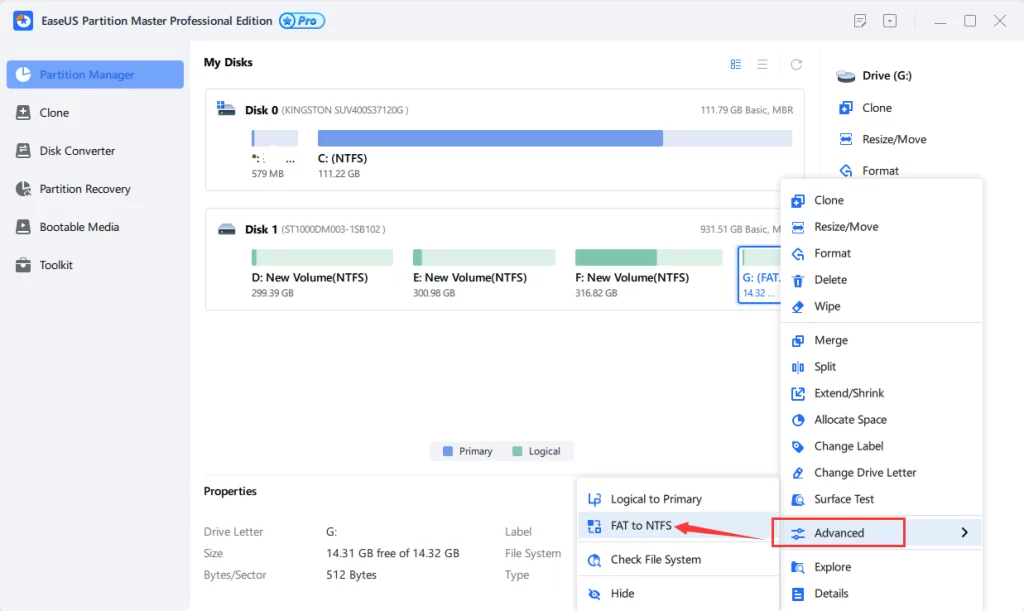
Price: Free
Compatibility: Windows 7/ 8/ 10/ 11
Features:
- Alter the partition size as needed by swiping it left and right.
- To make it usable again, reset your HDD, USB, SSD, or another storage device.
- To save any secret and sensitive data, eliminate all data on the hard disc.
- Consolidate tiny partitions into a larger partition to address low disc space concerns.
Pros:
- There’s no danger of data loss.
- Improves PC performance.
- Corrects faults on chosen partitions.
Cons:
- Only the files could be recovered from the lost partition.
- All partitions are kept on the same hard disk.
2. Auslogics BoostSpeed 13:
Auslogics BoostSpeed 13 optimizes your computer’s performance by identifying and resolving speed-reducing issues, junk files, and potential causes of glitches or crashes. The software offers scheduled automatic maintenance for real-time issue detection and resolution, ensuring your PC runs smoothly and efficiently.
Notably, it boasts a powerful hardware testing capability, ensuring your computer’s components are functioning at their best. This feature conducts thorough diagnostics, providing crucial insights into the health and performance of your hardware.
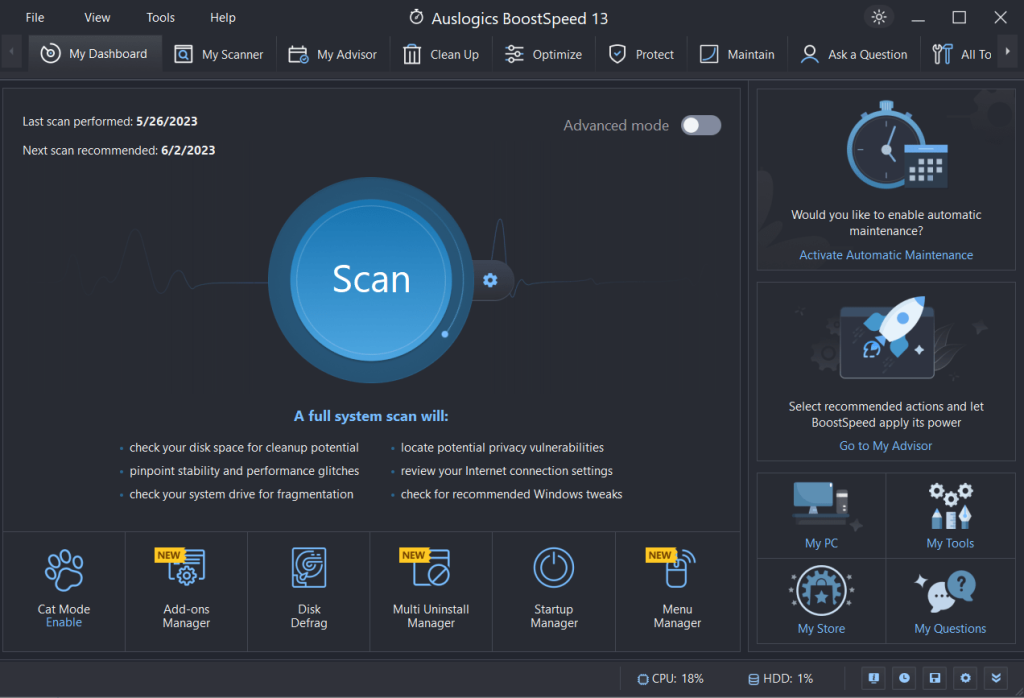
Price: Free.
Compatibility: Windows 11, 10, 7, 8, 8.1.
Features:
- Comprehensive system diagnostics and reporting.
- System optimization and cleanup.
- Hardware testing for optimal component performance and health assessment.
- Real-time issue detection and resolution.
- Offers privacy protection measures.
Pros:
- Boosts system performance.
- Automatic maintenance scheduling.
- Enhances privacy and security.
Cons:
- May require periodic updates.
Some features may be advanced for casual users.
3. Seagate SeaTools
Seagate SeaTools is another excellent and well-known HDD check software available for Windows 11/10, DOS, Linux, and other operating systems. The DOS version of Seagate SeaTools is quicker and can repair faulty sectors, but it’s a little complicated.
Furthermore, both the Windows and Linux editions provide all the tools required to test a hard disc. The user interface is relatively old, but it does not require technical skills.
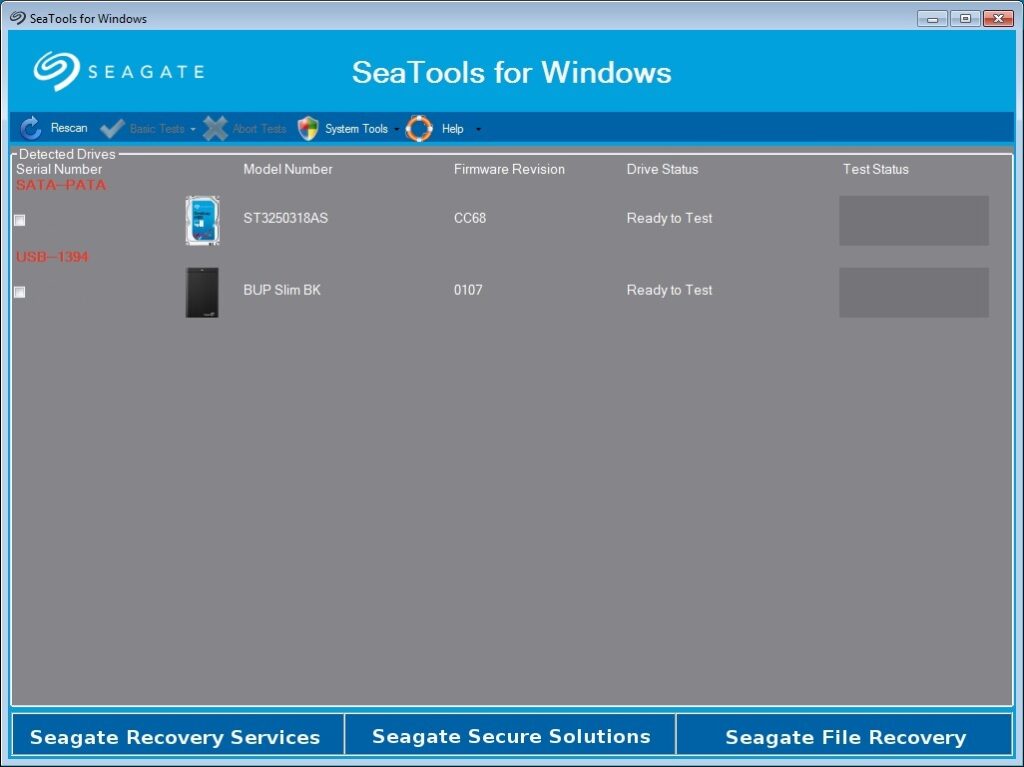
Price: Free
Compatibility: Mac and Windows
Features:
- It works both within and outside of Windows.
- SeaTools for DOS is compatible with any operating system.
- Allows you to test any brand of the hard disk.
- For home users, there are two options: SeaTools for DOS and SeaTools Bootable.
Pros:
- A free piece of software
- SeaTools for Windows is 100% safe for your data.
- Professional computer services will test hard disks.
Cons:
- SeaTools for DOS might be difficult to use and set up.
- SeaTools for DOS may not be compatible with RAID controllers.
4. HDDScan
This freeware HDD testing program also works with Flash USB drives, RAID array servers, and SSD drives. HDDScan can identify faulty sectors and blocks, monitor disc factors such as temperature, and perform various tests.
You may quickly run general health and read or write checks to determine if the hard drive is decaying or malfunctioning. HDDScan is also compatible with nearly all drive models.
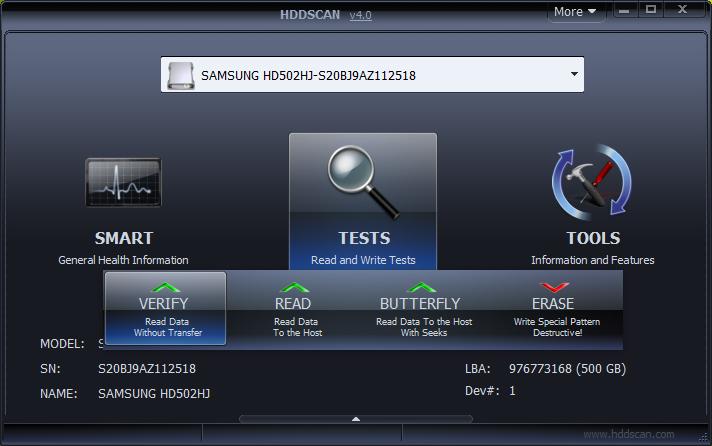
Price: Free
Compatibility: Windows XP SP3/ Vista/ 7/ 8/ 10 and Windows Server 2003
Features:
- The application is simple to use and portable.
- Supports practically all drive interfaces and is always updated.
- The application may check for faults on the storage device.
- Regularly tests the drive’s health and predicts its degeneration.
Pros:
- Compatible with all HDDs
- Portable software that includes a SMART test.
- Simple to use
Cons:
- Only works on Windows-based computers.
- Cannot install the software on your computer.
5. Hard Disk Sentinel
Hard Disk Sentinel or HDSentinel is an HDD and SSD analysis and monitoring program that runs on several operating systems. It can detect, diagnose, and restore hard disc drive issues.
This hard drive health checking program includes detailed alarms and reports to safeguard the safety of precious data. It keeps track of your PC’s health, real-time disk transfer speed, and SMART metrics for all HDDs.
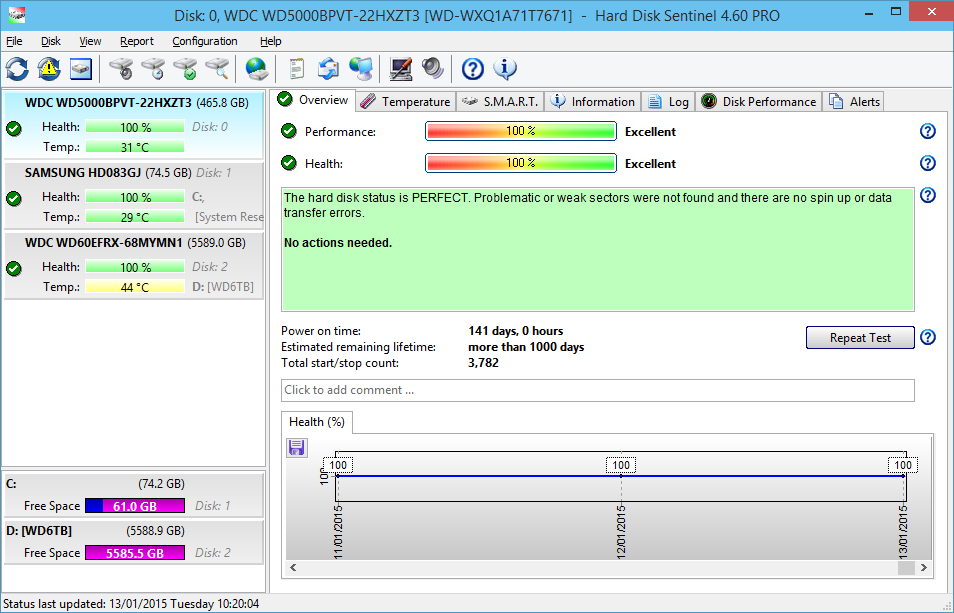
Price: Trial: Free; Standard: 19.50 USD; Professional: 29.95 USD; Enterprise: 199.50 USD
Compatibility: Windows 2000/ Vista/ XP/ 7/ 8/ 8.1/ 10/ 11
Features:
- Various alarms and reporting options provide optimal safety.
- Identifies, diagnoses, tests, and fixes hard disc drive issues.
- Displays the most detailed information regarding hard drives.
- It monitors the speed of disc transfers in real-time.
Pros:
- The ideal data security solution
- Effectively avoid HDD failure.
- Supports HDD and SSD data loss.
Cons:
- Only the latest versions have higher OS compatibility.
- It has the most sensitive disc health rating system.
6. DiskCheckup
DiskCheckup is another free hard drive testing software used on nearly any drive. You may use SMART characteristics to anticipate when a hard disc will become faulty.
It helps monitor real-time temperatures, examine the spin-up time of your hard drive, and do short or long tests. DiskCheckup can also discover hidden sections on your hard disk, such as the Host Protected Area.
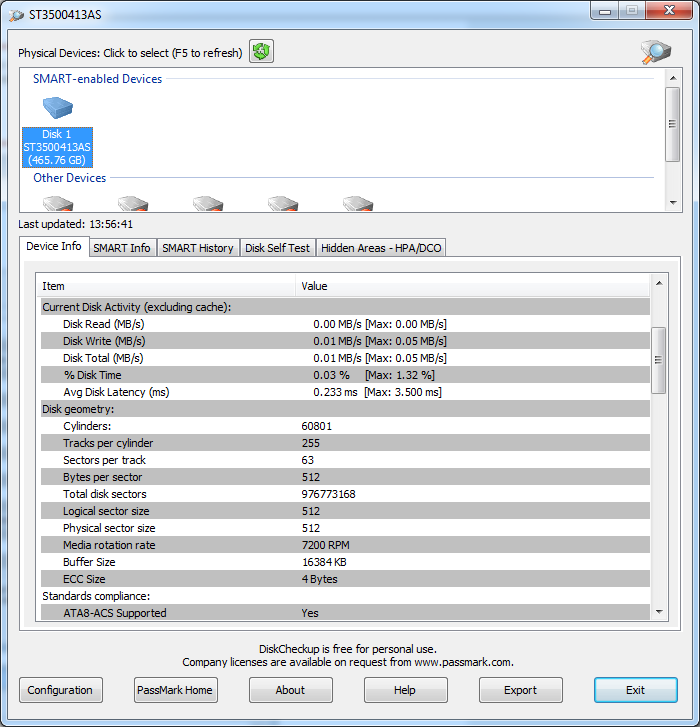
Price: Free; Commercial Use: 27 USD
Compatibility: Windows 10/ 8/ 7/ Vista/ XP
Features:
- Supports users to keep track of the SMART qualities.
- Provides a variety of disc reliability monitoring indicators.
- The latest values of the SMART characteristics are shown.
- Executes Disk Self-Test (DST) procedures built into the system.
Pros:
- The download size is tiny.
- Identifies drive failures.
- Displays information about the device.
Cons:
- SCSI or hardware RAIDs are not scanned.
- Not accessible for commercial or business usage.
7. HD Tune
The HD Tune is a great hard disc diagnostic tool that can interpret the SMART assessment and run a surface check on any external or internal hard drive. HD Tune is available in two versions, including free and pro.
The most significant limitation of the freeware edition is that it cannot retrieve SMART data from external USB hard disks. It uses reporting technology and self-monitoring analyses to track health records.
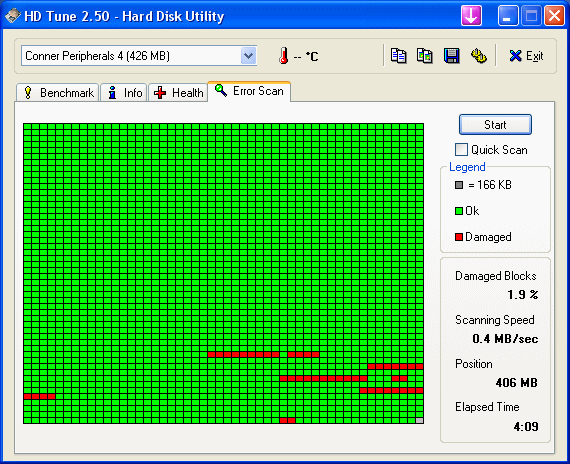
Price: Free; Pro: 34.95 USD
Compatibility: Windows 2000/ XP/ Vista/ 7/ 8/ 10
Features:
- It is compatible with any internal or external hard disc.
- Track the progress of your HDD’s health.
- Various sorts of storage devices are put through their paces.
- Data may be captured as a screenshot and saved to the clipboard.
Pros:
- Included are several valuable tests.
- Free hard drive testing software
- The application is not difficult to use.
Cons:
- Only home or personal usage is permitted.
- There hasn’t been an update since 2008.
8. Easis Disk Check
EASIS Disk Check is among the free and best hard disk health check software that includes two major testing applications. These are, basically, a SMART value reader and a sector test.
The SMART test displays more than 40 data about HDD, whereas the sector test looks for reading defects on the media’s surface. The report may be read directly from the software when either test is finished.

Price: Free
Compatibility: Windows 2000 to 7/ 8/ 10.
Features:
- Examine the condition of your hard disc and other storage devices.
- Performs a more thorough analysis.
- Errors are checked on internal and external HDD.
- Scan results can be instantly emailed to you.
Pros:
- Performs a surface scan to look for faults.
- Displays SMART characteristics.
- The scan findings provide vital information.
Cons:
- Only works on Windows machines.
- The program’s interface is not easier to use.
9. GSmartControl
GSmartControl is a freeware drive examination tool that works with any hard disc or solid-state drive brand. It is accessible for macOS, Windows, and Linux. For beginners, the user interface is simple to use.
You may quickly check SMART data to gain a sense of your disc’s health. GSmartControl provides detailed hardware specs, drive identification, and performance data.
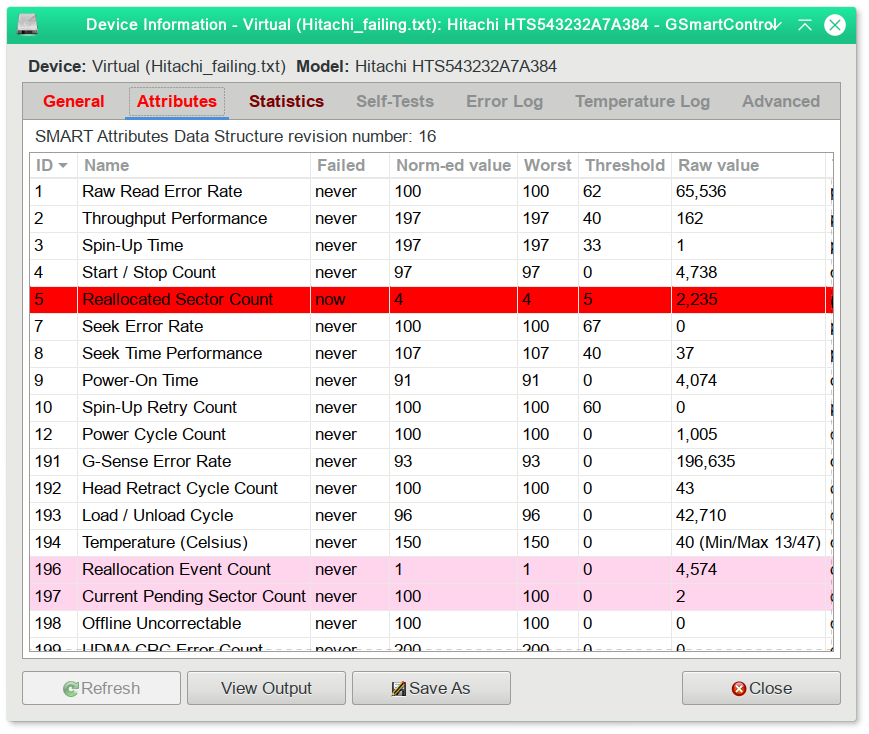
Price: Free
Compatibility: Windows, macOS, Linux, FreeBSD
Features:
- Every few hours, conduct a fast-driving analysis in the background.
- Can perform numerous hard drive tests and provide comprehensive information
- Provide an overall health evaluation of a vehicle
- Views the drive’s SMART characteristics.
Pros:
- Free tool to use.
- It is compatible with Windows, macOS, and Linux.
- There is a portable app available.
Cons:
- Not every USB and RAID device is supported.
- While exporting data, it covers everything, not only the specific results.
10. Bart’s Stuff Test
Another free Windows-based HDD check software is Bart’s Stuff Test. There aren’t many options in this application. Also, it’s not as comprehensive as most of the other HDD tests on our list.
Overall, it’s a great addition to any hard drive testing kit, particularly if you’re experiencing significant trouble testing with an ISO-based software and want something other than the Windows standard utility.
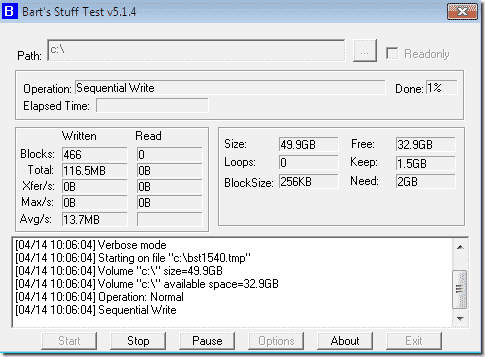
Price: Free
Compatibility: Windows XP through Windows 95 and Windows 10/ 8
Features:
- Program for long-term high-stress storage device testing.
- Tests at the file and device levels are supported.
- Writes data to the disc to perform a stress test.
- Screens all internal and external hard drives.
Pros:
- Allows you to change a variety of settings.
- Very simple to use and comprehend
- It operates in portable mode.
Cons:
- No installation on PC.
- Only supports up to Windows XP.
11. Western Digital Data Lifeguard Diagnostic
Western Digital Data Lifeguard Diagnostic is a free HDD check software and diagnostic application that only works with Western Digital HDDs. It enables users to assess the physical status of their hard disc.
This utility is intended for drives more significant than 8.4 GB in size. If you need to test the condition of a USB portable hard disc or a WD internal, this program is worth trying.
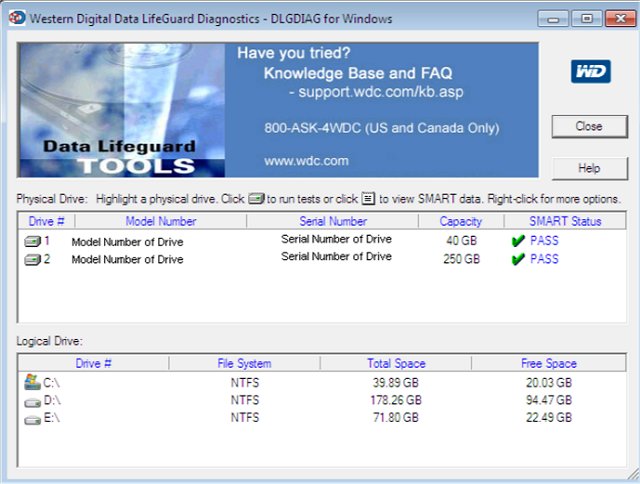
Price: Free
Compatibility: Windows 10/ 11 (32-bit and 64-bit versions)
Features:
- Provides two efficient ways to test the specified drives.
- Its Write Zeros feature can also assist users in erasing files and operating systems.
- Reads the whole hard disc as a single partition, not as distinct partitions.
- Allows for the processing of many hard discs at the same time.
Pros:
- Supports Windows and Mac OS.
- Checks physical condition of HDD.
- Easy free software
Cons:
- The extended test option may require more time.
- Only Western Digital hard drives are tested and repaired.
12. Windows Drive Fitness Test
Here comes the next pick on our list of best HDD testing software to use in 2024. The Windows Drive Fitness Test (DFT) is a utility developed by Hitachi Global Storage Technologies (now owned by Western Digital) to perform diagnostics and testing on their hard disk drives.
It was primarily designed for Hitachi and IBM branded drives but may work with some other manufacturer’s drives as well.
The DFT allows users to check the health, reliability, and performance of their hard drives, identify any potential issues, and perform necessary repairs or data recovery.
It’s important to note that the DFT is an older utility that may not be compatible with newer hard drive models, and its support has likely diminished over time.
Western Digital provides more modern diagnostic tools for their drives, such as the Western Digital Data Lifeguard Diagnostic utility.
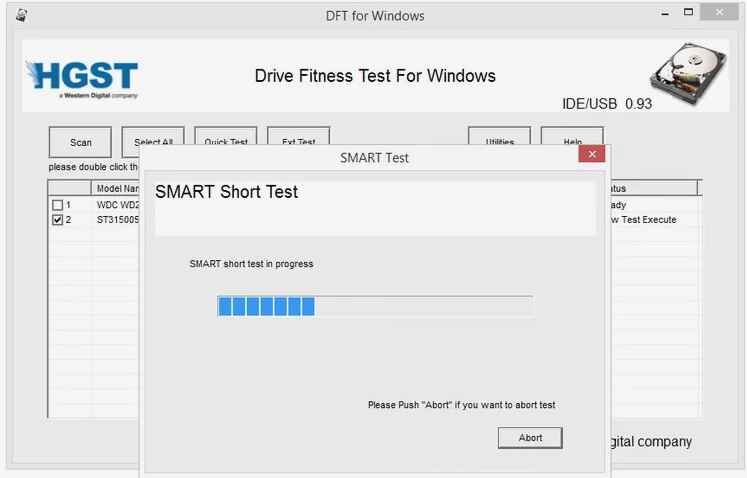
Price: Free
Compatibility: Windows 11, 10, 8, 7, Vista, and XP.
Features:
- Diagnose and test hard disk drives.
- Check health, reliability, and performance.
- Identify potential issues and errors.
- Perform repairs and data recovery.
Pros:
- Easy to use.
- Offers two HDD testing functions.
- Lets you view SMART attributes.
Cons:
- The tool was last updated in 2008.
- Only available for the Windows platform.
13. Samsung HUTIL
Samsung HUTIL (Hard Disk Drive Utility) is a software to test HDD developed by Samsung for testing and troubleshooting their own brand of hard disk drives.
It is a Windows-based utility that allows users to assess the health and performance of their Samsung hard drives, identify potential issues, and perform necessary repairs or maintenance tasks.
Samsung’s HUTIL tool is provided as an ISO image, which can be burned to a CD or USB drive. This characteristic grants HUTIL the advantage of being independent of any specific operating system, making it a more versatile and reliable testing tool compared to those designed solely for use within Windows.
Additionally, HUTIL can be run from a bootable floppy disk.
To utilize Samsung HUTIL, you’ll require a functional hard drive and operating system to burn the ISO image to a disc or USB device.
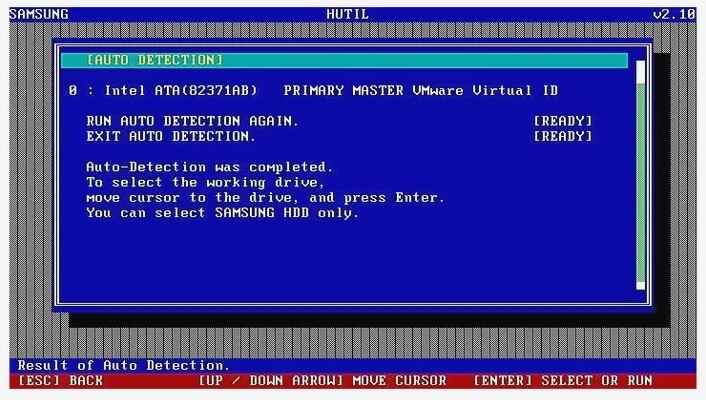
Price: Free.
Compatibility: Windows 11, 10, 8, 7, Vista, and XP.
Features:
- Provides details about the Samsung HDD or SSD, including model, firmware, capacity, and more.
- Allows access to drive health information, including temperature and error rates through SMART.
- Performs tests to check the overall health and functionality of the drive.
- Wipes all data on the Samsung SSD securely, making it irrecoverable.
Pros:
- Compatible with all versions of Windows.
- Specific to Samsung drives, ensuring compatibility.
- Provides comprehensive drive information.
- Secure erase feature for data wiping.
Cons:
- Only limited to Samsung HDDs.
- User interface may not be very user-friendly.
14. Fujitsu Diagnostic Tool
The Fujitsu Diagnostic Tool, developed by Fujitsu, serves to test and diagnose Fujitsu HDDs and SSDs, ensuring peak functionality and reliability. It allows users to assess the health and performance of their Fujitsu storage devices effectively.
There are two versions of the Fujitsu Diagnostic Tool: one for Windows and another bootable DOS version, which operates independently of the OS. However, the bootable version is specifically designed for floppy disks and lacks a CD or USB drive image.
The tool presents users with two types of tests: a “Quick Test” that completes in approximately three minutes and a “Comprehensive Test” whose duration varies based on the hard drive’s size.
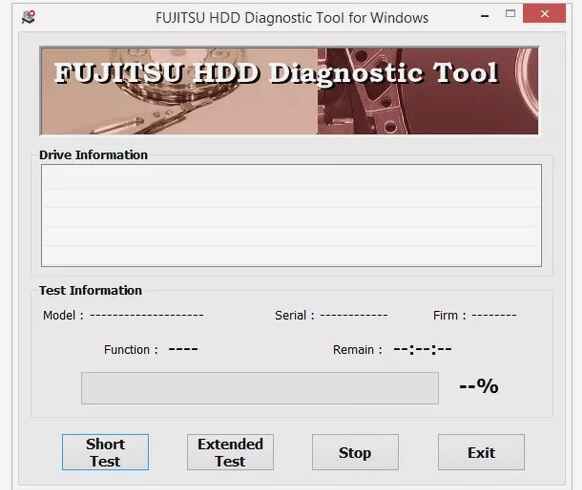
Price: Free.
Compatibility: Windows 11, 10, 8, 7, Vista, and XP.
Features:
- Enables users to assess the health and performance of their Fujitsu storage devices, ensuring optimal functionality and reliability.
- Provides a comprehensive test option for a more thorough evaluation, with the duration varying based on the hard drive’s size.
- Specifically designed to test and diagnose Fujitsu hard disk drives (HDDs) and solid-state drives (SSDs).
Pros:
- Manufacturer-specific testing for Fujitsu HDDs and SSDs.
- Enables drive health assessment for early issue detection.
- Also offers a floppy version that works well with older versions of Windows.
Cons:
- Bootable DOS version limited to floppy disks, with no CD or USB support.
- No support for drives from other manufacturers.
15. Macrorit Disk Scanner
Macrorit Disk Scanner, developed by Macrorit, is a disk utility software tailored for Windows systems. It efficiently scans and evaluates the health of both HDDs and SSDs.
This user-friendly application easily detects bad sectors on hard drives, offering quick and hassle-free usage as it is fully portable and requires no installation.
The main interface features a visual progress representation of the scan, providing a clear indication of any detected damage.
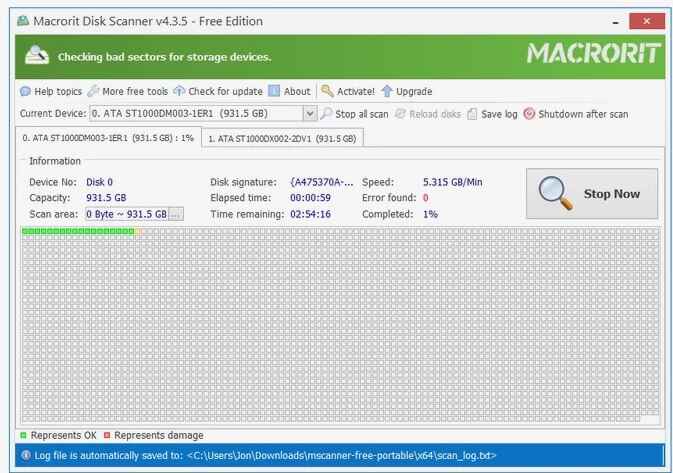
Price: Free.
Compatibility: Windows 11, 10, 8, 7, Vista, and XP.
Features:
- Disk utility software for Windows systems.
- Scans and checks HDDs and SSDs health.
- User-friendly and fully portable, no installation required.
- Detects bad sectors on hard drives.
- Provides visual progress representation of the scan.
Pros:
- User-friendly interface.
- Fully portable, no installation required.
- Comprehensive disk health check.
- Visual progress indicator.
Cons:
- Limited to Windows systems.
- May lack advanced features found in other disk scanning tools.
- No information on update frequency or support.
Conclusion
If your hard disk is malfunctioning and no longer working, you should do an HDD check-up. Employing any hard drive testing software mentioned in this article is the most straightforward approach to evaluating your HDD.
We suggest using EaseUS partition software for the best results. It is simple to use and boasts a plethora of fantastic features.
FAQs:
How do I know if I have a faulty HDD?
You may have a faulty HDD if you experience frequent crashes or errors and hear unusual clicking or grinding noises from the drive.
Additionally, if file transfers are unusually slow or the system becomes unresponsive, it could indicate a faulty HDD.
What are 3 signs your hard drive is failing?
There are three significant signs that your hard drive may be failing. First, if you experience frequent system crashes, freezes, or random restarts. Second, listen for unusual clicking, grinding, or buzzing noises emanating from the hard drive.
Lastly, if you notice a considerable slowdown in accessing files or encounter data errors such as corrupted files or missing data, it may be a warning sign that the hard drive is failing.
What is the average life of a HDD?
The average life expectancy of a hard disk drive (HDD) typically ranges from 3 to 5 years. However, it’s essential to note that this can vary depending on various factors, including the brand, usage patterns, operating conditions, and manufacturing quality of the drive.
Some HDDs may last longer, while others might fail sooner
Popular Post
Recent Post
Top 10 Bass Booster & Equalizer for Android in 2024
Overview If you want to enjoy high-fidelity music play with bass booster and music equalizer, then you should try best Android equalizer & bass booster apps. While a lot of these apps are available online, here we have tested and reviewed 5 best apps you should use. It will help you improve music, audio, and […]
10 Best Video Player for Windows 11/10/8/7 (Free & Paid) in 2024
The advanced video players for Windows are designed to support high quality videos while option to stream content on various sites. These powerful tools support most file formats with support to audio and video files. In this article, we have tested & reviewed some of the best videos player for Windows. 10 Best Videos Player […]
11 Best Call Recording Apps for Android in 2024
Whether you want to record an important business meeting or interview call, you can easily do that using a call recording app. Android users have multiple great options too. Due to Android’s better connectivity with third-party resources, it is easy to record and manage call recordings on an Android device. However it is always good […]
10 Best iPhone and iPad Cleaner Apps of 2024
Agree or not, our iPhones and iPads have seamlessly integrated into our lives as essential companions, safeguarding our precious memories, sensitive information, and crucial apps. However, with constant use, these devices can accumulate a substantial amount of clutter, leading to sluggish performance, dwindling storage space, and frustration. Fortunately, the app ecosystem has responded with a […]
10 Free Best Barcode Scanner for Android in 2024
In our digital world, scanning barcodes and QR codes has become second nature. Whether you’re tracking packages, accessing information, or making payments, these little codes have made our lives incredibly convenient. But with so many barcode scanner apps out there for Android, choosing the right one can be overwhelming. That’s where this guide comes in! […]
11 Best Duplicate Contacts Remover Apps for iPhone in 2024
Your search for the best duplicate contacts remover apps for iPhone ends here. Let’s review some advanced free and premium apps you should try in 2024.
How To Unsubscribe From Emails On Gmail In Bulk – Mass Unsubscribe Gmail
Need to clean up your cluttered Gmail inbox? This guide covers how to mass unsubscribe from emails in Gmail using simple built-in tools. Learn the best practices today!
7 Best Free Methods to Recover Data in Windows
Lost your data on Windows PC? Here are the 5 best methods to recover your data on a Windows Computer.
100 Mbps, 200 Mbps, 300Mbps? What Speed is Good for Gaming?
What internet speed is best for gaming without lag? This guide examines whether 100Mbps, 200Mbps, or 300Mbps is good for online multiplayer on PC, console, and mobile.
Top 10 Child-Friendly Browsers – Kids Friendly Web Browser
As parents, ensuring our children’s online safety and exposure to age-appropriate content is a top priority. With the vast expanse of the internet and its potential risks, finding a reliable and secure web browser for kids has become increasingly important. Fortunately, numerous developers have recognized this need and have created specialized Kid-friendly web browsers designed […]






















