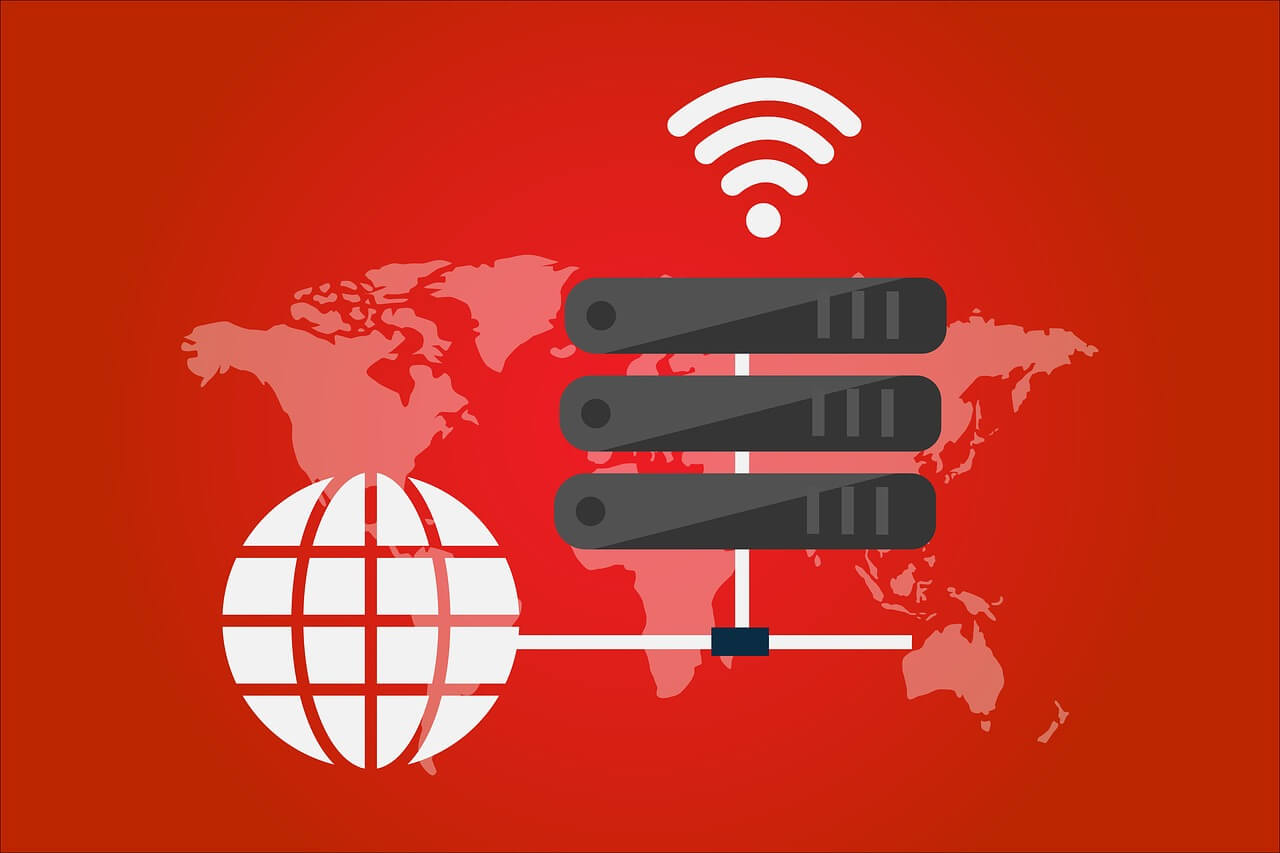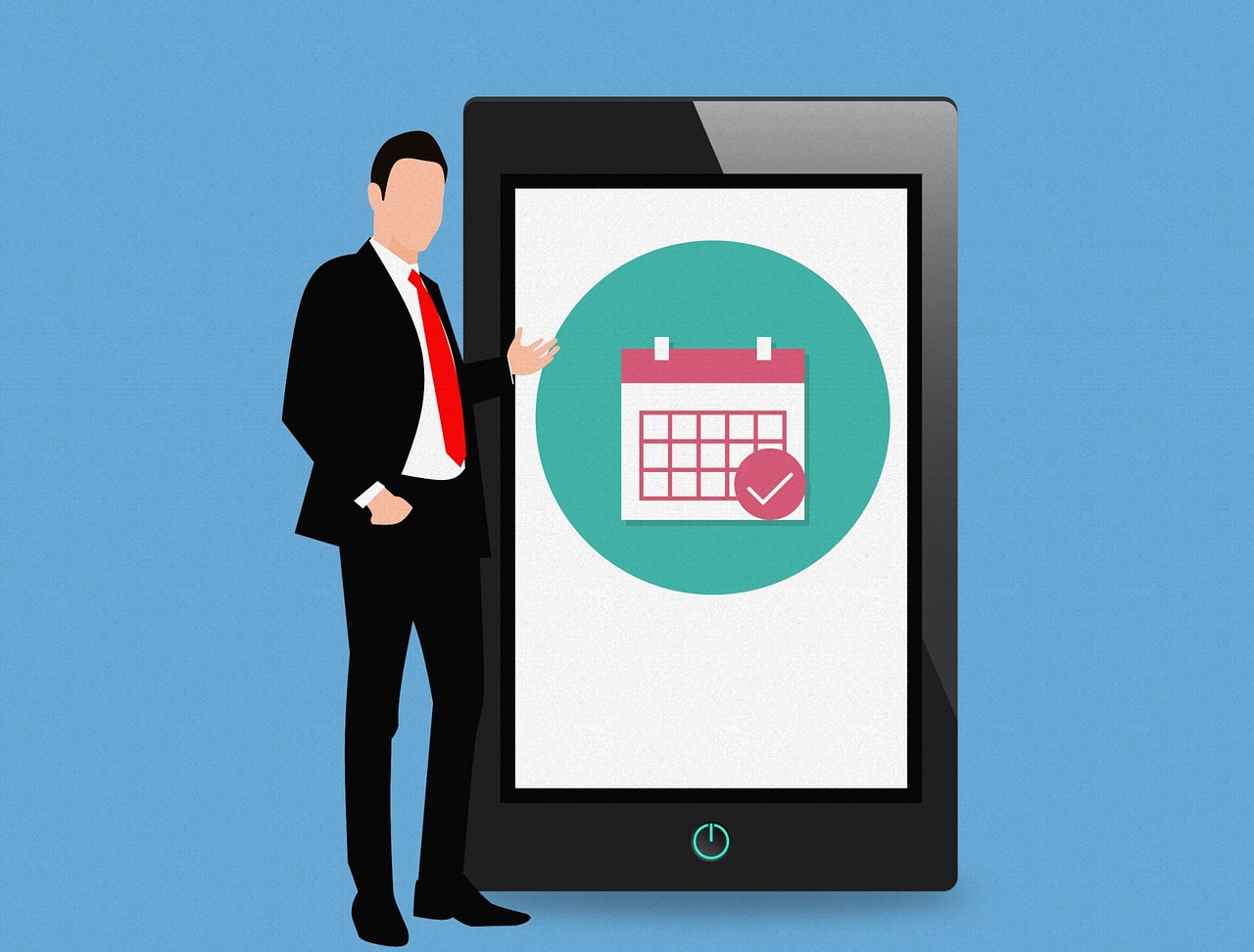How to Use VPN on Synology NAS
We all want to secure our remote access for daily needs & projects. But how to get it done is a big question. Using a VPN this problem can be easily solved as it creates an encrypted tunnel to secure network connection. Acronym for Virtual Private Network (VPN) hides IP addresses allowing users to navigate to sites without risking personal data.
VPN establishes a secure connection between the server and the user by providing a safe passage to navigate the websites. It also unblocks streaming sites. In short, it is a great way to ensure your network connection stays private on a public network.
What is NAS?

NAS is the acronym for Network Attached Storage – a storage device connected to a network without any monthly subscription fee. This is an established connection to our office or home network so that the documents saved on it can be accessed effectively.
NAS services are accessed with the use of the internet and it opens a gateway to share the documents with family and friends. But sometimes the NAS service is at risk, to strengthen its security using a VPN while accessing the files and documents is recommended.
Moreover, Synology NAS is capable of acting as a VPN client and connecting to servers.
How to set up a VPN?
- Login to your Synology NAS.
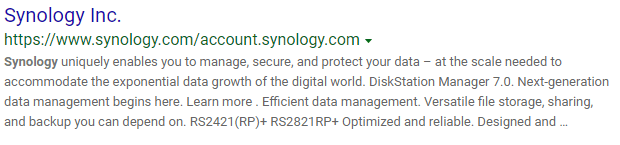
- Open the control panel then select Network> Network Interface.
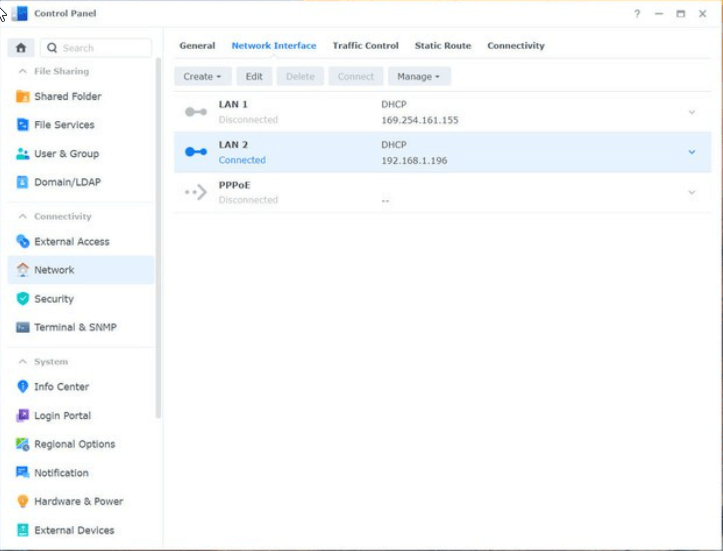
- Click on create
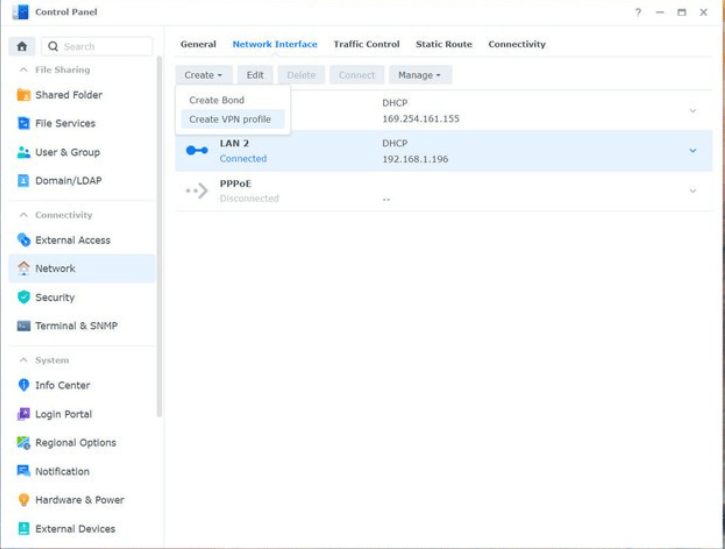
- Now click on create a VPN profile
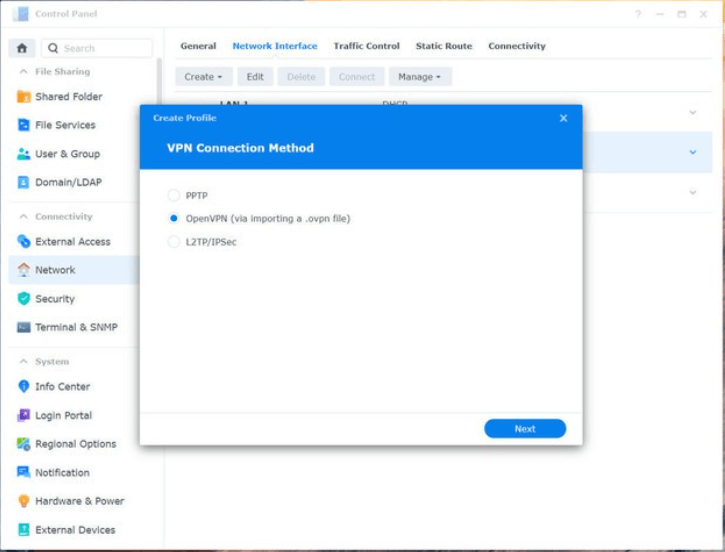
- Select OpenVPN (via importing a .ovpn file) > Next
- Enter the following:
Profile name: name for your connection
Username: OpenVPN Username
Password: OpenVPN Password
Import .ovpn file: browse the hard drive for the downloaded file from your account page
- Click Next and follow on-screen instructions.
This is an Open VPN that is used to browse the documents securely among the authorized people.
Configuring The Registry
In addition to this, we suggest configuring the registry. To do so , follow these steps:
- In the Windows search bar type regedit,> press enter key.
- Navigate to “Computer\HKEY_LOCAL_MACHINE\SYSTEM\CurrentControlSet\Services\PolicyAgent.”
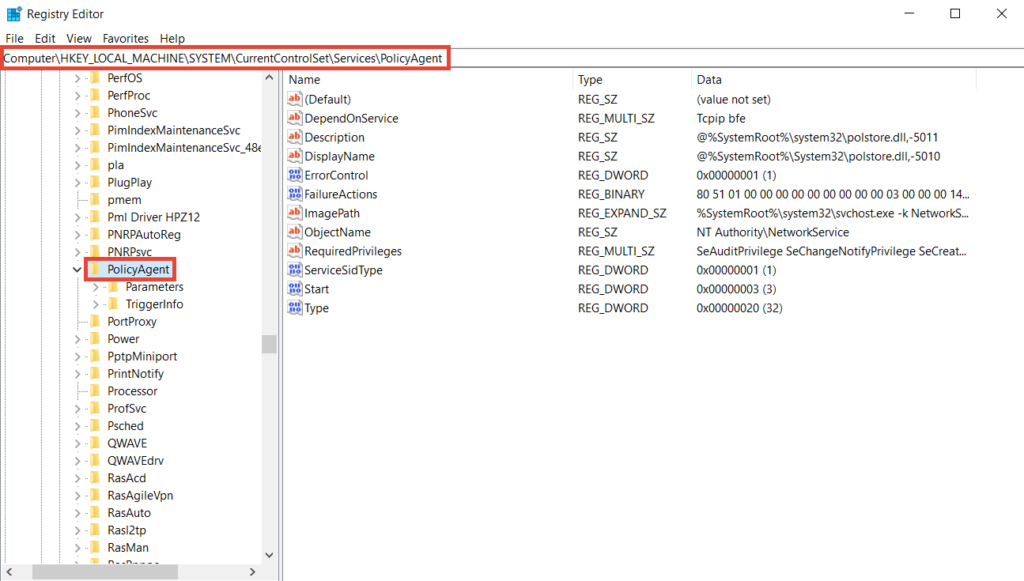
3. Right-click PolicyAgent,> New > DWORD (32-bit) Value.
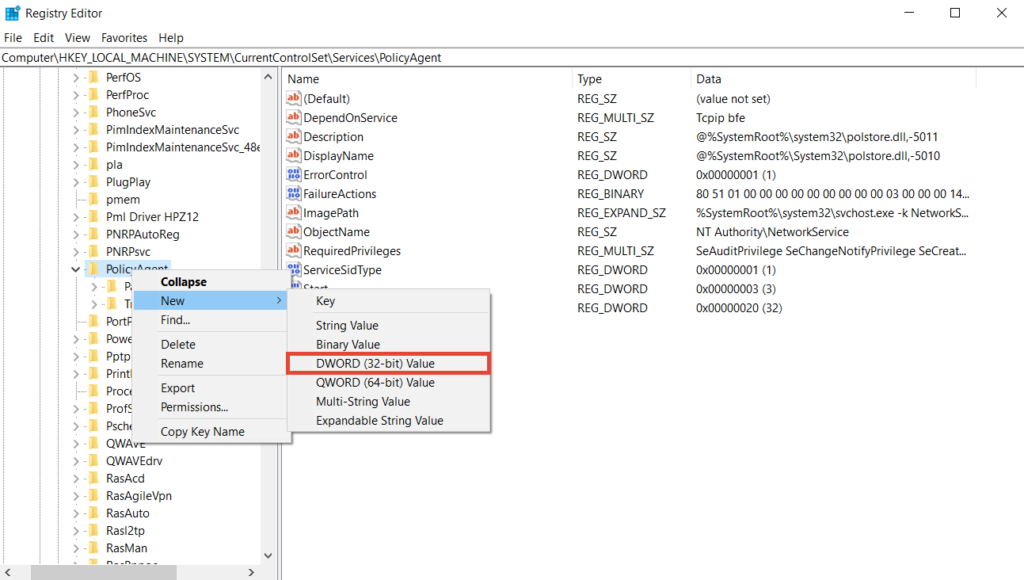
4. Type “AssumeUDPEncapsulationContextOnSendRule” > Enter.
5. Right-click AssumeUDPEncapsulationContextOnSendRule > Modify.
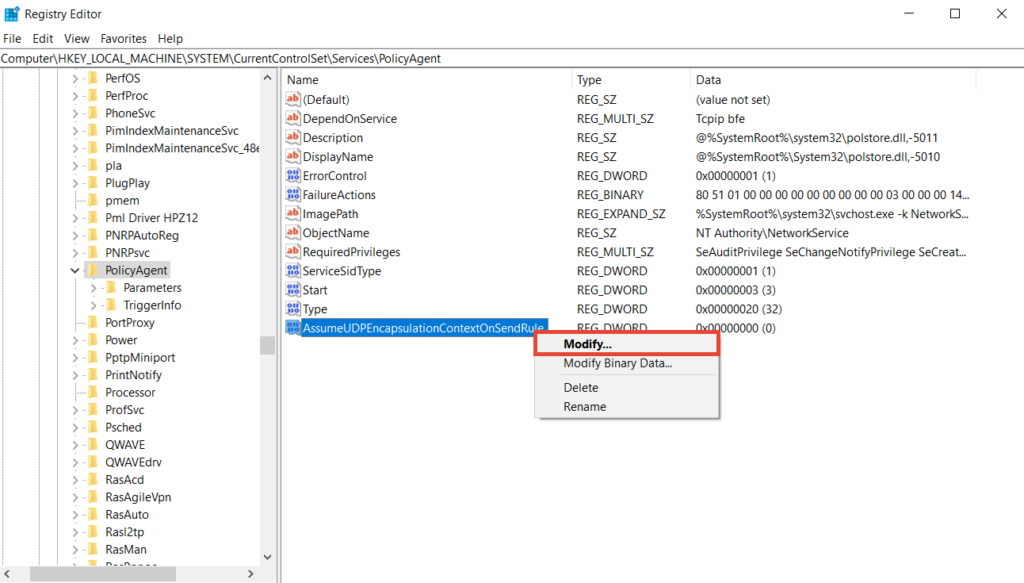
6. Type “2” in the Value data box > choose Hexadecimal >OK. As shown in the screenshot below:
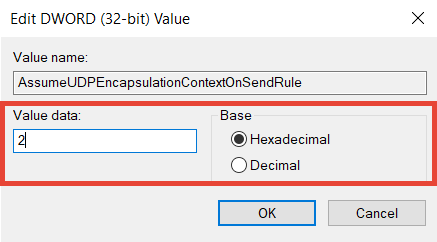
8. Exit Registry Editor and reboot Windows.
Set up PPTP and L2TP/IPSec VPN Connections
a. Press Windows + I.
b. This will open Windows Settings.
c. Here click Network & Internet > VPN. Click Add a VPN connection.
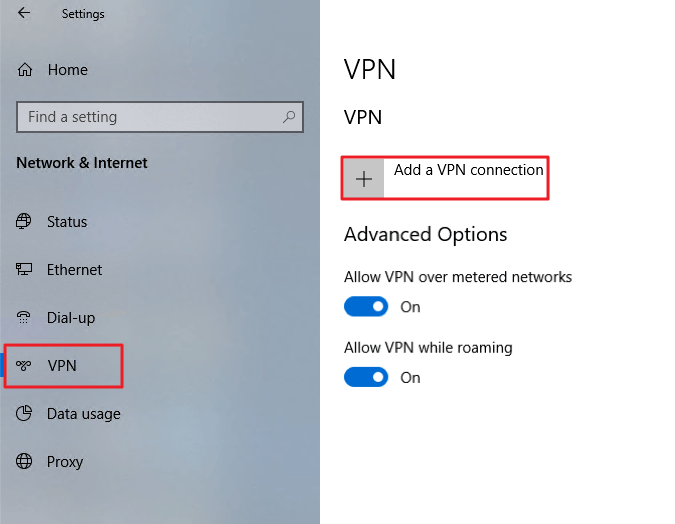
d. Fill out the respective fields.
e. Save the VPN profile.
f. Click the VPN profile you created > Connect. When connected, you will be able to securely access resources shared within the Synology NAS’s local area network.
Configure Gateway Settings for VPN Clients
a. In the Windows search bar type Control Panel > open it.
b. Next click, Network and Internet > Network and Sharing Center > Change adapter and settings.
c. Right-click the VPN connection > Properties.
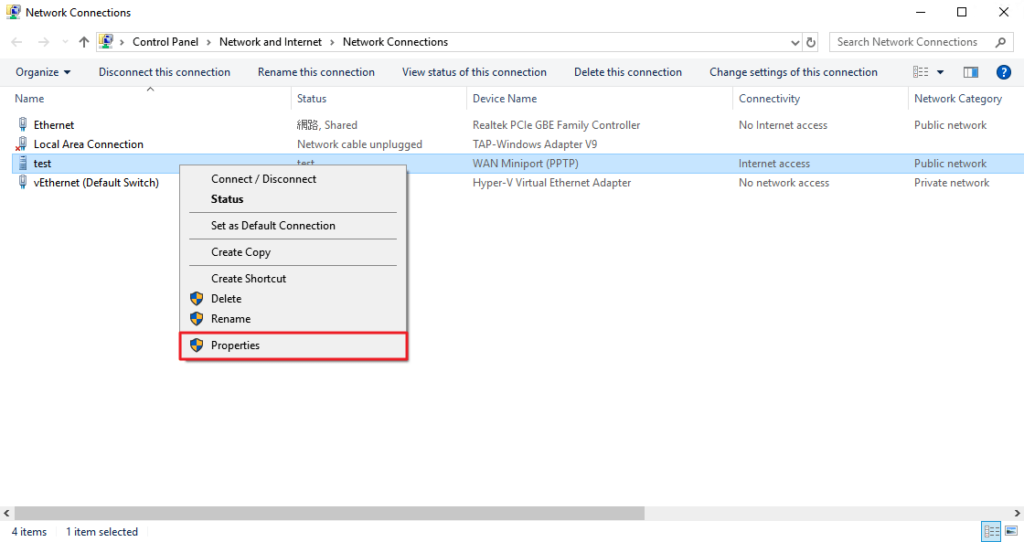
d. Click the Networking tab> select Internet Protocol Version 4 (TCP/IPv4) > click the Properties button.
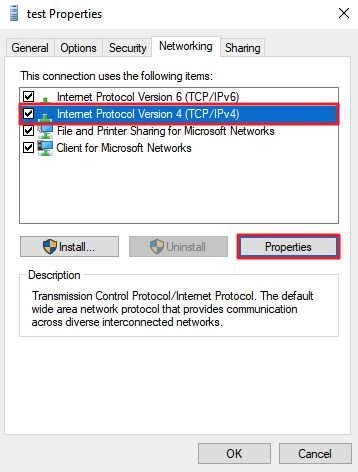
e. Click Advanced.
f. Under the IP Settings, tab check mark the Use default gateway on remote network > Ok.
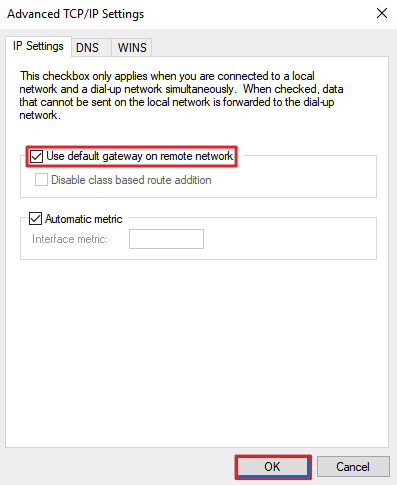
That’s it you can now use VPN on Synology NAS.
Conclusion: –
Now browsing NAS has become more effective with the use of VPN because it will protect our documents from cybercriminals by providing a safe passage to browse them.
In this article, we have discussed how to use a VPN to navigate to the NAS service. Let us know about your experience of using the NAS Synology VPN in the comment box below.
Popular Post
Recent Post
Solo App Developers: A Detailed Guide
In today’s world, many self-employed or freelancer developers are working. If you work alone and are the main individual that works from start to finish and performs the majority of your tasks, there are many things you should be aware of. Since that is the scenario, we want to provide tips for increasing your productivity […]
10 Best Free Appointment Scheduling Software
For every organization, time is the most valuable and limited resource. Booking appointments, handling client reservations, and managing with last-minute disruptions may all take up a large portion of your day. Appointment scheduling applications and reservation programs assist in automating routine tasks of organizing meetings with new and existing clients. It helps to function without […]
10 Best Free & Paid YouTube Intro Maker
Social networks and video streaming services enhance the video content on the internet. With customers spending their maximum hours viewing YouTube videos every day, the marketplace is becoming more competitive. Therefore, YouTube producers require all the assistance to stand forth in the market. This is where a highly produced video introduction can make a huge […]
10 Best Download Manager for Windows 11
Downloading files on your Windows 11 system is one of the common functions for different users. Hence, many people look for dedicated download manager software for Windows 11 that facilitates error-free and quick downloads. While all Windows 11 browsers come with an in-built download manager, not all are as effective as they are marketed to […]
How To Check Screen Time On android?
Digital Well-being is an essential health aspect that you need to take care of. It is very important to understand that mobile phones should not be used so much that it becomes a threat to your social life. Additionally, with several applications that are interesting, you could get addicted to using your mobile. However, to […]
What Is Onion over VPN and How Does It Work?
Security and privacy are the two main challenges of any modern digitized system. While data is vulnerable during the transfer from one system to another, unauthorized access compromises the privacy of the crucial information. Hence, the IT world is struggling to develop modern tools and technologies that add an extra layer to the existing security […]
How to Optimize CPU Speed In Windows 10 PC? – 10 Tips
Undoubtedly, Windows 10 is one of the fastest and robust operating systems. But over time, Windows 10 PCs start to slow down due to malware attacks, less disk space, heavy temp files, and so on. There’s nothing to worry about if your Windows 10 PC is also running at a bulk cart speed. You can […]
10 Best Free Drawing Apps for MacOS
A Mac’s HD display with brilliant colors is the ideal partner for every digital designer. In addition, employing the best-in-class art programs on the computer will satisfy your desire to create fantastic art. However, suppose professional drawing programs like Adobe Illustrator and Corel Painter are too expensive for you. In that case, you may need […]
How to find your Windows 11 product key?
Many users know that Windows 11 is a free upgrade to Windows 10 users. However, there is the need for the product key when the activation is lost after switching from Windows 10 to Windows 11. It is easy to find the Windows 11 product key using different methods. There are four different ways to […]
How to Set a Sleep Timer Shutdown in Windows?
At some point in an individual’s work life, we all had to stay up late to complete a project assignment. However, with the exhaustion of working so much, we doze off after some time, leaving our work and computer on. When this occurs, you awaken several hours afterwards to find that the pc has been […]