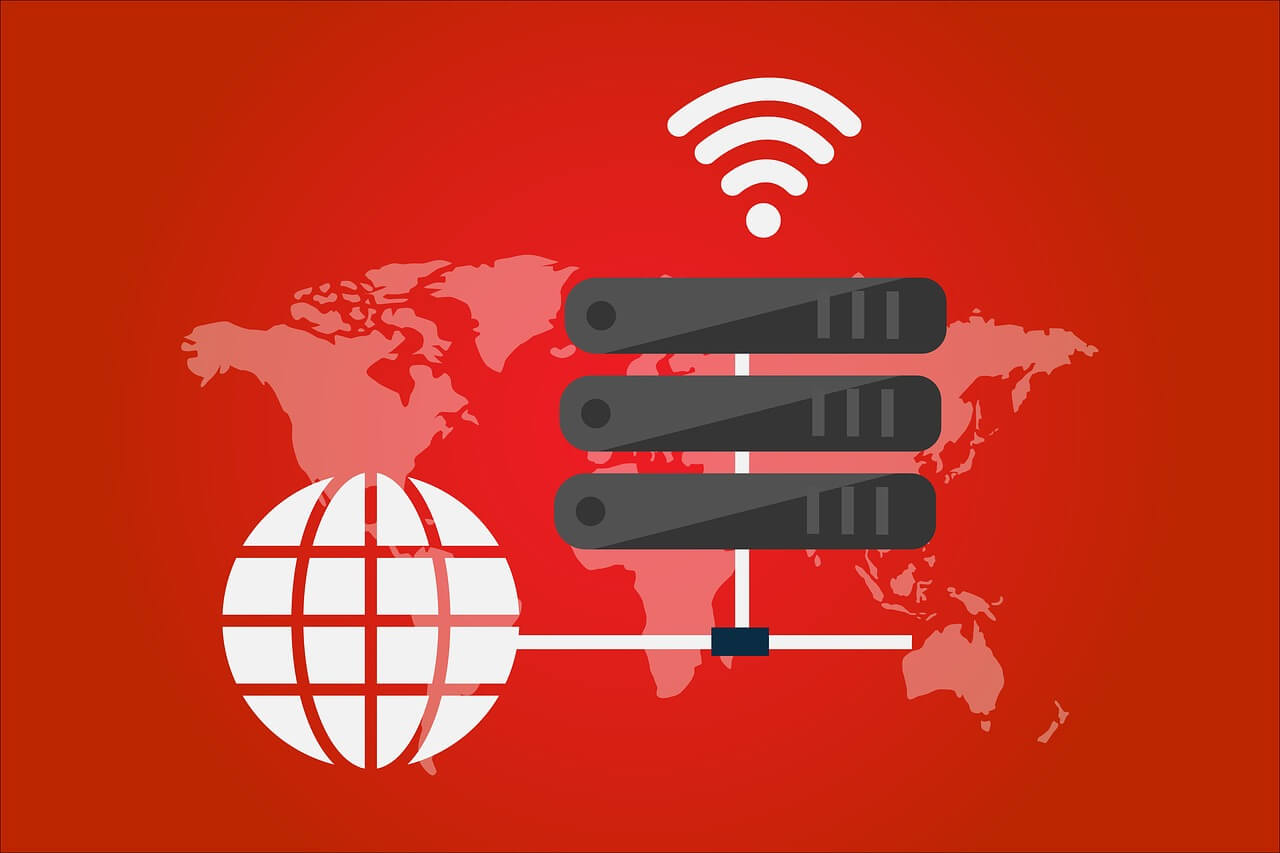How to Use VPN on Synology NAS
We all want to secure our remote access for daily needs & projects. But how to get it done is a big question. Using a VPN this problem can be easily solved as it creates an encrypted tunnel to secure network connection. Acronym for Virtual Private Network (VPN) hides IP addresses allowing users to navigate to sites without risking personal data.
VPN establishes a secure connection between the server and the user by providing a safe passage to navigate the websites. It also unblocks streaming sites. In short, it is a great way to ensure your network connection stays private on a public network.
What is NAS?

NAS is the acronym for Network Attached Storage – a storage device connected to a network without any monthly subscription fee. This is an established connection to our office or home network so that the documents saved on it can be accessed effectively.
NAS services are accessed with the use of the internet and it opens a gateway to share the documents with family and friends. But sometimes the NAS service is at risk, to strengthen its security using a VPN while accessing the files and documents is recommended.
Moreover, Synology NAS is capable of acting as a VPN client and connecting to servers.
How to set up a VPN?
- Login to your Synology NAS.
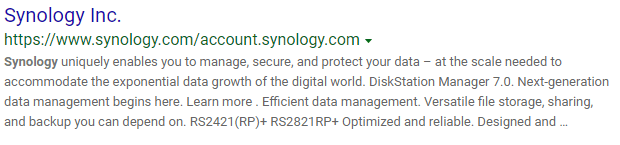
- Open the control panel then select Network> Network Interface.
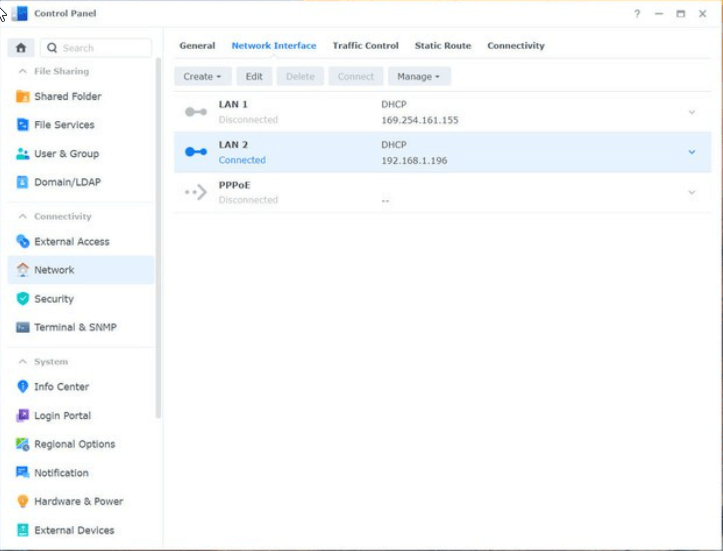
- Click on create
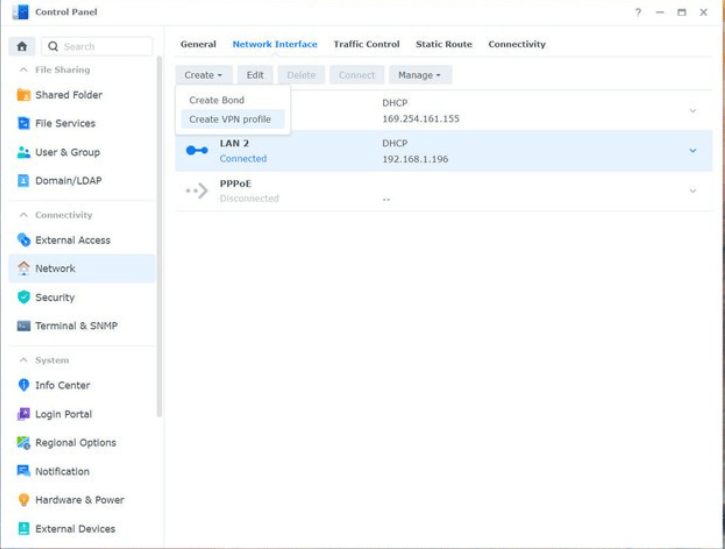
- Now click on create a VPN profile
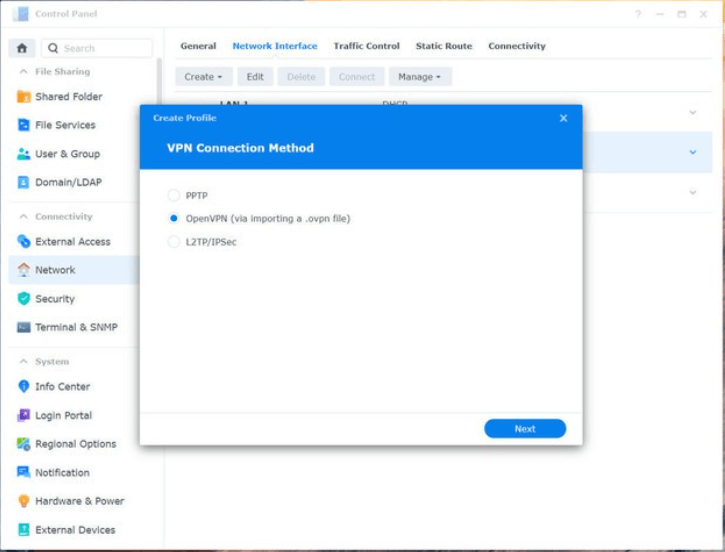
- Select OpenVPN (via importing a .ovpn file) > Next
- Enter the following:
Profile name: name for your connection
Username: OpenVPN Username
Password: OpenVPN Password
Import .ovpn file: browse the hard drive for the downloaded file from your account page
- Click Next and follow on-screen instructions.
This is an Open VPN that is used to browse the documents securely among the authorized people.
Configuring The Registry
In addition to this, we suggest configuring the registry. To do so , follow these steps:
- In the Windows search bar type regedit,> press enter key.
- Navigate to “Computer\HKEY_LOCAL_MACHINE\SYSTEM\CurrentControlSet\Services\PolicyAgent.”
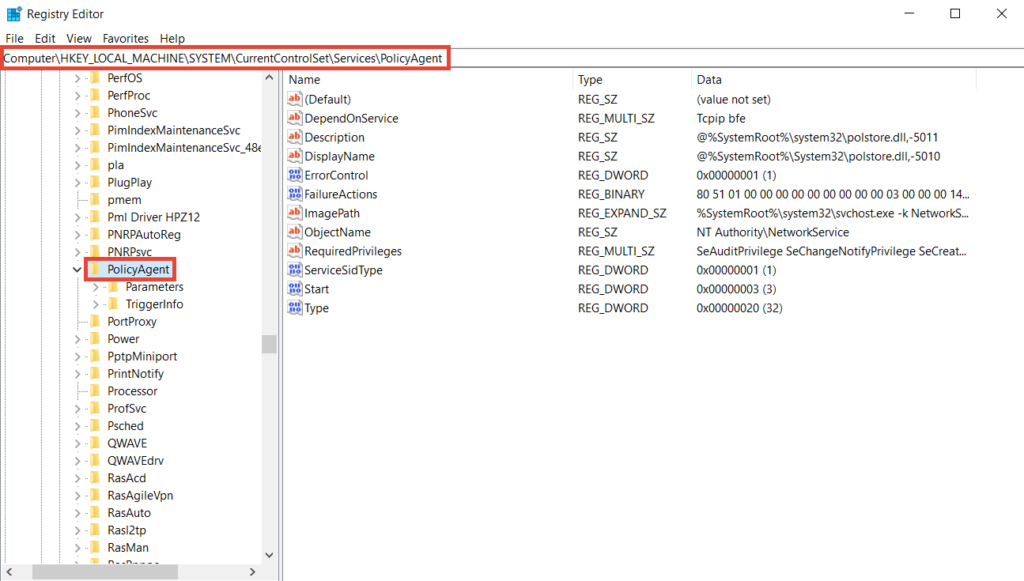
3. Right-click PolicyAgent,> New > DWORD (32-bit) Value.
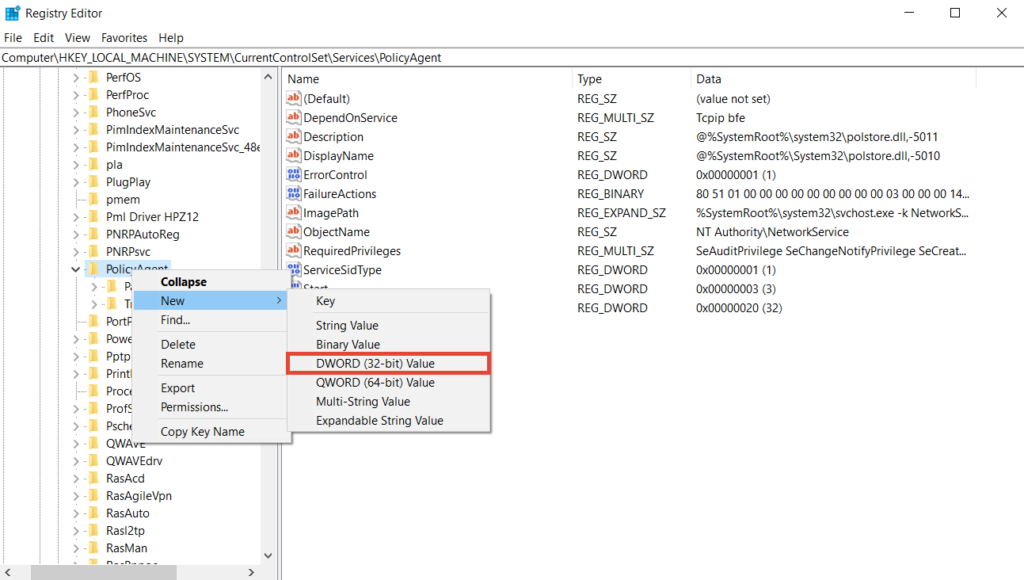
4. Type “AssumeUDPEncapsulationContextOnSendRule” > Enter.
5. Right-click AssumeUDPEncapsulationContextOnSendRule > Modify.
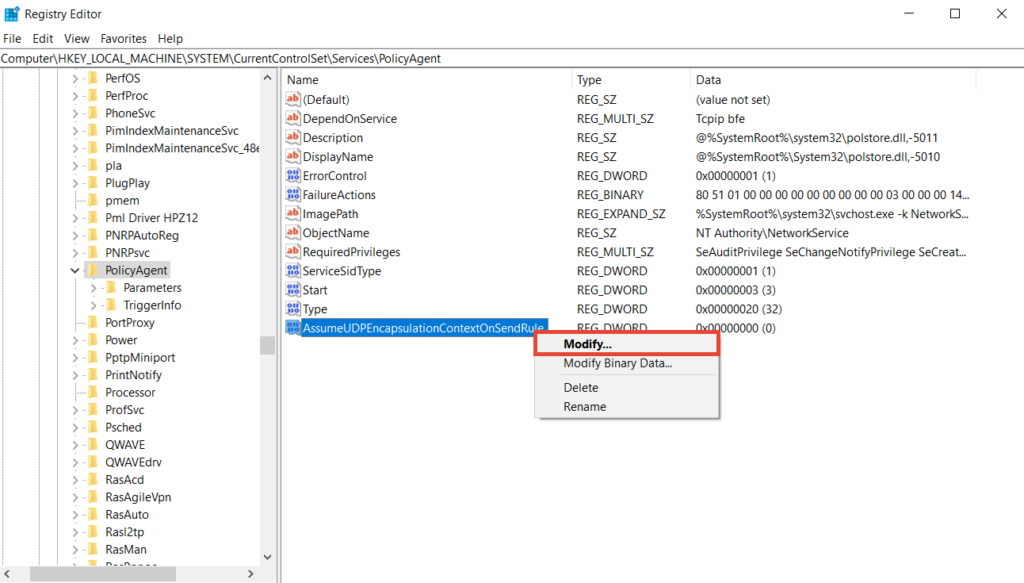
6. Type “2” in the Value data box > choose Hexadecimal >OK. As shown in the screenshot below:
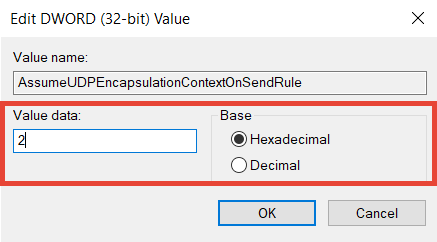
8. Exit Registry Editor and reboot Windows.
Set up PPTP and L2TP/IPSec VPN Connections
a. Press Windows + I.
b. This will open Windows Settings.
c. Here click Network & Internet > VPN. Click Add a VPN connection.
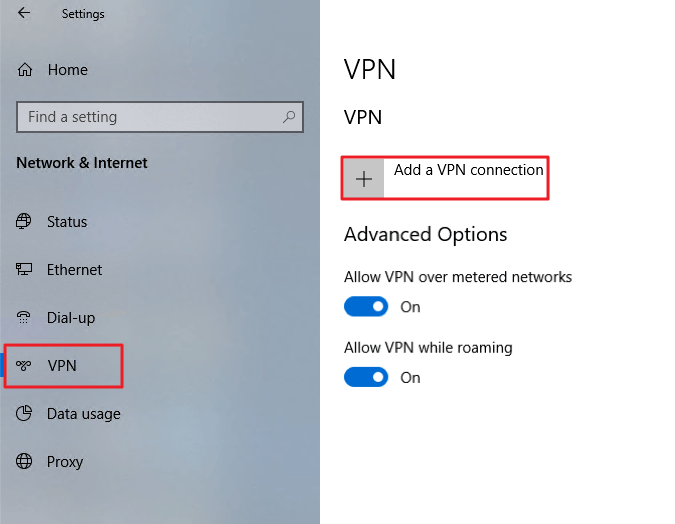
d. Fill out the respective fields.
e. Save the VPN profile.
f. Click the VPN profile you created > Connect. When connected, you will be able to securely access resources shared within the Synology NAS’s local area network.
Configure Gateway Settings for VPN Clients
a. In the Windows search bar type Control Panel > open it.
b. Next click, Network and Internet > Network and Sharing Center > Change adapter and settings.
c. Right-click the VPN connection > Properties.
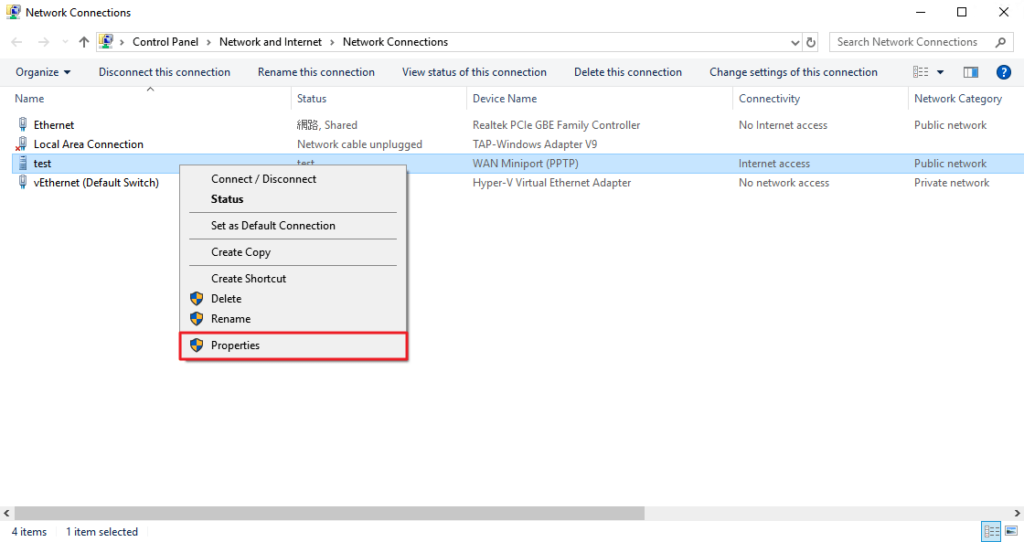
d. Click the Networking tab> select Internet Protocol Version 4 (TCP/IPv4) > click the Properties button.
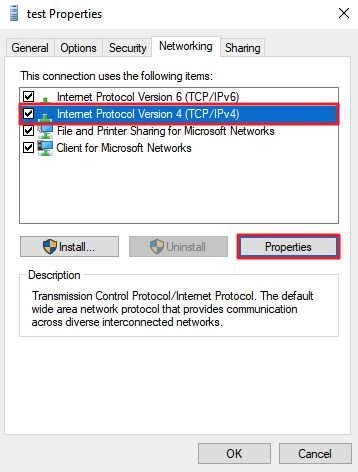
e. Click Advanced.
f. Under the IP Settings, tab check mark the Use default gateway on remote network > Ok.
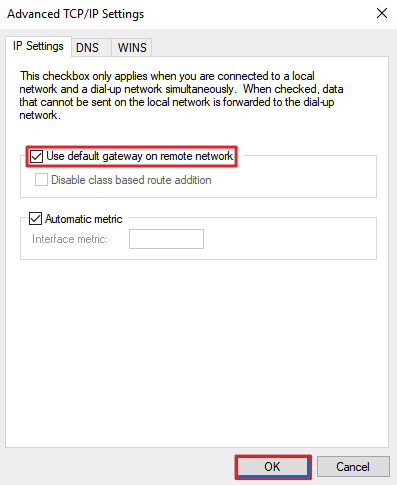
That’s it you can now use VPN on Synology NAS.
Conclusion: –
Now browsing NAS has become more effective with the use of VPN because it will protect our documents from cybercriminals by providing a safe passage to browse them.
In this article, we have discussed how to use a VPN to navigate to the NAS service. Let us know about your experience of using the NAS Synology VPN in the comment box below.
Popular Post
Recent Post
How to Troubleshoot Xbox Game Bar Windows 10: 8 Solutions
Learn how to troubleshoot and fix issues with the Xbox Game Bar not working on Windows 10. This comprehensive guide provides 8 proven solutions to resolve common problems.
How To Record A Game Clip On Your PC With Game Bar Site
Learn how to easily record smooth, high-quality game clips on Windows 11 using the built-in Xbox Game Bar. This comprehensive guide covers enabling, and recording Game Bar on PC.
Top 10 Bass Booster & Equalizer for Android in 2024
Overview If you want to enjoy high-fidelity music play with bass booster and music equalizer, then you should try best Android equalizer & bass booster apps. While a lot of these apps are available online, here we have tested and reviewed 5 best apps you should use. It will help you improve music, audio, and […]
10 Best Video Player for Windows 11/10/8/7 (Free & Paid) in 2024
The advanced video players for Windows are designed to support high quality videos while option to stream content on various sites. These powerful tools support most file formats with support to audio and video files. In this article, we have tested & reviewed some of the best videos player for Windows. 10 Best Videos Player […]
11 Best Call Recording Apps for Android in 2024
Whether you want to record an important business meeting or interview call, you can easily do that using a call recording app. Android users have multiple great options too. Due to Android’s better connectivity with third-party resources, it is easy to record and manage call recordings on an Android device. However it is always good […]
10 Best iPhone and iPad Cleaner Apps of 2024
Agree or not, our iPhones and iPads have seamlessly integrated into our lives as essential companions, safeguarding our precious memories, sensitive information, and crucial apps. However, with constant use, these devices can accumulate a substantial amount of clutter, leading to sluggish performance, dwindling storage space, and frustration. Fortunately, the app ecosystem has responded with a […]
10 Free Best Barcode Scanner for Android in 2024
In our digital world, scanning barcodes and QR codes has become second nature. Whether you’re tracking packages, accessing information, or making payments, these little codes have made our lives incredibly convenient. But with so many barcode scanner apps out there for Android, choosing the right one can be overwhelming. That’s where this guide comes in! […]
11 Best Duplicate Contacts Remover Apps for iPhone in 2024
Your search for the best duplicate contacts remover apps for iPhone ends here. Let’s review some advanced free and premium apps you should try in 2024.
How To Unsubscribe From Emails On Gmail In Bulk – Mass Unsubscribe Gmail
Need to clean up your cluttered Gmail inbox? This guide covers how to mass unsubscribe from emails in Gmail using simple built-in tools. Learn the best practices today!
7 Best Free Methods to Recover Data in Windows
Lost your data on Windows PC? Here are the 5 best methods to recover your data on a Windows Computer.