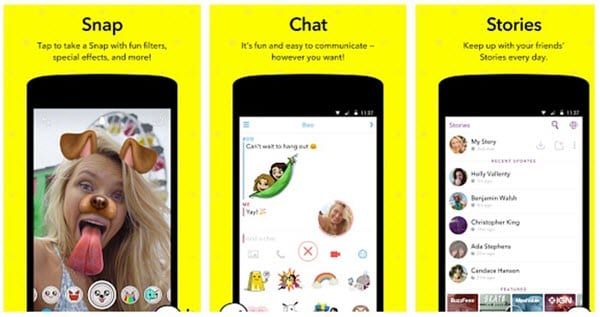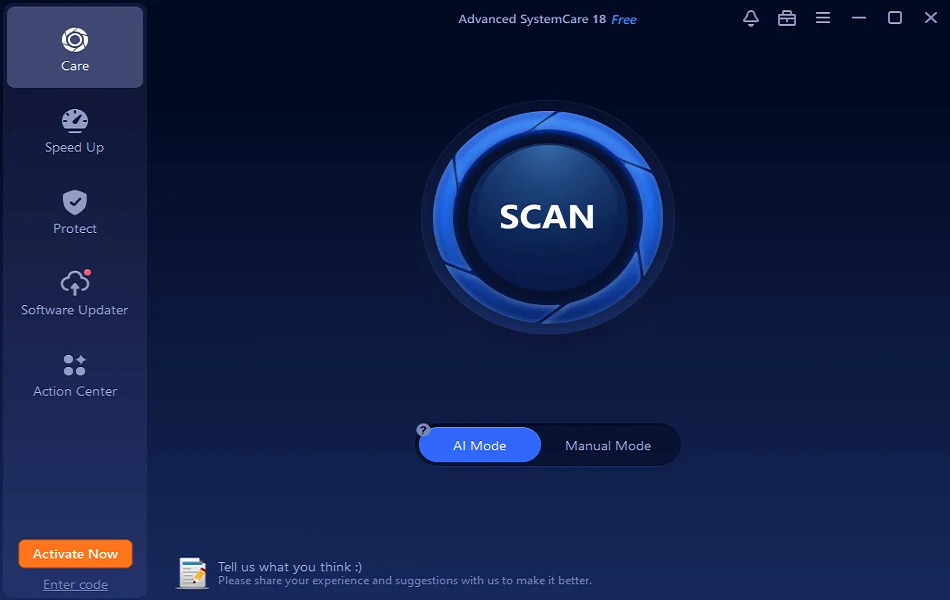How to Screenshot Snapchat Without Them Knowing [Android & iPhone]
When Snapchat hit the market a few years ago, one of its major USPs was that the recipients would not be able to save or store the snaps or chats in any way. The users could upload pictures or videos, send them to their friends and set them to expire after a few seconds.
If by any chance the receiver takes a screenshot of the picture you just sent, you will get a notification and thus could easily catch them. This means you can send weird, embarrassing or funny pictures of yourself to your friends without thinking twice.
However, even though Snapchat comes with a bunch of cool features like these, it is not stopping anyone from taking screenshots. Since its inception in 2011, people have come up with tons of ways to circumvent this restriction and take screenshots on Snapchat without them knowing.
Note: Don’t worry, this article does not contain some stupid techniques like using another phone to take a picture of the screen of your phone or something of that sort. Also, Snapchat updates their app to patch these methods. As a result, a lot of methods that worked previously won’t work now.
How to Screenshot Snapchat Without Them Knowing In 2025?
1. Clearing App Data / Uninstalling and Installing it
Though this a time-consuming process, its major benefits include not needing to install or sideload any kind of third-party apps on your phone. The idea behind this technique is simple. While you are connected to the internet, you let Snapchat load the story or snap.
Once it is completely loaded (It is necessary for the snap to load completely), you turn off the internet and take a screenshot. Now, the information that a screenshot has been taken is stored by snapchat in the app. However, Snapchat cannot notify the other user unless you connect your phone to the Internet.
Now, before Snapchat could notify the sender about any sort of notification, you simply clear data and cache from the app settings.
Here are the steps for this hack-
- Connect to the internet and open Snapchat.
- Once the snap(image is called a snap by Snapchat, now the name makes more sense!) of which you want to take a screenshot is fully loaded, turn off your data connection (or even better, switch to airplane mode) and open Snapchat again.
- Now, take the screenshot of the image you want. Double check whether your data connection is off.
- Now, go to App Settings and find Snapchat. From there, Clear Data as well as Cache.
Using this method, the sender won’t even know whether you have viewed his snap or not. However, a major drawback is that you need to log in every time into your account after executing this procedure.
The same method with a slight modification works for iPhones too. However, since iPhone(technically, iOS) doesn’t give you the option to clear data you need to uninstall the app and install it again. After taking the screenshot, uninstalling and installing the app again, the snap will be ready for you to be opened.
Now, just open the snap(or don’t open it at all, since you already have its screenshot). This way, the sender will know that you have viewed their snap but won’t know that you have captured a screenshot of it. Thus you have taken a screenshot on Snapchat without them knowing.
2. Screen recorder app
Unlike iOS, Snapchat on Android can still not detect whether a screen recorder is running or not. So while you are in the app, you can take full advantage of this vulnerability.
Following are the steps you need to follow to use this hack-
- Download any screen recorder app from the Google Play Store.
- Turn on the screen recorder and open Snapchat.
- While the recorder is on, just view all the stories and snaps (including videos) you want to capture.
- Once you are done, stop recording.
- To find the video, just open your gallery or file manager.
If you compare this method with the first, this is a lot easier to execute. Also, you can record videos and not just images.
Unfortunately, this technique does not work for iOS and Snapchat released a patch to detect the screen recorder on iOS. So, using this method you can screenshot Snapchat without them knowing on Android but not on iPhone
3. Using Google Assistant to take a screenshot on Snapchat
This is one of the easiest workarounds to take a screenshot of someone’s Snapchat story or image without them knowing. There is a possibility that Snapchat will soon release an update to patch this bug. However, till the update is not released, here are the steps you can follow:
- Open the snap you want to take a screenshot of.
- By saying “Ok Google” or long pressing the power button (or home button, depending upon your device), call the Google Assistant.
- Ask the Google Assistant to take a screenshot by saying “Take a screenshot” or typing it out.
Though this method works like a charm, one thing that’s annoying is that it doesn’t save the screenshot directly to the gallery. Instead, you get options to share the photo with others or upload it to Google Photos.
4. Using Snapsaver app
Snapsaver is an app available on the Google Play Store which lets you take a screenshot of anyone’s Snapchat images. The app is incredibly simple to use.
Steps:
- Open the SnapSaver app and select the Screenshot, Screen Record or Integrated option
- Tap the yellow start button to start the session
- Your android system will display a pop up saying that the app will capture everything displayed on the screen
- A popup button will appear on the screen. You can drag the button anywhere on the screen.
- Tap the button to take a screenshot, or start recording. Tap the same button to stop recording
In this way, this app allows you to screenshot Snapchat image without notification on Android. The app also comes with its own gallery where you can view all the screenshots and screen recordings.
A similar app called SnapSave which apart for letting you screenshot snapchat without notification on iPhone, allows you to view other people’s pictures many times. All these options are packed in an incredibly simple user interface. To save snaps anonymously using this app, you need to pay around $5 per month.
So these are some of the methods to screenshot snapchat without notification and to save snaps without them knowing on Android and iOS.
Popular Post
Recent Post
Avast Cleanup PC Cleaner and Optimizer: Everything You Need to Know
Your computer gets slower over time. This is normal but frustrating. Files pile up. Programs start automatically. Your PC takes forever to boot up. You need a solution that works. Something simple but effective. Avast Cleanup promises to fix these issues. But does it really work? This guide covers everything about Avast Cleanup. You’ll learn […]
How to Recover Permanently Deleted Files in Windows 10/8/7
Losing important files can feel like a disaster. Well, yes! Maybe you deleted something by accident. Maybe you emptied the Recycle Bin a little too quickly. Suddenly, that crucial document or cherished photo seems lost forever. But take a deep breath. Windows 10 (and even 8 or 7) offers powerful ways to recover permanently deleted […]
Iolo System Mechanic: Full Review & Performance Breakdown
A fast computer is vital today. Slow systems waste time and hurt productivity. Common reasons include too many startup apps, junk files, and broken settings. There are many tools that claim to fix these issues. Some are light cleaners. Others act as full optimization suites. Iolo System Mechanic belongs in the second group. It is […]
How To Set Your Time And Zone Manually Windows 11/10: Complete Guide
Windows computers usually set the time automatically. But sometimes you need to set your time and zone manually on Windows systems. This happens when automatic settings fail. It also happens when you travel to different time zones. Manual time setting gives you full control. You can fix wrong time displays. You can also set custom […]
Advanced SystemCare Review: Features, Pricing, and Performance
Advanced SystemCare is a popular PC optimizer tool. It promises to clean your computer and make it run faster. Many people use it to fix slow computers and remove junk files. But does it really work? Is it safe to use? Should you pay for the Pro version? This detailed review will answer all these […]
How To Activate/Enable Scanner On This PC Windows 11/10 [2025]
Many people struggle with scanner setup on their computers. Learning how to enable scanner on this PC can seem tricky at first. But it’s actually quite simple once you know the right steps. Scanners are useful devices for digitizing documents and photos. They help you create digital copies of important papers. Knowing how to activate […]
Update Guide: Latest Windows 11 Updates [2025]
Windows 11 is Microsoft’s latest operating system, built with a sleek look and more refined functionality. It continues to evolve through frequent updates that enhance performance, resolve issues, and occasionally introduce new features. If you are using Windows 11, you should always stay updated. Updates keep your system safe, fast, and reliable. This guide will […]
How To Screen Record in Windows 11 Laptop/PC [Complete Guide]
Screen recording has become a common need today. People use it to share tutorials, record gameplay, or save online meetings. With a few clicks, you can capture everything on your display. This makes it easier to explain ideas, create lessons, or keep a copy of something important. If you have ever asked how to record […]
How To Connect AirPods To Laptop: Pair AirPods to PC
AirPods are small wireless earphones made by Apple. They are light, fast, and easy to use. Most people buy them for iPhones or MacBooks. But many users also want to connect them to Windows laptops. The good news is that you can do this. AirPods use Bluetooth, which works on almost every modern laptop. Learning […]
Laptop Upgrade Ideas: How To Upgrade a Laptop In 2025
A laptop is more than just a machine. It is often the center of work, learning, entertainment, and communication. We use it for emails, video calls, research, design, and even games. As time passes, the laptop slows down. Applications may load slowly, storage space can become limited, and battery performance may decline—leading to reduced efficiency […]