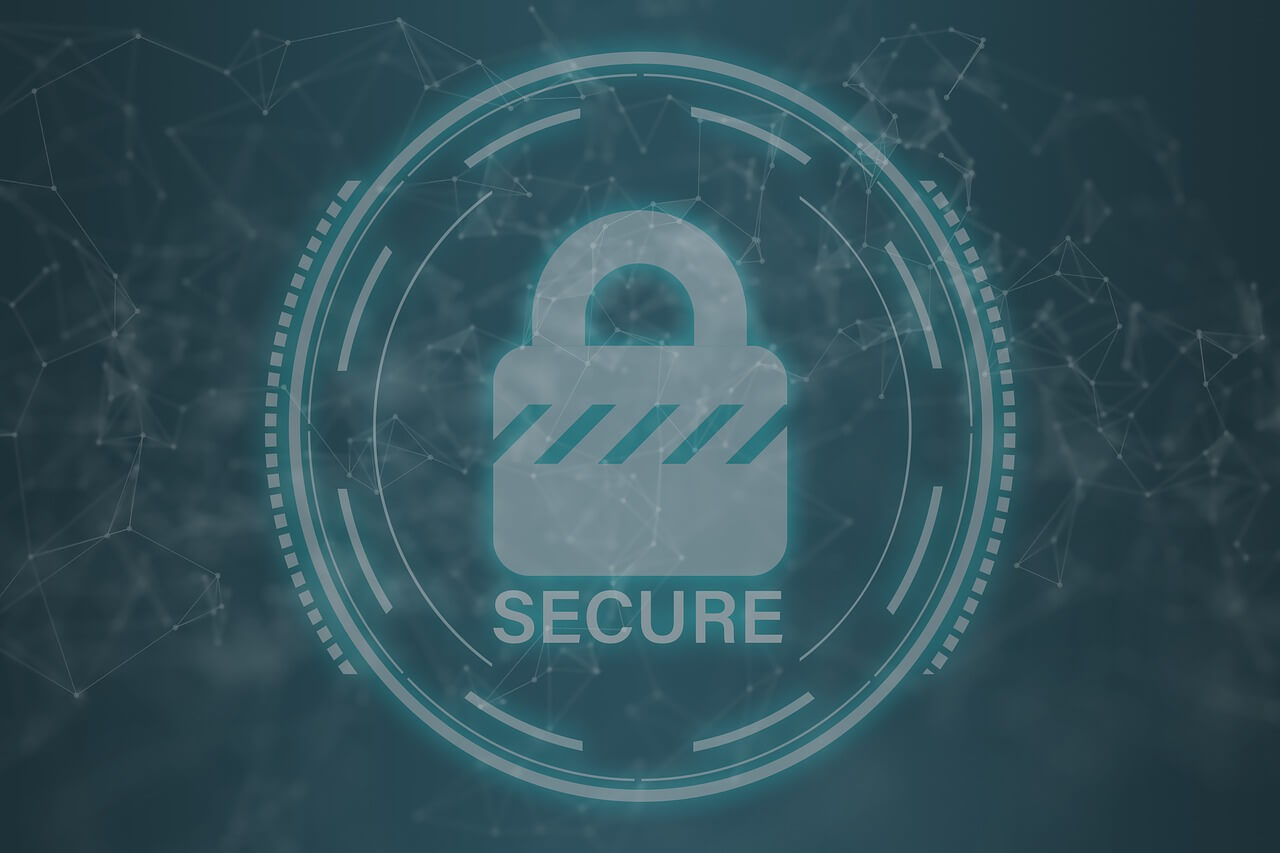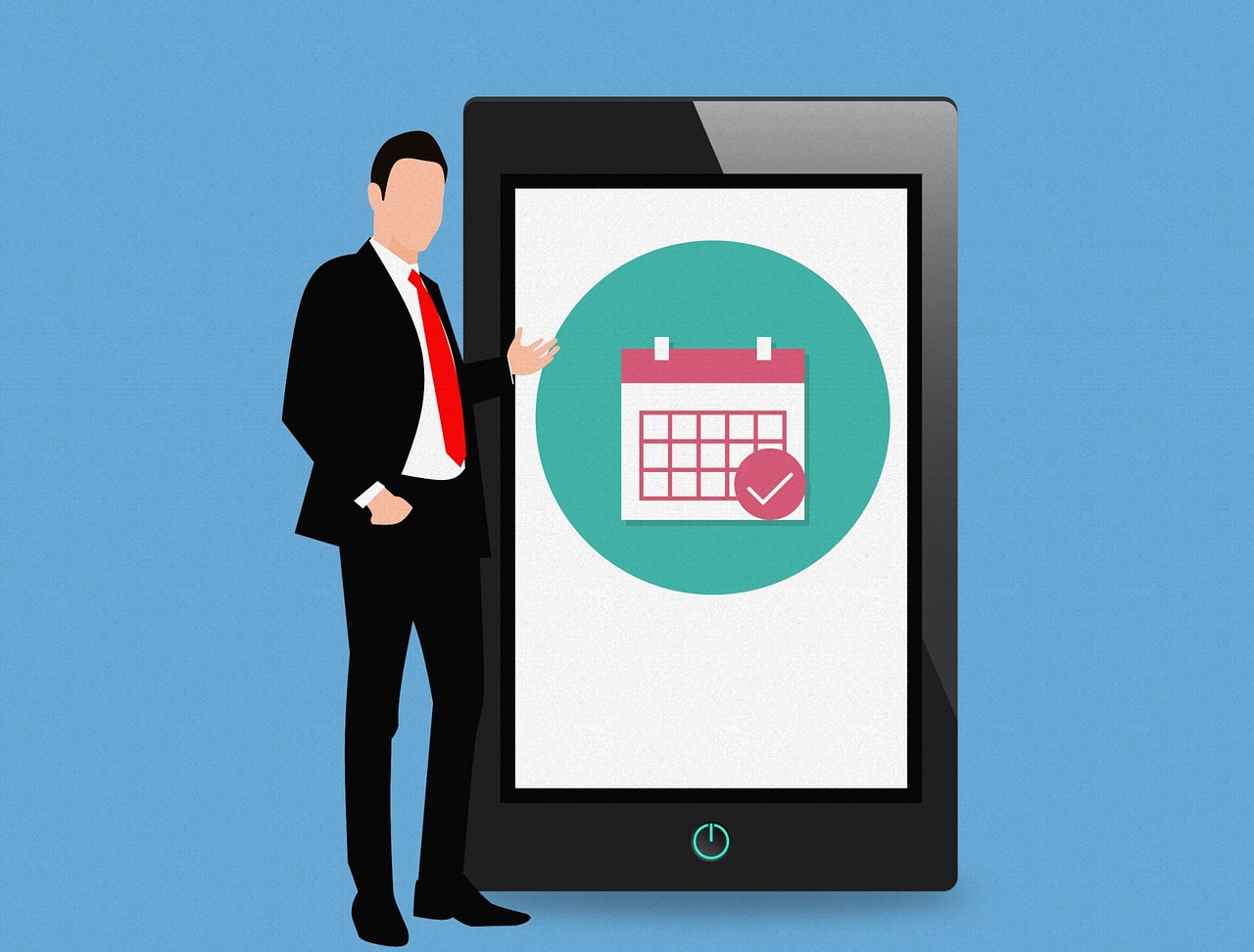How to Remove Bloatware from Windows 11?
Removing bloatware from Windows 11 is not impossible. If you know the correct instructions, it is as easy as 1-2-3. This article will explain everything clearly, thus helping get rid of bloatware from Windows 11.
To begin with, we will learn how to remove bloatware using the traditional Uninstall function.
Best Ways to Remove Bloatware – Windows 11
1. Uninstall Pre-Installed Apps
1 Press Windows + I
2 Navigate to Apps & Features > click Apps > select Apps & Features.
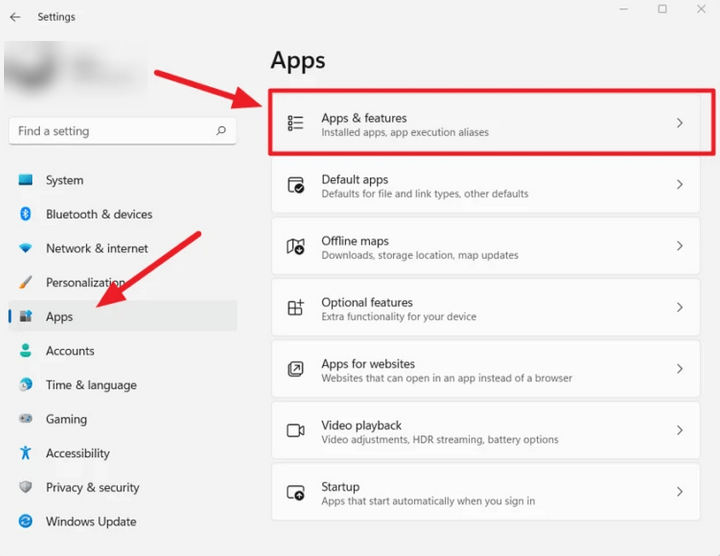
3. Locate the software you don’t need.
4 Select it > click the three-dotted button to the right > select Uninstall.
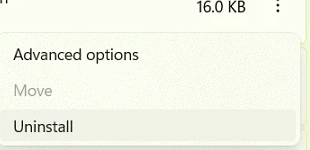
5 Confirm the action and follow on-screen instructions.
The selected app will no longer be available on the Windows 11 computer.
If you don’t find the uninstall button or think your system might be infected, try using Systweak Antivirus. The security application will thoroughly scan your system for all types of infections and help get rid of them.
Furthermore, it provides real-time protection, Malware Protection, Exploit Protection, Web Protection and scans startup items.
Method 2 – Removing Bloatware via Windows PowerShell
Some pre-installed apps (bloatware) are sticky. This means you cannot remove them using the traditional method. Therefore, we will use PowerShell to remove bloatware apps like Photos, OneNote, and others.
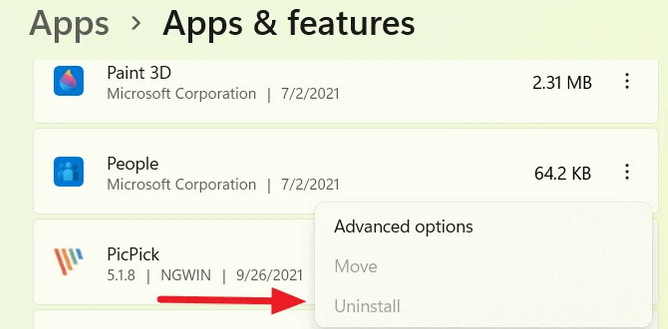
To use PowerShell, follow these steps:
Before that, get a list of pre-installed apps on your Windows 11 open PowerShell.
Press Windows + X > PowerShell (Admin).
Enter “Get-AppxPackage.”
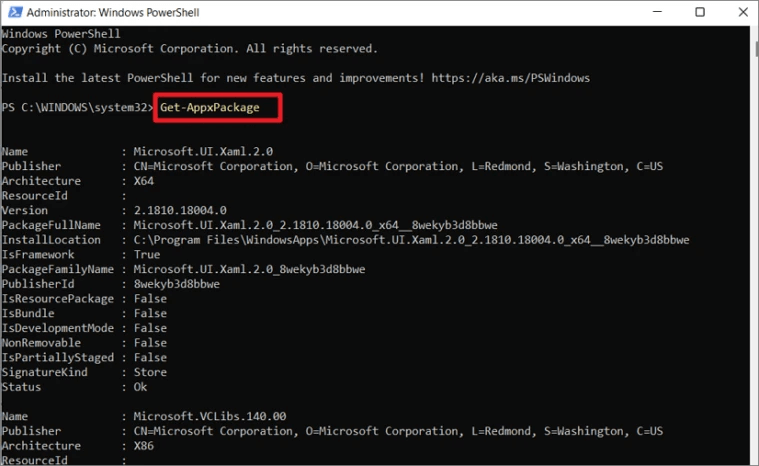
You will now get a list of pre-installed apps.
- Press Windows+X > select PowerShell (Admin).
2 To remove apps via Windows PowerShell, type the following command – “Get-AppxPackage” and “Remove-AppxPackage.”
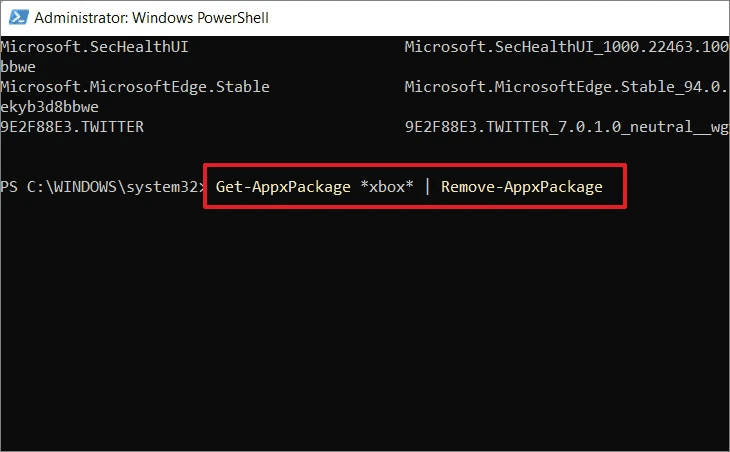
For example, if you want to get rid of the Xbox app, type – Get-AppxPackage Microsoft.Xbox.TCUI | Remove-AppxPackage
Note: The above command, instead of uninstalling apps, might hide them.
PowerShell commands to uninstall or hide bloatware applications on Windows 11.
- Remove Calculator:
Get-AppxPackage *calculator* | Remove-AppxPackage
- Remove People:
Get-AppxPackage *people* | Remove-AppxPackage
- Remove Voice Recorder:
Get-AppxPackage *soundrecorder* | Remove-AppxPackag
- Remove Get Office:
Get-AppxPackage *officehub* | Remove-AppxPackage
- Remove OneNote:
Get-AppxPackage *onenote* | Remove-AppxPackage
- Remove Alarms & Clock:
Get-AppxPackage *alarms* | Remove-AppxPackage
- Remove Camera:
Get-AppxPackage *camera* | Remove-AppxPackage
- Remove Skype:
Get-AppxPackage *skype* | Remove-AppxPackage
- Remove Your Phone Companion:
Get-AppxPackage *yourphone* | Remove-AppxPackage
- Remove Photos:
Get-AppxPackage *photos* | Remove-AppxPackage
- Remove Microsoft Store:
Get-AppxPackage *windowsstore* | Remove-AppxPackage
That’s it; using the above methods, you can easily uninstall bloatware from Windows 11.
Remember, debloating Windows means uninstalling/hiding unnecessary apps from the Windows installation. But it could also mean you encounter some glitches. Therefore, don’t forget to take backups for precaution’s sake.
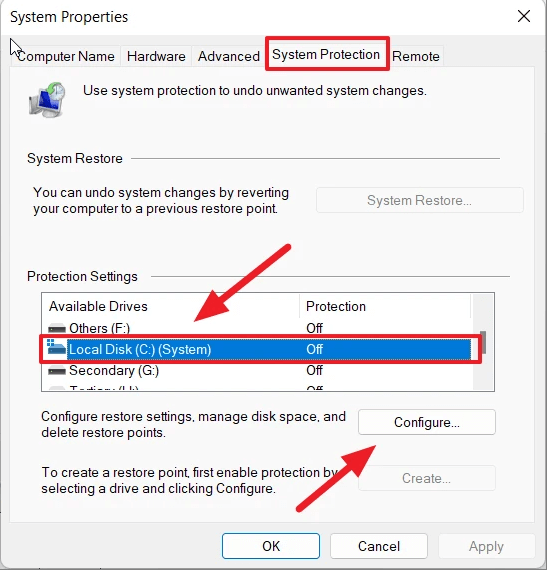
Using the above steps you can also disable all Telementary services that run in the background and keep an eye on your activities. Keep in mind, these pre-installed apps and services are permanently disabled via Windows Registry. So, the chances of them starting automatically are very thin.
We hope you find the information helpful and will use the methods explained to debloat Windows 11 to boost performance and make some space for critical data.
In addition to following the above steps, to keep your Windows protected from malware and other infections, use Systweak Antivirus. The security tool comes with an advanced scan engine, is light on system resources, and offers real-time protection.
Popular Post
Recent Post
Solo App Developers: A Detailed Guide
In today’s world, many self-employed or freelancer developers are working. If you work alone and are the main individual that works from start to finish and performs the majority of your tasks, there are many things you should be aware of. Since that is the scenario, we want to provide tips for increasing your productivity […]
10 Best Free Appointment Scheduling Software
For every organization, time is the most valuable and limited resource. Booking appointments, handling client reservations, and managing with last-minute disruptions may all take up a large portion of your day. Appointment scheduling applications and reservation programs assist in automating routine tasks of organizing meetings with new and existing clients. It helps to function without […]
10 Best Free & Paid YouTube Intro Maker
Social networks and video streaming services enhance the video content on the internet. With customers spending their maximum hours viewing YouTube videos every day, the marketplace is becoming more competitive. Therefore, YouTube producers require all the assistance to stand forth in the market. This is where a highly produced video introduction can make a huge […]
10 Best Download Manager for Windows 11
Downloading files on your Windows 11 system is one of the common functions for different users. Hence, many people look for dedicated download manager software for Windows 11 that facilitates error-free and quick downloads. While all Windows 11 browsers come with an in-built download manager, not all are as effective as they are marketed to […]
How To Check Screen Time On android?
Digital Well-being is an essential health aspect that you need to take care of. It is very important to understand that mobile phones should not be used so much that it becomes a threat to your social life. Additionally, with several applications that are interesting, you could get addicted to using your mobile. However, to […]
What Is Onion over VPN and How Does It Work?
Security and privacy are the two main challenges of any modern digitized system. While data is vulnerable during the transfer from one system to another, unauthorized access compromises the privacy of the crucial information. Hence, the IT world is struggling to develop modern tools and technologies that add an extra layer to the existing security […]
How to Optimize CPU Speed In Windows 10 PC? – 10 Tips
Undoubtedly, Windows 10 is one of the fastest and robust operating systems. But over time, Windows 10 PCs start to slow down due to malware attacks, less disk space, heavy temp files, and so on. There’s nothing to worry about if your Windows 10 PC is also running at a bulk cart speed. You can […]
10 Best Free Drawing Apps for MacOS
A Mac’s HD display with brilliant colors is the ideal partner for every digital designer. In addition, employing the best-in-class art programs on the computer will satisfy your desire to create fantastic art. However, suppose professional drawing programs like Adobe Illustrator and Corel Painter are too expensive for you. In that case, you may need […]
How to find your Windows 11 product key?
Many users know that Windows 11 is a free upgrade to Windows 10 users. However, there is the need for the product key when the activation is lost after switching from Windows 10 to Windows 11. It is easy to find the Windows 11 product key using different methods. There are four different ways to […]
How to Set a Sleep Timer Shutdown in Windows?
At some point in an individual’s work life, we all had to stay up late to complete a project assignment. However, with the exhaustion of working so much, we doze off after some time, leaving our work and computer on. When this occurs, you awaken several hours afterwards to find that the pc has been […]