How to Download Embedded Videos Online
Do you want to download embedded videos online? And, then transfer them from your one device to another?
It might sound daunting to download an embedded video, but it isn’t actually that hard. You can easily download videos from self-hosted and HTML5 based web pages on your computer or mobile.
Without going to the original video web page, you can download embedded videos from Chrome or other web browsers with ease. However, there are various ways to download embedded videos on your desktop and mobile devices, and the TechCommuters team has already picked the best and easy eight methods for you.
8 Methods to Download Embedded Videos Online
From a non-tech-savvy user to a tech nerd, anyone can download an embedded video using these simple methods evaluated by our tech genies:
1. Download Embedded Videos Online Directly From Site
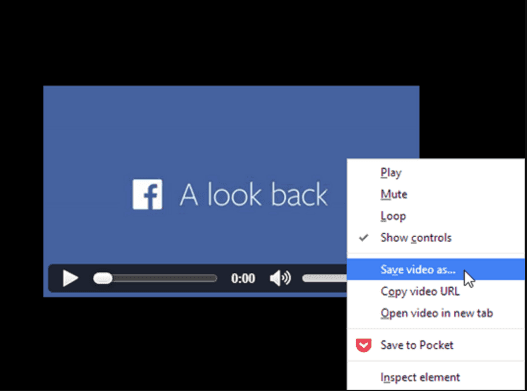
When you find an amazing embedded video on websites like YouTube or Vimeo, you can effortlessly download it directly from the site. If the video is an MP4 or other common formats, you can install it like saving a picture online.
- Simply right-click on the video and choose the Save Video As option.
- Select a download location on your device to download an embedded video.
- Press Enter or click on the Save button and anytime watch embedded offline on your device.
2. Download Embedded Videos Online from EaseUS MobiMover Pro
If you want to download embedded videos online from 1000+ sites and then transfer them between your different devices, EaseUS MobiMover Pro is a great tool. With EaseUS MobiMover Pro, you can transfer data, download an embedded video, backup WhatsApp chat history, unlock unlimited iOS locked screens, and so much more.
You can download all types of embedded videos with multiple video formats support, including MP4, MOV, M4V, WMV, RM, MKV, AVI, and FLV. Additionally, a Pro license can work over three PCs.
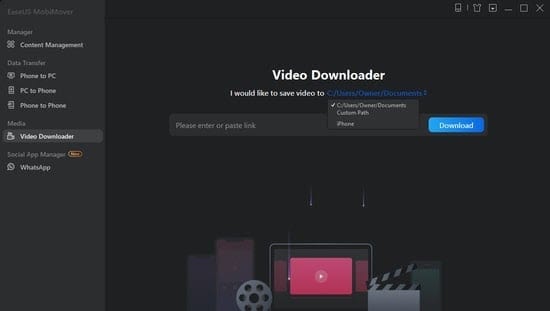
- Open the EaseUs MobiMover application on your device and select the Video Downloader option from the left side pane.
- Copy and paste the video URL in the given bar and click on the Download button.
- Once the application analyzes the URL, it will immediately download the video on your PC, Mac, or laptop.
3. Download Embedded Videos Online From Chrome
If you aren’t interested in purchasing software to download an embedded video, you can just download embedded videos from the Chrome browser. The process of downloading embedded videos from Chrome or other web browsers is very clean and quick.
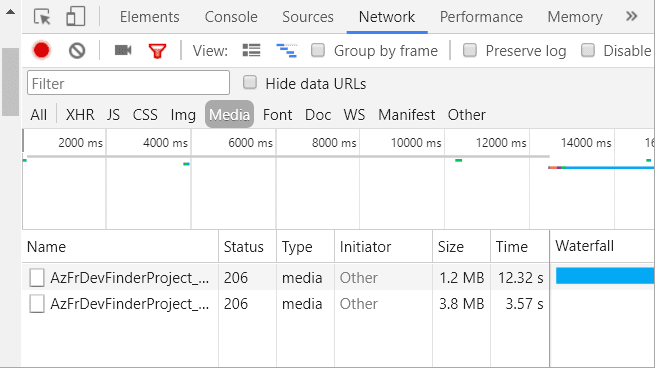
- Go to Chrome browser, and play your desired embedded video.
- You can either use the F12 shortcut key or right-click on the page’s blank margins and select Inspect option.
- On the Inspect page, move to the Network > Media tab.
- Press the F5 shortcut key and play the video to locate the download link on the page’s lower left side.
- Next, right-click on the link and then on the Open in a new tab. A new tab will automatically open with a video minus manual interference.
- Select the Download option. If you can’t see the download button, right-click on the video and click on the Save Video As to directly download an embedded video on your local driver.
4. Download Embedded Videos Online From Web Browser Extensions
When the download embedded videos from the Chrome process doesn’t work for you, there’s another option to use web browser extensions. You can download various Chrome embedded video download extensions from the Chrome App Store like — Video DownloadHelper, Ant.com Video Downloader, DamnVid, NetVideoHunter, etc.
- Open your Chrome web browser and visit the Chrome App Store.
- Type the Flash Video Downloader in the search box and download any app.
- Once the extension is downloaded, open your video website.
- Play the video, and then click on your Flash Video Downloader Extension on the extension bar.
- Now, the video will be available on the menu.
- Click on the Download icon to download the embedded from the site.
5. Download Embedded Videos Online From Screen Recorder
One of the simplest ways to download an embedded video is via the Screen Recorder feature. The Screen Recording is commonly available on Windows, Mac, iOS, and Android devices. You can play your video, and just screen record it.
6. Download Embedded Videos Online From Media Players
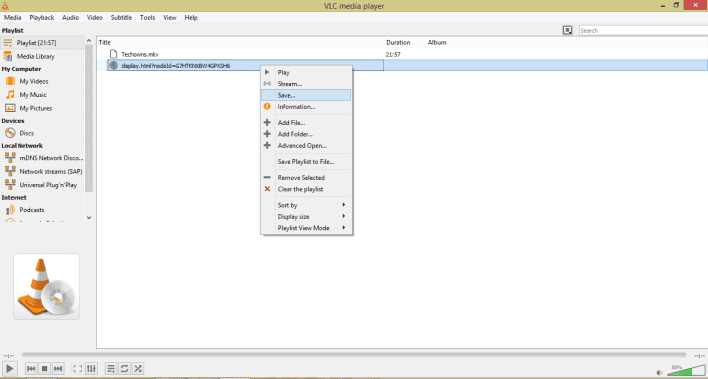
With the media player software, you can also download the embedded video on your system. For instance, using VLC Media Player, you can download embedded videos as:
- Launch the VLC Media Player and navigate to Media > Open Network Stream.
- Open the Media dialogue box and enter the embedded video URL and click on the Play button.
- When the video appears, right-click on it and select the Save option.
- Next, click on the Convert dialogue box. Change the video format and select the file location and click on the Start button to convert.
- After the conversion, your video will be automatically downloaded to your computer.
7. Download Embedded Videos Online From Online Services
You can try different online video services to download embedded content on your device. There are numerous online services available such as https://www.clipconverter.cc/, https://catchvideo.net/, http://en.fetchfile.net/.
- Open the website on your web browser.
- Copy and paste the URL in the given section and click on the Download Video option.
- Select the desired video resolution, and your video will be quickly saved on your computer.
8. Download Embedded Videos Online From Apps on Mobile
If you want to download embedded videos on your mobile devices, you can use various apps for this purpose. You should download the best and safe third-party video downloader for the job.
- Open the App Store on your iPhone and the Play Store on your Android phone.
- Type “Embedded Video Downloader” and press Enter.
- Now, the list of all the apps will appear, and you should download the best app after comparing prices and reviews.
- Once the app is installed on your device, just open it and follow the instructions to download embedded videos.
Wrap Up
So, it is very convenient and easy to download the embedded videos on your devices. All the above-mentioned methods are tried and tested by our team. But, if you are asking for our personal favorite methods, download embedded videos online from Chrome, and EaseUse MobiMover Pro got our vote.
Anyhow, don’t limit yourself to one or two methods—do try different methods unless you find your personal favorite one.
Popular Post
Recent Post
How to Access Microsoft’s New Emoji in Windows 11
Ever since the public introduction of Windows 11, we’ve seen it gradually mature further towards the operating system that it is presently. Microsoft is working hard to give Windows 11 a next-generation experience, as well as new updates, are being released as a result. So now, emoticons in Windows 11 have been updated. Microsoft later […]
How to Transfer iPhone Photos to Your Mac (8 Easy Solutions)
Have you clicked a stellar image with your iPhone and now want to upload it on your website or edit it? Then, you can easily transfer your iPhone photos to your Mac to edit them with robust MacOS editing tools and further upload them on the web. Transferring photos from iPhone to Mac can save […]
How to Set Up and Use iCloud on Mac
If you haven’t set up iCloud on your Mac yet, do it now. iCloud is a powerful cloud storage service for Apple users that allow people to back up and synchronize email, photos, contacts, and other files across various devices. iCloud service was introduced in 2011, and it supports MacOS 10.7 or higher. As of […]
How to Create a Guest User Account on Mac
Computers are a very personal thing today. They store all your private documents, photos, videos, and other data. Thus, giving your Mac password to someone else is never a good idea. But what if you have to share your Mac with a colleague or friend for some reason? Sharing Mac’s user password can jeopardize your […]
How to Set Up a New Mac in a Few Minutes
Have you bought or received a brand new Mac computer? Then, you must be on the seventh cloud. Your Mac will open a pandora of several graphics-rich apps and features for you. If you are moving from Windows to Mac for the first time, the change will be really dramatic. At first, all the interfaces […]
How to Clear Browsing History
Are you concerned about what others could see if they use your web browser? Is your browser history clogging up your device and slowing things down? A list of the website pages you have viewed is stored in every web browser. You can remove this listing easily. It will clean your browser history and erase all […]
The Definitive Guide to Managing Your Mac’s Storage Space
Are you struggling with low storage space on Mac? Wondering what is taking up so much space?You are at the right place. Here we will discuss how to reclaim space on Mac. Gone are those days when you used Mac machines only for p rofessional purposes. Now, everything from downloading movies to streaming content, saving […]
Is New World a modern-day RuneScape?
Amazon Game Studios has released an MMO nearly identical to RuneScape, but with a new look, a better PvP system, and a lot more money. Allow me to clarify. New World is influential ‘RuneScape only it’s not RuneScape.’ New World vs. RuneScape 3 New World digs deep into the well of memories and pulls out […]
How To Set Up Voicemail on iPhone 11
Although accessing voicemail is extremely beneficial to you, users should understand how to set up voicemail on their iPhone 11. You can remove, categorize, and play the voicemails from the easy menu. Once you are occupied or unable to pick up the phone, this program will give you info in the style of an audio […]
Best Virtual Machine Software for Windows 10/11 in 2024
A virtual machine software, often known as VM software, is an application that replicates a virtual computer platform. A VM is formed on a computer’s underlying operating platform, and the VM application generates virtual CPUs, disks, memory, network interfaces, and other devices. Virtual machine solutions are becoming more popular because of the flexibility and efficiency […]






















