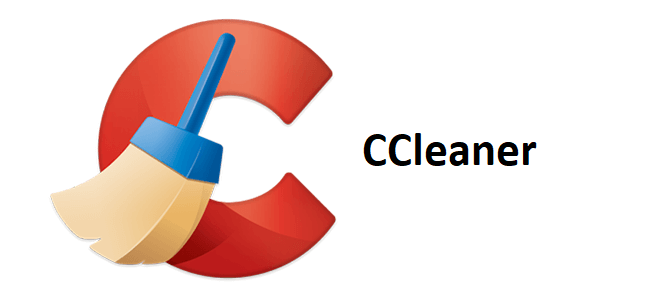CCleaner – An Excellent Disk Cleanup Tool For Windows
Piriform CCleaner doesn’t need an introduction. It is one of the popular tune-up utilities that can rejuvenate your dying Windows computer. This excellent tool boasts several system cleaning features like real-time system monitoring, disk cleaner, and privacy protection tools essential for optimizing the Windows system effortlessly.
CCleaner Review
Overall Rating 3.5/5
Pricing – Starts from $24.95
Platform – Windows
| Pros | Cons |
| Easy to Use | Most features and options included are Windows in-built functionality |
| Noticeable impact on system speed | It’s difficult to download CCleaner from the website |
| Excellent junk files cleaner | Several other software are embedded with CCleaner’s installation files |
| Helps recover disk space | |
| Available for Mac and Android | |
| Lightweight PC cleaner and optimizer |
Overview:
Offered as both free and paid version CCleaner helps remove unnecessary and redundant files from your system resulting in freeing up space on the hard disk. This optimization software fixes registry errors hence is also considered as a good registry cleaner. It included features like browser cleaning, windows optimization, junk file cleaner, and others. All this makes it the best PC cleaner out there.
Using CCleaner is very easy, just download and install the tool. Once download runs it, select the drive you wish to scan and CCleaner will show how much space you can recover.
Now choose what to fix and leave rest for this excellent PC cleaner to do. It will clean all junk files, fix registry errors thereby enhancing system speed.
CCleaner Features:
Registry Cleaner –
Windows registry helps keep your system running, invalid or corrupt registry entries slow down the system. Therefore, you should keep it optimized but removing any entry without knowledge might harm your Windows.
This is when CCleaner comes to play. Using its registry cleaner module, you can safely remove unused registry entries, file extensions, shared DLLs, uninstallers, invalid shortcuts, help files, ActiveX controls, etc. all which create problems when installing new software or updating previously installed programs.
Browser Cleaner –
User’s privacy is of utmost importance but with browsers saving cache and cookies to offer better experience it becomes difficult. Using a browsing cleaner offered by CCleaner you can get rid of temporary internet files, cache, cookies, history, form history, and download history all of which make you vulnerable for cyber-attacks.
Undeniably it is the easiest way to purge all privacy exposing traces without going to each browser manually and deleting these traces.
Third-Party Program Cleaner –
Certainly, Windows Cleaner is an amazing in-built functionality as it helps clear Recycle Bin, recent documents, log files, memory dumps, etc. But using it you cannot clean third party programs. However, CCleaner can perform both tasks. Using it you can remove non-system apps like eMule, Google Toolbase, Windows Media Player, WinRAR, and others that take up a lot of system space.
CCleaner the best PC cleaner makes sure it gives a detailed explanation of all the files allowing you to select or deselect anything that you don’t want to clean. This gives the user complete control of the actions they wish to perform.
Startup Manager –
This feature comes in handy when you are facing a problem with startup speed. Most of the time many software without user’s knowledge adds themselves to login items resulting in slowing down boot time. To help deal with problems you can use the Startup Manager offered by this advanced system optimization tool.
CCleaner gives you a choice to disable a program from running at system startup. This means you can decide which program you want to run and how fast you can make the system startup.
The only downside of this free version is that you don’t receive an automatic update. You will need to click on Check for Updates to download them.
Scheduler –
Although this PC cleaner has many downsides yet you cannot overlook the scheduler feature. This feature proves useful when you want to perform a scan without any intervention. Using CCleaner Professionals schedule cleaning you can perform cleaning and repair tasks at specified times.
User Experience –
CCleaner comes with a neat and well-organized interface. Using its incredibly simple user interface you can perform different operations like registry cleaning, junk file, cache, cookies, temporary file cleaning. On the left side of the app you can find tools that will let you clean and optimize the system.
Regardless, of scanning the system section-wise you can simply initiate a system scan and identify problem areas. Further, you can uninstall unwanted programs and can even remove autorun programs to boost system startup.
The only drawback of this CCleaner is it offers all Windows inbuilt functionality. It means without even using this tool you can perform all the operations but it isn’t easy for beginners. Therefore, we can overlook this part.
Customer Support –
Piriform knows how important customer support is, therefore, it offers a dedicated support page and an option to send an email for support.
You can head to https://www.ccleaner.com/support to get support and read detailed documentation, faqs. Alongside you can also watch tutorial videos and join community forums to know more about the product.
There is a separate Downloads section to get the latest version of the product. Also, the company offers a 30 days money-back guarantee.
This means if you like the free version and end up upgrading it but face any problem with CCleaner Professional you can seek a refund.
Isn’t it great? You get a free version and a grace period of 1 month to try the paid version. What more can a user ask for? Indeed, this tool is a great PC cleaner and a system optimizer. There’s no harm in giving it a try.
Verdict
Even after being targeted by hackers, CCleaner still remains one of the best PC cleaner tools to optimize Windows. Using this lightweight completely free junk file cleaner and disk cleanup tool you can boost Windows speed in no time.
However, if you want to use a more advanced version you can give CCleaner Professional a try. It offers a multitude of features and is very efficient. We hope you got answers to several of your questions related to CCleaner.
If you still have any queries do leave us a comment in the section below. Also, give the latest version of this amazing tool a try.
Popular Post
Recent Post
How to Access Microsoft’s New Emoji in Windows 11
Ever since the public introduction of Windows 11, we’ve seen it gradually mature further towards the operating system that it is presently. Microsoft is working hard to give Windows 11 a next-generation experience, as well as new updates, are being released as a result. So now, emoticons in Windows 11 have been updated. Microsoft later […]
How to Transfer iPhone Photos to Your Mac (8 Easy Solutions)
Have you clicked a stellar image with your iPhone and now want to upload it on your website or edit it? Then, you can easily transfer your iPhone photos to your Mac to edit them with robust MacOS editing tools and further upload them on the web. Transferring photos from iPhone to Mac can save […]
How to Set Up and Use iCloud on Mac
If you haven’t set up iCloud on your Mac yet, do it now. iCloud is a powerful cloud storage service for Apple users that allow people to back up and synchronize email, photos, contacts, and other files across various devices. iCloud service was introduced in 2011, and it supports MacOS 10.7 or higher. As of […]
How to Create a Guest User Account on Mac
Computers are a very personal thing today. They store all your private documents, photos, videos, and other data. Thus, giving your Mac password to someone else is never a good idea. But what if you have to share your Mac with a colleague or friend for some reason? Sharing Mac’s user password can jeopardize your […]
How to Set Up a New Mac in a Few Minutes
Have you bought or received a brand new Mac computer? Then, you must be on the seventh cloud. Your Mac will open a pandora of several graphics-rich apps and features for you. If you are moving from Windows to Mac for the first time, the change will be really dramatic. At first, all the interfaces […]
How to Clear Browsing History
Are you concerned about what others could see if they use your web browser? Is your browser history clogging up your device and slowing things down? A list of the website pages you have viewed is stored in every web browser. You can remove this listing easily. It will clean your browser history and erase all […]
The Definitive Guide to Managing Your Mac’s Storage Space
Are you struggling with low storage space on Mac? Wondering what is taking up so much space?You are at the right place. Here we will discuss how to reclaim space on Mac. Gone are those days when you used Mac machines only for p rofessional purposes. Now, everything from downloading movies to streaming content, saving […]
Is New World a modern-day RuneScape?
Amazon Game Studios has released an MMO nearly identical to RuneScape, but with a new look, a better PvP system, and a lot more money. Allow me to clarify. New World is influential ‘RuneScape only it’s not RuneScape.’ New World vs. RuneScape 3 New World digs deep into the well of memories and pulls out […]
How To Set Up Voicemail on iPhone 11
Although accessing voicemail is extremely beneficial to you, users should understand how to set up voicemail on their iPhone 11. You can remove, categorize, and play the voicemails from the easy menu. Once you are occupied or unable to pick up the phone, this program will give you info in the style of an audio […]
Best Virtual Machine Software for Windows 10/11 in 2024
A virtual machine software, often known as VM software, is an application that replicates a virtual computer platform. A VM is formed on a computer’s underlying operating platform, and the VM application generates virtual CPUs, disks, memory, network interfaces, and other devices. Virtual machine solutions are becoming more popular because of the flexibility and efficiency […]