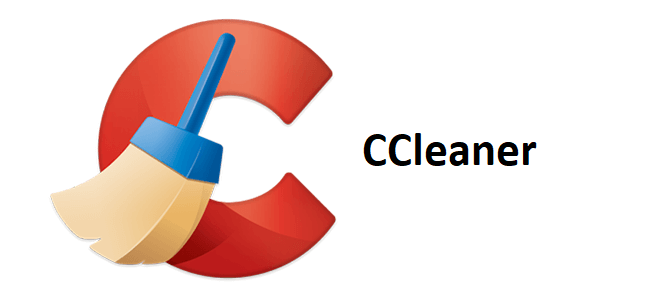CCleaner – An Excellent Disk Cleanup Tool For Windows
Piriform CCleaner doesn’t need an introduction. It is one of the popular tune-up utilities that can rejuvenate your dying Windows computer. This excellent tool boasts several system cleaning features like real-time system monitoring, disk cleaner, and privacy protection tools essential for optimizing the Windows system effortlessly.
CCleaner Review
Overall Rating 3.5/5
Pricing – Starts from $24.95
Platform – Windows
| Pros | Cons |
| Easy to Use | Most features and options included are Windows in-built functionality |
| Noticeable impact on system speed | It’s difficult to download CCleaner from the website |
| Excellent junk files cleaner | Several other software are embedded with CCleaner’s installation files |
| Helps recover disk space | |
| Available for Mac and Android | |
| Lightweight PC cleaner and optimizer |
Overview:
Offered as both free and paid version CCleaner helps remove unnecessary and redundant files from your system resulting in freeing up space on the hard disk. This optimization software fixes registry errors hence is also considered as a good registry cleaner. It included features like browser cleaning, windows optimization, junk file cleaner, and others. All this makes it the best PC cleaner out there.
Using CCleaner is very easy, just download and install the tool. Once download runs it, select the drive you wish to scan and CCleaner will show how much space you can recover.
Now choose what to fix and leave rest for this excellent PC cleaner to do. It will clean all junk files, fix registry errors thereby enhancing system speed.
CCleaner Features:
Registry Cleaner –
Windows registry helps keep your system running, invalid or corrupt registry entries slow down the system. Therefore, you should keep it optimized but removing any entry without knowledge might harm your Windows.
This is when CCleaner comes to play. Using its registry cleaner module, you can safely remove unused registry entries, file extensions, shared DLLs, uninstallers, invalid shortcuts, help files, ActiveX controls, etc. all which create problems when installing new software or updating previously installed programs.
Browser Cleaner –
User’s privacy is of utmost importance but with browsers saving cache and cookies to offer better experience it becomes difficult. Using a browsing cleaner offered by CCleaner you can get rid of temporary internet files, cache, cookies, history, form history, and download history all of which make you vulnerable for cyber-attacks.
Undeniably it is the easiest way to purge all privacy exposing traces without going to each browser manually and deleting these traces.
Third-Party Program Cleaner –
Certainly, Windows Cleaner is an amazing in-built functionality as it helps clear Recycle Bin, recent documents, log files, memory dumps, etc. But using it you cannot clean third party programs. However, CCleaner can perform both tasks. Using it you can remove non-system apps like eMule, Google Toolbase, Windows Media Player, WinRAR, and others that take up a lot of system space.
CCleaner the best PC cleaner makes sure it gives a detailed explanation of all the files allowing you to select or deselect anything that you don’t want to clean. This gives the user complete control of the actions they wish to perform.
Startup Manager –
This feature comes in handy when you are facing a problem with startup speed. Most of the time many software without user’s knowledge adds themselves to login items resulting in slowing down boot time. To help deal with problems you can use the Startup Manager offered by this advanced system optimization tool.
CCleaner gives you a choice to disable a program from running at system startup. This means you can decide which program you want to run and how fast you can make the system startup.
The only downside of this free version is that you don’t receive an automatic update. You will need to click on Check for Updates to download them.
Scheduler –
Although this PC cleaner has many downsides yet you cannot overlook the scheduler feature. This feature proves useful when you want to perform a scan without any intervention. Using CCleaner Professionals schedule cleaning you can perform cleaning and repair tasks at specified times.
User Experience –
CCleaner comes with a neat and well-organized interface. Using its incredibly simple user interface you can perform different operations like registry cleaning, junk file, cache, cookies, temporary file cleaning. On the left side of the app you can find tools that will let you clean and optimize the system.
Regardless, of scanning the system section-wise you can simply initiate a system scan and identify problem areas. Further, you can uninstall unwanted programs and can even remove autorun programs to boost system startup.
The only drawback of this CCleaner is it offers all Windows inbuilt functionality. It means without even using this tool you can perform all the operations but it isn’t easy for beginners. Therefore, we can overlook this part.
Customer Support –
Piriform knows how important customer support is, therefore, it offers a dedicated support page and an option to send an email for support.
You can head to https://www.ccleaner.com/support to get support and read detailed documentation, faqs. Alongside you can also watch tutorial videos and join community forums to know more about the product.
There is a separate Downloads section to get the latest version of the product. Also, the company offers a 30 days money-back guarantee.
This means if you like the free version and end up upgrading it but face any problem with CCleaner Professional you can seek a refund.
Isn’t it great? You get a free version and a grace period of 1 month to try the paid version. What more can a user ask for? Indeed, this tool is a great PC cleaner and a system optimizer. There’s no harm in giving it a try.
Verdict
Even after being targeted by hackers, CCleaner still remains one of the best PC cleaner tools to optimize Windows. Using this lightweight completely free junk file cleaner and disk cleanup tool you can boost Windows speed in no time.
However, if you want to use a more advanced version you can give CCleaner Professional a try. It offers a multitude of features and is very efficient. We hope you got answers to several of your questions related to CCleaner.
If you still have any queries do leave us a comment in the section below. Also, give the latest version of this amazing tool a try.
Popular Post
Recent Post
How to Troubleshoot Xbox Game Bar Windows 10: 8 Solutions
Learn how to troubleshoot and fix issues with the Xbox Game Bar not working on Windows 10. This comprehensive guide provides 8 proven solutions to resolve common problems.
How To Record A Game Clip On Your PC With Game Bar Site
Learn how to easily record smooth, high-quality game clips on Windows 11 using the built-in Xbox Game Bar. This comprehensive guide covers enabling, and recording Game Bar on PC.
Top 10 Bass Booster & Equalizer for Android in 2024
Overview If you want to enjoy high-fidelity music play with bass booster and music equalizer, then you should try best Android equalizer & bass booster apps. While a lot of these apps are available online, here we have tested and reviewed 5 best apps you should use. It will help you improve music, audio, and […]
10 Best Video Player for Windows 11/10/8/7 (Free & Paid) in 2024
The advanced video players for Windows are designed to support high quality videos while option to stream content on various sites. These powerful tools support most file formats with support to audio and video files. In this article, we have tested & reviewed some of the best videos player for Windows. 10 Best Videos Player […]
11 Best Call Recording Apps for Android in 2024
Whether you want to record an important business meeting or interview call, you can easily do that using a call recording app. Android users have multiple great options too. Due to Android’s better connectivity with third-party resources, it is easy to record and manage call recordings on an Android device. However it is always good […]
10 Best iPhone and iPad Cleaner Apps of 2024
Agree or not, our iPhones and iPads have seamlessly integrated into our lives as essential companions, safeguarding our precious memories, sensitive information, and crucial apps. However, with constant use, these devices can accumulate a substantial amount of clutter, leading to sluggish performance, dwindling storage space, and frustration. Fortunately, the app ecosystem has responded with a […]
10 Free Best Barcode Scanner for Android in 2024
In our digital world, scanning barcodes and QR codes has become second nature. Whether you’re tracking packages, accessing information, or making payments, these little codes have made our lives incredibly convenient. But with so many barcode scanner apps out there for Android, choosing the right one can be overwhelming. That’s where this guide comes in! […]
11 Best Duplicate Contacts Remover Apps for iPhone in 2024
Your search for the best duplicate contacts remover apps for iPhone ends here. Let’s review some advanced free and premium apps you should try in 2024.
How To Unsubscribe From Emails On Gmail In Bulk – Mass Unsubscribe Gmail
Need to clean up your cluttered Gmail inbox? This guide covers how to mass unsubscribe from emails in Gmail using simple built-in tools. Learn the best practices today!
7 Best Free Methods to Recover Data in Windows
Lost your data on Windows PC? Here are the 5 best methods to recover your data on a Windows Computer.