15 Best Disk Partition Software for Windows 11 and 10 [2024]
Table Of Contents:
Why is disk partitioning needed?
Best Disk Partition Software for Windows 11/10/8/7 in 2024
- EaseUS Partition Master
- MiniTool Partition Wizard Pro
- Paragon Partition Manager
- AOMEI Partition Assistant
- Active@ Partition Manager
- Tenorshare Partition Manager
- GParted
- Cute Partition Manager
- Macrorit Partition Expert
- IM-Magic Partition Resizer
- Macrium Reflect
- Clonezilla
- DiskGenius
- O&O Partition Manager
- Acronis Disk Director
Introduction:
The digital world has grown beyond comprehension in the past two decades. Gone are the days of having a paper trail. Everything you could possibly need is stored on your computer today. Insane amount of data can be fit into hard disks with utmost ease. But just like the filing system needed in the times of paperwork, a proper disk partition manager is required to manage your data on the computer in 2024.
Be it at home or at the office, with the best disk partition software for Windows 11/10/8/7, it becomes easy to create partitions on your hard drive and this in turns lets you proficiently arrange & manage files, folders, applications, and other kinds of data.
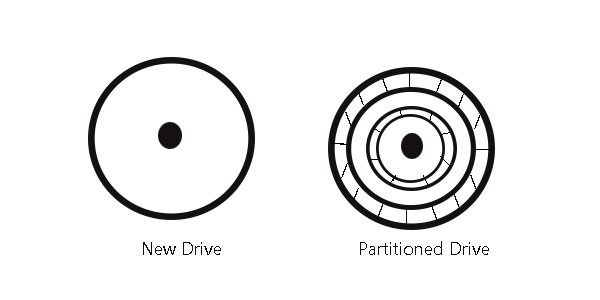
What is disk partitioning?
To set up a filing system or save any data on a hard drive, one needs to create a partition on the drive. Many computers come with a single partition on their drives but the storage devices in general are whole containers of empty unallocated space that needs to be partitioned before put to use. You cannot start writing files on a blank drive.
At least one container or partition with a file system needs to be created first. You can then create twenty partitions if need be but at least one is a necessity. Each of these partitions in your list of 20 can easily be separated from the others and have an independent file system as well. There are plenty of free partition manager software and disk management tools available for Windows 11, 10, 8, 7, and alike.
Why is disk partitioning needed?
Keeping all your data, files, applications and operating system on one partition might end up badly for you if something were to happen to the partition’s index file (the file keeping a list of where all the data is).
Partitioning basically makes your computer treat the sections as separate units. If the operating system and the rest of the data are kept separately on different units, you can easily back up your data (documents, files, music and alike). This would be the case as the backup utility won’t even copy the system, and apps can easily be downloaded again.
So, you will not lose any data in case something happens or you reformat or reinstall Windows. A good disk partition manager will help you achieve your goals with the utmost ease.
How to do disk partitioning?
There are two ways to partition a disk. You can either use the Windows’ Disk Management Tool or get a disk partition software for Windows. It can be a free partition manager or a paid one.
With partition management software programs, you can easily create, delete, shrink, expand, or combine the endless number of partitions on the hard drive and storage devices alike.
Now, let’s look at 15 of the best disk partition software for Windows 11, Windows 10 or below.
Best Disk Partition Software for Windows 11/10/8/7 in 2024
1. EaseUS Partition Master
The EaseUS Partition Master can format, copy, resize, move, clone, and manage disk partitions in the most convenient way possible. The software has three main features: Partition Manager, Partition Recovery Wizard and Disk & Partition Copy to solve all kinds of problems. It also supports Hardware RAID, MBR & GPT disks.
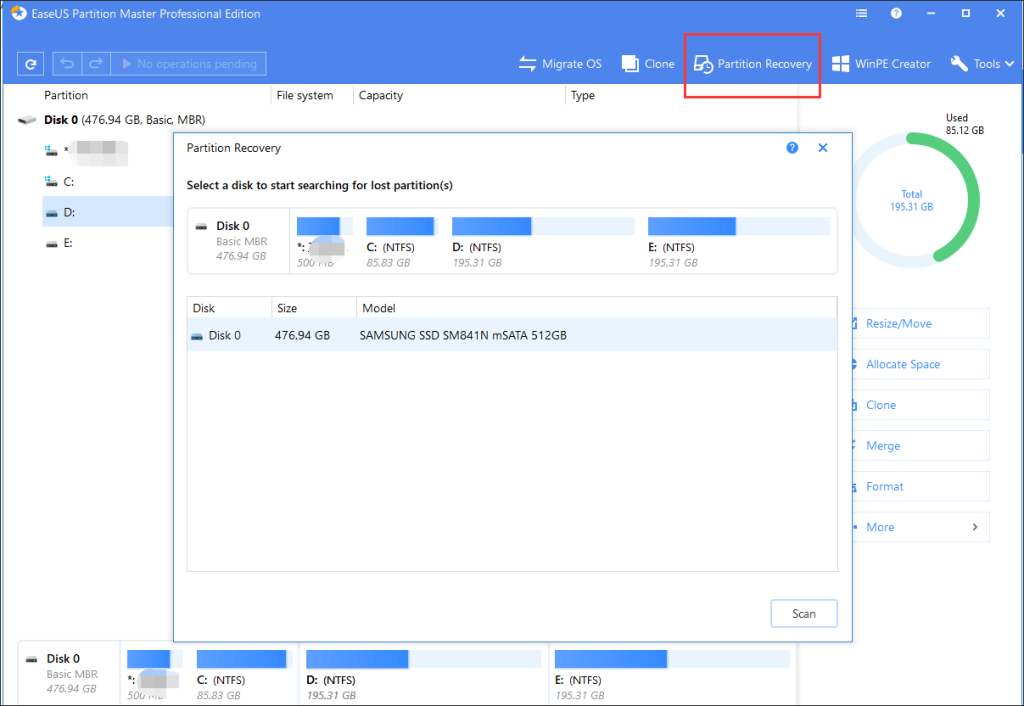
Significant Features:
- Supported Unlimited Hard Disk Capacity
- Resize/clone/merge/format/delete
- wipe/check partitions
- WinPE bootable disk
- Partition Recovery
- Migrate OS
- Manage Dynamic Volumes
- Intelligent partition adjustment
- Command Line Supported
- Business Usage
- Supports Windows 11, 10, 8, 7, Vista, XP
2. MiniTool Partition Wizard Pro
The MiniTool Partition Wizard Pro is an advanced Windows partition manager that is great for disk conversion, system migration and even for data recovery works for basic and dynamic disks alike. The pro version is perfect for professionals and experienced users who want their partitions and conversions to run seamlessly. The supported hardware includes HDD, SSD, SSHD, External Hard drive, USB Flash drive, SD card, Dynamic disk, and Hardware RAID.
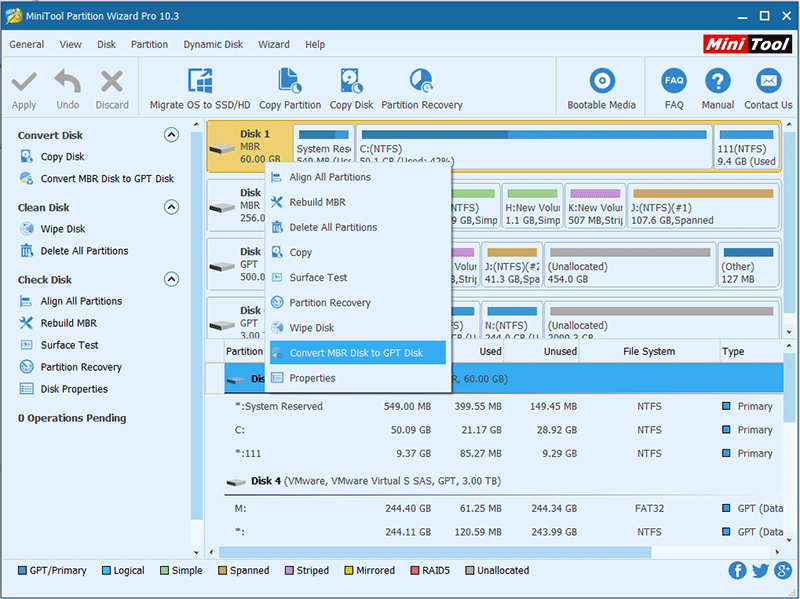
Significant Features:
- Migrate OS to SSD
- Convert System Disk from MBR to GPT
- Convert NTFS to FAT
- Convert dynamic to basic disk
- Manage dynamic volume
- Partition recovery
- Data recovery
- WinPE bootable media
- License type 1-PC
3. Paragon Partition Manager
Paragon Partition Manager is the best free disk partition software for Windows that is best suited for those who are looking for an all in one product. The Professional Edition of this software can offer a solution to any virtual problem that may come your way. This is also the only product in the market that will get you partitioning functions for both physical and virtual drives. With the Paragon VD technology, you can work on virtual hard drives as you work on physical ones. It adapts to all current hardware as well.
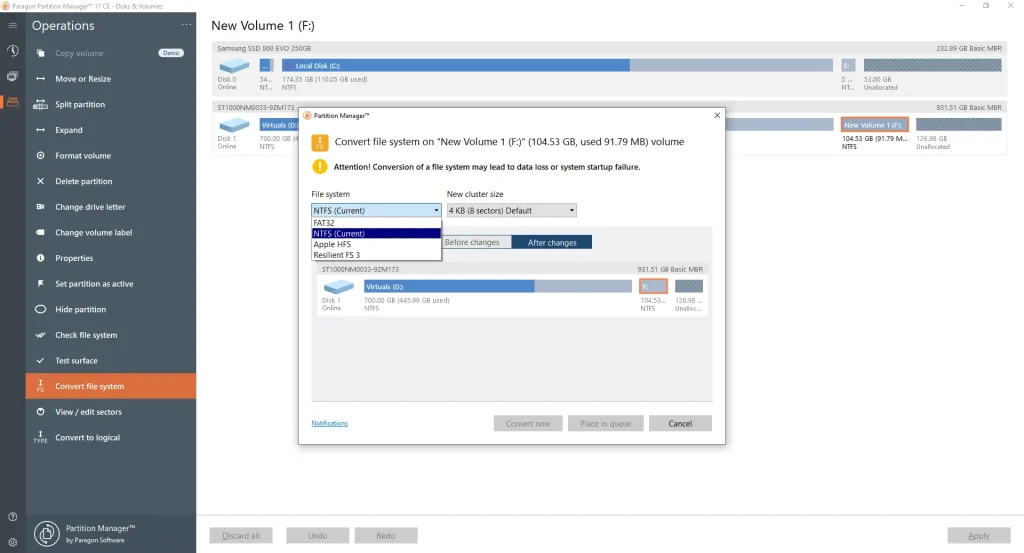
Significant Features:
- Create partition, format partition, assign drive letter
- Move, resize, delete, split, merge partitions
- Convert dynamic to basic MBR disks
- Boot management and boot corrector3
- Resume operations on major virtual volumes and VD technology
- Supports Windows 11, 10, 8.1, 8 & 7
- Supports MBR, GPT, Windows Storage Spaces, Microsoft Dynamic Disk4 (simple, spanned, striped, mirrored, RAID-5)
4. AOMEI Partition Assistant
With more than 30 valuable functions, AOMEIN Partition Assistant fulfills the needs of home, business, server users, and enterprise and service providers with the same quality. The most advanced edition of this Windows partition manager gives users lifetime free upgrades. With it, you are provided with profitable technical service for unlimited PCs and servers. You can use this software for unlimited companies and individuals.
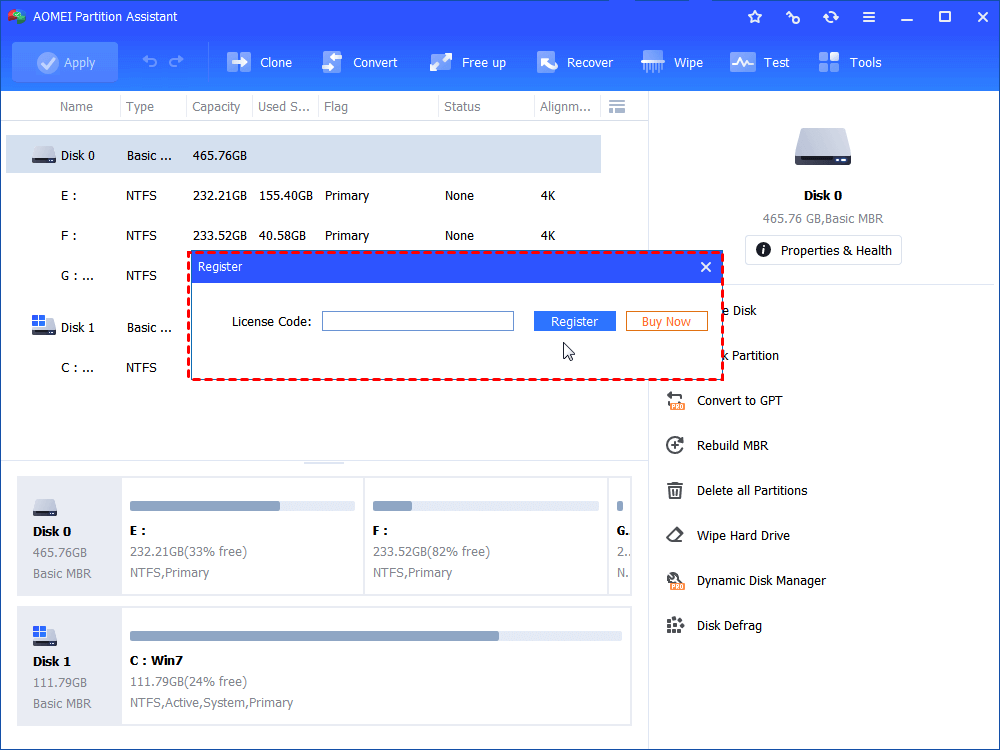
Significant Features:
- Resize, Move, Create, Delete, Format, Split, Align and Merge partitions
- Extend Partition Wizard, Disk Copy Wizard, Partition Copy Wizard, Partition Recovery Wizard, Make Bootable CD Wizard
- Migrate OS to SSD or HDD
- Wipe Hard Drive
- Rebuild MBR
- Windows to Go Creator
- Integrate to Recovery Environment
5. Active@ Partition Manager
The Active@ Partition Manager deserves to be in the list of best disk partition software not just because of the features it provides but also because it is absolutely free. With this free partition manager software, you can easily create, delete, format and name the partitions on your device without having to shut down the system.
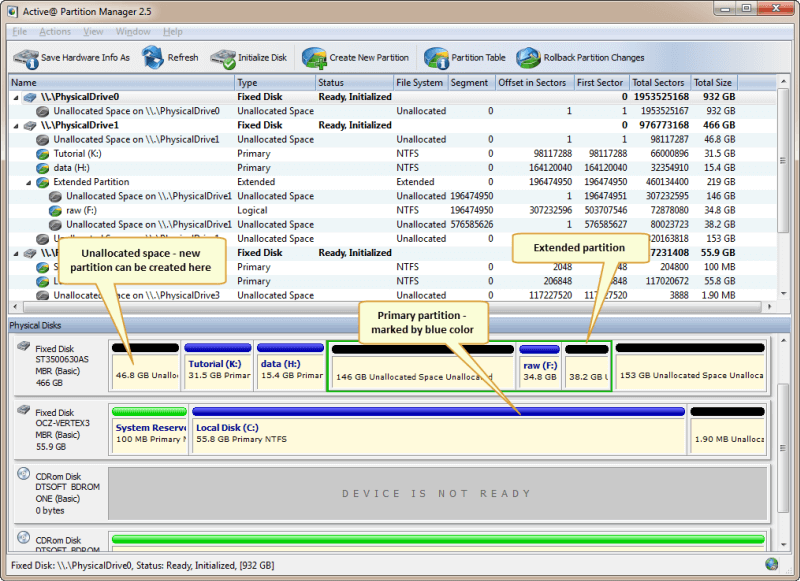
Significant Features:
- Adopted for HiDPI (high resolution displays)
- GPT volume management and formatting
- Intensive GUI
- Restore deleted or damaged partitions
- Recover deleted files or files from deleted or damaged partitions
- Create and open disk images
- Recover data from damaged RAIDs
- Low-level disk editing
6. Tenorshare Partition Manager
This is yet another great addition to the list of best disk partition software. From optimizing your hard drive and taking control of your disk space from one dashboard, with Tenorshare HDD partition tool, users can simply change partition properties and capabilities (like drive letter or volume label) to make the partitions more recognizable.
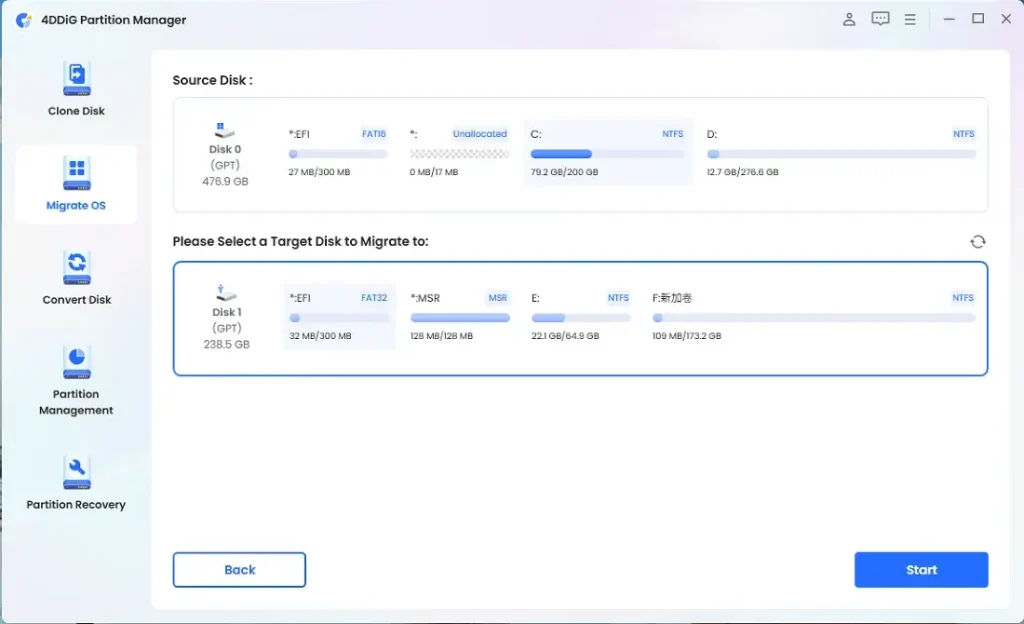
Significant Features:
- Compatible with Windows 11, 10, 8, 7, XP, Vista
- Supports external hard drives and USBs
- Conversion between FAT, EXT, NTFS, HFS
- Changes applied virtually post conversion
- Convert from MBR to GPT disk and vice versa without data loss
- HDD interface- SATA, SCSI, SSSD, IEEE and USB 3.0
- Create, delete, format, resize any partition
7. GParted
This disk partition software for Windows can be run entirely without an existing OS on the computer. All one needs to do is burn the partition editor onto a CD or USB to run the software. Shut down the system, boot it from the USB drive and you are done. It is that easy.
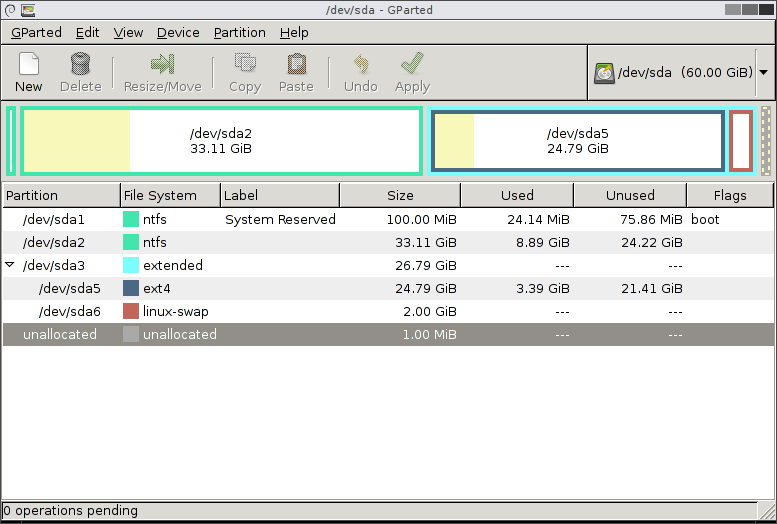
Significant Features:
- Remove, format, expand, shrink, clone or hide partition
- Changes applied instantly
- Hide partitions easily
- Supports file systems NTFS, EXT, HFS, FAT, F2FS, JFS, XFS
- Change volume level of a drive for easy recognition
- Works with any or no operating system
Also Read: Top 10 Disk Defragmenter for Windows
8. Cute Partition Manager
Cute Partition is an efficient disk management tool for Windows 10 and alike. It can be run remotely without an existing OS. The software has to be installed on a bootable device like a CD or a flash drive first. It is completely text-based which means, it cannot be worked upon with a mouse. It’s all about the keyboard here.
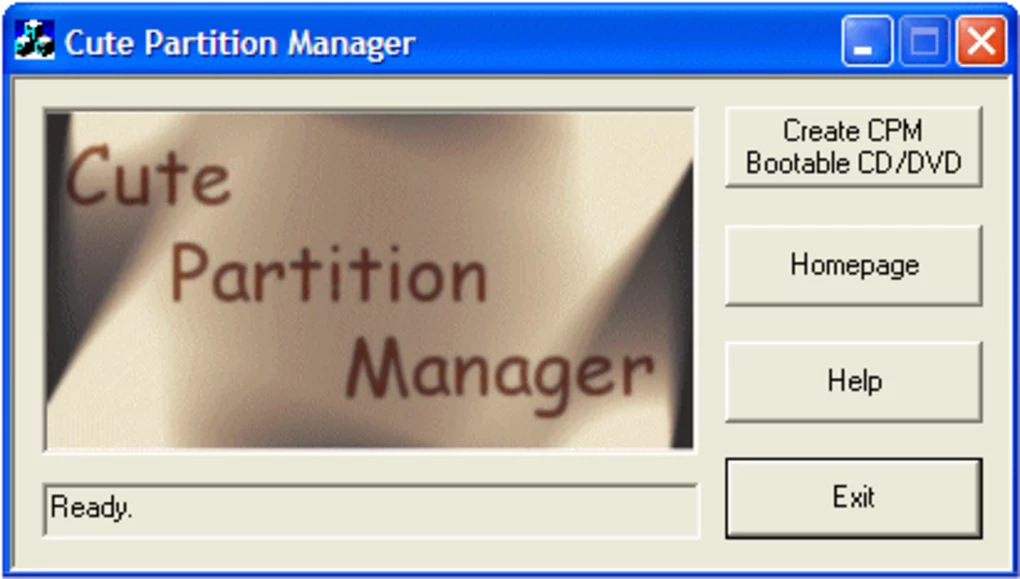
Significant Features:
- Create or delete partitions
- Download size quite small
- Format a drive to any file system
- Changes get queued up first and can be undone easily. Applied upon saving
- Runs on any computer, with or without OS
- Available for free download
9. Macrorit Partition Expert
This disk partition software for Windows is simply neat and hassle-free. With no hidden menus and a list of functions on the side, Macrorit is a decent partition manager. The partition manager doesn’t apply any changes on its own until and unless the user saves the changes with the ‘Commit’ button.
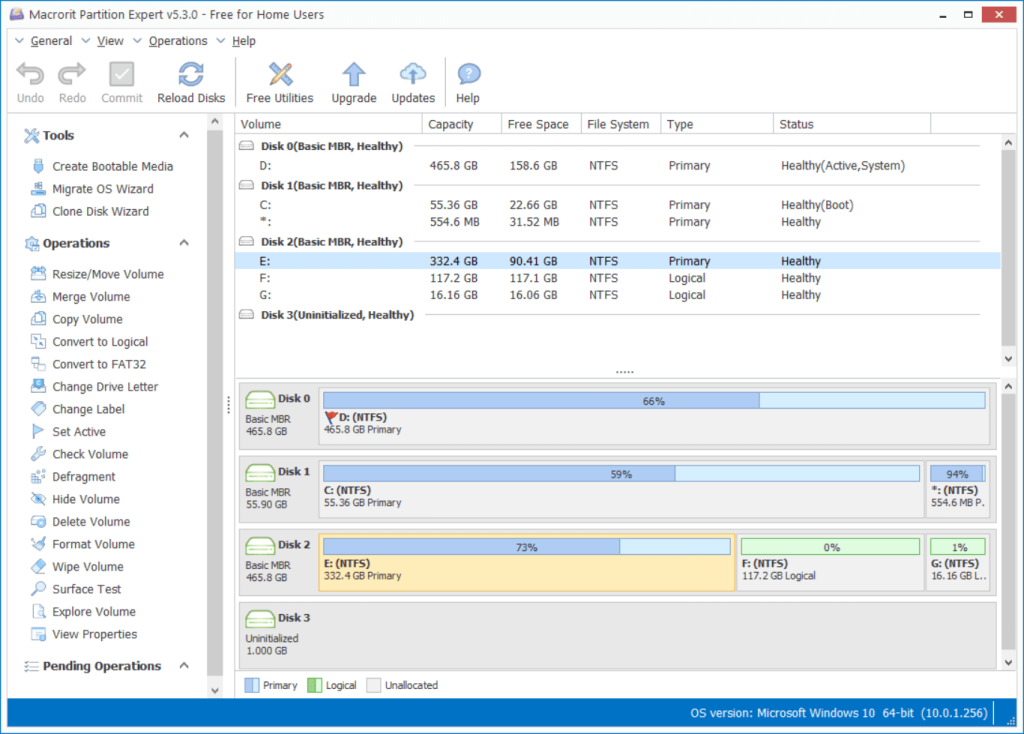
Significant Features:
- Good program interface
- Portable option available
- Resize, remove, copy, delete, and format partitions
- Wipe a volume or change the volume’s label
- Convert between a primary and logical volume, run a surface test
- 4K Alignment
10. IM-Magic Partition Resizer
This free partition manager installs quickly and is user-friendly. The functions are easy to perform and all you have to do is right-click the device you want to make changes in. A real-time update will be reflected to show how the changes would look when applied. Just click ‘Apply Changes’ and you are done.
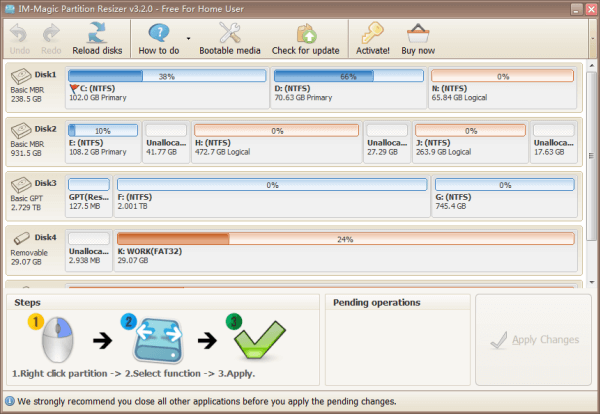
Significant Features:
- Redistribute, copy, resize, move, convert partitions
- Supports Windows 10, 8, 7, XP, Vista
- Support UEFI/EFI boot
- Support MBR disk and GPT disk
- All storage devices recognized by Windows, such as RAID and alike
- Traditional hard disk drives, solid-state drives (SSD), SSHD
11. Macrium Reflect
Macrium Reflect is primarily a disk imaging and cloning tool that can also perform basic partitioning operations. It allows you to resize, move, create, delete, and format partitions. Key features include intuitive wizards, space reclamation capabilities when resizing partitions, and the ability to explore and mount partition images. Its backup and recovery-focused design makes it well-suited for integration with disk partitioning tasks.
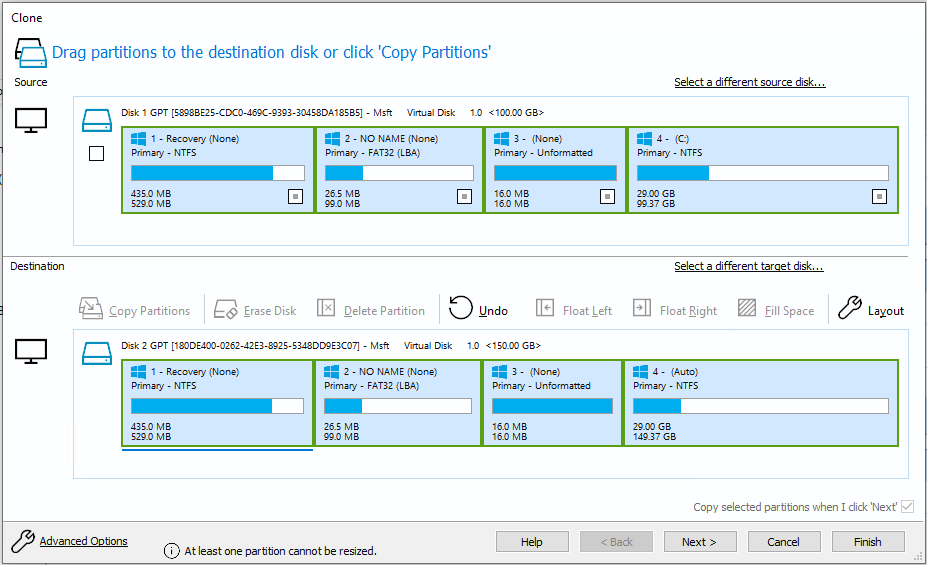
Significant Features:
- Intuitive wizards for easy partitioning operations.
- Resize, move, create, delete, format partitions.
- Explore and mount partition images.
- Integrates with backup and recovery capabilities.
12. Clonezilla
Clonezilla is an open-source disk imaging and cloning tool that can also be used for partition management. It allows partitioning operations like create, delete, format, and resize partitions. Key features include support for a wide number of file systems, the ability to save and restore images over a network, and flexibility to run from a live CD/USB. Its batch mode makes it suitable for automated partitioning tasks.
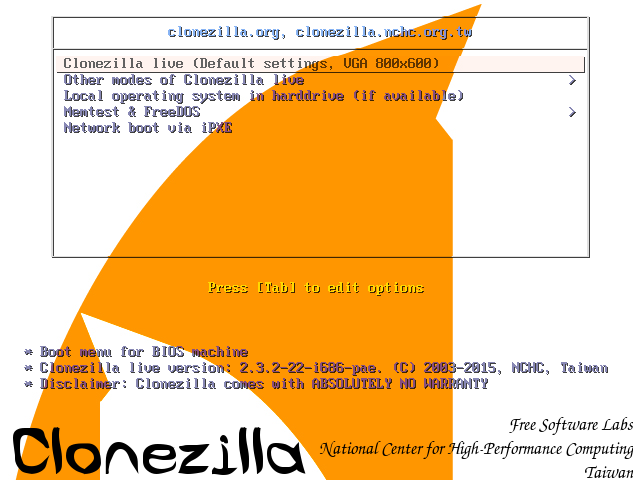
Significant Features:
- Supports a wide number of file systems.
- Save and restore images over network.
- Flexibility to run from live CD/USB.
- Batch mode for automation.
13. DiskGenius
DiskGenius provides an intuitive graphical interface for creating, deleting, formatting, resizing, hiding, unhiding, and exploring partitions. Key features include partition recovery capabilities, support for multiple file systems, batch partition operations, partition encryption, partition backup and restore, and integrated tools like disk clone, wipe disk, disk health, and bootable USB creator.
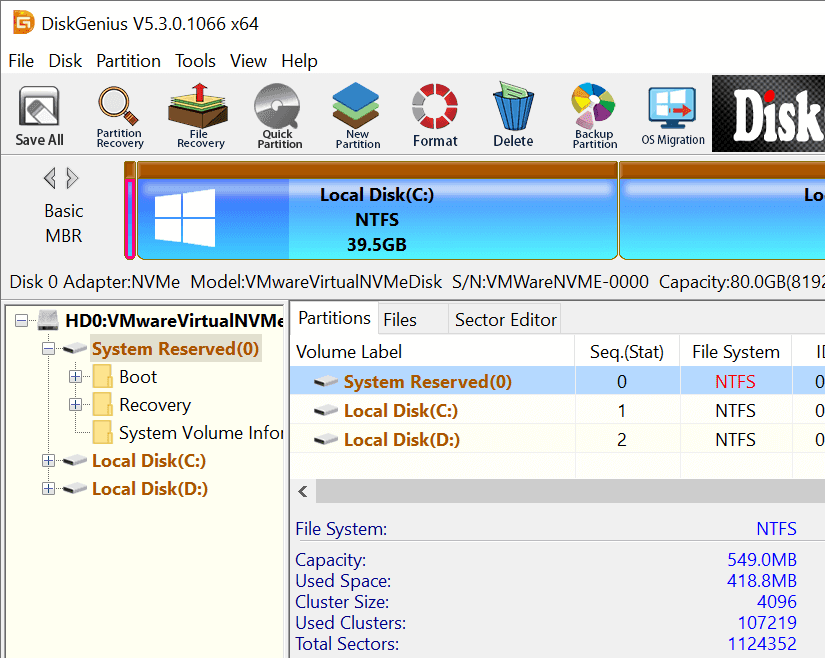
Significant Features:
- Intuitive graphical interface.
- Partition recovery capabilities.
- Supports multiple file systems.
- Batch partition operations.
- Partition encryption and backup tools.
14. O&O Partition Manager
O&O PartitionManager provides extensive features for managing your disk partitions. It allows you to easily resize, move, create, format, delete, split, and merge partitions without data loss. Key features include comprehensive partition management, customizable layouts, partition conversion, boot manager, copy of entire disks or partitions, and integration with O&O DiskImage for backup.
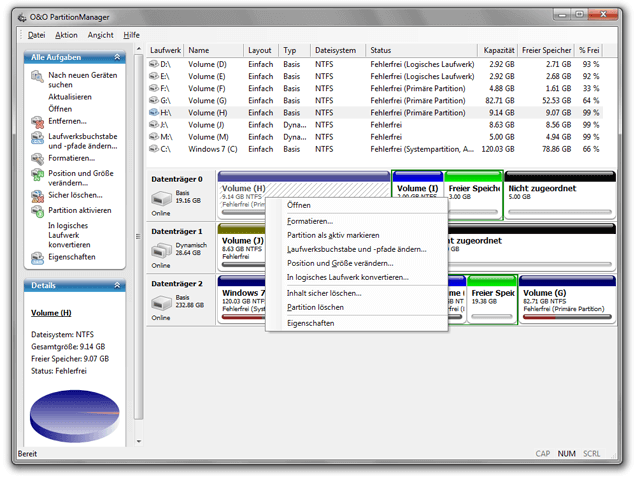
Significant Features:
- Comprehensive partition management.
- Customizable partition layouts.
- Partition conversion capabilities.
- Copy entire disks and partitions.
- Integrates with disk imaging software.
15. Acronis Disk Director
Acronis Disk Director provides an easy-to-use interface for resizing, copying, moving, deleting, formatting partitions and modifying their attributes. Key features include comprehensive partitioning capabilities, the ability to recover lost and deleted partitions, clone entire disks, integrate with Acronis backup tools, bootable media for off-line partitioning, and a command line interface for automation.
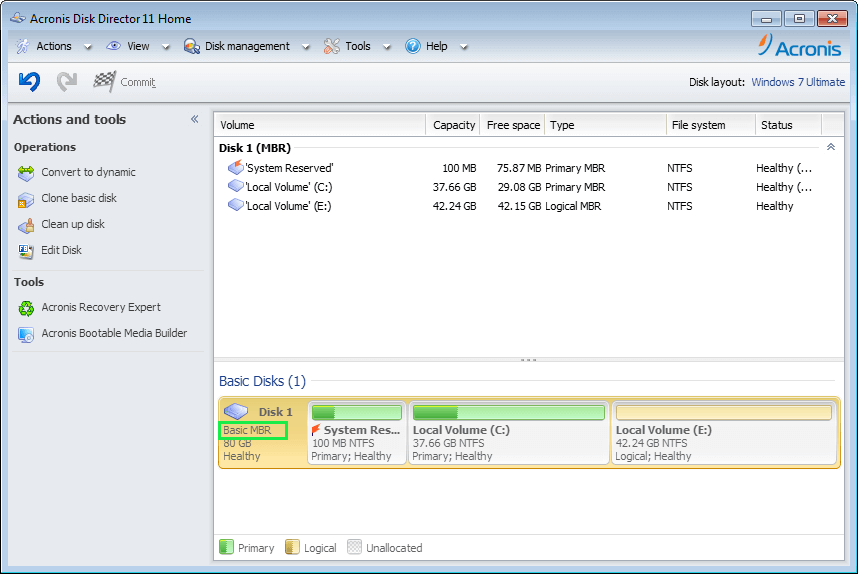
Significant Features:
- Easy-to-use interface.
- Resize, copy, move, delete, format partitions.
- Recover lost and deleted partitions.
- Disk cloning capabilities.
- Bootable media for offline partitioning.
- Command line interface available.
Conclusion
The way one needs to organize books, notes, or even recipes, the same way one needs to organize data on a computer. With the best options for Partition Software for Windows 11/10/8/7 in 2024 to choose from, one can never go wrong. But still, pick out the one that suits your needs and budget. There are plenty of freeware software listed too. Get started from there and work your way up. Or just buy the best one. Your data is important and it should be safeguarded and filed with a good disk partition manager.
Choose wisely!
FAQs:
Q: Why do I need disk partition software?
Disk partition software allows you to efficiently organize and manage the space on your hard drive by creating separate partitions. This enables you to run multiple operating systems, logically separate data, optimize drive performance, and securely erase partitions when needed.
Q: What are some key features to look for in partition software?
Key features include the ability to resize, move, create, delete, format, split, and merge partitions without data loss. Also look for an intuitive user interface, partition recovery tools, support for multiple file systems, and extra features like encryption, backup, and disk health checks.
Q: Is disk partitioning risky and can I lose data?
The partitioning process does carry a risk of potential data loss if not done properly. To minimize risks, always backup your data first before partitioning. Opt for a reliable partition manager that provides data recovery abilities, and safety features and allows undoing partitioning operations. Be cautious of operations like resizing and moving the partition with your OS or critical data.
Let us know what you think of our list.
Leave a comment! Let’s talk!
Popular Post
Recent Post
How to Access Microsoft’s New Emoji in Windows 11
Ever since the public introduction of Windows 11, we’ve seen it gradually mature further towards the operating system that it is presently. Microsoft is working hard to give Windows 11 a next-generation experience, as well as new updates, are being released as a result. So now, emoticons in Windows 11 have been updated. Microsoft later […]
How to Transfer iPhone Photos to Your Mac (8 Easy Solutions)
Have you clicked a stellar image with your iPhone and now want to upload it on your website or edit it? Then, you can easily transfer your iPhone photos to your Mac to edit them with robust MacOS editing tools and further upload them on the web. Transferring photos from iPhone to Mac can save […]
How to Set Up and Use iCloud on Mac
If you haven’t set up iCloud on your Mac yet, do it now. iCloud is a powerful cloud storage service for Apple users that allow people to back up and synchronize email, photos, contacts, and other files across various devices. iCloud service was introduced in 2011, and it supports MacOS 10.7 or higher. As of […]
How to Create a Guest User Account on Mac
Computers are a very personal thing today. They store all your private documents, photos, videos, and other data. Thus, giving your Mac password to someone else is never a good idea. But what if you have to share your Mac with a colleague or friend for some reason? Sharing Mac’s user password can jeopardize your […]
How to Set Up a New Mac in a Few Minutes
Have you bought or received a brand new Mac computer? Then, you must be on the seventh cloud. Your Mac will open a pandora of several graphics-rich apps and features for you. If you are moving from Windows to Mac for the first time, the change will be really dramatic. At first, all the interfaces […]
How to Clear Browsing History
Are you concerned about what others could see if they use your web browser? Is your browser history clogging up your device and slowing things down? A list of the website pages you have viewed is stored in every web browser. You can remove this listing easily. It will clean your browser history and erase all […]
The Definitive Guide to Managing Your Mac’s Storage Space
Are you struggling with low storage space on Mac? Wondering what is taking up so much space?You are at the right place. Here we will discuss how to reclaim space on Mac. Gone are those days when you used Mac machines only for p rofessional purposes. Now, everything from downloading movies to streaming content, saving […]
Is New World a modern-day RuneScape?
Amazon Game Studios has released an MMO nearly identical to RuneScape, but with a new look, a better PvP system, and a lot more money. Allow me to clarify. New World is influential ‘RuneScape only it’s not RuneScape.’ New World vs. RuneScape 3 New World digs deep into the well of memories and pulls out […]
How To Set Up Voicemail on iPhone 11
Although accessing voicemail is extremely beneficial to you, users should understand how to set up voicemail on their iPhone 11. You can remove, categorize, and play the voicemails from the easy menu. Once you are occupied or unable to pick up the phone, this program will give you info in the style of an audio […]
Best Virtual Machine Software for Windows 10/11 in 2024
A virtual machine software, often known as VM software, is an application that replicates a virtual computer platform. A VM is formed on a computer’s underlying operating platform, and the VM application generates virtual CPUs, disks, memory, network interfaces, and other devices. Virtual machine solutions are becoming more popular because of the flexibility and efficiency […]





















