10 Best Backup Software for Windows (Free & Paid) 2024
With the ever growing reliance on digital media to carry out everyday contents, the amount of data that each individual has is nothing short of insane. Where would you go looking for your data if something happens to it? Get a best data backup software for Windows before things go wrong.
There are plenty of Windows backup software available that will suit all your needs perfectly. The best backup software allows you to organize, manage and automate backing up tasks on Windows 11/10/8/7. Your files and documents are saved on their own while you keep working on them. Zero fuss. But how to know which software is for you?
Best Backup Software for Windows 11/10/8/7 in 2024
1. EaseUS Todo Backup Software
If you are looking for a premium backup software for Windows 11, Windows 10 or below, look no further. EaseUS Todo Backup for Windows (there is a free version available) has got you covered. The software offers a lot of features from allowing you to backup individual files and folders to backing up complete drives or partitions and to even creating a full system backup. You can schedule your backups, run them as incremental, differential or full backups. There is a free trial version also available for the premium version.
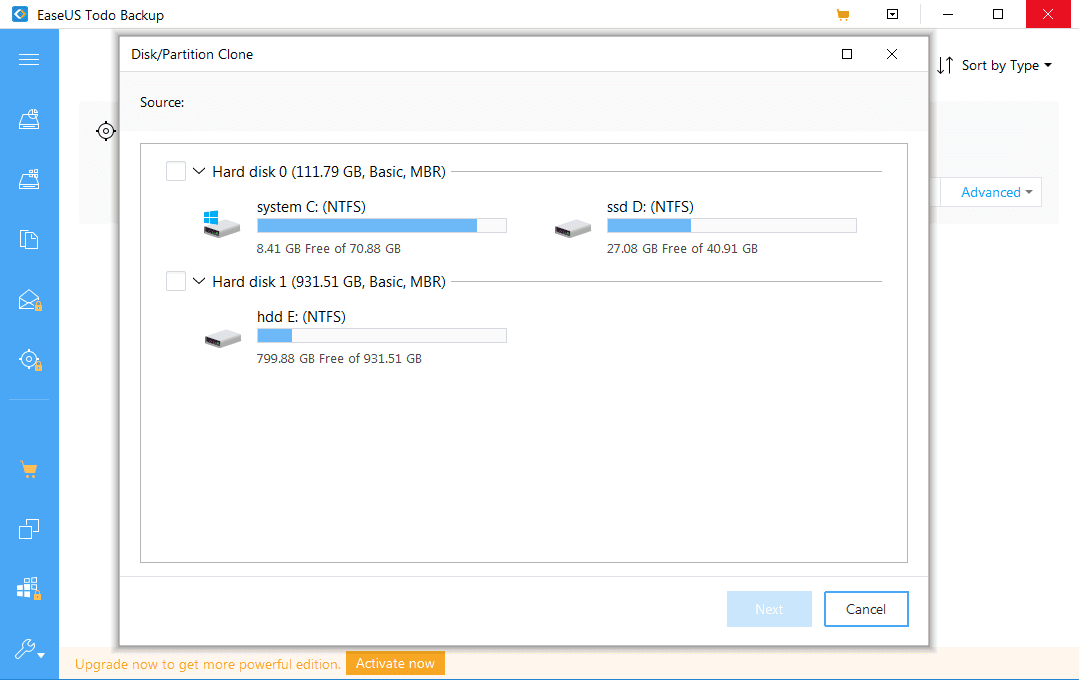
Special Features
- Complete system backup to another location
- Wipe disk partition
- Full, incremental, differential backup
- Schedule backup
- Outlook email backup and recovery
- Email notification, pre/post command, offsite copy, file exclusion
- Clone system
2. Acronis Cyber Protect
This software backup for windows provides trustworthy backup along with cyber protection to safeguard your data, files and entire systems. With the Acronis True Image, you can manage and access your backups from anywhere remotely without any fuss. This is the only personal backup software that uses AI to stop ransomware and cryptojacking.
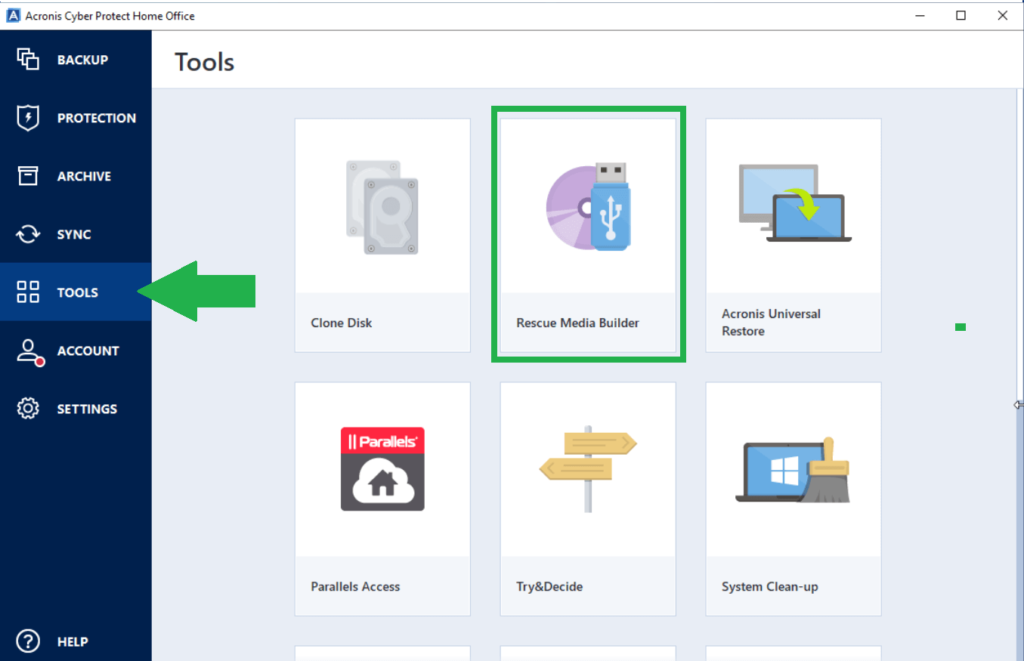
Special features
- Backup entire drive on cloud
- Offers ransomware protection
- Offers Instagram and Facebook backups
- Options private encryption key available
- Offers Try & Decide tool- install a new program. If not satisfied, roll back to previous state
- Make backup on external disk, local drive, and on the cloud
- ‘Upon Event’- create backups at special instances
3. MiniTool ShadowMaker Pro Ultimate
With this backup software for Windows 10 and Windows 11, you can backup full partitions, clone entire drives, and backup individual files and folders as well. ShadowMaker is best suited for you if you need to backup your data on a regular basis. Daily, weekly or monthly, take your pick and let the software do its job. You can even control how much space is allocated to the backup files on your hard drive.
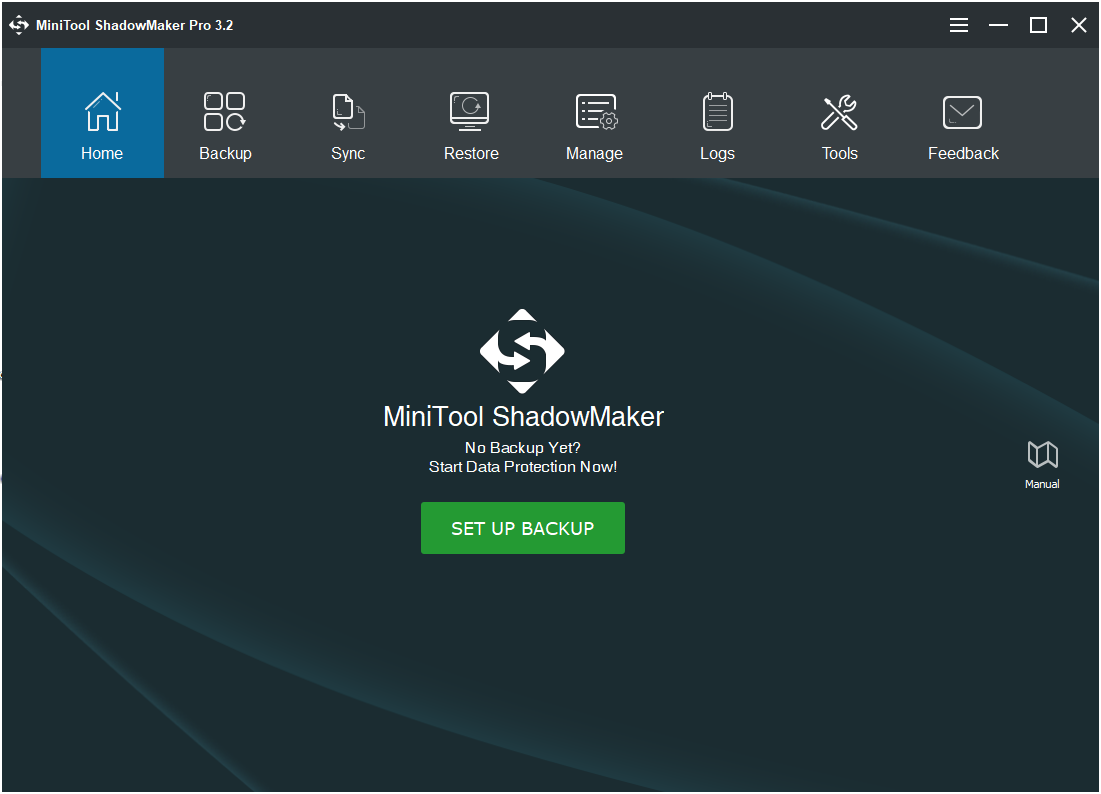
Special Features
- System backup and restore
- Sync files and folders to another location for safety
- Restore data to different computer
- Backup full partitions
- Clone entire drives
- Manage hard disk space by changing backup scheme
- Backup on a regular basis- daily, weekly or monthly
Also Read: Best Data Recovery Software for Windows
4. PCtransfer
IObit PCtransfer has earned its place in the list for the best Windows backup software. The software simplifies the backup process for you as you can select data you want to transfer quickly. Also, transfer important data from your PC to an external hard drive or even a new PC with just 1-click. It is free, light and portable and works well with Windows XP, Vista, 7, 8, 10 and 11.
Special Features
- Backup and transfer documents and files
- Backup Skype chat record and emails in Outlook to new Windows system
- Transfer to external hard drive with just 1-click
- Supports Windows XP, Vista, 7, 8, 10 and 11
- Backup photos
- Backup settings
- Backup browser bookmarks
5. Cobian Backup
If a free backup software for windows deserves to be in our list of the best backup software for Windows 11/10, it is the Cobian Backup. It is one of the most advanced software there is in the market. It is well suited for experienced users and for those who know how to configure their backups well. With this, you can create, schedule multiple backup jobs and that too to multiple locations as well.
Special Features
- Create, schedule multiple backup jobs
- Archive files to external hard drive or network location
- Compress backups to save space
- Optional encryption available to keep data secure
- Highly customizable
- Archive files to FTP server, if access available to one
- Backup to multiple locations simultaneously
6. Paragon Backup & Recovery
Paragon backup and recovery software for Windows is here to make your backup process easy and smooth. Backup your entire computer, partitions, and files and folders. This data backup software is a whole data management toolkit, and comes with a CD or USB-based recovery system to restore your data in case you are unable to boot into Windows.
Special Features
- Backup files, folders and disks
- Backup entire OS
- Restore from selected file and point
- Schedule backups, backup/restore in WinPE
- Customize backup parameters- backup type, when, where, frequency
- Automatically delete old backup images based on specified value
- Mount archives by setting drive letter and browse backup like on normal computer
7. FBackup
This Office inspired backup software offers a choice of wizard and advanced modes. Create backup jobs with files and folders. Save your backup to external hard drives, local or network drives or even on Google Drive. The freeware version of this backup software for Windows 10 and prior lets you schedule your backups up to date.
Special Features
- Free for personal and commercial purposes
- Automatic scheduling
- Protection against ransomware
- Automatic updates
- Supports multiple backup destinations- USB/Firewire, mapped network drives, CD/DVD/Blu-ray
- Supports online backup destinations -Google Drive and Dropbox
- Track backed up data with backup catalog file (created each time backup runs)
Also Read: How To Recover Photos From PC Or SD Card
8. GoogleDrive
This backup software for Windows needs no introduction. It isn’t a traditional tool, for it is completely cloud based and there is only limited storage capacity available but that can be boosted. Backup individual directories, key files, folders, and photos. It is easy to specify any number of folders for monitoring by Google Drive software. Any changes, deletions or additions are applied very quickly.
Special Features-
- Store any and endless number of files
- Access files from anywhere
- Invite others and share files and folders easily
- Changes are applied almost near-instantaneously
- Option to upgrade storage available
- Backup individual directories
- Simple and easy interface
9. BackBlaze
Another one of the best backup software available at low cost is BackBlaze. It is a cloud based backup software, which is highly convenient to use. Automatically backup your PC files, preserve team’s work or simply plug into infinitely scalable storage. You can locate your lost or stolen computer and also have a hard drive delivered to your home with your data on it. Backup your data online and never lose anything ever again with this Windows backup software.
Special Features-
- Lowest priced cloud storage available
- Automatically backup files, folders, photos, and projects
- Preserve business projects with unlimited servers for NAS, VM, desktops & laptops
- Plug into infinitely scalable storage via APIs, Web UI, CLI etc.
- Locate lost or stolen computer
- Get hard drive with backed up data delivered to doorstep
- Access data from anywhere
- Use Android app to access files
10. NovaBackup
This Windows backup software is highly secure and is available as a subscription. You can backup your hard drive on the local media and it supports backup to cloud providers like OneDrive and Dropbox. The backup can be performed with a AES-256bit encryption if you want extra security for your data. The software is offered with tutorial videos as well.
Special Features
- Backup files, folders and images
- Central monitoring
- Single mailbox restores available
- Backup on local drive or on the cloud
- Virtual machine replication available
- Encryption offered for extra security
- Available as subscription for servers, PCs & MSPs
Conclusion
The need to backup and protect your data cannot be stressed enough. Get Windows backup software. You have the list of best backup software for Windows. Now choose the one that suits you and start backing up important stuff today. Be it on the drive or on the cloud, just backup.
Let us know if you like our list!
We are waiting to hear from you!
Leave a comment!
Popular Post
Recent Post
How to Access Microsoft’s New Emoji in Windows 11
Ever since the public introduction of Windows 11, we’ve seen it gradually mature further towards the operating system that it is presently. Microsoft is working hard to give Windows 11 a next-generation experience, as well as new updates, are being released as a result. So now, emoticons in Windows 11 have been updated. Microsoft later […]
How to Transfer iPhone Photos to Your Mac (8 Easy Solutions)
Have you clicked a stellar image with your iPhone and now want to upload it on your website or edit it? Then, you can easily transfer your iPhone photos to your Mac to edit them with robust MacOS editing tools and further upload them on the web. Transferring photos from iPhone to Mac can save […]
How to Set Up and Use iCloud on Mac
If you haven’t set up iCloud on your Mac yet, do it now. iCloud is a powerful cloud storage service for Apple users that allow people to back up and synchronize email, photos, contacts, and other files across various devices. iCloud service was introduced in 2011, and it supports MacOS 10.7 or higher. As of […]
How to Create a Guest User Account on Mac
Computers are a very personal thing today. They store all your private documents, photos, videos, and other data. Thus, giving your Mac password to someone else is never a good idea. But what if you have to share your Mac with a colleague or friend for some reason? Sharing Mac’s user password can jeopardize your […]
How to Set Up a New Mac in a Few Minutes
Have you bought or received a brand new Mac computer? Then, you must be on the seventh cloud. Your Mac will open a pandora of several graphics-rich apps and features for you. If you are moving from Windows to Mac for the first time, the change will be really dramatic. At first, all the interfaces […]
How to Clear Browsing History
Are you concerned about what others could see if they use your web browser? Is your browser history clogging up your device and slowing things down? A list of the website pages you have viewed is stored in every web browser. You can remove this listing easily. It will clean your browser history and erase all […]
The Definitive Guide to Managing Your Mac’s Storage Space
Are you struggling with low storage space on Mac? Wondering what is taking up so much space?You are at the right place. Here we will discuss how to reclaim space on Mac. Gone are those days when you used Mac machines only for p rofessional purposes. Now, everything from downloading movies to streaming content, saving […]
Is New World a modern-day RuneScape?
Amazon Game Studios has released an MMO nearly identical to RuneScape, but with a new look, a better PvP system, and a lot more money. Allow me to clarify. New World is influential ‘RuneScape only it’s not RuneScape.’ New World vs. RuneScape 3 New World digs deep into the well of memories and pulls out […]
How To Set Up Voicemail on iPhone 11
Although accessing voicemail is extremely beneficial to you, users should understand how to set up voicemail on their iPhone 11. You can remove, categorize, and play the voicemails from the easy menu. Once you are occupied or unable to pick up the phone, this program will give you info in the style of an audio […]
Best Virtual Machine Software for Windows 10/11 in 2024
A virtual machine software, often known as VM software, is an application that replicates a virtual computer platform. A VM is formed on a computer’s underlying operating platform, and the VM application generates virtual CPUs, disks, memory, network interfaces, and other devices. Virtual machine solutions are becoming more popular because of the flexibility and efficiency […]






















