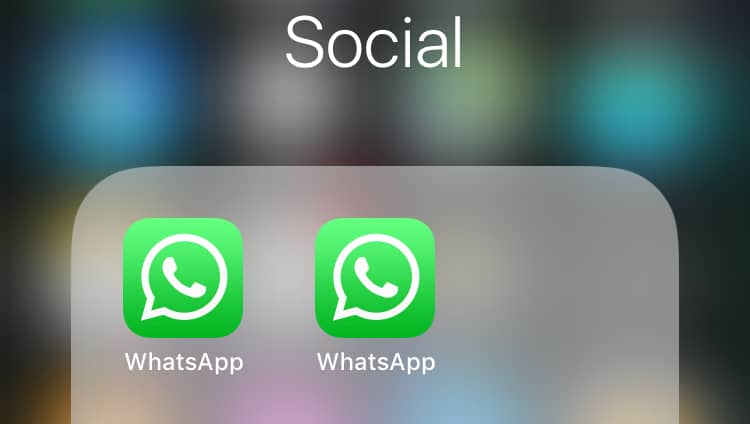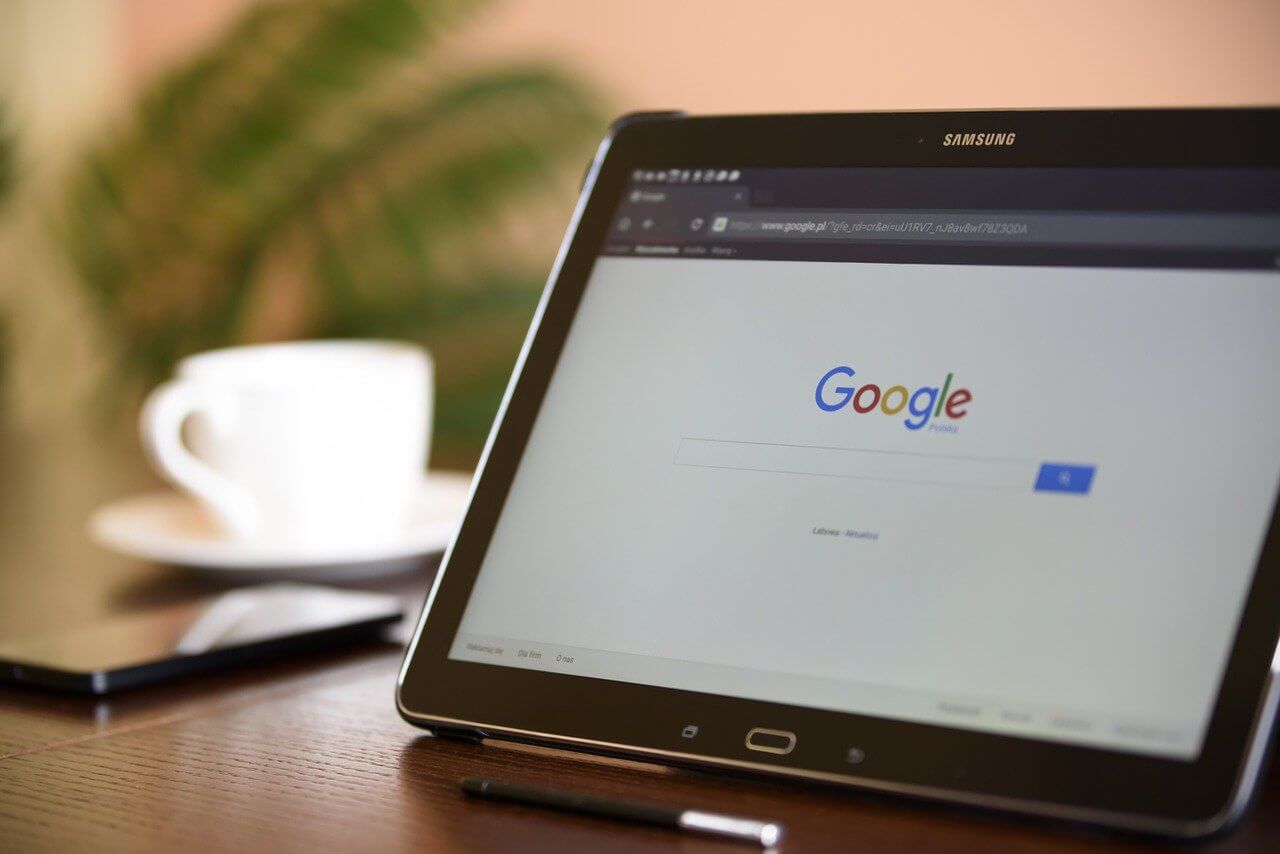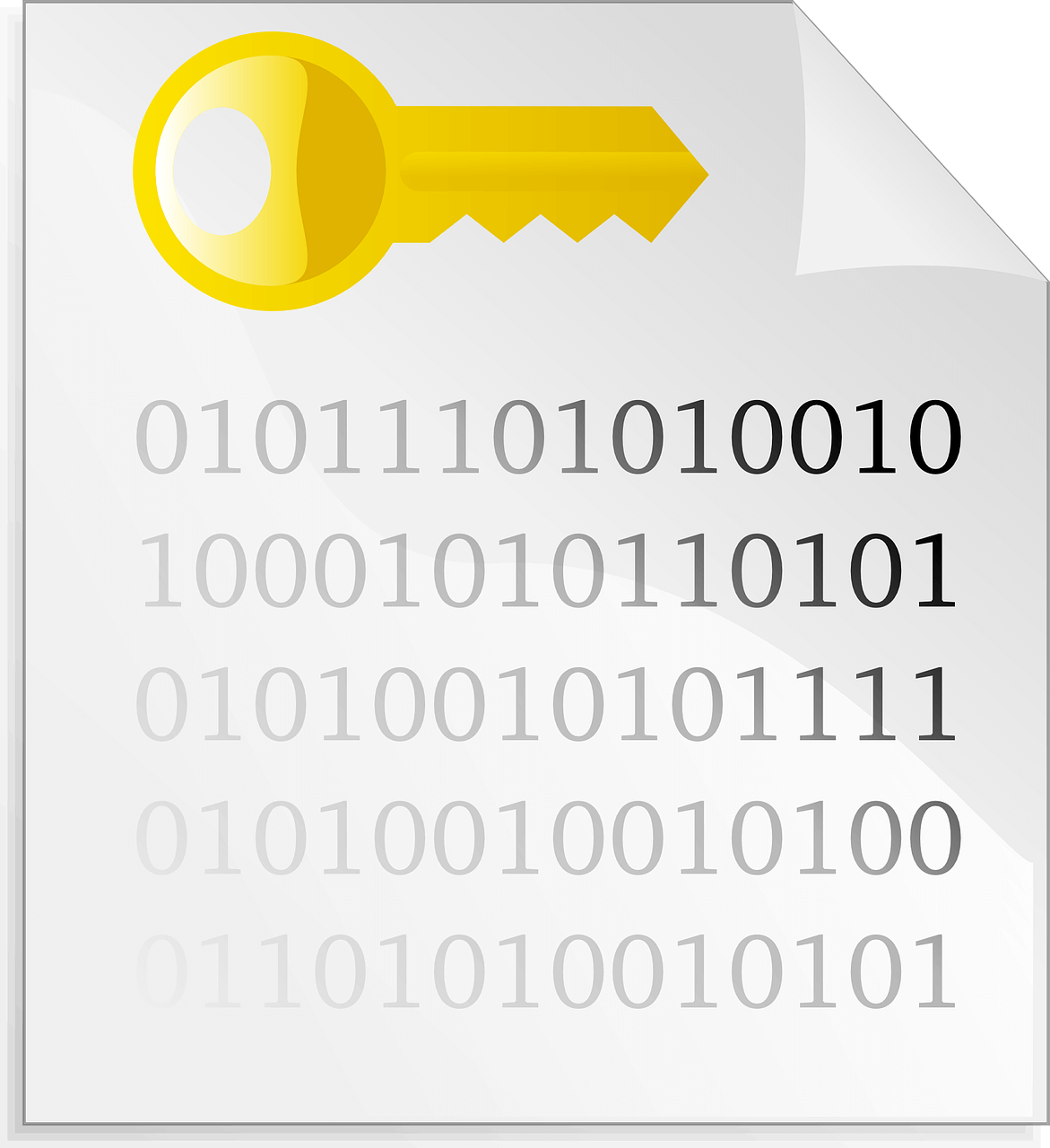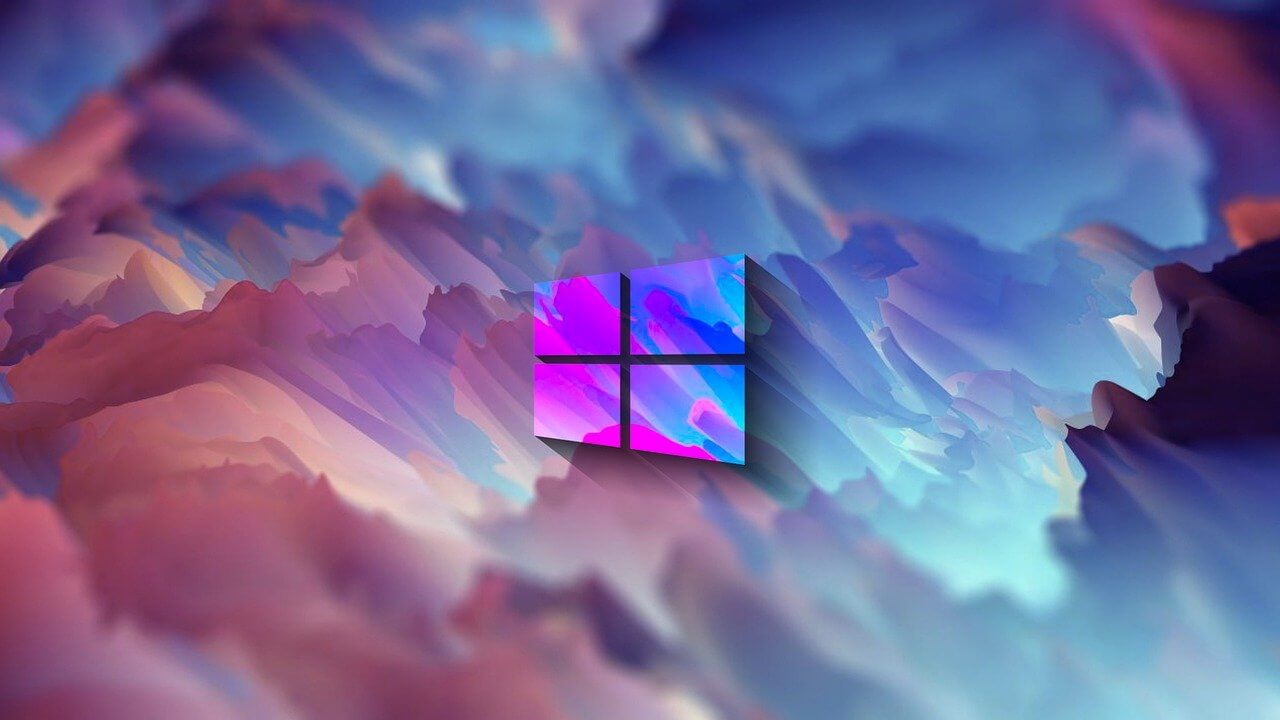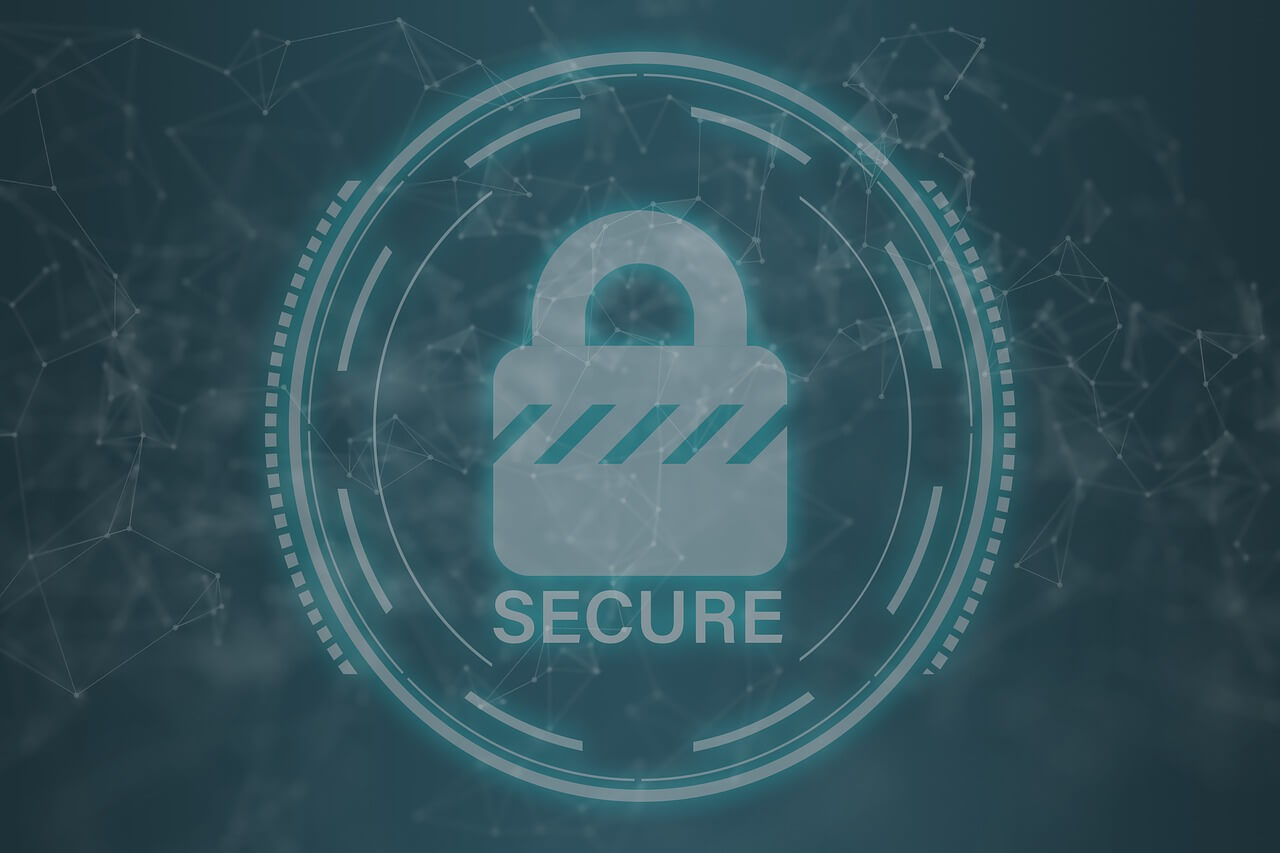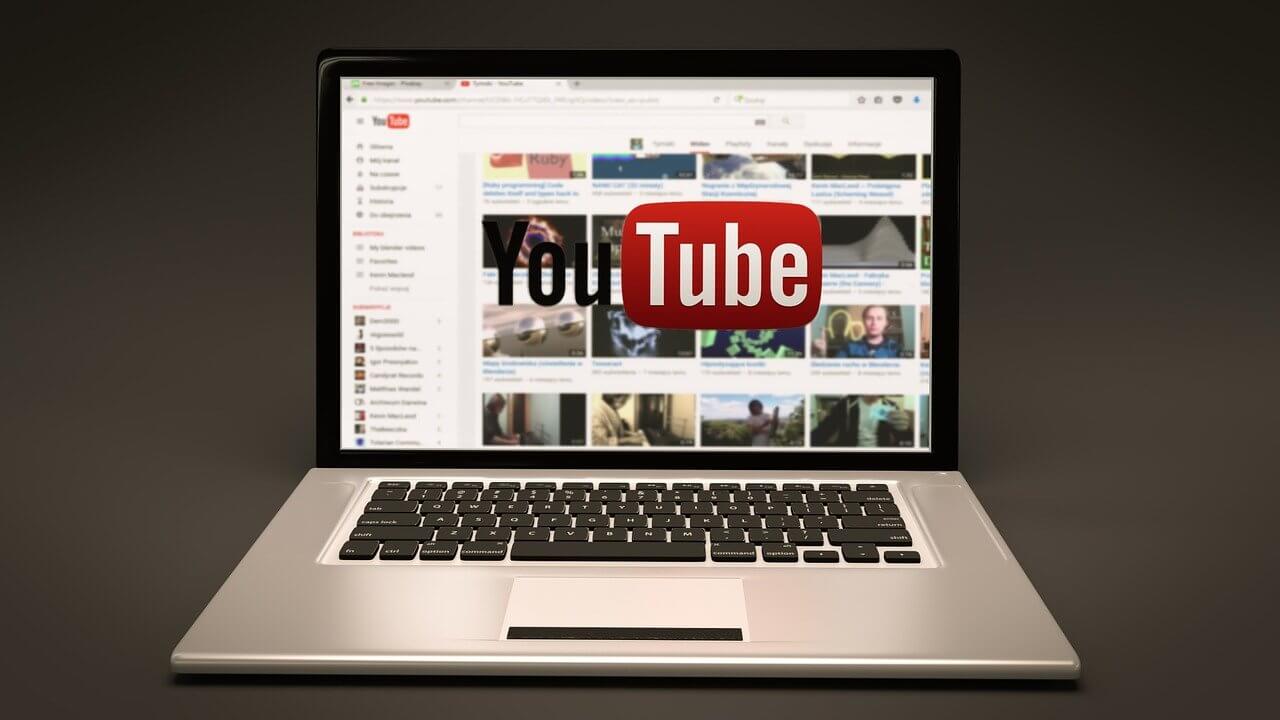How To Run 2 or 3 WhatsApp Accounts On One iPhone – (Updated)
So, do you want dual WhatsApp on one iPhone?
Well, this is possible!
In this detailed dual WhatsApp guide, we will discuss ways to run two or third WhatsApp on one iPhone.
How to run 2 or 3 WhatsApp accounts on one iPhone Without Jailbreak
The first thing that comes to one’s mind when they think about multiple or dual WhatsApp accounts is, ‘Won’t my phone crash? Jailbreak? Security Issues?’ Not to worry.
These tips are from experts who have successfully tried running two or multiple WhatsApp accounts on one iPhone Without Jailbreak. Read on to find out how you can do it too.
Method 1: How to Run 3 WhatsApp Accounts on iPhone
Here comes the final method of our post. We will now learn how you can use 3 different WhatsApp accounts on iPhone.
By utilizing two separate phone numbers for business and personal use, both WhatsApp Business and WhatsApp Messenger can coexist on the same device. This makes it a convenient choice for managing multiple WhatsApp accounts on your iPhone effortlessly. Follow these steps to get started.
Step 1: On your iPhone, open the App Store and search for “WhatsApp Business.”
Step 2: Download and install the WhatsApp Business app on your device.
Step 3: Once installed, open the WhatsApp Business app and proceed with the initial setup by verifying your business phone number.
Select “Use a different number” from the pop-up window. Input the new number and the OTP code to create a separate WhatsApp account on your iPhone.
Step 4: Set up your business profile by providing relevant details such as business name, description, profile picture, and contact information.
So, you finally have two separate WhatsApp accounts running on your iPhone, right? Here’s how you can add the third account.
Step 1: Open the Safari browser on your iPhone and visit the “Duplicator Store Official Website”.
Step 2: Scroll down and select “WhatsApp” to install a duplicate application on your device for using the third WhatsApp account.
Step 3: Follow the on-screen instructions and hit the “Install” button.
Step 4: The installation process will begin right away. Open the duplicate WhatsApp on your iPhone and log in with the third number you wish to use.
And that’s it! Here’s how you can use 3 different WhatsApp accounts on your iPhone using WhatsApp, WhatsApp Business, and a duplicate app.
Method 2: Use this method to run two WhatsApp accounts on one iPhone
The first solution we explain will work on iPhone without a jailbreak. To learn how to install two WhatsApp accounts on one iPhone without jailbreak. Follow these steps.
- Set up a regular WhatsApp account by installing it from the App Store on iPhone.
- Open your web browser and type iOS.Othman.tv in the address bar.
- Tap WhatsApp 2 and download it.
- Once installed go to Settings > General > Profile.
- Here, enable ‘Trust VNE software’
- Next, follow the steps and you are good to go.
The biggest advantage of using this method is that you don’t have to keep signing in and out of both accounts.
Also Read: Top 10 Secret WhatsApp Tips and Tricks You Should Know
Additional Information:
Sometimes when installing multiple WhatsApp accounts on an iPhone you might end up corrupting certain messages. So, to avoid such unforeseen situations we should have a backup of WhatsApp messages.
Note: If you plan to use any such software avoid using or switching off the iPhone before recovery because it might create new data or might probably overwrite deleted data. All this reduces the chance of data recovery.
Method 3: How to use one WhatsApp account on two devices
For this method, we will need to install an app called Dual Messenger for WhatsApp – Chats. This application allows using 2 WhatsApp accounts without needing to jailbreak them. The app is extremely easy to use and you can use it without paying anything. To use this method, follow the steps below:
1. Visit the App Store and type ‘Dual Messenger for WhatsApp – Chats’
2. Once installed, scan a QR code using another iPhone. You can get it by tapping the three dots > WhatsApp Web/Desktop > Scan QR Code.
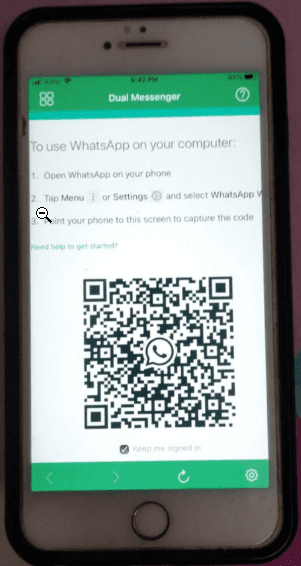
3. Scan the QR code. Once done you will have two WhatsApp account on your phone.
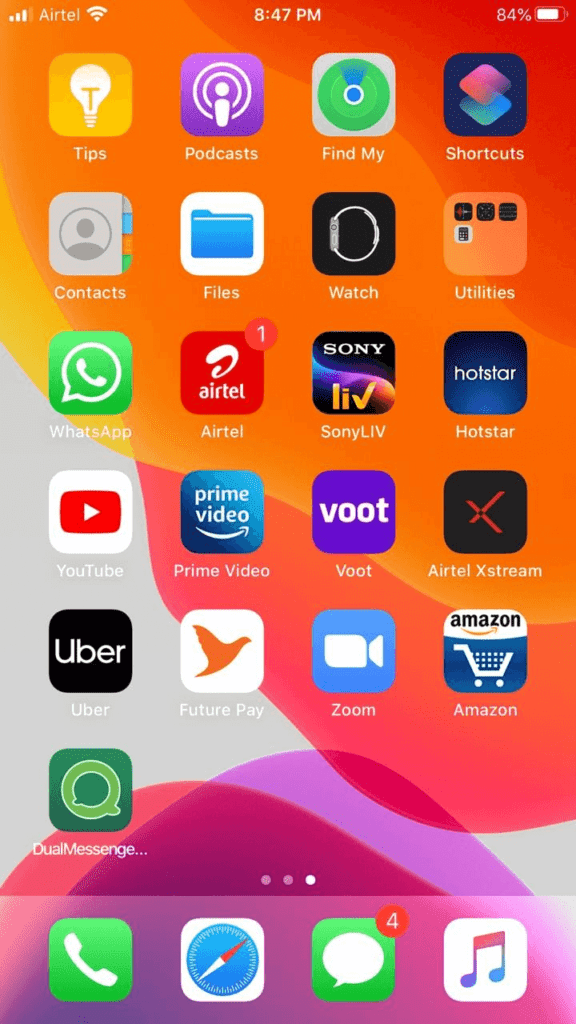
4. Tap the DualMessenger icon and start using the second WhatsApp on the same iPhone on which you already have one.

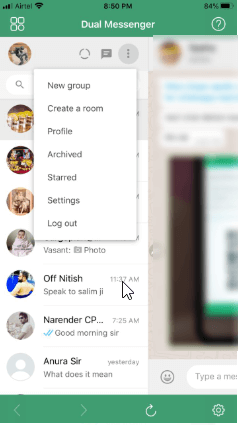
Note: You can now view your messages on both devices.
Method 4: How to install two or more WhatsApp accounts
What if you require more than two accounts? Don’t worry, that is covered too! Here are the steps to run multiple WhatsApp accounts on iPhone (more than two).
Uninstall your WhatsApp account after you have backed up all your data.
Once uninstalled, go to the App Store, and download the Tutu Helper App which is a third-party application that will facilitate the use of multiple accounts.
To install the application, go to http://tutuapp.vip/ and use the QR code below.
You will see that there are two options – the regular and the VIP. Choose the regular option.
Download and install the app. You can now see it in your menu. However, you cannot access it as your iPhone deems it to be an untrusted enterprise developer. The following steps are to mitigate this.
Step 1: tutu-app
Step 2: Go to Settings
Step 3: Click on General and choose Profile and Device Management
Step 4: You will notice a new icon with the name Winner Media Co. Ltd.
Step 5: Click on the ‘trust’ option beside the same. This will allow you to use the application.
Step 6: Open the app and you will realize that it is like the official version.
Step 7: Type ‘WhatsApp++’ in the search bar.
Step 8: Download and install the app as usual.
To let your iOS device, trust this app, follow the same steps as stated above. Click on the trust option for ‘suzhou ding chi network technology co. Ltd’.
Your almost done! Simply open the second app and use it.
For the third and fourth accounts, follow the same process and install them as ‘Watsusilver’ and ‘Watusigold’ and again enable your device to trust these two accounts.
You can now use your four WhatsApp accounts!
Method 5: How to use one WhatsApp account on two devices.
This is a method for sharing 1 account on two devices. Here are the steps to do so.
- Go to the App Store.
- Type ‘Dual Messenger for WhatsApp – Chats’
- Download and install this application
- Once installed, you will need to scan a QR code using another iPhone.
- Use the first WhatsApp account you have created on the original iPhone to scan the code.
- You can now view your messages on both devices.
The only catch here is that the application is paid. However, this was worth mentioning since the app is super easy to use and sometimes you might be required to use one account on two devices.
That’s it you can now have multiple WhatsApp accounts installed on your iPhone.
Note: You would require multiple phone numbers to verify WhatsApp accounts. The third-party software only allows your phone to act as multiple devices while downloading WhatsApp and it doesn’t clone the software. Hence, you require multiple phone numbers.
Use this guide to install 2 or 3 WhatsApp accounts on one iPhone without jailbreak; since these methods have been tried by experts, you don’t need to worry about their success!
Popular Post
Recent Post
How to Undo and Redo on a Mac
Almost every Mac software includes the option to implement an “Undo,” that would be, to overturn the previous action. Similarly, practically every single Mac software offers the capability to “Redo,” that would be, to completely upend the most recently undone operation. The Mac shortcut keys for doing Undo as well as Redo have always been […]
How to Increase Internet Speed on Windows 10
Internet connectivity is a mandated requirement for many routine works on Windows 10 systems. Whether it is some official work or personal work, having a smooth internet connection is important for both. However, internet connectivity is not so smooth for all Windows 10 users. This is due to multiple reasons like geographical issues, increased traffic, […]
How to upgrade to Windows 11 for free
Windows 11 offers the ultimate experience to the users and comes with multiple features. Hence, all devices require an updated version of Windows for seamless operations. Many times a user has to go to purchase the costly Windows 11. Due to the cost constraints, it is not feasible for all Windows users to purchase the […]
11 Best File Encryption Software for 2025
The finest encryption software enables keeping your files private and safe for security considerations, as well as protecting them against intrusion. When it relates to securing your data and documents, encryption software seems to have become increasingly vital. Hacking attempts and privacy breaches have made it simpler for total strangers to access the most private […]
How to record screen on Windows 10/11
Have you often pondered how to display your desktop on whether you’re a Windows 11,10 user or recently updated towards the beta windows version 11? It is a question that almost all of us have asked. Using a display capturing app is the most straightforward approach to record a screen. And TweakShot is one of […]
How to recover permanently deleted files in Windows 11?
Windows 11 is the leading operating system that is used on multiple systems globally. Many times users have the issue of recovering the permanently deleted files in Windows 11. There can be multiple reasons that may lead to the permanent deletion of files on this operating system. The good news is that technology helps the […]
How to Burn DVD on a Mac [Easiest Methods]
Are you looking for a way to save movies on DVD, Blu-ray discs and share them with loved ones? You are at the right place; we will share steps to burn DVDs on Mac. Need of Burning Movies to DVD In pursuit of moving users to iCloud, Apple, for some years now, has been moving […]
How to Use Color Filters in Windows 11: [Top 3 Methods]
For people with color vision disabilities and vision loss, to make things easy and help them deal with issues while working on a PC, Windows 11 provides built-in color filters. So, if you are looking for a way to use color filters, follow through with the step-by-step instructions and learn how to use color filters […]
How to Remove Bloatware from Windows 11?
Removing bloatware from Windows 11 is not impossible. If you know the correct instructions, it is as easy as 1-2-3. This article will explain everything clearly, thus helping get rid of bloatware from Windows 11. To begin with, we will learn how to remove bloatware using the traditional Uninstall function. Best Ways to Remove Bloatware […]
How to Block YouTube Channels
With more than 122 million users accessing YouTube daily, the video streaming service has been an undisputed winner. However, every once in a while, a YouTube channel posts inappropriate content or something you might not like. If you understand what we are saying, we are sailing in the same boat. In this post, we will […]