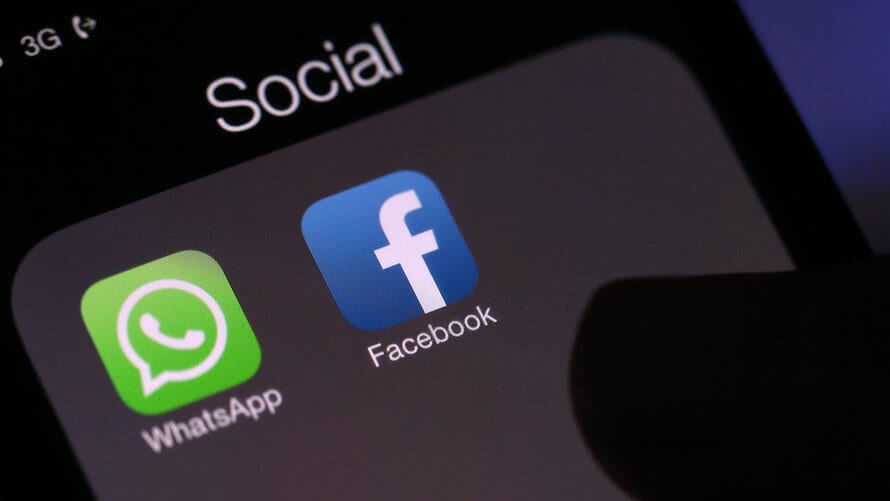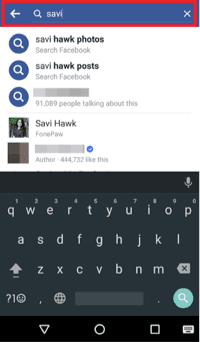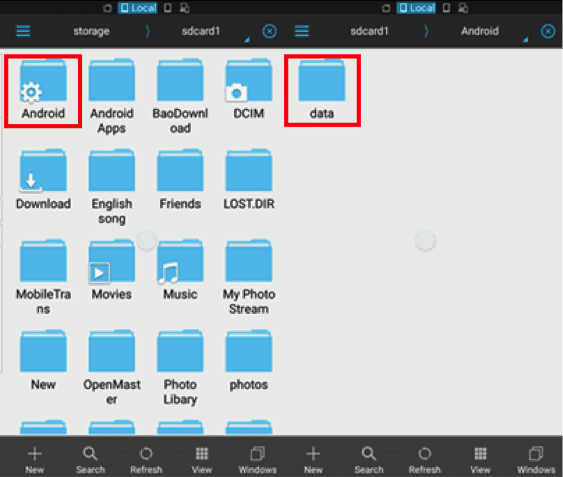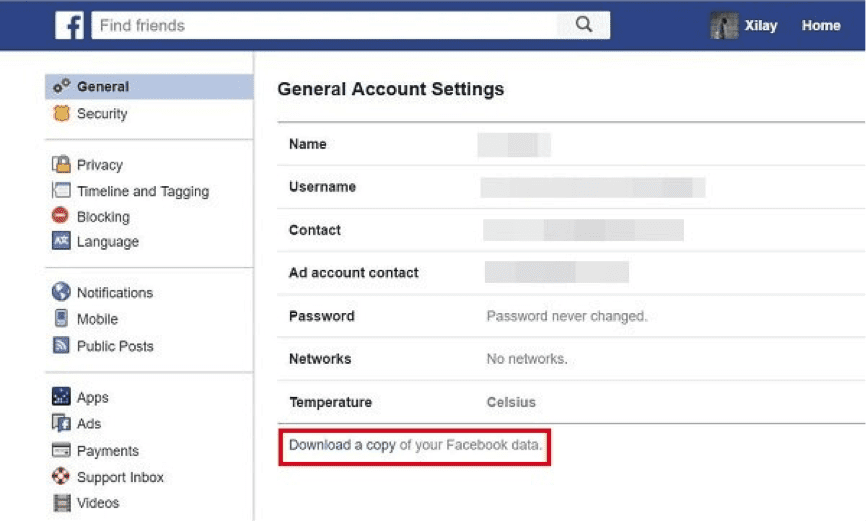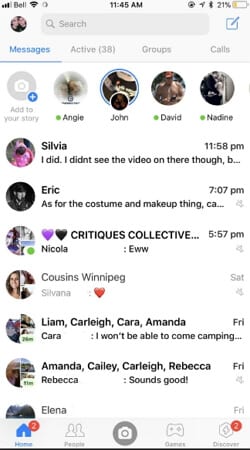How to Recover Accidentally Deleted Facebook or WhatsApp Messages
If you have lost your important chats recently and wonder how to recover accidentally deleted Facebook or WhatsApp messages, then this guide is for you. Here, we have covered ways to retrieve permanently deleted Facebook or WhatsApp messages both on Android and iOS devices.
How to Recover Permanently Deleted Facebook Messages?
If you are regretting deleting your important Facebook chats accidentally, then you can retrieve your deleted messages by using simple methods both on your Android and iPhone devices.
Method to Recover Deleted Facebook Messages on Android
Android device users can quickly recover accidentally deleted Facebook messages by following three solutions according to their desire.
Solution One – Recover Deleted Facebook Chat via Facebook Messenger
Sometimes when people archive their Facebook chats and consider it deleted, but that’s not true as they have just archived their message and can retrieve their chat using Facebook messenger app in the following manner.
- Open your Facebook messenger app and click on your recent chats.
- You can tap on the search bar present on the top to search the archived conversations.
- Once find your deleted message, then you can Unarchive it. To find the Archived messages in website version: Messages > More > Archived.
Solution Two – Recover Deleted Messages via Android Phone Memory
Facebook messenger has a default feature where a copy of your messages is stored on the physical memory of your Android device. Using this feature, you can simply retrieve your deleted Facebook messages in the following way.
- You have to download a File Explorer app on your Android device from the Google Play Store.
- Start the application and go to your Device internal storage > Android > Data.
- You have to next search the file named com.facebook.orca” and then go to Cache > fb_temp. This file will contain a backup of your Facebook messages which you can easily restore.
Solution Three – Recover Deleted Facebook Messages from Downloaded Facebook Data
To protect your Facebook messages from getting lost, you can create a copy of your Facebook data on your computer or Android smartphone. You can create Facebook data by the following steps.
- Login to your Facebook account and click on Settings and then tap on General Account Settings.
- Press the Download a copy of your Facebook data link and then click Start My Archive option.
- Next, you will be asked to enter your Facebook account password and then by clicking on download Archive, your Facebook data will be compressed to your device.
- You can unzip file anytime to check your Facebook messages.
Method to Recover Deleted Facebook Messages on iOS
If you are an iPhone user, then you have plenty of options to recover accidentally deleted Facebook messages. You can primarily follow these simple solutions to retrieve your important Facebook data.
Solution One – Recover Deleted Messages via Facebook Messenger
This option will work similarly to the Android option which we have already discussed. So, you can use search bar tab on your Facebook messenger app to unarchive your accidentally archived chat.
Solution Two – Recover Deleted Messages from Download Facebook Data
This solution has been already described where you can use General Settings to download the backup of your Facebook data on your computer. This method will work for both the iOS and Android devices.
How to Recover Accidentally Deleted WhatsApp Messages?
If you have accidentally deleted your WhatsApp chat, then you can very easily retrieve your deleted files by following methods.
Method to Recover Deleted WhatsApp Messages on Android Devices
To solve the problem of messages lost on your Android WhatsApp app, you have two options to restore your important chat. If you have backed up your WhatsApp messages with cloud apps like Google Drive, then you should follow solution number one, otherwise, solution number two will help you.
Solution One – Recover Deleted WhatsApp Messages with Backup
If you have already created a backup of your WhatsApp chat on Google Drive, then you can easily restore your deleted messages by installing the backup copy. You can follow these simple steps to do that –
- Uninstall your WhatsApp app from your Android devices.
- Again install WhatsApp from Google Play Store.
- There you will get the option to restore your backup when you open your reinstalled WhatsApp. By tapping over the “Restore” option your lost WhatsApp messages will automatically appear on your screen.
Solution Two – Recover Deleted WhatsApp Messages without Backup
If you haven’t backed up your WhatsApp messages, then to recover accidentally deleted WhatsApp messages on your Android gadgets, you have to follow this long method step by step.
- You have to first download Android Data Recovery app on your computer system. Then, you have to connect your Android device with your computer using the USB cable.
- Your Android device will be searched by your computer meanwhile you can enable USB debugging. For Android 4.2 or newer, you have to enter “Settings” > Click “About Phone” > Tap “Build number” for several times until getting a note “You are under developer mode” > Back to “Settings” > Click “Developer options” > Check “USB debugging”
- After this debugging, your device will be located by the recovery tool that you have just downloaded. You can choose the file which you want to scan, in this case, click on the WhatsApp file.
- Now, you have to give permission to your Android device to scan the WhatsApp files.
- This process is going to take some time to complete, but after it’s completion you can easily recover all your lost WhatsApp chat history. You just have to click on the WhatsApp to restore your deleted messages and your work is done.
Method to Recover Deleted WhatsApp Messages on iOS Devices
iPhone or other iOS users can retrieve their deleted WhatsApp messages by following below mentioned three solutions according to their convenience.
Solution One – Recover Messages Directly from iPhone
- You should connect your iPhone with your computer using USB cable and run the Data Recovery that you can download from App Store.
- Then, press on the Start Scan option which will take some time to completely scan your device.
- Once the scan is complete, you can preview all found data and click on WhatsApp checkbox to view your WhatsApp chats and click on recover to computer to restore found data.
Solution Two – Recover Accidentally Deleted WhatsApp Messages from iTunes
- To recover deleted WhatsApp chat from iTunes backup file, choose one for your phone and click on Start Scan.
- When the scan is complete, you can click on WhatsApp and all your chats will appear. Then, just select your important messages and press recover.
Solution Three – Recover WhatsApp Messages from iCloud Backup
- After selecting to recover from iCloud, you have to sign in iCloud.
- Select the one for your iPhone, then click the Download button. From the dialogue box, you can click on WhatsApp and recover your deleted messages.
- You have the option either to store recovered files on your computer or directly to your device.
Also Read: How to Recover Deleted Photos on Android Device
Well, we have discussed all the different solutions to recover accidentally deleted Facebook or WhatsApp messages on Android and iOS devices. If you find these tips helpful in retrieving your lost messages on your Android or iPhone, then do share your experience with us in the comments below and if you face any trouble while using these methods, then we will be pleased to help you as well.
Popular Post
Recent Post
How to Troubleshoot Xbox Game Bar Windows 10: 8 Solutions
Learn how to troubleshoot and fix issues with the Xbox Game Bar not working on Windows 10. This comprehensive guide provides 8 proven solutions to resolve common problems.
How To Record A Game Clip On Your PC With Game Bar Site
Learn how to easily record smooth, high-quality game clips on Windows 11 using the built-in Xbox Game Bar. This comprehensive guide covers enabling, and recording Game Bar on PC.
Top 10 Bass Booster & Equalizer for Android in 2024
Overview If you want to enjoy high-fidelity music play with bass booster and music equalizer, then you should try best Android equalizer & bass booster apps. While a lot of these apps are available online, here we have tested and reviewed 5 best apps you should use. It will help you improve music, audio, and […]
10 Best Video Player for Windows 11/10/8/7 (Free & Paid) in 2024
The advanced video players for Windows are designed to support high quality videos while option to stream content on various sites. These powerful tools support most file formats with support to audio and video files. In this article, we have tested & reviewed some of the best videos player for Windows. 10 Best Videos Player […]
11 Best Call Recording Apps for Android in 2024
Whether you want to record an important business meeting or interview call, you can easily do that using a call recording app. Android users have multiple great options too. Due to Android’s better connectivity with third-party resources, it is easy to record and manage call recordings on an Android device. However it is always good […]
10 Best iPhone and iPad Cleaner Apps of 2024
Agree or not, our iPhones and iPads have seamlessly integrated into our lives as essential companions, safeguarding our precious memories, sensitive information, and crucial apps. However, with constant use, these devices can accumulate a substantial amount of clutter, leading to sluggish performance, dwindling storage space, and frustration. Fortunately, the app ecosystem has responded with a […]
10 Free Best Barcode Scanner for Android in 2024
In our digital world, scanning barcodes and QR codes has become second nature. Whether you’re tracking packages, accessing information, or making payments, these little codes have made our lives incredibly convenient. But with so many barcode scanner apps out there for Android, choosing the right one can be overwhelming. That’s where this guide comes in! […]
11 Best Duplicate Contacts Remover Apps for iPhone in 2024
Your search for the best duplicate contacts remover apps for iPhone ends here. Let’s review some advanced free and premium apps you should try in 2024.
How To Unsubscribe From Emails On Gmail In Bulk – Mass Unsubscribe Gmail
Need to clean up your cluttered Gmail inbox? This guide covers how to mass unsubscribe from emails in Gmail using simple built-in tools. Learn the best practices today!
7 Best Free Methods to Recover Data in Windows
Lost your data on Windows PC? Here are the 5 best methods to recover your data on a Windows Computer.