How to Burn DVD on a Mac
Are you looking for a way to save movies on DVD, Blu-ray discs and share them with loved ones?
You are at the right place; we will share steps to burn DVDs on Mac.
Need of Burning Movies to DVD
In pursuit of moving users to iCloud, Apple, for some years now, has been moving away from the DVD and CD drive for some years now. All users do not welcome this strategy, and some still want to burn and play CDs and DVDs on their Mac.
Understanding this, in this post, we will explain how to burn movies to DVD.
Benefits of Burning Movies on a DVD
- Burning movies on your Mac is a good choice for sharing.
- Save disk space occupied by movies saved on Mac.
Now that you know the benefits, let us learn how to burn a movie to DVD on Mac.
- Method 1. The quick and most straightforward solution for burning movies to DVD on Mac
- Method 2. Free solution to burn movies to DVD on Mac
- Method 3. The direct method to burn movies to DVD with Finder
Method 1. Easiest Way for burning movies to DVD on Mac.
To burn a movie to DVD on Mac, we recommend using Wondershare UniConverter, powerful software that allows burning movies and other videos to DVD.
You can customize, edit, trim, crop, add subtitles and burn movies to DVD using free menu templates provided by Wondershare Uniconvertor.
Wondershare UniConverter
- Burn movies, HD videos, and more on DVD without compromising the quality.
- Burn ISO image file or DVD folder to Movies.
- Different static and dynamic free DVD menu templates.
- Customizable DVD settings.
- Real-time preview and 90X faster DVD burning speed.
- The built-in video editor.
- Batch DVD video conversion.
- Burn downloaded movies & recorded movies to DVD.
- Versatile toolbox
- Supported OS: Windows & Mac.
How to burn a movie to DVD?
Step 1
Download, install and launch Wondershare UniConverter. Click browse and add movies or drag and drop movies into the converter.
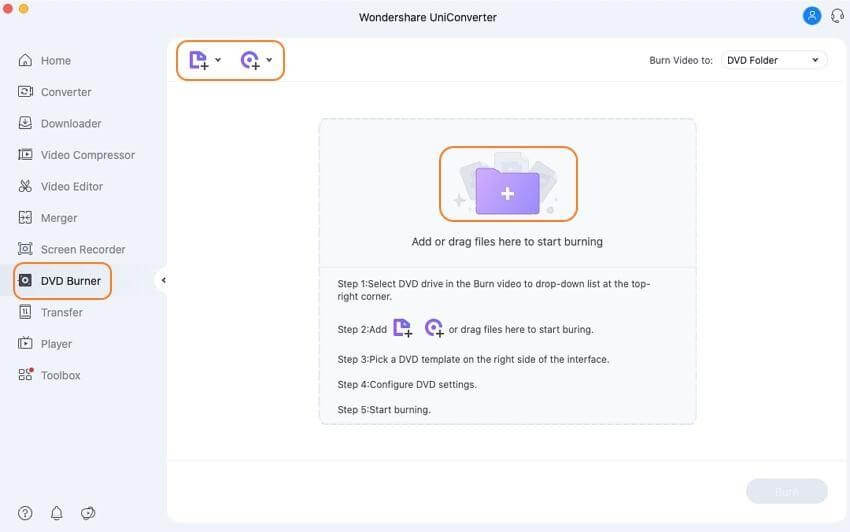
If you want to cut, crop, or trim a specific part of a movie before burning it to DVD, this is the step for you. To edit, click the desired editing icon under the thumbnail image.
However, if you don’t want to edit the movie, you can skip this step.
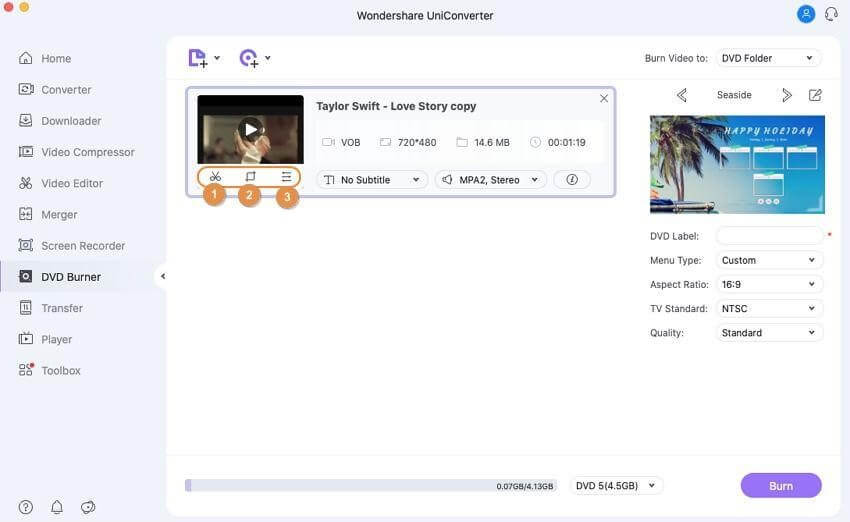
Select DVD template for movies from the right panel. Next, click the edit icon next to the template design name and open the Template window.
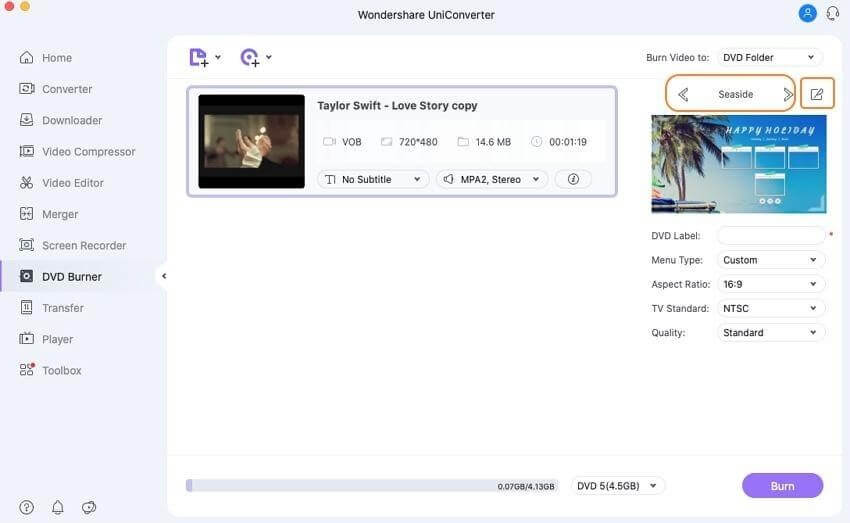
Step 4
Give DVD a label and select related parameters like TV standard, quality, aspect ratio, and menu types.
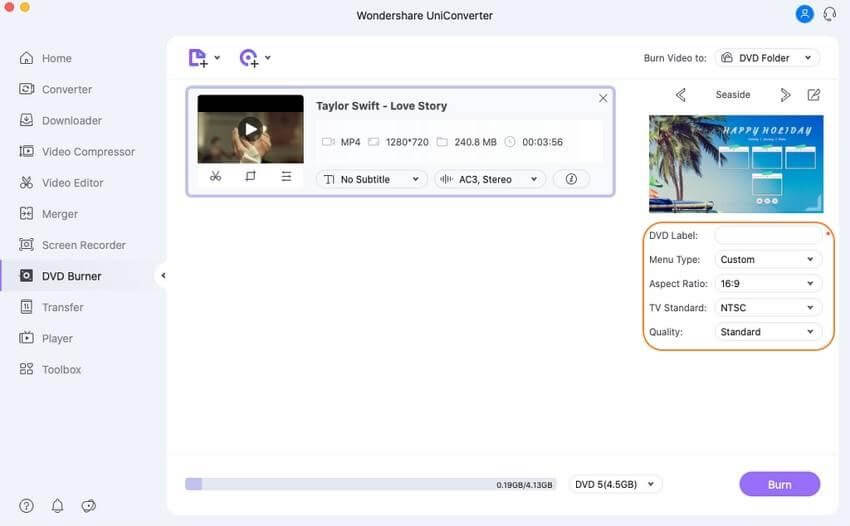
Step 5
Next, click the top-right corner > Burn Video tab > select the location where you want to burn the movie files. Insert a blank disk and hit the Burn button.
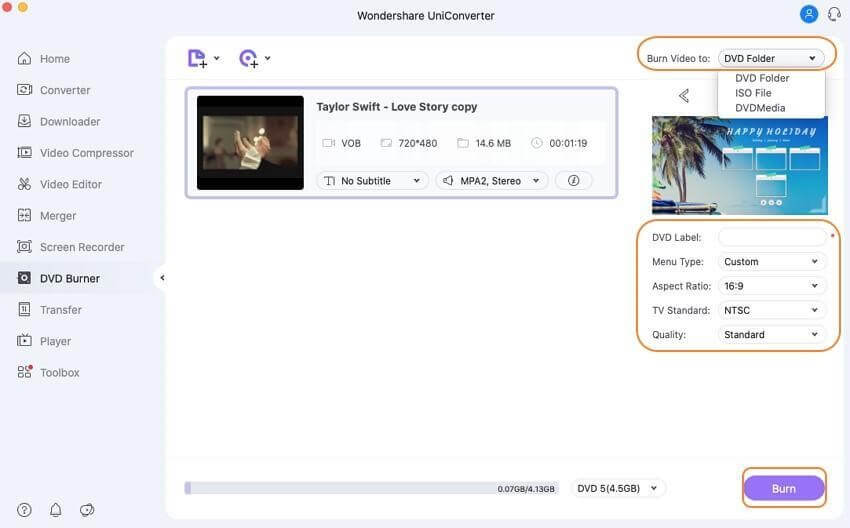
Method 2. Burning a movie to DVD with Finder.
If you do not want to use a third-party software to burn DVD, Mac offers a direct method to burn a movie to DVD. To use this method, your Mac needs to have either a built-in optical drive or an option to connect an external drive.
Steps on how to burn a movie to DVD on Mac directly:
Step 1: Insert a blank disc into your Mac. Open Finder. This will show the disc on the Mac desktop.
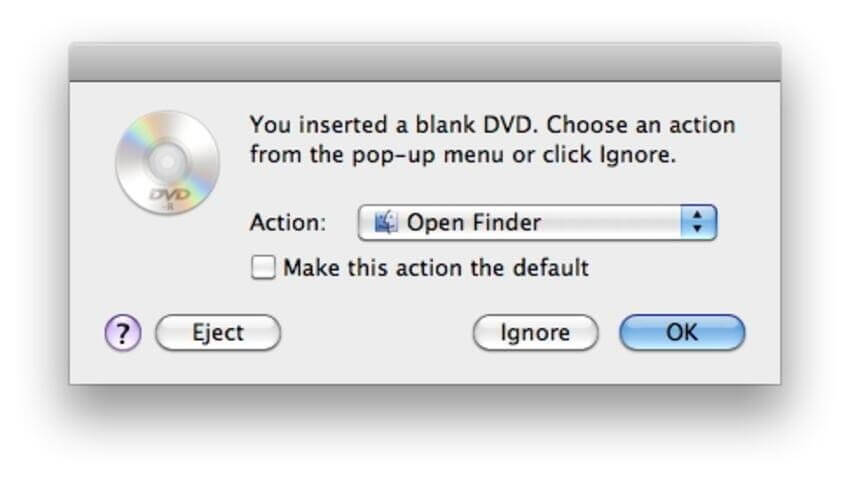
Step 2: Double-click on the disc; you will now see an entry with an Untitled DVD. Drag and drop the movies you want to burn. Arrange the files and rename them if required.
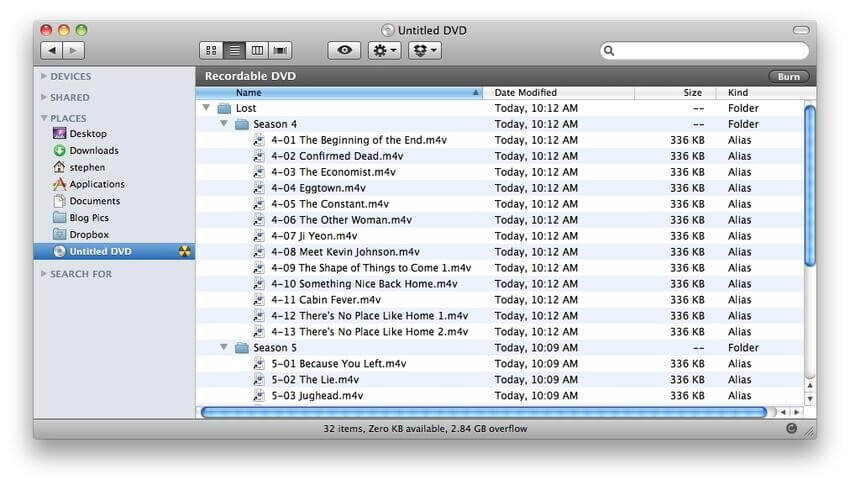
Step 3: Select the Disc Name tab, and name the DVD.
Step 4: Click Burn speed and select other options.
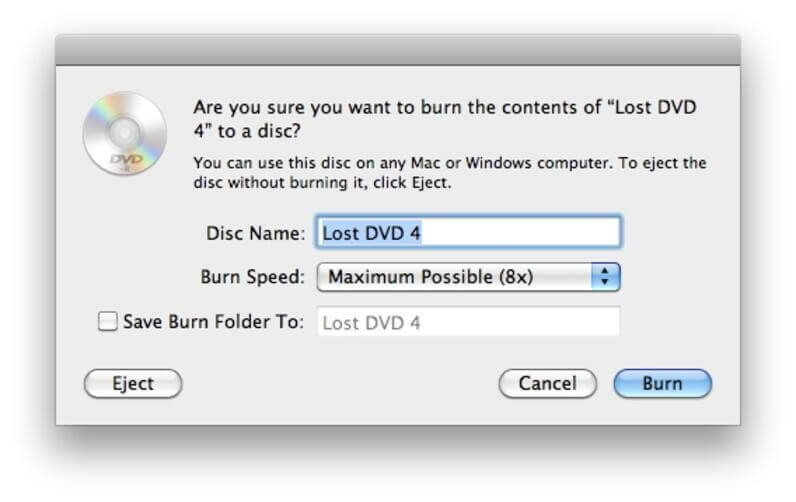
Step 5: Lastly, click Burn & start the burning process.
Part 2. Free solution to burn movies to DVD on Mac.
If you are looking for a free Mac burn DVD movie solution, Burn software is a decent choice. Using this program, you can burn movies, music, data, and other videos to a disc. The interface of the software is simple and intuitive that makes it easy for non-techy users as well.
Key features:
- Allows creating decent quality discs from movies on your Mac.
- Allows creating an audio CD in a few simple steps. Offers advanced options like MP3 tagging and CD-text.
- Allows creating interactive menus by selecting a theme or creating your own as needed.
- Copy one disc to another or use disk images to create a DVD.
- Convert video and audio files to disc compatible format.
Additional Method – Burning movies to DVD on Mac using Burn:
Step 1: Download, install and launch the Burn program. Click the Video tab, and select the DVD-Video option from the drop down menu.
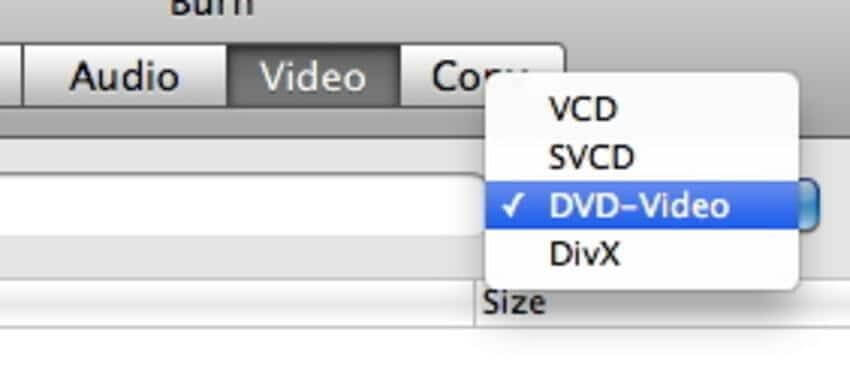
Step 2: Click the Burn menu to open Preferences. Click the Video tab > select NTSC or PAL from the Region settings.
If you want to preview the file click the Preview button present on the bottom of the preference window.
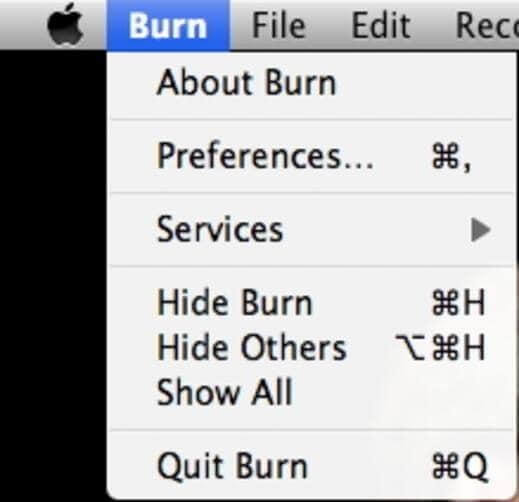
Step 3: To add the movie click + from the main window. To start the process click Convert > select the location to save the file.
Since Burn is a basic tool you will only get to use limited features. Also compared to UnivConvertor its speed is slower.
Conclusion
Using these simple steps and the amazing tool like Wondershare UniConvertor, you can quickly burn movies to DVD. If you want to burn CDs with themes and customize things use the Wondershare tool. However, you can go with the manual steps if you don’t want to spend on a DVD burning tool.
Do let us know which method you picked and your experience in the comments section.
Popular Post
Recent Post
How To Record A Game Clip On Your PC With Game Bar Site
Learn how to easily record smooth, high-quality game clips on Windows 11 using the built-in Xbox Game Bar. This comprehensive guide covers enabling, and recording Game Bar on PC.
Top 10 Bass Booster & Equalizer for Android in 2024
Overview If you want to enjoy high-fidelity music play with bass booster and music equalizer, then you should try best Android equalizer & bass booster apps. While a lot of these apps are available online, here we have tested and reviewed 5 best apps you should use. It will help you improve music, audio, and […]
10 Best Video Player for Windows 11/10/8/7 (Free & Paid) in 2024
The advanced video players for Windows are designed to support high quality videos while option to stream content on various sites. These powerful tools support most file formats with support to audio and video files. In this article, we have tested & reviewed some of the best videos player for Windows. 10 Best Videos Player […]
11 Best Call Recording Apps for Android in 2024
Whether you want to record an important business meeting or interview call, you can easily do that using a call recording app. Android users have multiple great options too. Due to Android’s better connectivity with third-party resources, it is easy to record and manage call recordings on an Android device. However it is always good […]
10 Best iPhone and iPad Cleaner Apps of 2024
Agree or not, our iPhones and iPads have seamlessly integrated into our lives as essential companions, safeguarding our precious memories, sensitive information, and crucial apps. However, with constant use, these devices can accumulate a substantial amount of clutter, leading to sluggish performance, dwindling storage space, and frustration. Fortunately, the app ecosystem has responded with a […]
10 Free Best Barcode Scanner for Android in 2024
In our digital world, scanning barcodes and QR codes has become second nature. Whether you’re tracking packages, accessing information, or making payments, these little codes have made our lives incredibly convenient. But with so many barcode scanner apps out there for Android, choosing the right one can be overwhelming. That’s where this guide comes in! […]
11 Best Duplicate Contacts Remover Apps for iPhone in 2024
Your search for the best duplicate contacts remover apps for iPhone ends here. Let’s review some advanced free and premium apps you should try in 2024.
How To Unsubscribe From Emails On Gmail In Bulk – Mass Unsubscribe Gmail
Need to clean up your cluttered Gmail inbox? This guide covers how to mass unsubscribe from emails in Gmail using simple built-in tools. Learn the best practices today!
7 Best Free Methods to Recover Data in Windows
Lost your data on Windows PC? Here are the 5 best methods to recover your data on a Windows Computer.
100 Mbps, 200 Mbps, 300Mbps? What Speed is Good for Gaming?
What internet speed is best for gaming without lag? This guide examines whether 100Mbps, 200Mbps, or 300Mbps is good for online multiplayer on PC, console, and mobile.






















