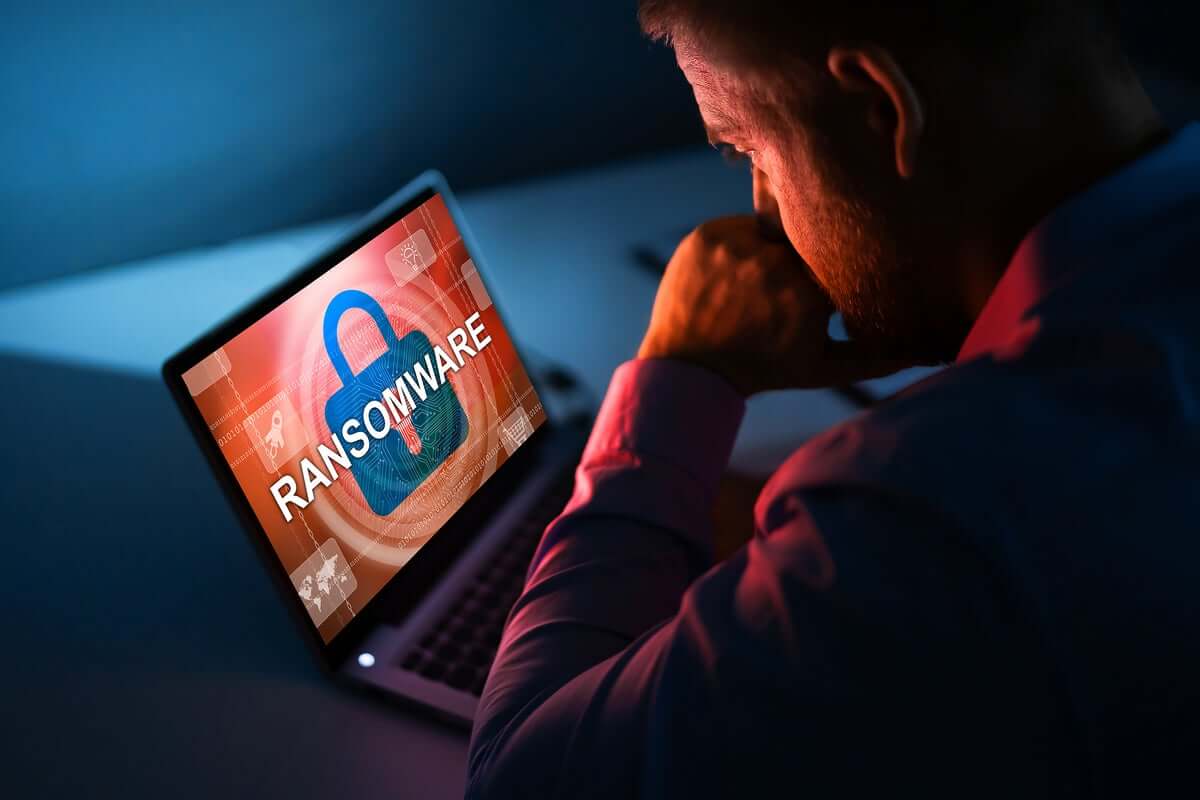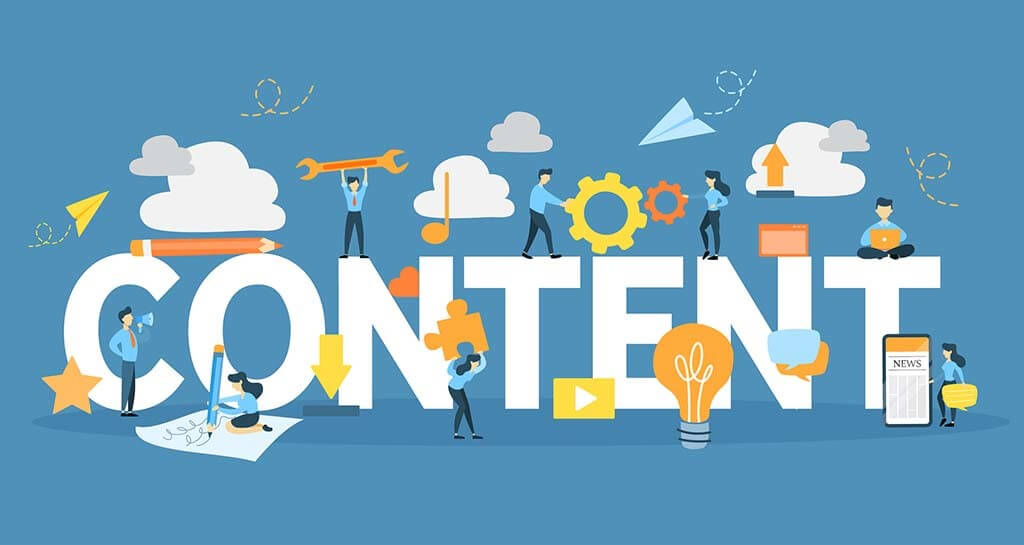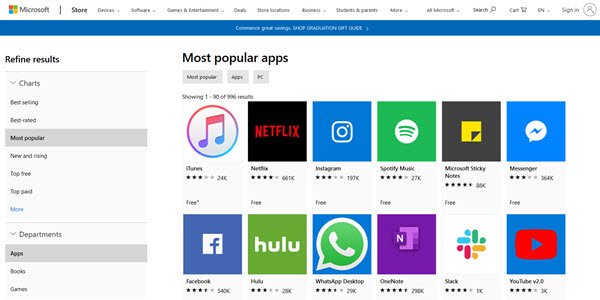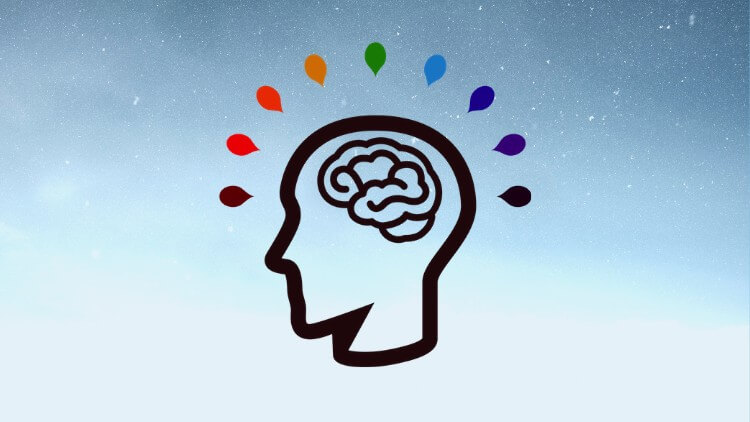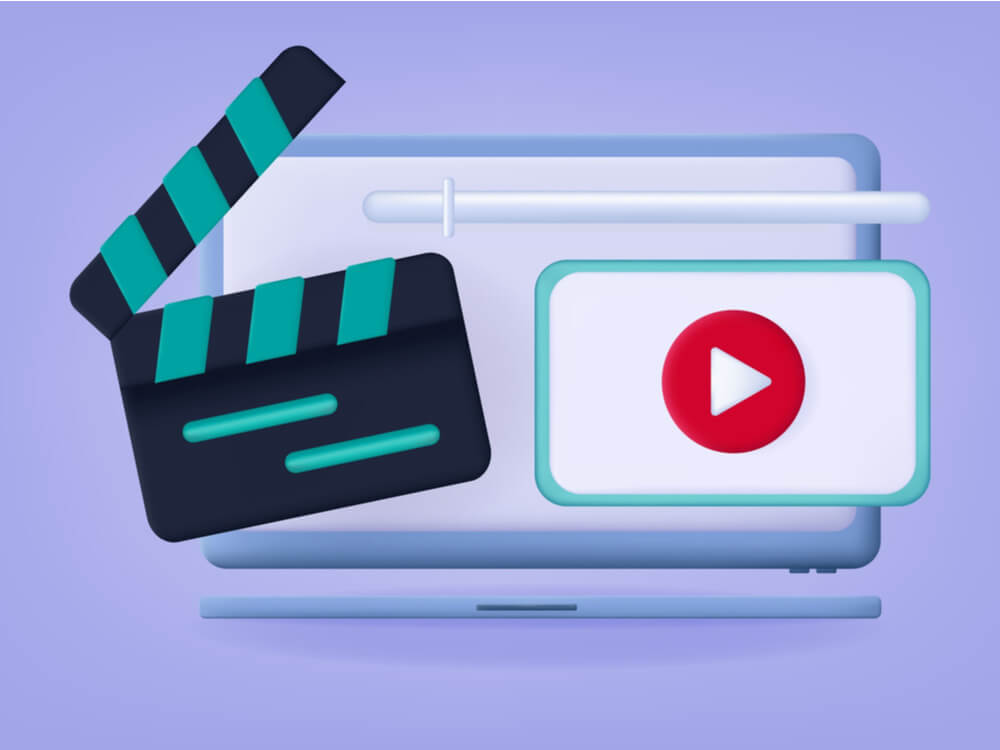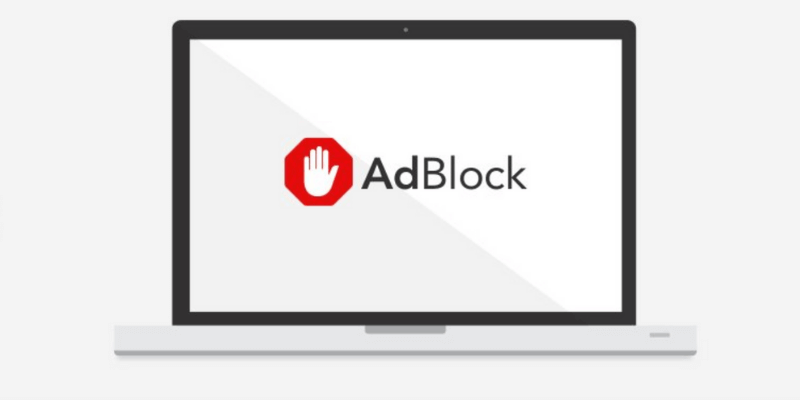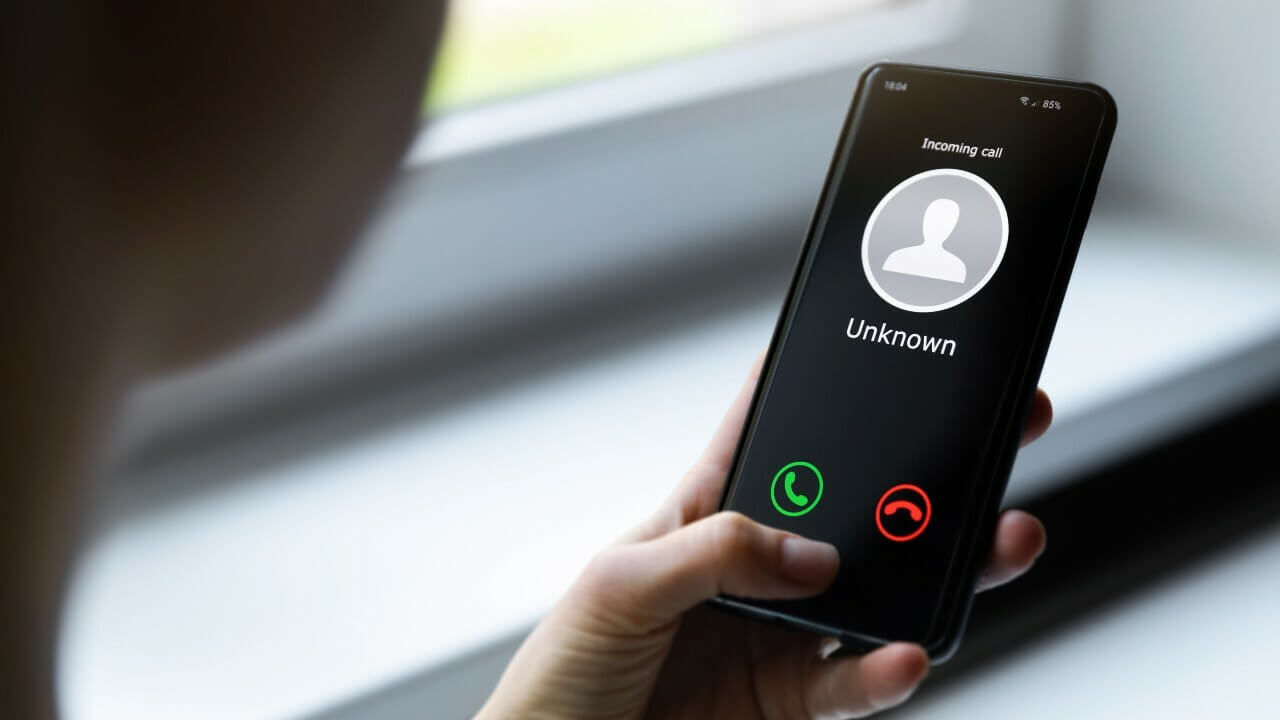How to Update Drivers in Windows 10
Overview
Device drivers play an important role to keep your system performance intact. Drivers help operating system communicate with hardware on your PC. Device drivers require regular updates to perform seamlessly.
The Problem
Outdated, missing, corrupt, or incompatible device drivers could cause a real trouble on your PC. It not only affects your system performance negatively, but it also causes security issues. Issue with device driver could make device perform strange and cause performance issues.
The Solution
Windows offers built-in feature to help you update all outdated drivers effortlessly. Though, it is one of the easiest methods to update drivers in Windows 10, but it consumes a lot of time and efforts. To deal with this issue some professionals suggest using software to update outdated drivers for instant results.
Before you update drivers:
Create a Restore Point: Before you update drivers in Windows 10, it is suggested to create a restore point on your PC. It will help you restore old settings, if something goes wrong with driver update.
- To do this, search Create a restore point in the search box on the taskbar and select the corresponding result.
- Now you will be on System Properties window. Now select the drive for which you want to create a restore point. Make sure the Protection for the drive is ON. You can do this by clicking on Configure option below.
- Once you have selected the drive, simply click Create button and follow the onscreen instructions.
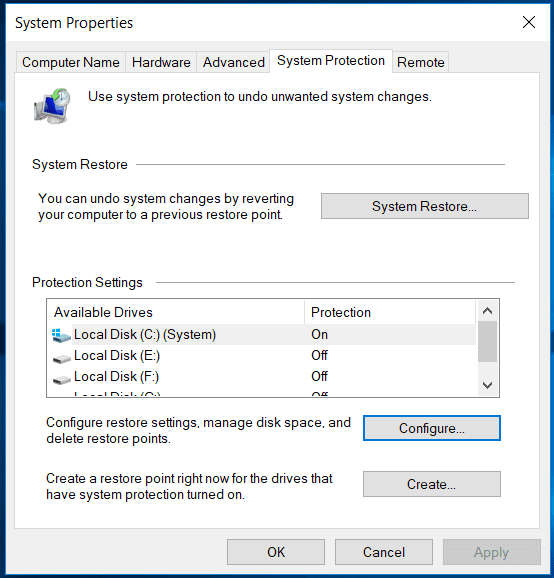
Windows Update: Various devices on your PC including monitors, network adapters, video cards, and printers are automatically downloaded and installed through Windows update. Thus, you can consider updating Windows to update all outdated drivers. To update Windows 10, follow these steps:
- Press Windows key + I to open Settings.
- On Settings window, select Update & Security.
- On the next window, select Windows Update from the left pane.
- In the right pane, click on Check for updates.
- Let the process finish, restart PC and check if drivers are updated.
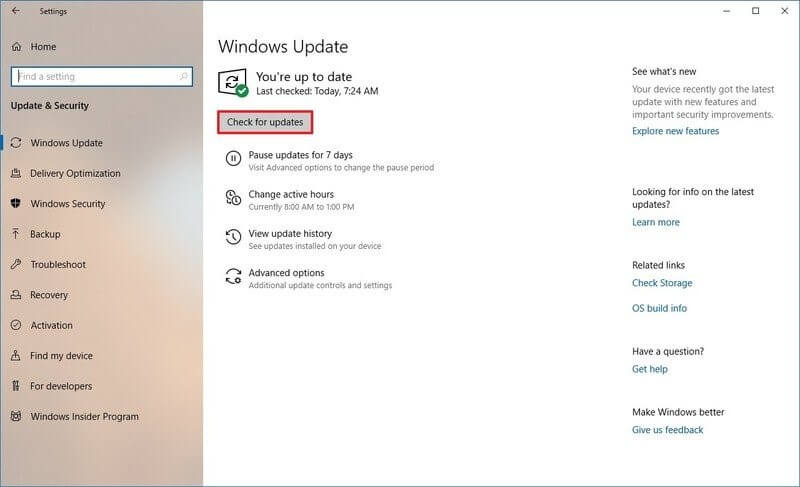
How to update drivers in Windows 10?
The next solution to update drivers in Windows 10 is to do it using Device Manager. To update drivers using Device Manager, follow these steps.
- Right click on Start menu icon and select Device Manager.
- Now expand one of the categories to see names of devices.
- Now right-click the device name and select Update Driver.
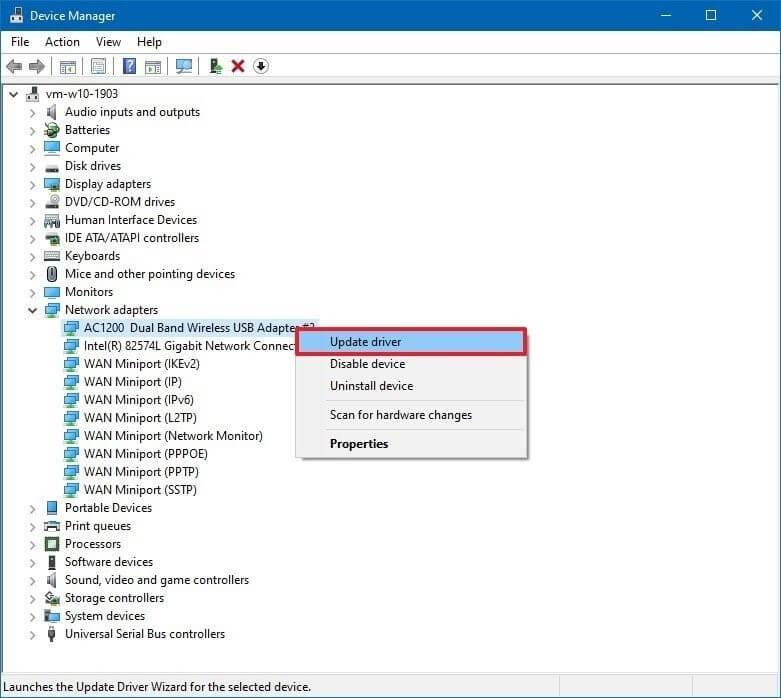
Now you will find two options:
First, Search automatically for updated driver software using which Windows will search your PC and the Internet for the latest driver software for your system. You can’t use this option, if you have disabled this feature in the device installation settings.
Second, Browse my computer for driver software using which you can update drivers through driver installation file. Remember you need to download & install driver package from manufacturer website first before you use this option.
Note: If the driver isn’t available through first option as if the driver is too recent or available only in beta, then you can consider to download and install the package from the manufacturer’s support website.
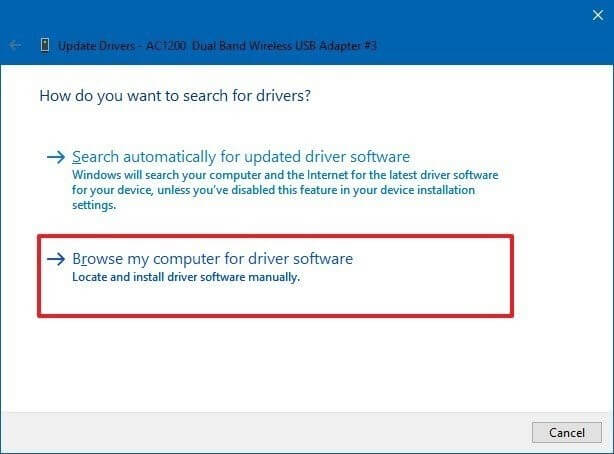
Use Best Driver Updater Software
If you find updating drivers manually to complex task, then you can consider using Smart Driver Care for instant and effective results. Working on smart algorithms these powerful tools help you update outdated, corrupt, missing, and incompatible drivers automatically to save time. It not only reduces manual intervention, but it also provides effective results.
How to check if drivers installed properly?
To do this, open the Device Manager and select the device category whose driver has just been updated. Right-click on it and select Properties. On the next window, select Driver tab and verify driver date and driver version fields. If they are align with the details available on device manufacturer site, then consider it is updated properly.
How to reinstall the device driver?
To do this, open Device Manager, select the device type, right-click on it and select Uninstall. Restart your PC. Windows will attempt to reinstall the driver automatically.
Conclusion
Now this was a quick discussion on how to update drivers in Windows 10. Do try these steps and share your experience in the comments below.
Popular Post
Recent Post
11 Best Multiplayer Games for iOS In 2024
Gaming is a significant interest for many people, whether it is professional televised games, at stadiums, or digital-based. Previously, digital gaming was only restricted to PC or console uses, but now there are mobile-intuitive versions available with various benefits. There are many best multiplayer games iOS users can play daily with different themes and easy-to-use […]
TOp 10 Best Photo Resizer Apps In 2024
With today’s advanced technology, people can easily take high-quality images with their mobile devices. However, many platforms like social media apps do not accept pictures with bigger sizes that have resolutions upto 2,000 pixels of width. So, users have to resize the photo, but that can compromise the photo quality. Here, using top-quality photo resizer […]
Top 10 Best Ransomware Protection Software In 2024
One of the biggest threats that affect cybersecurity is Ransomware. Here, the malware affects a system with low security, encrypts specific files, and demands ransom from the victims to regain access to them. A ransomware protector app works as a prevention tool more, increasing the device’s security level and stopping such attacks ahead of time. […]
Content Marketing Trends for 2024
You may access content from various sources, including social media feeds, YouTube videos, e-books, websites, and others. The effectiveness of content marketing is gained from the interaction between the consumer and your organization. 92 percent of marketers said their organization considers “content” a business asset. Moreover, content marketing trends adapt and evolve to the reality […]
How to Fix Microsoft Store Not Working
The Microsoft Store, also known as Windows Store, is an offering of Microsoft for the users to view and install apps/services. However, it is not very popular with most users since the app has issues with performance. Bug crashes and speed issues are common, and the “Microsoft store not working” tag is often visible. Important […]
Best Free Brain Training Apps for Android And iOS
There are different types of mobile applications available in the market for educational and training-oriented functions. Among the most popular sections, brain training and stimulation apps have a huge audience base. Common games like crosswords and Sudoku puzzles are simple options that help with easy brain training. Besides that, you can try out the Systweak […]
Top 7 Best Bodybuilding Apps in 2024
Currently, there are app solutions available for different types of issues and interests. One of the most prospering industries is the fitness industry; it has expanded highly in the home workout sector. Many people choose to use apps for bodybuilding and other exercise styles. The mobile-based gym and home workout apps have extensive features like […]
10 Best Screen Recording Software for PC
Screen recording software is used to record your activities on a personal computer. Record your screen to train staff on new tasks or send a clearer message to your team on projects. With the right screen recorder for PC, you can create tutorial videos and edit your videos before sending them. Although there are many […]
10 Best Ad Blockers for Mac In 2024
Do you get agitated when advertisements pop up on your screen? Don’t worry. We have got you covered with the most effective ad-blocking solution. The internet is littered with obnoxious ads that clog up screens and bugs that monitor your online activities. Bringing an end to these activities can help to improve your online safety. […]
8 Best Spam Call Blockers for iPhone and iPad
Currently, simply putting the spam numbers into the “Do not Call” list on your device would not work. Marketing agents worldwide use multiple sources to send spam calls to users, using unique numbers each time. At this time, you should use high-quality software like Avast to protect your iPhone or iPad device from phishing calls. […]