10 Best Duplicate File Finder for Windows 10 and Windows 11
The powerful Windows 11/10 computer may start showing performance issues when a lot of junk is accumulated on the system. Duplicate files are one of the forms of digital junk that accumulates on your PC due to various reasons. Multiple times file downloading, file sharing, and data backup of the same file are a few reasons that cause trouble in the form of duplicate files.
What is the solution?
Professional advice on using the best duplicate file finder software for Windows to delete duplicate files could help you deal with this ever-growing junk on your PC. But, which software to use? Well, we have tested & reviewed the 10 best duplicate file remover software for Windows, you should use in 2024. The best part is many of these tools work with almost all Windows versions including Windows 11/10/8.1/8/7/XP/Vista.
10 Best Duplicate File Finder for Windows10 and Windows 11 in 2024
1. CCleaner Professional
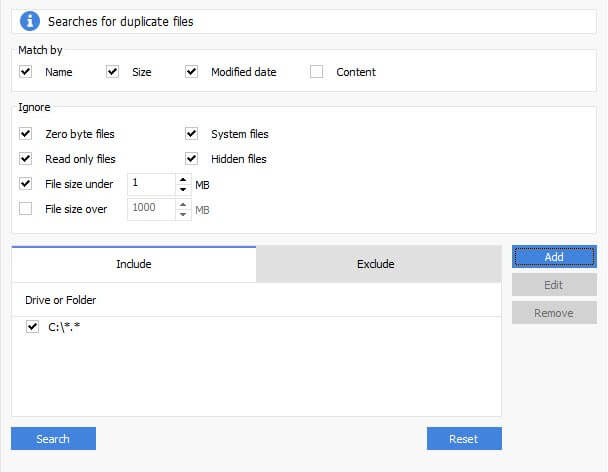
CCleaner is an all-in-one PC cleaner & optimization software. It helps you clean all junk files and optimize your PC for better performance. It works as a junk cleaner, registry cleaner, app uninstaller, duplicate file finder, and more. Its file finder module helps you find, locate, and delete duplicate files on your Windows PC. You can find this module by heading to Tools > File Finder.
Features of CCleaner
- It offers multiple filters to help you refine results.
- You can include or exclude any files from the scanning process.
- It displays scan results in groups for easy file management.
- It allows you to restore the original scan results if needed.
- It supports deleting all types of duplicate files.
- Read Full Review
2. Duplicate Files Fixer
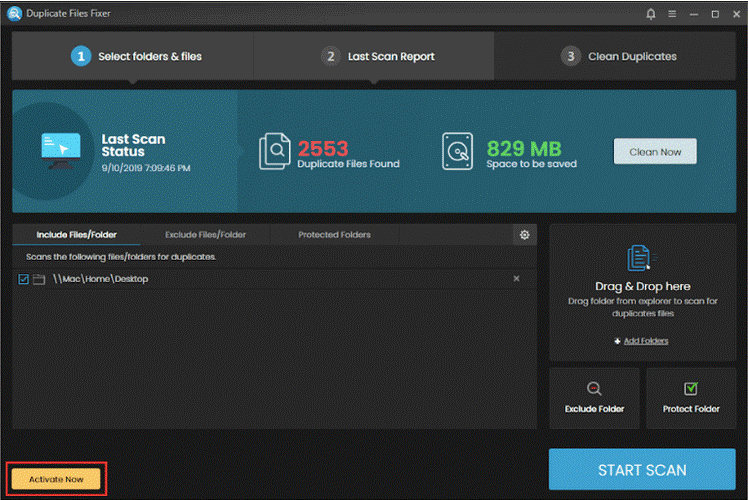
Duplicate Files Fixer is the next best solution you should use to delete duplicate files. It works amazingly on all Windows versions. During the scan process, it scans files based on file contents regardless of file name and format. It is a useful feature to ensure accurate results. You can simply drag and drop files to start scanning for duplicates.
Features of Duplicate Files Fixer
- It allows file preview before you delete any file.
- With the auto-mark option, you can delete all poor-quality files automatically.
- It supports both internal & external device storage scanning.
- It offers a one-click scan to save time.
- It also works well on Mac and Android devices.
3. Wise Duplicate Finder
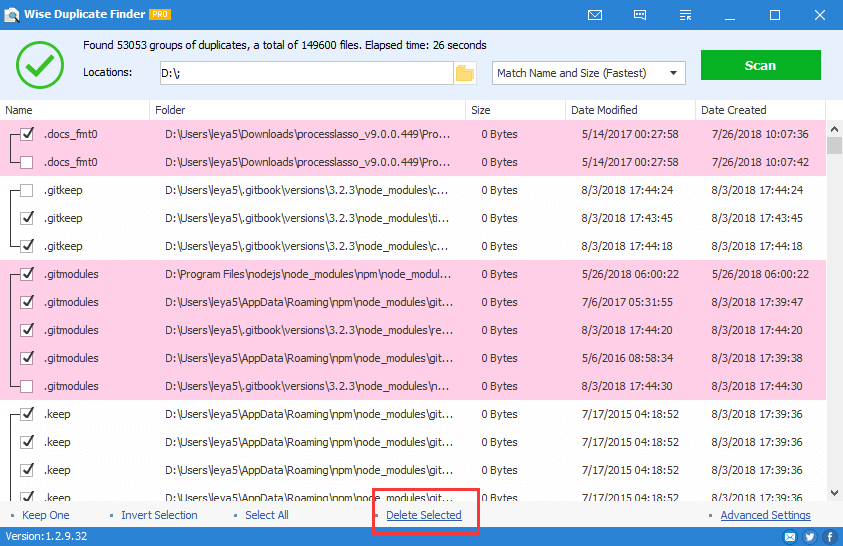
Wise Duplicate Finder’s advanced algorithms help you deep scan your system storage to find, locate, and delete all duplicate files effectively. You can use this advanced duplicate files cleaner tool to find & delete similar files based on the same file name, file size, or file contents. You can use this powerful software to free up valuable disk space.
Features of Wise Duplicate Finder
- You can use Wise Duplicate Finder to delete duplicate photos, videos, audio files, and more.
- You can even find & delete empty files effectively.
- It displays scan results in groups and helps you remove similar files automatically.
- It offers a backup & restore option to protect important files.
- It offers multi-language support.
4. Easy Duplicate Finder
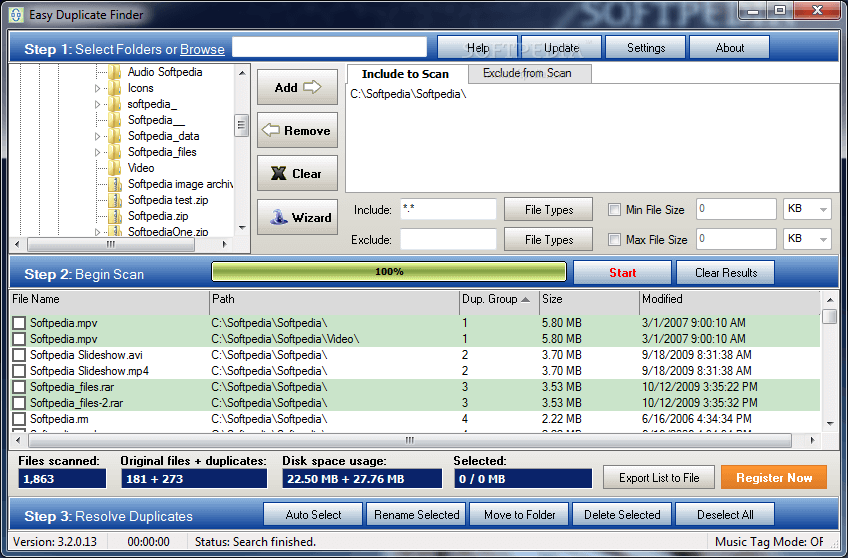
Is your disk space bloated? If yes, then it is time to use Easy Duplicate Finder. This powerful duplicate files deleter software helps you deep scan your system storage to find & delete duplicate files even from the remotest corners. You can use this software to delete duplicate files from internal & external storage in addition to cleaning out cloud storage.
Features of Easy Duplicate Finder
- It supports cleaning out internal, external, and cloud storage.
- It offers multiple scan modes to deliver effective results.
- Use this tool to find duplicate files fast with 100% accuracy.
- It offers an Undo button for emergency recovery.
- The Wizard tool helps you remove duplicates in just a few clicks.
5. Auslogics Duplicate File Finder
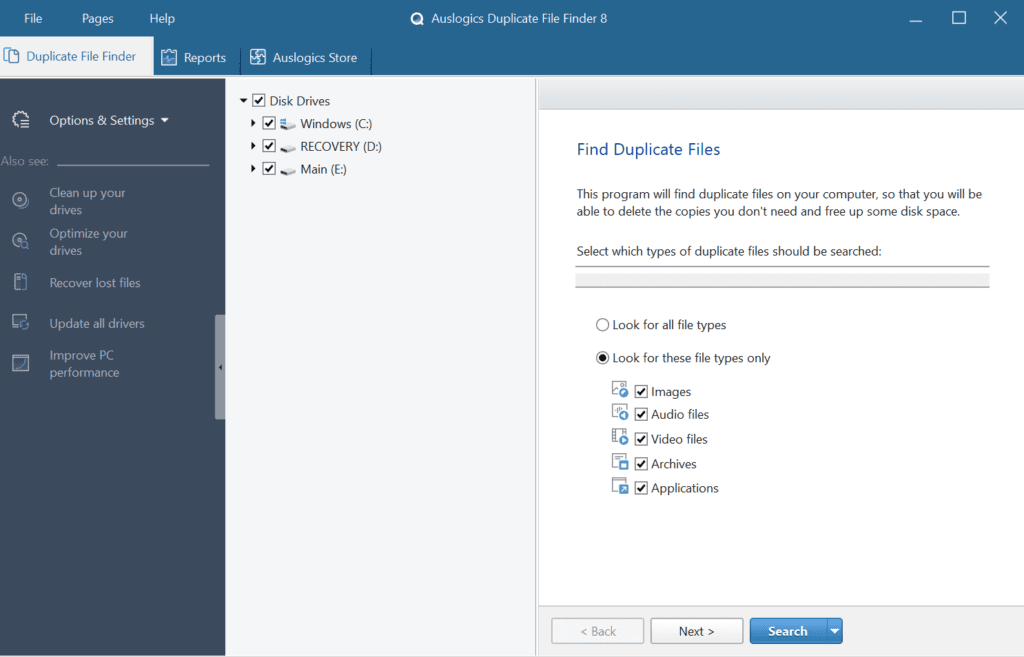
Use this free duplicate file finder tool to deep clean your system storage from duplicate files. It offers an easy & effective click process to sort through all duplicates. It supports all Windows versions and delivers highly effective results. Auslogics Duplicate File Finder is trusted by millions of users around the world.
Features of Auslogics Duplicate File Finder
- The tool is available for free.
- It sends you regular updates to deliver effective results.
- It gives you full control over the scan process and allows you to select files for deletion.
- It works on industry-acknowledged technology to remain effective.
- You can also modify or move scanned files if you don’t want to delete them
6. Duplicate File Remover
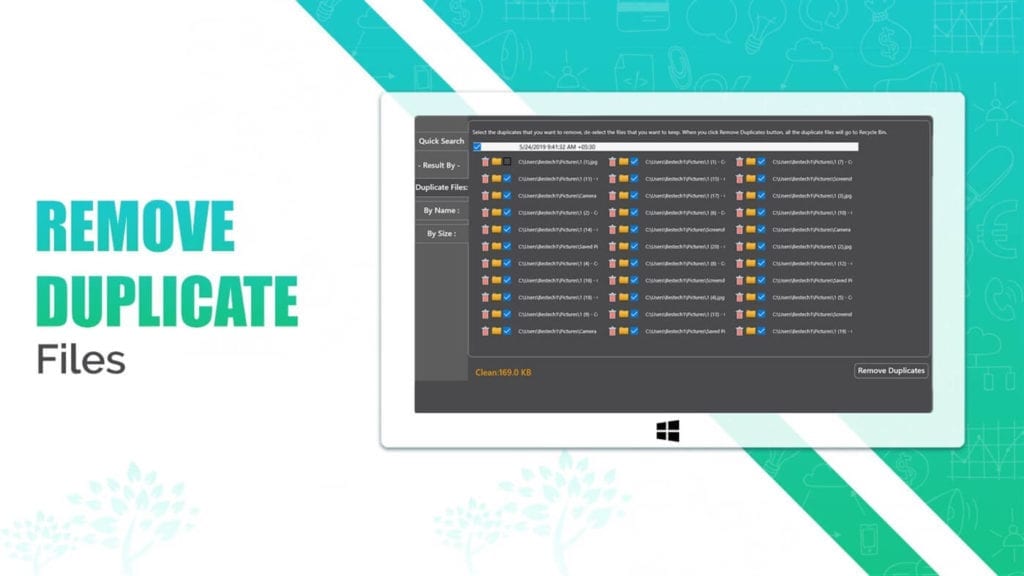
Duplicate File Remover is a powerful media editor tool that also helps you find & delete duplicate files on a Windows PC. It helps you reduce the uneven space occupied by duplicate files on your PC. It offers easy navigation and deep cleaning of your system storage to free up GBs of disk space. Once it completes scanning, it displays scan results with original files to retain.
Features of Duplicate File Remover
- With Live Status Viewer, you can check the live status of file processing.
- It displays a group view of the media files stored on your device.
- It also works as a file editor and modifier tool.
- It offers quick file scans for multiple file operations.
- It provides custom folder selection and custom sorting for various files.
7. Fast Duplicate File Finder
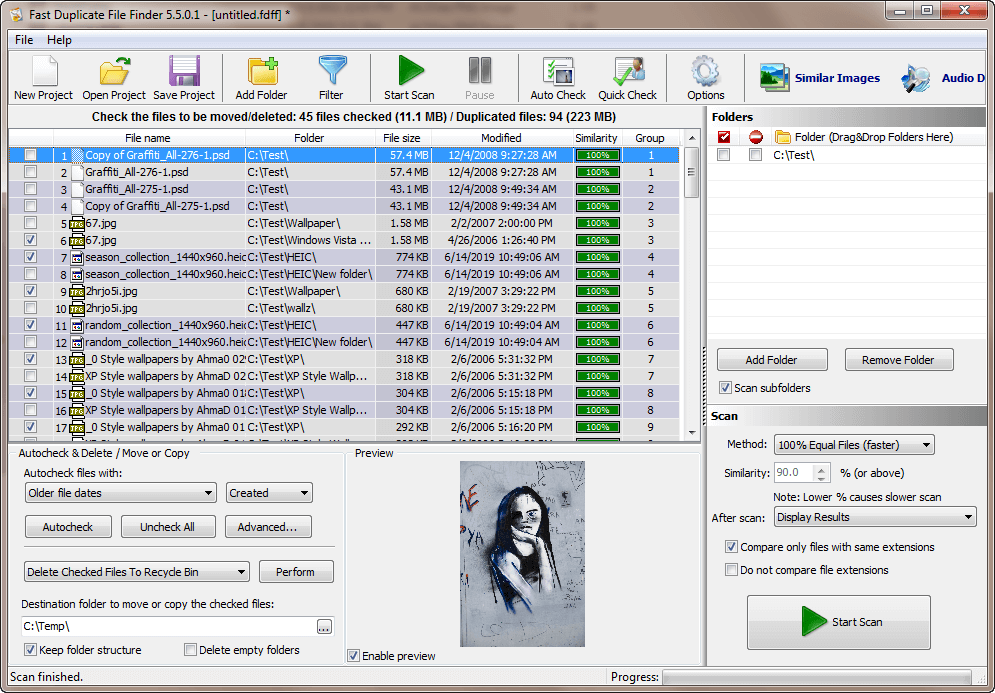
Fast Duplicate File Finder is a freeware tool that is designed to deliver effective results. You can use this app to find duplicate files in folders, local storage, and even on the entire network. It scans file contents to deliver accurate results. It works on fast binary comparison algorithms to help you find and delete duplicate files even from the darkest corners of your device storage.
Features of Fast Duplicate File Finder
- The software is available for free use.
- It displays similarity percentages to help you delete both exact matches and similar files.
- It offers multilingual support.
- It helps you clean even the largest possible file collection.
- It offers a preview option before you delete any file.
8. Ashisoft Free Duplicate File Finder
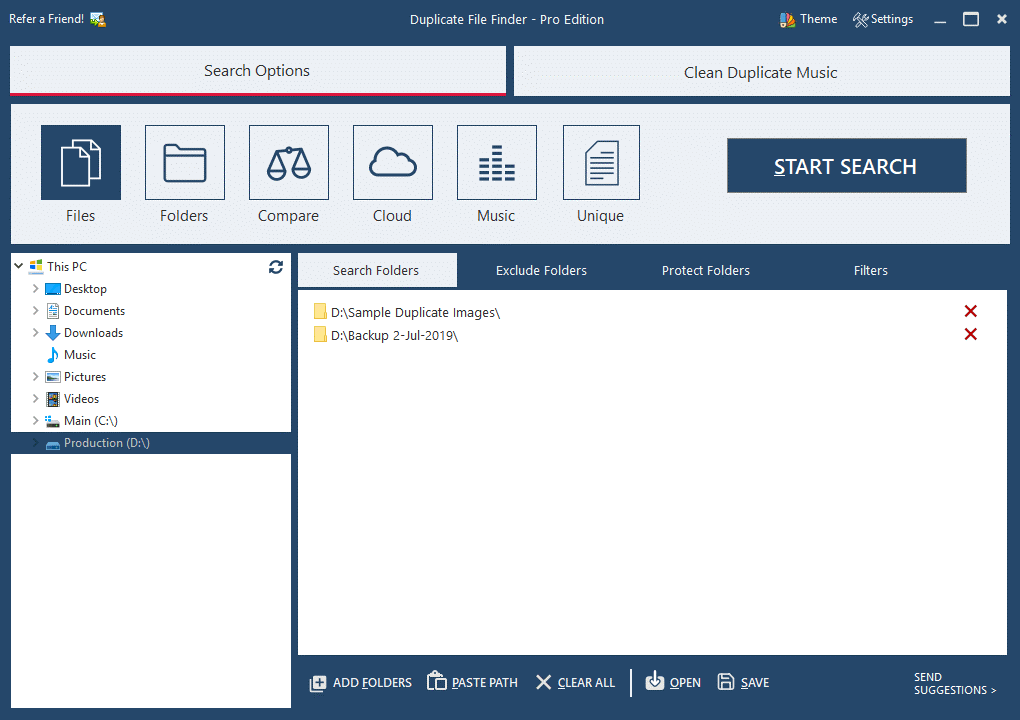
Ashisoft Free Duplicate File Finder helps you clean duplicate files both on local storage and on the network. It offers fast byte-to-byte comparisons to deliver accurate results. It searches for duplicates based on file contents regardless of filename. You can remove, move, or copy the duplicate files to another location. You can use this advanced duplicate file finder to find & delete all formats of duplicate files.
Features of Ashisoft Free Duplicate File Finder
- It offers a selection assistant to help you select which duplicate files to delete.
- You can add any file in the “Protect Folder” to avoid accidental deletion.
- It offers a photo viewer to help you preview files before you delete them.
- It also works well with removable media devices such as pen drives, external hard disks, etc.
- You can search for duplicates on a local PC and over a network.
9. Duplicate Cleaner
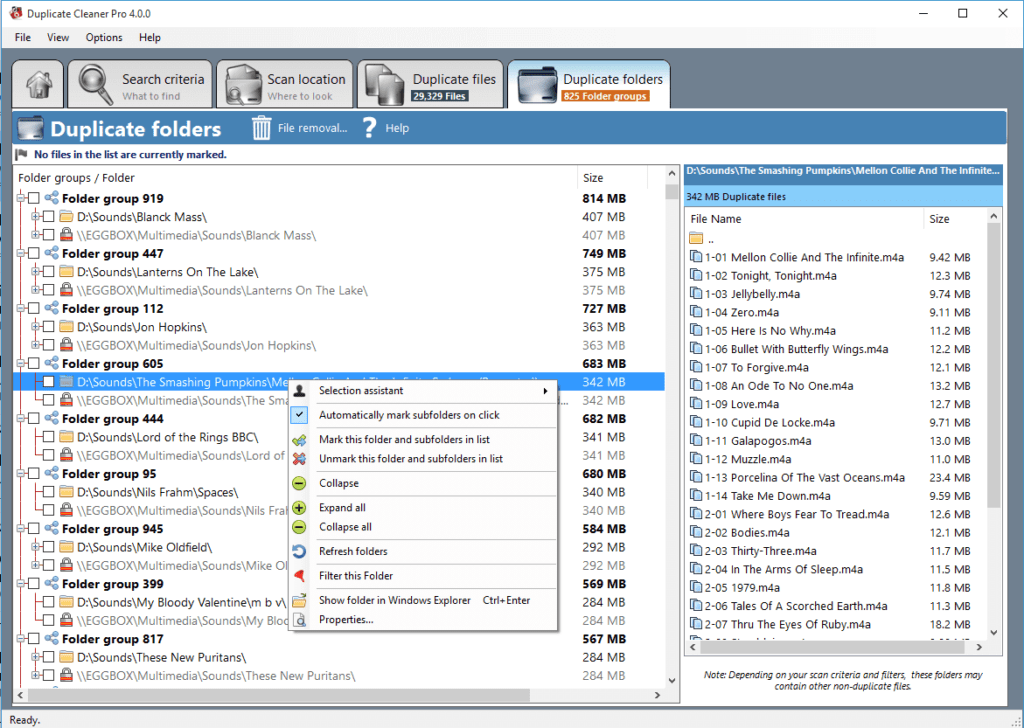
Use Duplicate Cleaner to find duplicate files and folders. The unique selection assistant of the tool helps you select the files to remove instantly. Not only delete, you can also move them to another location. It helps you find & remove duplicate files even if they are edited, resized, or rotated. You can use this tool to find duplicate files even in the zip folders.
Features of Duplicate Cleaner
- It offers advanced filtering and automated selection to save time.
- It works on an intuitive and simple interface to offer a seamless user experience.
- While searching for duplicate music files, you can find duplicates based on artist, name, or title.
- It offers a selection assistant to help you delete unnecessary duplicate files.
- It helps you clean even the largest file collection.
10. AllDup
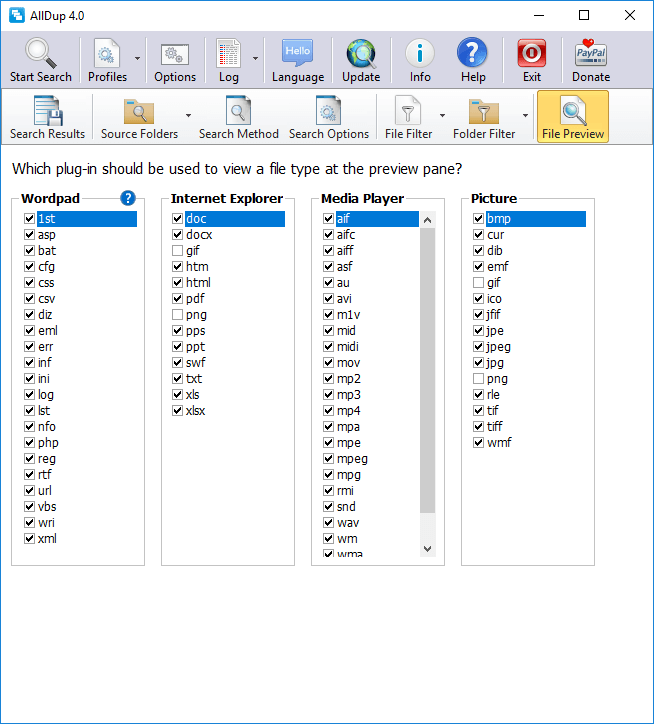
AllDup is the best free duplicate file finder for Windows that works on advanced algorithms to help you find & delete all types of duplicate files. For a secure deletion process, it helps you move deleted files to a recycle bin or a separate backup folder. You can use AllDup to find duplicate files based on similar file names, file sizes, and file contents.
Features of AllDup
- It comes with a built-in viewer to help you view files before you delete them.
- You can export search results to TXT or CSV.
- You can create shortcuts or hard links to the last original file.
- You can search inside archives with different file extensions.
- With various flexible commands and filters, you can select unnecessary duplicates automatically.
FAQ
What is the easiest way to delete duplicate files?
Manually selecting duplicate files could be a complicated task, thus the easiest & safest way to delete duplicate files on Windows is to use the best duplicate file finder software. It works on advanced algorithms to help you scan, locate, and delete duplicate files even from the remotest corners of device storage.
What is the best duplicate file remover software?
CCleaner and Duplicate Files Fixer are the best duplicate file remover software for Windows you should use to delete duplicate files. They offer multiple modules and scan methods to deep clean file collection. You can check these tools for instant & effective results.
Does Windows 10 have a duplicate file finder?
Windows 10 doesn’t have a built-in duplicate file remover tool, but there are various dedicated tools available to help you clean duplicate files on Windows 10. Some of these best software help you find & delete all types of duplicate files.
Can you search for duplicate files on your PC?
You can use advanced similar file cleaner tools to search and delete duplicate files on your Windows PC. It helps you find duplicate photos, videos, audio files, documents, archives, music files, and more.
Conclusion
Advanced duplicate file finder software helps you find & delete duplicate files on Windows to save time. Here, we have tested & reviewed some of these best tools. Do try these software and share your experience in the comments below.
Popular Post
Recent Post
How to Troubleshoot Xbox Game Bar Windows 10: 8 Solutions
Learn how to troubleshoot and fix issues with the Xbox Game Bar not working on Windows 10. This comprehensive guide provides 8 proven solutions to resolve common problems.
How To Record A Game Clip On Your PC With Game Bar Site
Learn how to easily record smooth, high-quality game clips on Windows 11 using the built-in Xbox Game Bar. This comprehensive guide covers enabling, and recording Game Bar on PC.
Top 10 Bass Booster & Equalizer for Android in 2024
Overview If you want to enjoy high-fidelity music play with bass booster and music equalizer, then you should try best Android equalizer & bass booster apps. While a lot of these apps are available online, here we have tested and reviewed 5 best apps you should use. It will help you improve music, audio, and […]
10 Best Video Player for Windows 11/10/8/7 (Free & Paid) in 2024
The advanced video players for Windows are designed to support high quality videos while option to stream content on various sites. These powerful tools support most file formats with support to audio and video files. In this article, we have tested & reviewed some of the best videos player for Windows. 10 Best Videos Player […]
11 Best Call Recording Apps for Android in 2024
Whether you want to record an important business meeting or interview call, you can easily do that using a call recording app. Android users have multiple great options too. Due to Android’s better connectivity with third-party resources, it is easy to record and manage call recordings on an Android device. However it is always good […]
10 Best iPhone and iPad Cleaner Apps of 2024
Agree or not, our iPhones and iPads have seamlessly integrated into our lives as essential companions, safeguarding our precious memories, sensitive information, and crucial apps. However, with constant use, these devices can accumulate a substantial amount of clutter, leading to sluggish performance, dwindling storage space, and frustration. Fortunately, the app ecosystem has responded with a […]
10 Free Best Barcode Scanner for Android in 2024
In our digital world, scanning barcodes and QR codes has become second nature. Whether you’re tracking packages, accessing information, or making payments, these little codes have made our lives incredibly convenient. But with so many barcode scanner apps out there for Android, choosing the right one can be overwhelming. That’s where this guide comes in! […]
11 Best Duplicate Contacts Remover Apps for iPhone in 2024
Your search for the best duplicate contacts remover apps for iPhone ends here. Let’s review some advanced free and premium apps you should try in 2024.
How To Unsubscribe From Emails On Gmail In Bulk – Mass Unsubscribe Gmail
Need to clean up your cluttered Gmail inbox? This guide covers how to mass unsubscribe from emails in Gmail using simple built-in tools. Learn the best practices today!
7 Best Free Methods to Recover Data in Windows
Lost your data on Windows PC? Here are the 5 best methods to recover your data on a Windows Computer.






















