Best Duplicate Photos Finder for Windows 11/10/8/7 in 2024
Duplicate files in any form cause trouble only. Duplicate files in the form of digital junk occupy valuable disk space and affect your system performance negatively. This issue is common on all available devices including Windows, Mac, iOS, and Android devices. If you are using Windows system and have a lot of unnecessary duplicate files in the form of duplicate photos, then it’s time to get rid of it using the best duplicate photos remover software for Windows 11/10/8/7. We have reviewed free & premium versions of these advanced software solutions that you should try in 2024.
How duplicate files accumulate?
Multiple times file sharing, file downloading, and data backup of the same file are the few common reasons why duplicate files accumulate on your system. This digital junk grows larger over time when you keep on avoiding cleaning duplicate files.
How to delete duplicate photos on Windows?
To delete duplicate photos on Windows, you can perform manual cleaning or use the best duplicate photos finder software. While manual cleaning consumes a lot of time and efforts,, it is better to use advanced tools for instant and effective cleaning.
How have we listed the best duplicate photos finder software for Windows?
We have tested over 15 software before listing best tools for you. We have tested these software on multiple factors including high cleaning ratio, automatic finding & cleaning, advanced filters, cleaning similar looking files, clutter-free results, and secure platform.
Best Duplicate Photos Remover Software for 2024
1. Duplicate Photos Fixer
Device Support: Windows 11/10/8.1/8/7/Vista/XP (Both 32 & 64 Bit)
Price: $47.14
Duplicate Photos Fixer Pro is an advanced solution that is designed to deep scan your device storage to find & delete duplicate photos effectively. This smart solution is supported by powerful scan engines that scan even the remotest corners of your device storage to find and delete duplicate photos. It supports multiple languages to help users around the world. It detects duplicates based on content to deliver better results.
Features of Duplicate Photos Fixer Pro
- It offers multiple scanning modes to find similar and exact match photos.
- It displays auto-mark results where it auto-marks poor quality files for deletion.
- It supports both internal and external storage cleaning.
- It displays preview of file before you delete the duplicates.
Pros
- It deletes both identical and exact match photos using smart filters.
- Delivers best results even to power users
Cons
- You can remove only 15 files using free version.
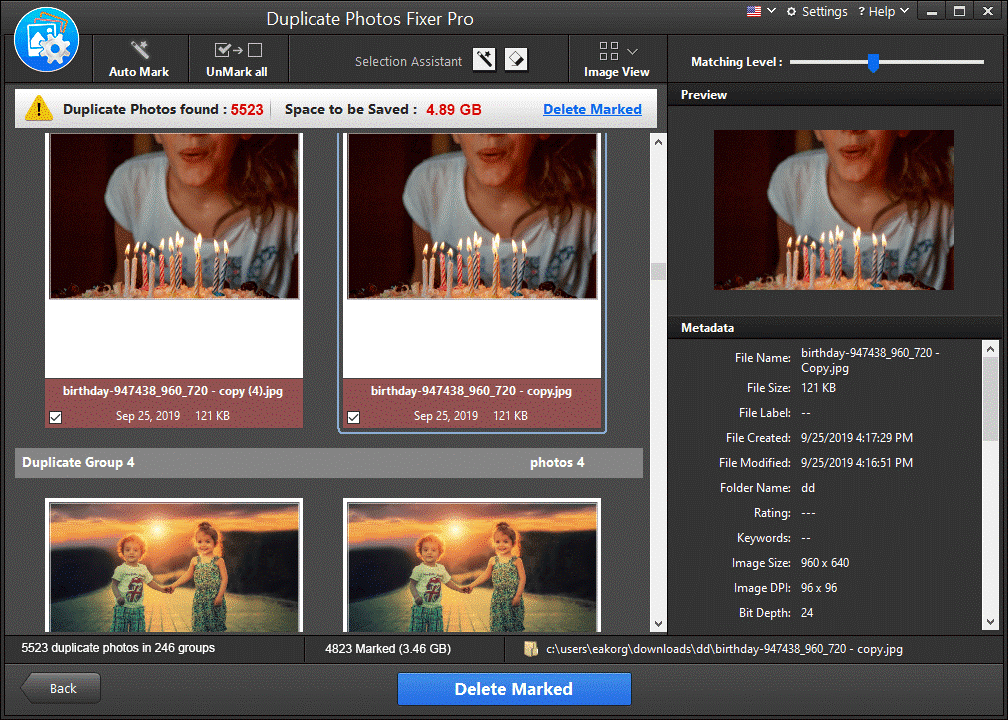
2. CCleaner Professional
Device Support: All Windows versions
Price: Starts from $24.95
CCleaner has all powerful features you look into best duplicate photos remover for Windows. It works well on Windows versions and works as a comprehensive PC cleaner. You can use this tool to clean all types of junk files including duplicate photos and protect your PC against malware threat. It scans your entire device storage to find identical images, selfies, and exact match photos. You can find duplicate files finder feature under Tools > File Finder.
Features of CCleaner
- It scans files based on name, size, date modified, and content to deliver accurate results.
- It works well on all Windows versions.
- It provides detailed list of all duplicate files to help you get rid of unnecessary ones.
- It scans folders and drives to find and delete duplicate files.
Pros
- It supports all file formats and all Windows versions.
- It is comprehensive PC cleaning software that helps you keep your system in good health.
Cons
- Navigation could be improved
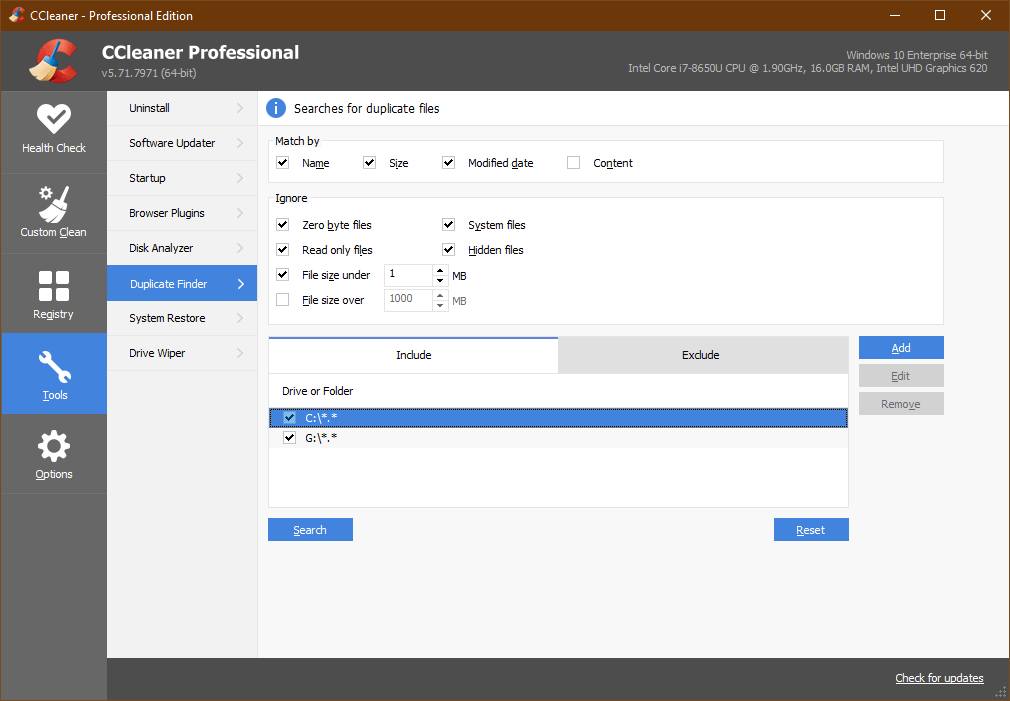
3. Advanced SystemCare 14 Pro
Device Support: Windows 11/10/8/7/Vista/XP
Price: $19.99
You can find duplicate files finder module under IObit’s Cloned File Scanner feature. You need to click The Toolbox section to access Cloned File Scanner feature. To use this feature, you need to select the drive (s) or folder (s) and click the Scan button. Once you click this button, it will start deep scanning your device storage and display duplicate files in detailed report. Here, you can see the duplicate files and delete ones that are not required.
Features of IObit Advanced SystemCare
- It cleans & optimizes your PC to unlock its full potential and prevent privacy breach.
- You can try its free version before you explore more features with Pro version.
- It deep cleans registry to prevent system crash.
- It also offers antivirus and antimalware features.
Pros
- It offers auto updates to the latest version.
- You will find 24/7 technical support on demand.
Cons
- UI could be improved
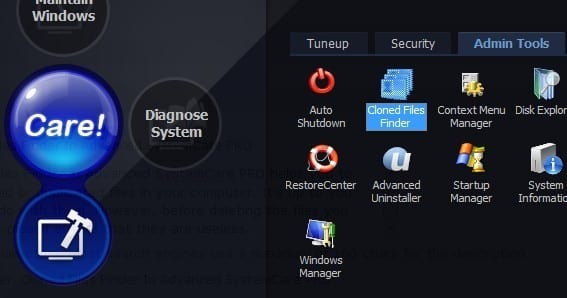
4. Duplicate Photo Cleaner
Device Support: Windows 11/10/8/7/Vista/XP
Price: $39.95
Duplicate Photo Cleaner is an advanced solution that helps you de-duplicate your system storage and recover valuable disk space. You can use Duplicate Photo Cleaner to search for duplicates in folders, Adobe Lightroom, and complete disk space. Working on smart algorithms, it compares all files based on multiple factors to deliver accurate results.
Features of Duplicate Photo Cleaner
- You can set similarity threshold to 100% to get accurate results.
- You can compare all images side by side using Multiviewer feature.
- It is all in one duplicate photo finder for Windows & Mac.
- You can compare photos in two or more folders.
Pros
- You can manage Adobe Lightroom content in few quick steps.
- It supports all major file formats.
Cons
- More filters could help search duplicate files instantly
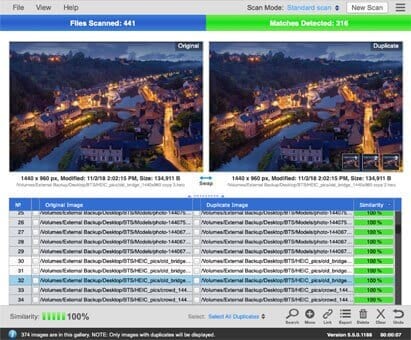
5. Auslogics Duplicate File Finder
Device Support: Windows 11/10/8.1/7
Price: Free
Try Auslogics Duplicate File Finder to sort through images, videos, music files, and other personal files to remove duplicate copies and free up disk space. This powerful tool is on the market for last 10 years and trusted by millions of users around the world. It has highest customer ratings based on its amazing features. You can use this best free duplicate photo finder software to de-duplicate disk space in few clicks.
Features of Auslogics Duplicate File Finder
- It works on intelligent algorithms to compare not only file names, but also contents to deliver better results.
- It gives you full control over scan process and results.
- It deep scans your system storage to deliver better results.
- It has advanced filters to help you refine your search.
Pros
- It is free duplicate photo remover software for Windows.
- It is compatible to all latest Windows versions.
Cons
- Not suitable for power users
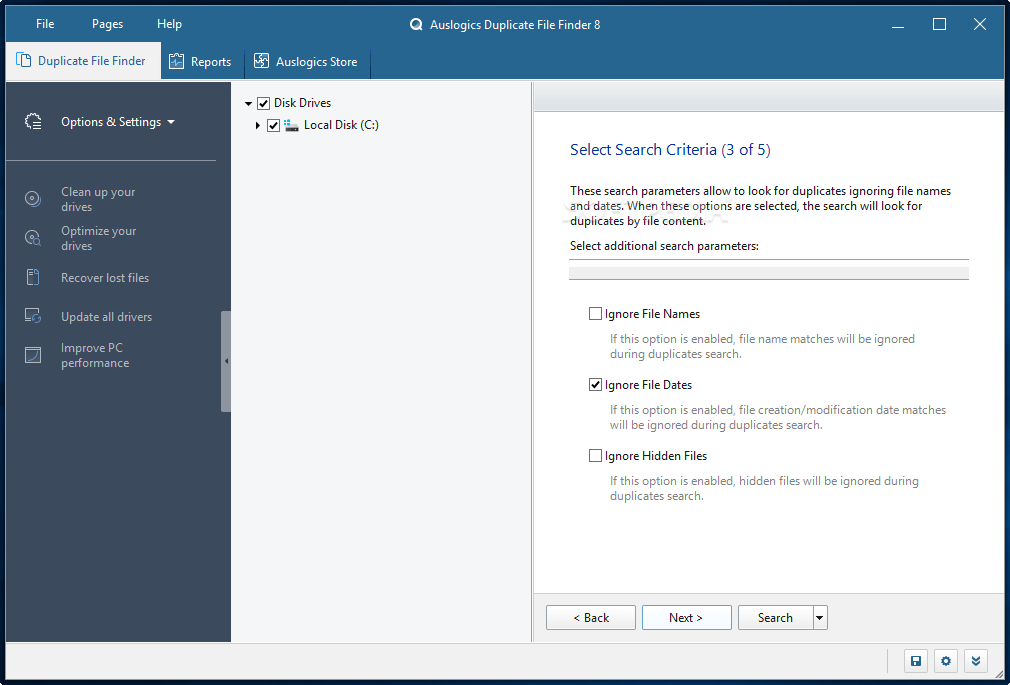
Conclusion
Now that you know best duplicate photo finder software for Windows 11/10/8/7, do try any of these tools and share your experience in the comments below.
Popular Post
Recent Post
How to Troubleshoot Xbox Game Bar Windows 10: 8 Solutions
Learn how to troubleshoot and fix issues with the Xbox Game Bar not working on Windows 10. This comprehensive guide provides 8 proven solutions to resolve common problems.
How To Record A Game Clip On Your PC With Game Bar Site
Learn how to easily record smooth, high-quality game clips on Windows 11 using the built-in Xbox Game Bar. This comprehensive guide covers enabling, and recording Game Bar on PC.
Top 10 Bass Booster & Equalizer for Android in 2024
Overview If you want to enjoy high-fidelity music play with bass booster and music equalizer, then you should try best Android equalizer & bass booster apps. While a lot of these apps are available online, here we have tested and reviewed 5 best apps you should use. It will help you improve music, audio, and […]
10 Best Video Player for Windows 11/10/8/7 (Free & Paid) in 2024
The advanced video players for Windows are designed to support high quality videos while option to stream content on various sites. These powerful tools support most file formats with support to audio and video files. In this article, we have tested & reviewed some of the best videos player for Windows. 10 Best Videos Player […]
11 Best Call Recording Apps for Android in 2024
Whether you want to record an important business meeting or interview call, you can easily do that using a call recording app. Android users have multiple great options too. Due to Android’s better connectivity with third-party resources, it is easy to record and manage call recordings on an Android device. However it is always good […]
10 Best iPhone and iPad Cleaner Apps of 2024
Agree or not, our iPhones and iPads have seamlessly integrated into our lives as essential companions, safeguarding our precious memories, sensitive information, and crucial apps. However, with constant use, these devices can accumulate a substantial amount of clutter, leading to sluggish performance, dwindling storage space, and frustration. Fortunately, the app ecosystem has responded with a […]
10 Free Best Barcode Scanner for Android in 2024
In our digital world, scanning barcodes and QR codes has become second nature. Whether you’re tracking packages, accessing information, or making payments, these little codes have made our lives incredibly convenient. But with so many barcode scanner apps out there for Android, choosing the right one can be overwhelming. That’s where this guide comes in! […]
11 Best Duplicate Contacts Remover Apps for iPhone in 2024
Your search for the best duplicate contacts remover apps for iPhone ends here. Let’s review some advanced free and premium apps you should try in 2024.
How To Unsubscribe From Emails On Gmail In Bulk – Mass Unsubscribe Gmail
Need to clean up your cluttered Gmail inbox? This guide covers how to mass unsubscribe from emails in Gmail using simple built-in tools. Learn the best practices today!
7 Best Free Methods to Recover Data in Windows
Lost your data on Windows PC? Here are the 5 best methods to recover your data on a Windows Computer.






















