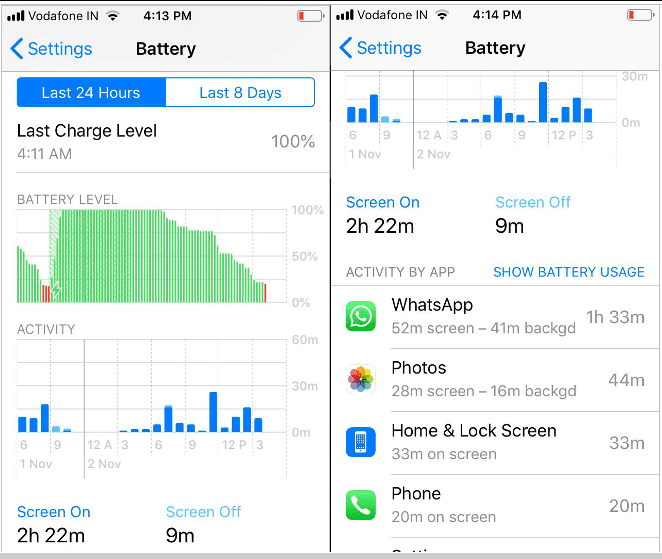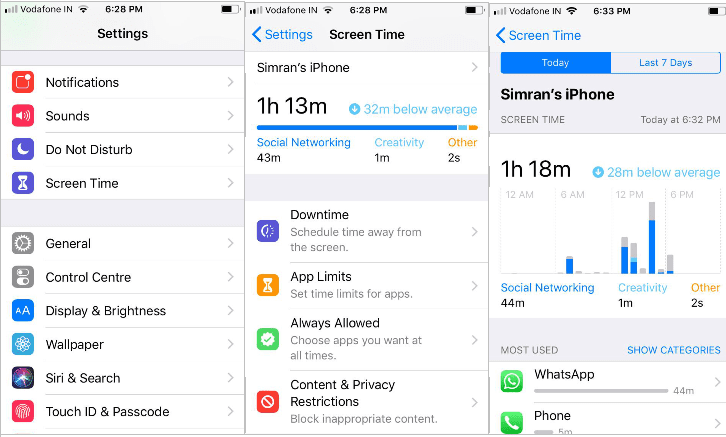How to Track App Usage in iPhone
Have you ever tried to measure how much time you spend on what all apps? Well, if you are a victim of social fever, you should keep track of your app usage. It’s good for kids as well to track screen time and keep a tab on their phone usage. iPhone app usage tracker can help you in this situation. There are a few inbuilt apps and numerous third-party apps that can be used as an iPhone app usage tracker.
There are certain tips and tricks that you can use to figure out how much time was spent on a particular app or overall screen time on the iPhone or iPad. You can use the iPhone app usage tracker to see exactly how many hours or minutes were spent on one or all iOS apps in the past 24 hours or past 7 days.
How to See Specific App Usage Duration in iOS
You will need iOS version 12 and above to use the below-mentioned features. Older versions may not display such intuitive features.
Step 1. Go to the ‘Settings’ on iOS and tap on the ‘Battery’ option.
Step 2. Scroll down to check the ‘Battery Usage’ section and tap on the little clock icon.
Here you can see the battery usage of different apps in the last 24 hours or 7 days. It also displays the percent of battery used by individual apps. If you tap on a particular app, it will display on-screen and background app timings.
You should also keep a check on the ‘On-screen’ and ‘Background’ apps.
On-Screen time is the time spent on an app when it was open on the screen. For example, if you are using Facebook, the time it remains open on the screen is known as ‘On Screen’ Time.
There are apps that keep on running in the background to keep on looking for the new feeds. That time spent in the background is known as ‘Background’ time. These apps may keep on running in the background for perhaps downloading, updating, podcasts, playing music or listening to the commentary, or performing some similar background tasks.
Check App Usage on iPhone Using Screen Time
Apple has a spontaneous way to check screen time usage. This iPhone app usage tracker is also available on iOS 12 and above. You can get complete details of your iPhone app usage using this setting.
Apple Screen Time also allows you to limit screen time for app categories along with data usage. You can set daily, or weekly limits for various categories of apps. As of now, it only allows you to limit app categories instead of individual apps, but we may expect the same settings soon.
The practice of checking your phone every now and then will be reduced using this app. This will also limit your kids to spend a particular time on any given app or game they use. This app also allows you to put an app to downtime so that it doesn’t work during a specified time frame. This can be considered as the first step to cut down your screen time.
Step 1. Go to the ‘Settings’ of your iPhone and look for the ‘Screen Time’ option.
Step 2. Here you can check your daily, weekly screen time on social networking, creativity or other phone usages. Here you can also configure ‘Downtime’ to schedule time away from the screen, ‘App Limits’ to set time limits on different apps, ‘Always Allowed’ for apps that have got unlimited app usage tag and the most interesting and my favorite option ‘Content & Privacy Restrictions’. This option blocks inappropriate content on the screen that saves your kids to expose vulnerability.
iPhone App Usage Tracker Using Third-party Apps
There are numerous third-party apps to work as an iPhone app usage tracker that you can download and installed using the App store to calculate your time spent on your phone. Third-party apps can give you a better experience as they are equipped with multiple other options to customize your preferences as per your needs.
Summing Up
We hope that you make the most out of these iPhone app usage tracker. These tips and tricks can help you control your screen time and reduce app and phone usage. If you like these tips, do share your thoughts in the comment section.
Popular Post
Recent Post
How to Access Microsoft’s New Emoji in Windows 11
Ever since the public introduction of Windows 11, we’ve seen it gradually mature further towards the operating system that it is presently. Microsoft is working hard to give Windows 11 a next-generation experience, as well as new updates, are being released as a result. So now, emoticons in Windows 11 have been updated. Microsoft later […]
How to Transfer iPhone Photos to Your Mac (8 Easy Solutions)
Have you clicked a stellar image with your iPhone and now want to upload it on your website or edit it? Then, you can easily transfer your iPhone photos to your Mac to edit them with robust MacOS editing tools and further upload them on the web. Transferring photos from iPhone to Mac can save […]
How to Set Up and Use iCloud on Mac
If you haven’t set up iCloud on your Mac yet, do it now. iCloud is a powerful cloud storage service for Apple users that allow people to back up and synchronize email, photos, contacts, and other files across various devices. iCloud service was introduced in 2011, and it supports MacOS 10.7 or higher. As of […]
How to Create a Guest User Account on Mac
Computers are a very personal thing today. They store all your private documents, photos, videos, and other data. Thus, giving your Mac password to someone else is never a good idea. But what if you have to share your Mac with a colleague or friend for some reason? Sharing Mac’s user password can jeopardize your […]
How to Set Up a New Mac in a Few Minutes
Have you bought or received a brand new Mac computer? Then, you must be on the seventh cloud. Your Mac will open a pandora of several graphics-rich apps and features for you. If you are moving from Windows to Mac for the first time, the change will be really dramatic. At first, all the interfaces […]
How to Clear Browsing History
Are you concerned about what others could see if they use your web browser? Is your browser history clogging up your device and slowing things down? A list of the website pages you have viewed is stored in every web browser. You can remove this listing easily. It will clean your browser history and erase all […]
The Definitive Guide to Managing Your Mac’s Storage Space
Are you struggling with low storage space on Mac? Wondering what is taking up so much space?You are at the right place. Here we will discuss how to reclaim space on Mac. Gone are those days when you used Mac machines only for p rofessional purposes. Now, everything from downloading movies to streaming content, saving […]
Is New World a modern-day RuneScape?
Amazon Game Studios has released an MMO nearly identical to RuneScape, but with a new look, a better PvP system, and a lot more money. Allow me to clarify. New World is influential ‘RuneScape only it’s not RuneScape.’ New World vs. RuneScape 3 New World digs deep into the well of memories and pulls out […]
How To Set Up Voicemail on iPhone 11
Although accessing voicemail is extremely beneficial to you, users should understand how to set up voicemail on their iPhone 11. You can remove, categorize, and play the voicemails from the easy menu. Once you are occupied or unable to pick up the phone, this program will give you info in the style of an audio […]
Best Virtual Machine Software for Windows 10/11 in 2024
A virtual machine software, often known as VM software, is an application that replicates a virtual computer platform. A VM is formed on a computer’s underlying operating platform, and the VM application generates virtual CPUs, disks, memory, network interfaces, and other devices. Virtual machine solutions are becoming more popular because of the flexibility and efficiency […]