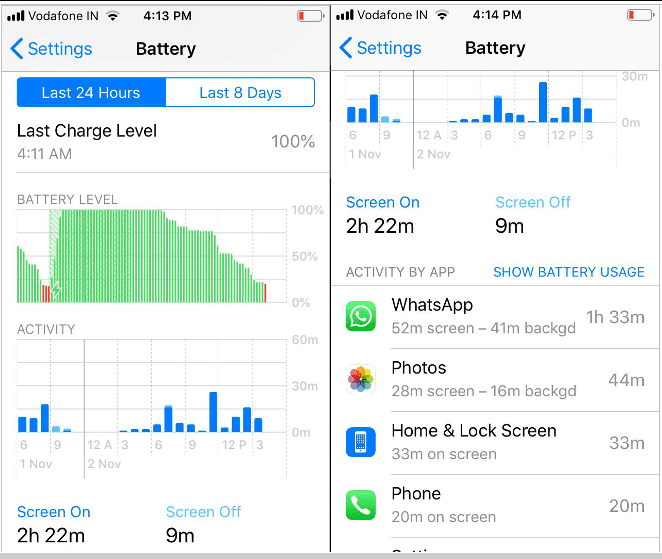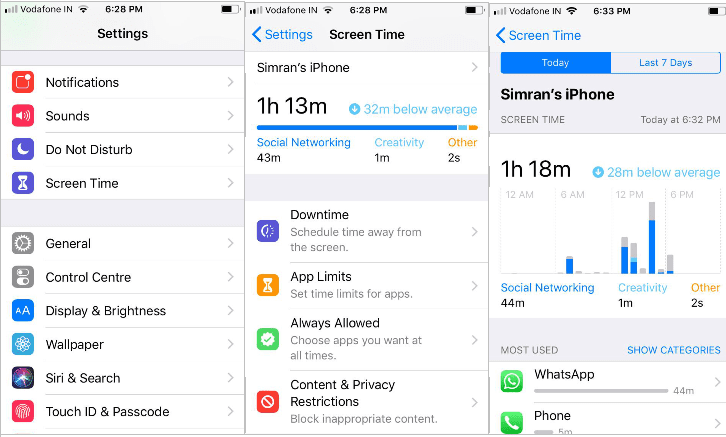How to Track App Usage in iPhone
Have you ever tried to measure how much time you spend on what all apps? Well, if you are a victim of social fever, you should keep track of your app usage. It’s good for kids as well to track screen time and keep a tab on their phone usage. iPhone app usage tracker can help you in this situation. There are a few inbuilt apps and numerous third-party apps that can be used as an iPhone app usage tracker.
There are certain tips and tricks that you can use to figure out how much time was spent on a particular app or overall screen time on the iPhone or iPad. You can use the iPhone app usage tracker to see exactly how many hours or minutes were spent on one or all iOS apps in the past 24 hours or past 7 days.
How to See Specific App Usage Duration in iOS
You will need iOS version 12 and above to use the below-mentioned features. Older versions may not display such intuitive features.
Step 1. Go to the ‘Settings’ on iOS and tap on the ‘Battery’ option.
Step 2. Scroll down to check the ‘Battery Usage’ section and tap on the little clock icon.
Here you can see the battery usage of different apps in the last 24 hours or 7 days. It also displays the percent of battery used by individual apps. If you tap on a particular app, it will display on-screen and background app timings.
You should also keep a check on the ‘On-screen’ and ‘Background’ apps.
On-Screen time is the time spent on an app when it was open on the screen. For example, if you are using Facebook, the time it remains open on the screen is known as ‘On Screen’ Time.
There are apps that keep on running in the background to keep on looking for the new feeds. That time spent in the background is known as ‘Background’ time. These apps may keep on running in the background for perhaps downloading, updating, podcasts, playing music or listening to the commentary, or performing some similar background tasks.
Check App Usage on iPhone Using Screen Time
Apple has a spontaneous way to check screen time usage. This iPhone app usage tracker is also available on iOS 12 and above. You can get complete details of your iPhone app usage using this setting.
Apple Screen Time also allows you to limit screen time for app categories along with data usage. You can set daily, or weekly limits for various categories of apps. As of now, it only allows you to limit app categories instead of individual apps, but we may expect the same settings soon.
The practice of checking your phone every now and then will be reduced using this app. This will also limit your kids to spend a particular time on any given app or game they use. This app also allows you to put an app to downtime so that it doesn’t work during a specified time frame. This can be considered as the first step to cut down your screen time.
Step 1. Go to the ‘Settings’ of your iPhone and look for the ‘Screen Time’ option.
Step 2. Here you can check your daily, weekly screen time on social networking, creativity or other phone usages. Here you can also configure ‘Downtime’ to schedule time away from the screen, ‘App Limits’ to set time limits on different apps, ‘Always Allowed’ for apps that have got unlimited app usage tag and the most interesting and my favorite option ‘Content & Privacy Restrictions’. This option blocks inappropriate content on the screen that saves your kids to expose vulnerability.
iPhone App Usage Tracker Using Third-party Apps
There are numerous third-party apps to work as an iPhone app usage tracker that you can download and installed using the App store to calculate your time spent on your phone. Third-party apps can give you a better experience as they are equipped with multiple other options to customize your preferences as per your needs.
Summing Up
We hope that you make the most out of these iPhone app usage tracker. These tips and tricks can help you control your screen time and reduce app and phone usage. If you like these tips, do share your thoughts in the comment section.
Popular Post
Recent Post
How to Troubleshoot Xbox Game Bar Windows 10: 8 Solutions
Learn how to troubleshoot and fix issues with the Xbox Game Bar not working on Windows 10. This comprehensive guide provides 8 proven solutions to resolve common problems.
How To Record A Game Clip On Your PC With Game Bar Site
Learn how to easily record smooth, high-quality game clips on Windows 11 using the built-in Xbox Game Bar. This comprehensive guide covers enabling, and recording Game Bar on PC.
Top 10 Bass Booster & Equalizer for Android in 2024
Overview If you want to enjoy high-fidelity music play with bass booster and music equalizer, then you should try best Android equalizer & bass booster apps. While a lot of these apps are available online, here we have tested and reviewed 5 best apps you should use. It will help you improve music, audio, and […]
10 Best Video Player for Windows 11/10/8/7 (Free & Paid) in 2024
The advanced video players for Windows are designed to support high quality videos while option to stream content on various sites. These powerful tools support most file formats with support to audio and video files. In this article, we have tested & reviewed some of the best videos player for Windows. 10 Best Videos Player […]
11 Best Call Recording Apps for Android in 2024
Whether you want to record an important business meeting or interview call, you can easily do that using a call recording app. Android users have multiple great options too. Due to Android’s better connectivity with third-party resources, it is easy to record and manage call recordings on an Android device. However it is always good […]
10 Best iPhone and iPad Cleaner Apps of 2024
Agree or not, our iPhones and iPads have seamlessly integrated into our lives as essential companions, safeguarding our precious memories, sensitive information, and crucial apps. However, with constant use, these devices can accumulate a substantial amount of clutter, leading to sluggish performance, dwindling storage space, and frustration. Fortunately, the app ecosystem has responded with a […]
10 Free Best Barcode Scanner for Android in 2024
In our digital world, scanning barcodes and QR codes has become second nature. Whether you’re tracking packages, accessing information, or making payments, these little codes have made our lives incredibly convenient. But with so many barcode scanner apps out there for Android, choosing the right one can be overwhelming. That’s where this guide comes in! […]
11 Best Duplicate Contacts Remover Apps for iPhone in 2024
Your search for the best duplicate contacts remover apps for iPhone ends here. Let’s review some advanced free and premium apps you should try in 2024.
How To Unsubscribe From Emails On Gmail In Bulk – Mass Unsubscribe Gmail
Need to clean up your cluttered Gmail inbox? This guide covers how to mass unsubscribe from emails in Gmail using simple built-in tools. Learn the best practices today!
7 Best Free Methods to Recover Data in Windows
Lost your data on Windows PC? Here are the 5 best methods to recover your data on a Windows Computer.