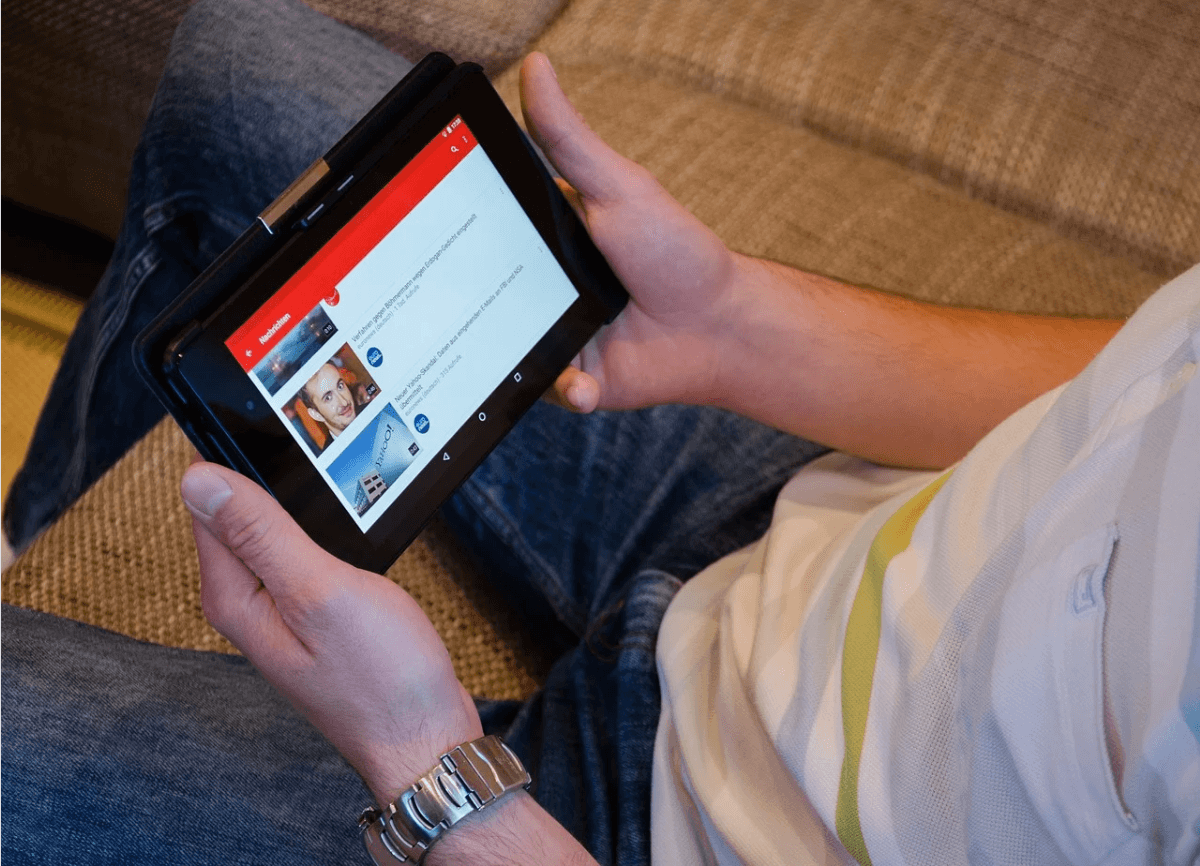How to Rotate YouTube Videos – 3 Easy Methods Explained
YouTube can be one of the most entertaining fun applications out there. However, all of this fun can go right down the drain if the angles are not right. Down below, we have a complete guide to elaborate on 3 easy ways to rotate YouTube videos.
Rotate Video Using the YouTube Video Editor
One of the oldest methods out there for rotating YouTube videos was by doing so through the video editor given on the application. Even though this is a fairly easy step, there is still some confusion which we will be clearing away. Down below are the steps one would have to go through.
- First up, start by making sure that you are logged into your YouTube account.
- Once you are in your account, head over to the side where your profile is. Right next to it, you will be able to locate a dropdown. Click on it.
- Now that you have the dropdown option open, you will be given a place to start your magic. Search in this bar and find the video that you want to rotate.
- Once you have found the video, that is when the actual editing work will begin. Click on the video, and there will be a bunch of other options accessible for you.
- Select the Edit option from this list, look under the thumbnail, and you can spot the option to edit right under it.
- There will be further changes allowed for you to make once you are in the editing system. Here, find the Enhancements tab and press on it.
- A whole preview box will be opened on that page. Look in the bottom left corner, and you will find arrows that will indicate the options for rotation.
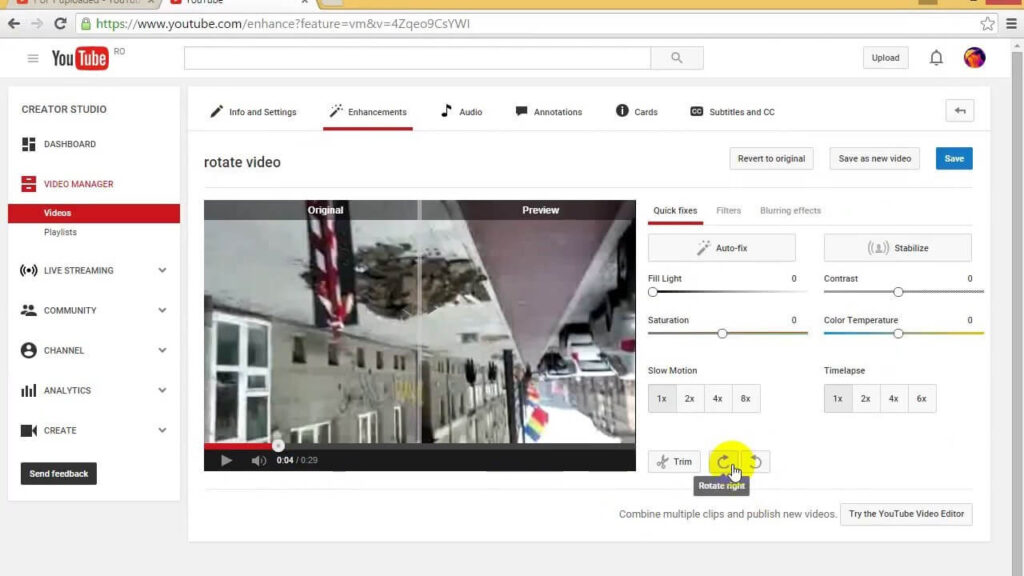
- Select the setting you want for your video, and voila! You’re done. You have successfully rotated it using the YouTube editor.
While this is a famous method for rotating, there is some bad news. Since it is a built-in editor, the features for editing are pretty limited, and the available ones are very basic. If you’re looking for something more fun, then keep on reading.
Rotate Video With YouTube Video Editor Alternatives
Like mentioned earlier, the YouTube editor built-in is very basic and won’t be of any use if you want to add some fancy effects or level up your video game. For this, you need to bring in the big guns. Some alternative editors to rotate YouTube videos are Filme and VivaVideo. Both are extremely efficient at their job and can get you beautiful-looking content in no time.
1. iMyFone Filme (win & mac)
The first alternative editor we have for you is this one. With a user-friendly interface, it makes rotating YouTube videos extremely fun and easy. With tons of other editing tools, this is a must-have tool for video editors. Down below are the steps for learning how to rotate your video by using the iMyFone Filme.
- Start the process by installing iMyFone Filme on your Mac or Windows PC. Wait for the app to download to your computer.
- Once it is successfully launched, we can begin the editing process.
- Add a video and double-click on the Edit option. This edit option can be seen right in the toolbar.
- Once you clicked the edit option, you will be given many editing tools to work on. Right in the middle of the Edit page, there will be a slider for Rotate.
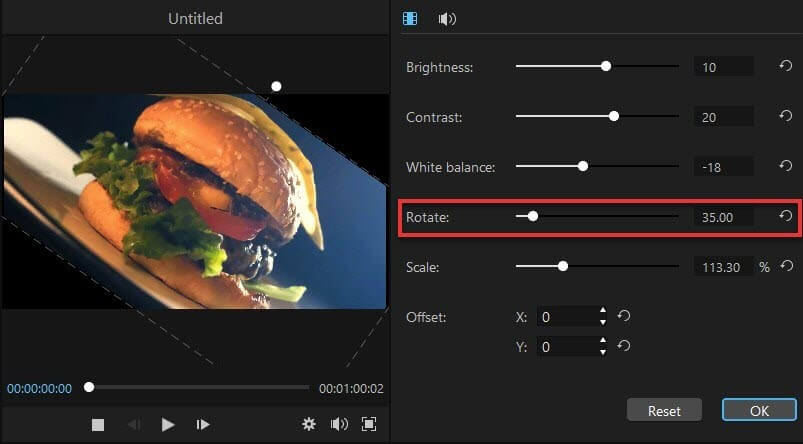
- Use this slider and move it to rotate your video to a particular angle. If you like, you can even put the angle number in the box on the corner.
- Once the video is rotated to your preferred angle, click OK, which is in the bottom right corner. Remember, if it didn’t turn out the way you wanted, then you can press Reset and start editing from scratch. You can even find ways to crop videos for IGTV on this app.
Using iMyFone Filme is pretty easy. Once you have the video edited, you can even add music to it. Or you can upload it on Instagram, learn how to upload videos on Instagram stories here.
2. VivaVideo
Another tool commonly used when learning how to rotate YouTube videos is the famous VivaVideo. Similar to iMyFone Filme, VivaVideo is also easy to use and comes with different features for you to try on your videos.
- Quite similar to iMyFone Filme, for VivaVideo, you will have to install it on your computer or device as well.
- Head over to the official website of VivaVideo and download the application. Once it is downloaded, launch the app to begin the editing process.
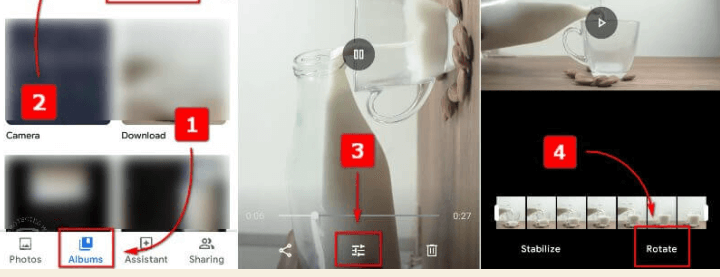
- Right on the main menu, you will be given an option to edit your content. Press on it and select your video and get to work.
- Once you have your video open in front of you, you can work on it in several different ways through a variety of editing tools.
- For rotation, look for the arrow that indicates moving it to a different angle. Click it to find the rotated angle that you like.
- And that’s it! Your video will have been successfully rotated using the VivaVideo app. Click on Save and upload the picture to the gallery of your phone or your computer.
And there you have it, folks! Those were 3 of the easiest ways in which you can rotate your video by using three different editors. If enhanced quality and additional features with a user-friendly interface are what you’re looking for, then iMyFone Filme is your answer.
Popular Post
Recent Post
10 Best iPhone and iPad Cleaner Apps of 2024
Agree or not, our iPhones and iPads have seamlessly integrated into our lives as essential companions, safeguarding our precious memories, sensitive information, and crucial apps. However, with constant use, these devices can accumulate a substantial amount of clutter, leading to sluggish performance, dwindling storage space, and frustration. Fortunately, the app ecosystem has responded with a […]
10 Free Best Barcode Scanner for Android in 2024
In our digital world, scanning barcodes and QR codes has become second nature. Whether you’re tracking packages, accessing information, or making payments, these little codes have made our lives incredibly convenient. But with so many barcode scanner apps out there for Android, choosing the right one can be overwhelming. That’s where this guide comes in! […]
11 Best Duplicate Contacts Remover Apps for iPhone in 2024
Your search for the best duplicate contacts remover apps for iPhone ends here. Let’s review some advanced free and premium apps you should try in 2024.
How To Unsubscribe From Emails On Gmail In Bulk – Mass Unsubscribe Gmail
Need to clean up your cluttered Gmail inbox? This guide covers how to mass unsubscribe from emails in Gmail using simple built-in tools. Learn the best practices today!
5 Best Free Methods to Recover Data in Windows
Lost your data on Windows PC? Here are the 5 best methods to recover your data on a Windows Computer.
100 Mbps, 200 Mbps, 300Mbps? What Speed is Good for Gaming?
What internet speed is best for gaming without lag? This guide examines whether 100Mbps, 200Mbps, or 300Mbps is good for online multiplayer on PC, console, and mobile.
Top 10 Child-Friendly Browsers – Kids Friendly Web Browser
As parents, ensuring our children’s online safety and exposure to age-appropriate content is a top priority. With the vast expanse of the internet and its potential risks, finding a reliable and secure web browser for kids has become increasingly important. Fortunately, numerous developers have recognized this need and have created specialized Kid-friendly web browsers designed […]
How To Fix Mouse and Keyboard Not Working On Windows 10 and 11
Mouse and keyboard not working? Fix non-working mice and keyboards in Windows 10/11. Troubleshoot software issues to restore mouse and keyboard functions.
Top 15 Best Lightweight Browsers for Windows 10 and 11
Introduction: With the ever-increasing demand for faster browsing speeds and lower memory usage, lightweight browsers have become quite popular among Windows users. These browsers are designed to be swift, responsive, and easy on system resources. In this article, we will discuss the top 15 lightest browsers for Windows 10 and 11 to help you find […]
10 Best IPTV Apps For iOS & Android in 2024
Introduction: Watching TV on your phone or tablet has become incredibly popular in recent years. IPTV (Internet Protocol Television) allows you to stream live TV, movies and shows directly on your mobile devices. With IPTV apps, you can take your favorite TV channels and content with you wherever you go. In 2024, there are tons […]