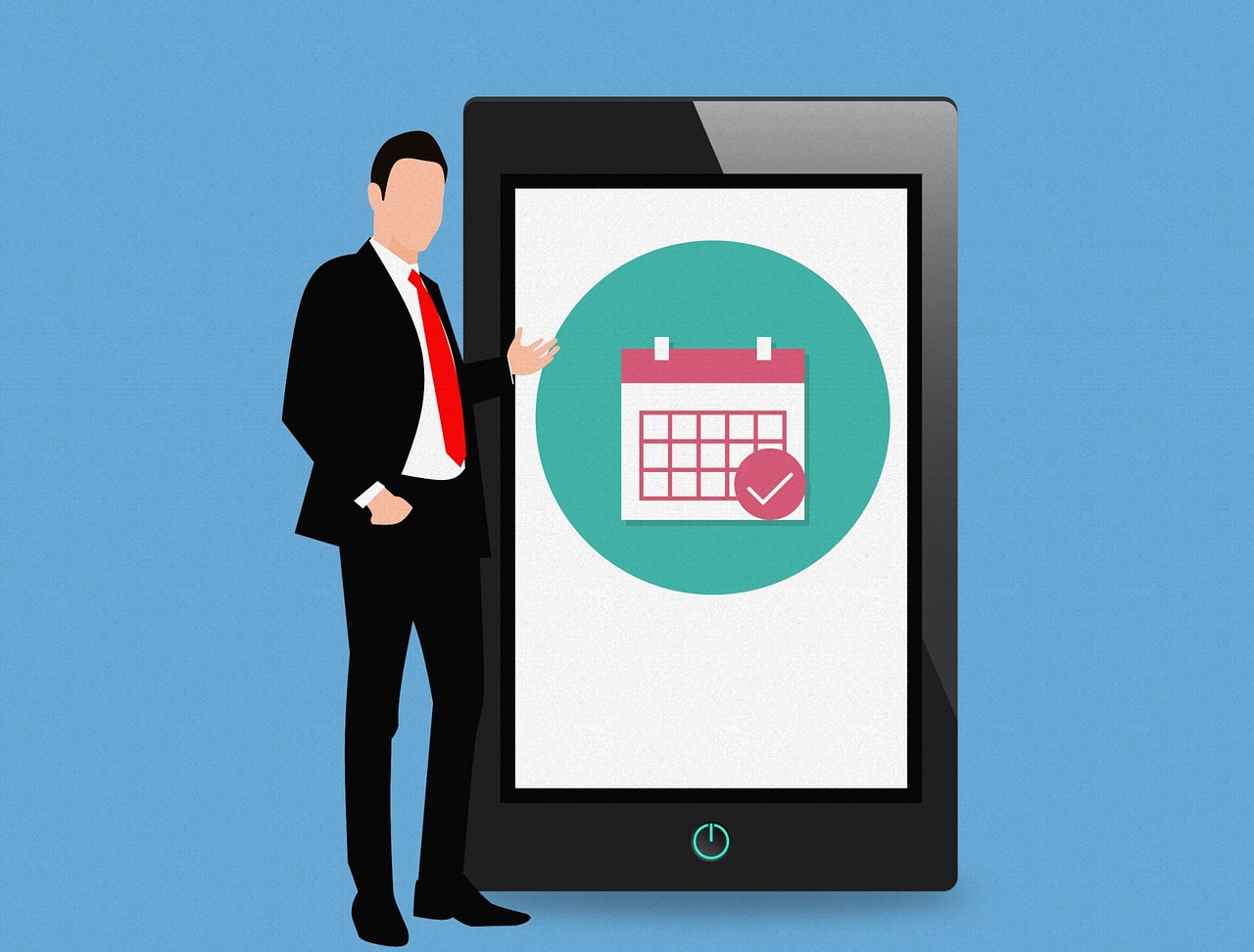How to Make WhatsApp Web Video Calls?
What is WhatsApp and how can it enhance our communication experience—is well known by everyone, so we won’t repeat that.
Therefore, we are going to talk about the much-awaited WhatsApp Web feature—Video Calling. Early, WhatsApp Web won’t allow users to video call with their friends and colleagues, but recently, WhatsApp has enabled it.
From your virtual office meetings to lazy chit chat with your friends, you can easily make video calls with WhatsApp Web on your Windows, Mac, Android, and iOS devices.
Now, the primary steps to make WhatsApp Web video calls on multiple OS platforms are the same, but there are multiple different approaches that you can use. In this post, we will talk about all the possible ways to make WhatsApp Web video calls.
What is WhatsApp Web?
WhatsApp Web is an extension of your smartphone’s WhatsApp app that you can run on your Windows and Mac computers without downloading the actual application. This WhatsApp version mirrors all the app features that you have been using on your Android or iOS phone.
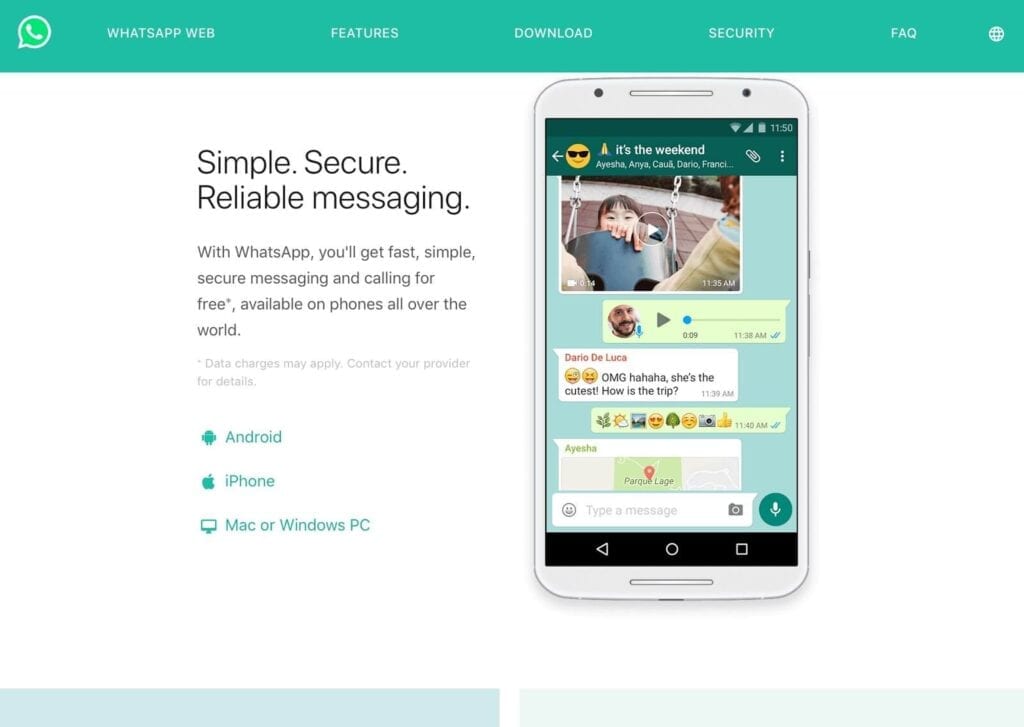
Using WhatsApp Web, you don’t have to constantly navigate between your phone and laptop while working. You can also use your WhatsApp as your email account and freely send files and messages to your clients.
With a four million+ active user base, WhatsApp Web brings the following benefits:
- You can mirror your WhatsApp Web and mobile live chat without any hassle.
- To login to WhatsApp Web, a QR code is used, eliminating all the security and privacy threats.
- When you download something on WhatsApp mobile app, it will not automatically download on desktop or vice versa and saves data duplication and memory clouding.
How to Make WhatsApp Web Video Calls in Three Ways?
Today, we are going to share three prominent ways to make video calls using your Windows or Mac laptops or desktops. You can follow any of the methods as per your convenience—
1. Using your Facebook Messenger’s Room
If you have a Facebook account, you can make WhatsApp Web video calls directly from your web browsers. You just have to follow the instructions:
- Open your web browser and enter “WhatsAppWeb.com” in the search field, and open the login screen.
- On the other hand, pick your phone and click on the WhatsApp icon. Noteworthily, Android users should tap on three dots, and iPhone users need to go to the Settings tab.
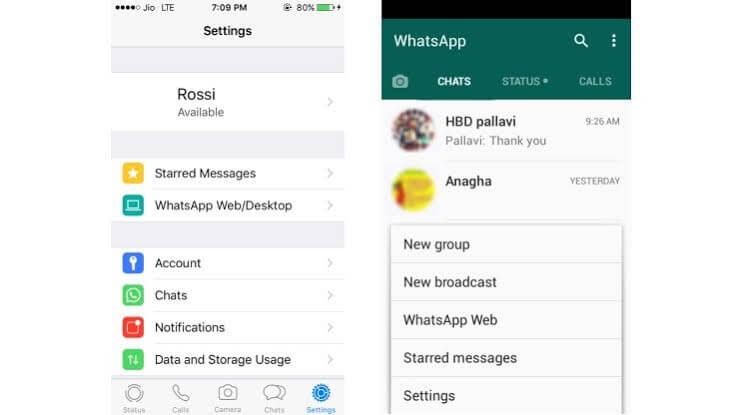
- On your phone, tap on WhatsApp Web or WhatsApp Web/Desktop option.
- Android and iPhone users have to tap on the Link A Device option and follow through instructions (if any).
- This is an important step where you have to scan the QR code present on your computer screen with your mobile phone camera.

- Now, your connection is prompted, and you are all set to use WhatsApp Web.
- To make a video call, you can head over to the vertical three-dots icon and click Create a Room.
- A pop up will appear on your screen; go click on Continue in Messenger and connect your Facebook account.
- Once your Room is created, you are ready to start video calls with your contacts.
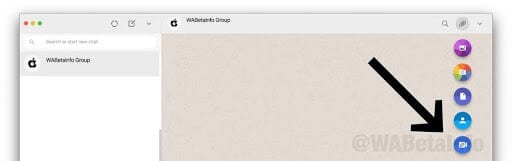
- Although, you have to share a video call link with your friends.
- To create a group or specific contact room, open that chat window, press the attachment icon, and click Room, which is the last icon in the list.
Note – If you are using any biometric security settings on your device, your device’s operating system will ask you to reenter them as WhatsApp can’t automatically access the biometric information stored in your device’s OS.
2. Using Android Emulators
Video calling directly through Facebook Messenger Room is a very recent addition by WhatsApp. Therefore, if you don’t want to use it, you have to use Android emulators like AndY, Nox, BlueStacks, and others to download WhatsApp on your Windows or Mac. If you have Xcode, you can emulate iOS WhatsApp there as well.
To make WhatsApp Web video calls with Android Emulators, follow these steps:
- Go to your preferred Android Emulator’s website on your computer and download it.
- Click on the downloaded file to install on your system by following the prompted instructions.
- Once the installation is complete, open Emulator, and there you’ll find the Play Store app, open it.
- Search for WhatsApp and install it.
- You have to activate WhatsApp by entering your phone number, name, and OTP to complete the authentication process.
- You can now use the WhatsApp app—the way you have been already using it on your iOS and Android phones.
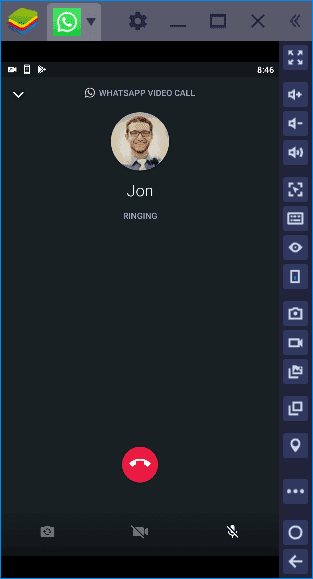
Note – You can’t simultaneously use your WhatsApp account on the Android emulator and your phone.
3. Download WhatsApp Web App
If you don’t prefer the other two options, you can simply download the WhatsApp Web or Desktop app from your Mac or Microsoft App Store. To download the WhatsApp Desktop app, you have to be on Windows 8.1 (higher) and MacOS 10.10 (higher).
The downloading process going to be:
- In your web browser, open the WhatsApp Download Page and download the .exe or .dmg file.
- Once the download is complete, initiate the installation process.
- Next, you have to use the QR code to link your phone and computer WhatsApp account (the process will be the same as discussed in the first method).
- Now, you have a fully functional WhatsApp working on your computer, and by clicking on the Camera icon, you can start video calls with your contacts.
- You can also make group video calls by adding up to 8 participants.
Additional Tips
If you can’t make video calls on WhatsApp Web, you can use these common tips:
- There must be a problem with your internet connection as WhatsApp requires a steady WiFi or cellular data connection to make video calls.
- If your phone can’t send or receive messages from WhatsApp Web, it can disturb the QR linking process.
- WhatsApp has a good support system, which you consult when you are stuck anywhere.
Wrap Up
WhatsApp Web might be used less than WhatsApp Android or iOS app currently, but the way the company is developing the web version, we can definitely say that it will soon pick up the pace.
Anyway, our team had a blast while testing all the WhatsApp Web video calling methods, so do share your experience after making WhatsApp video calls from your computer as well.
Popular Post
Recent Post
Solo App Developers: A Detailed Guide
In today’s world, many self-employed or freelancer developers are working. If you work alone and are the main individual that works from start to finish and performs the majority of your tasks, there are many things you should be aware of. Since that is the scenario, we want to provide tips for increasing your productivity […]
10 Best Free Appointment Scheduling Software
For every organization, time is the most valuable and limited resource. Booking appointments, handling client reservations, and managing with last-minute disruptions may all take up a large portion of your day. Appointment scheduling applications and reservation programs assist in automating routine tasks of organizing meetings with new and existing clients. It helps to function without […]
10 Best Free & Paid YouTube Intro Maker
Social networks and video streaming services enhance the video content on the internet. With customers spending their maximum hours viewing YouTube videos every day, the marketplace is becoming more competitive. Therefore, YouTube producers require all the assistance to stand forth in the market. This is where a highly produced video introduction can make a huge […]
10 Best Download Manager for Windows 11
Downloading files on your Windows 11 system is one of the common functions for different users. Hence, many people look for dedicated download manager software for Windows 11 that facilitates error-free and quick downloads. While all Windows 11 browsers come with an in-built download manager, not all are as effective as they are marketed to […]
How To Check Screen Time On android?
Digital Well-being is an essential health aspect that you need to take care of. It is very important to understand that mobile phones should not be used so much that it becomes a threat to your social life. Additionally, with several applications that are interesting, you could get addicted to using your mobile. However, to […]
What Is Onion over VPN and How Does It Work?
Security and privacy are the two main challenges of any modern digitized system. While data is vulnerable during the transfer from one system to another, unauthorized access compromises the privacy of the crucial information. Hence, the IT world is struggling to develop modern tools and technologies that add an extra layer to the existing security […]
How to Optimize CPU Speed In Windows 10 PC? – 10 Tips
Undoubtedly, Windows 10 is one of the fastest and robust operating systems. But over time, Windows 10 PCs start to slow down due to malware attacks, less disk space, heavy temp files, and so on. There’s nothing to worry about if your Windows 10 PC is also running at a bulk cart speed. You can […]
10 Best Free Drawing Apps for MacOS
A Mac’s HD display with brilliant colors is the ideal partner for every digital designer. In addition, employing the best-in-class art programs on the computer will satisfy your desire to create fantastic art. However, suppose professional drawing programs like Adobe Illustrator and Corel Painter are too expensive for you. In that case, you may need […]
How to find your Windows 11 product key?
Many users know that Windows 11 is a free upgrade to Windows 10 users. However, there is the need for the product key when the activation is lost after switching from Windows 10 to Windows 11. It is easy to find the Windows 11 product key using different methods. There are four different ways to […]
How to Set a Sleep Timer Shutdown in Windows?
At some point in an individual’s work life, we all had to stay up late to complete a project assignment. However, with the exhaustion of working so much, we doze off after some time, leaving our work and computer on. When this occurs, you awaken several hours afterwards to find that the pc has been […]