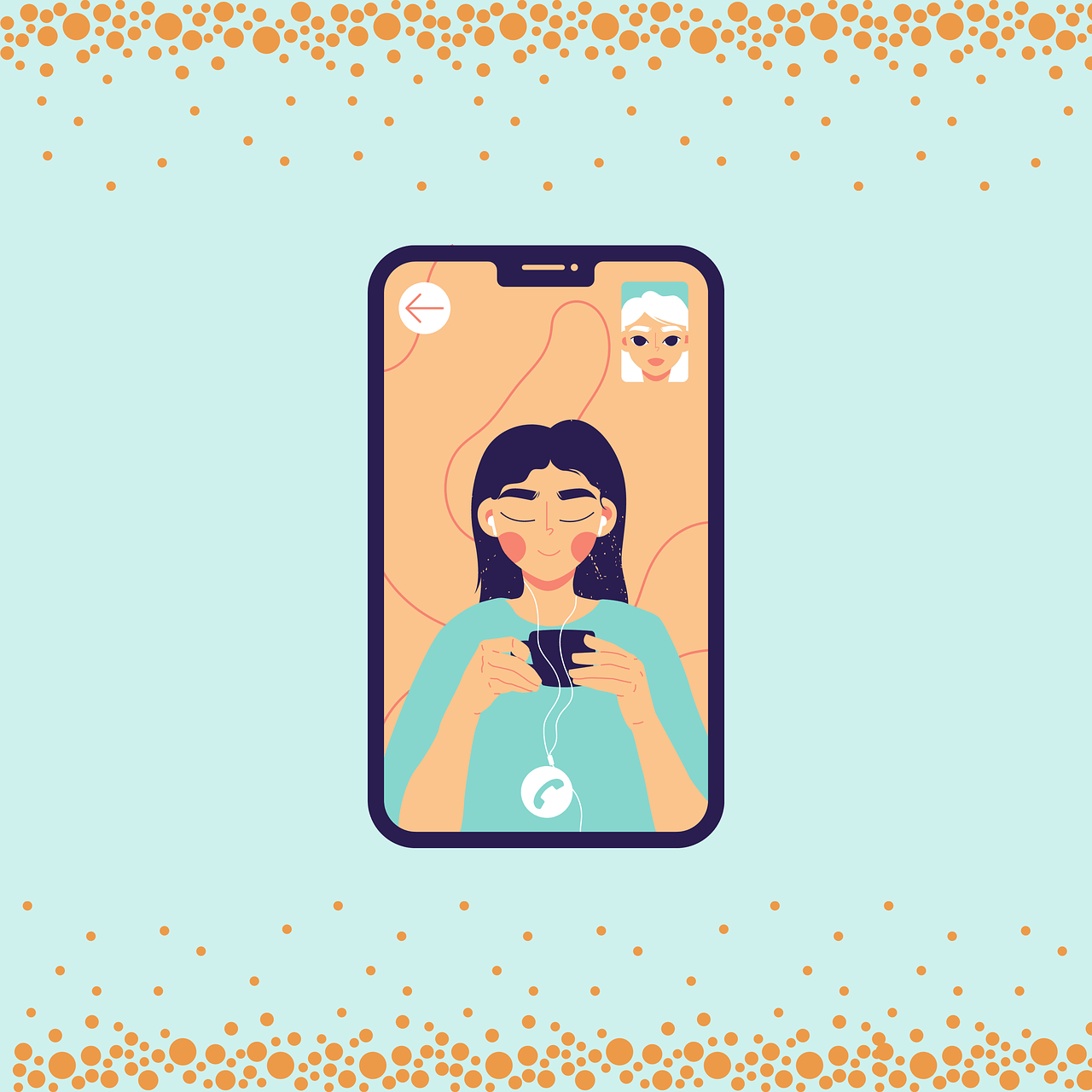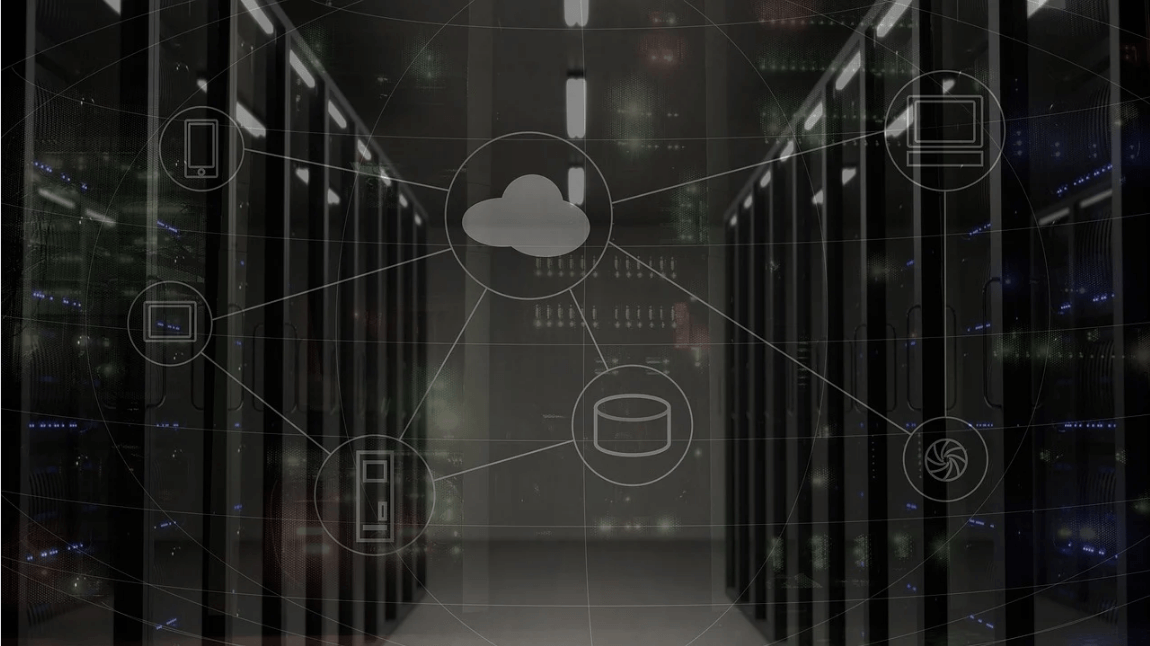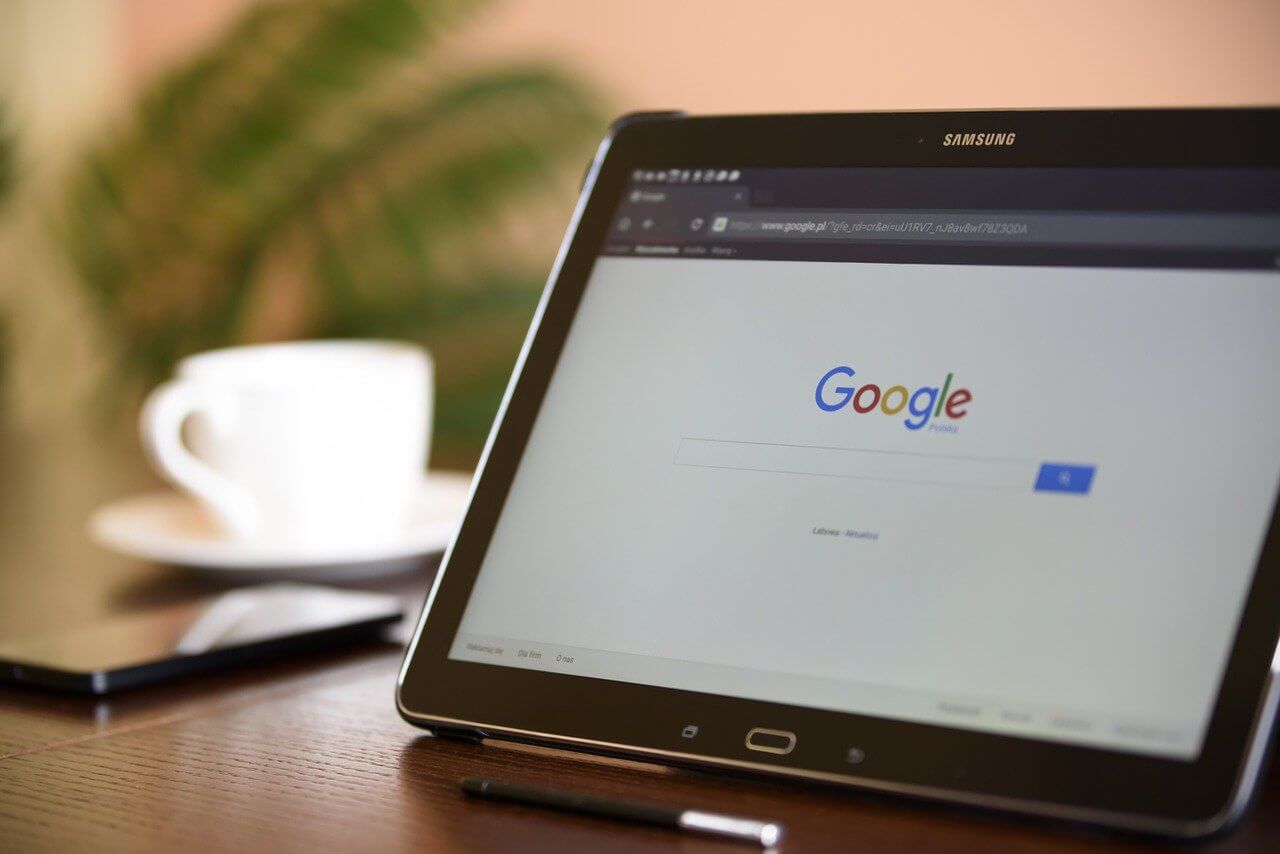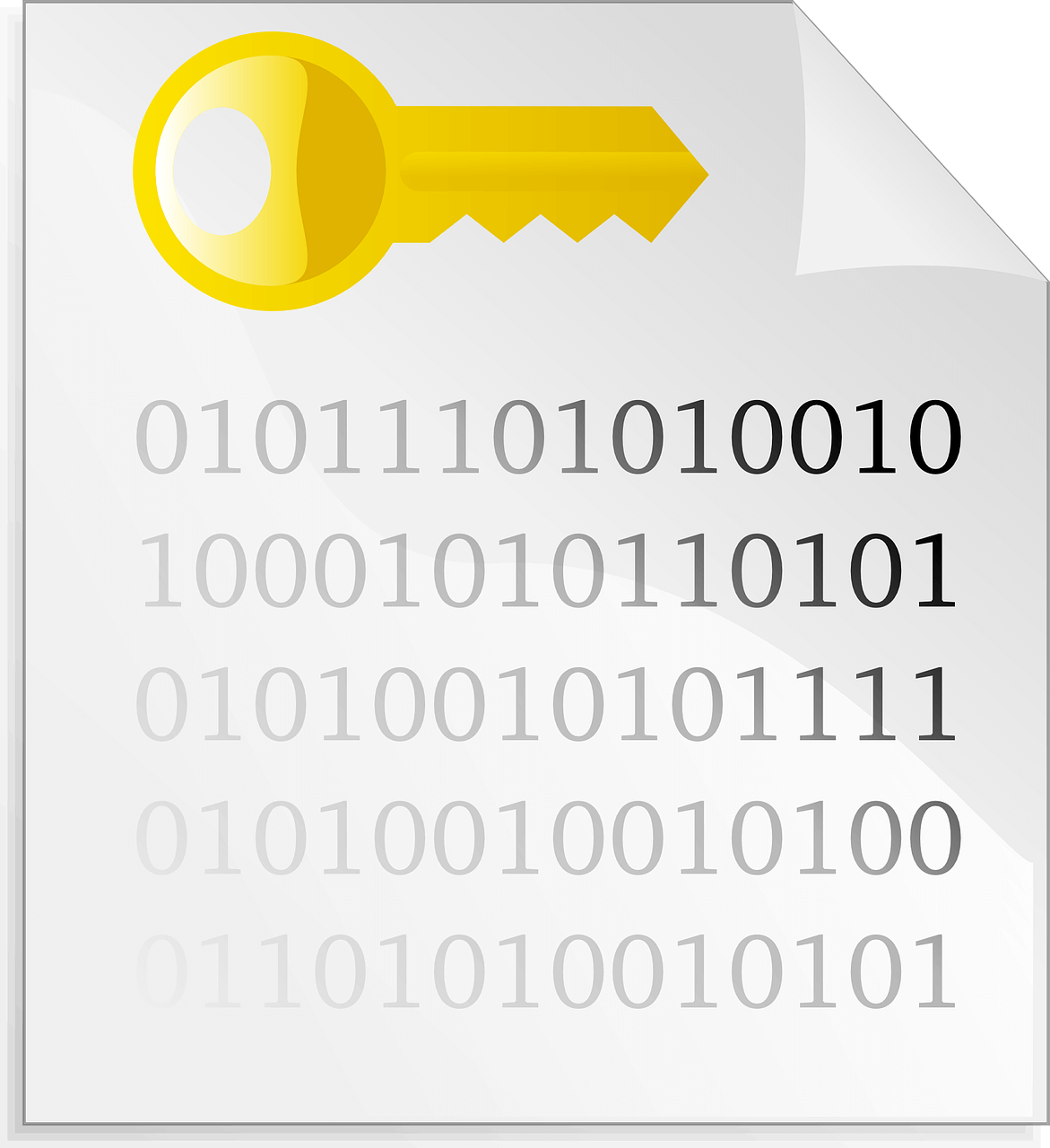How To Join a FaceTime Call From an Android or Windows Web
Finally, iOS 15 is now available to download, and it has brought many surprises along. The biggest iOS 15 surprise is that now Apple users can FaceTime with non-Apple users.
Yep, you no longer need to use Zoom or Microsoft Teams to make video calls. Instead, Apple has allowed people to join a FaceTime call from their Android phones or Windows laptops with the new update.
That means now you can conduct video meetings on a robust FaceTime environment, no matter what device your team members are using. All you have to do is create a call link and share it with other people to make a call.
Let’s understand in detail how FaceTime calls will work on Android phones and Windows laptops.
How to a Create FaceTime Call to Join on Android or Windows Devices
Android or Windows can now join the FaceTime call using a link. They can’t make a call still, but can jump into a FaceTime call initiated by an iPad or iPhone user. So, here iOS users have to first create a FaceTime call link as follows:
Step 1. Open the FaceTime time app and tap on the Create Link button.

Step 2. A screen will slide up from the bottom with FaceTime Link. You can click on the Add Name to give a name to your chat.
Step 3. On the same screen, you will find the option to share links via text, email, calendar, Twitter, or other apps you have on your phone. You can also copy links and directly share them with the people who you want to join the call.
Step 4. Tap on the name of the chat and then tap on Join to start the call.
Step 5. When the Android or Windows users tap on the link, they will be redirected to the waiting room from where you can allow them to join the meeting.
How to Join a FaceTime Call on Android or Windows
Android or Windows users can easily join the FaceTime call using the link sent by an Apple user. To join the call, you need the latest Google Chrome or Microsoft Edge version, stable internet connection, and these steps:
Step 1. Open the FaceTime link shared with you.
Step 2. Enter your name and tap on the Continue. Allow FaceTime to use your device’s microphone and camera.
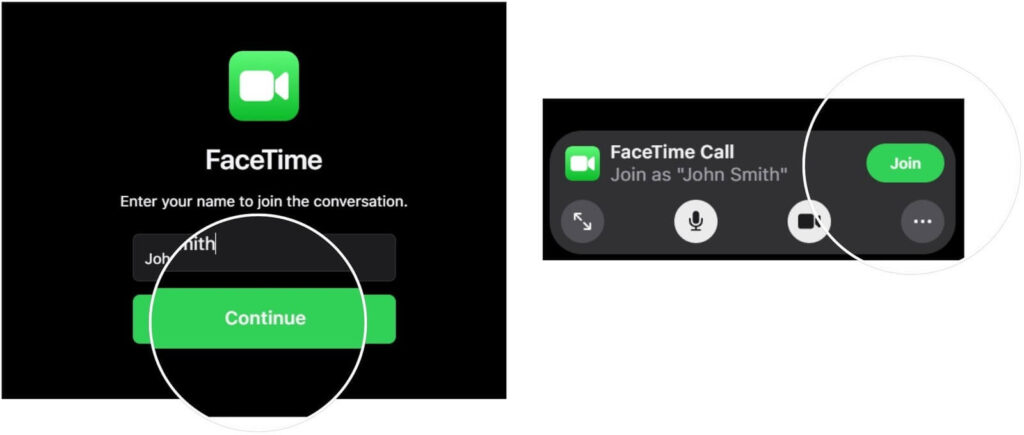
Step 3. Click on the Join and wait for the call’s host to let you in.
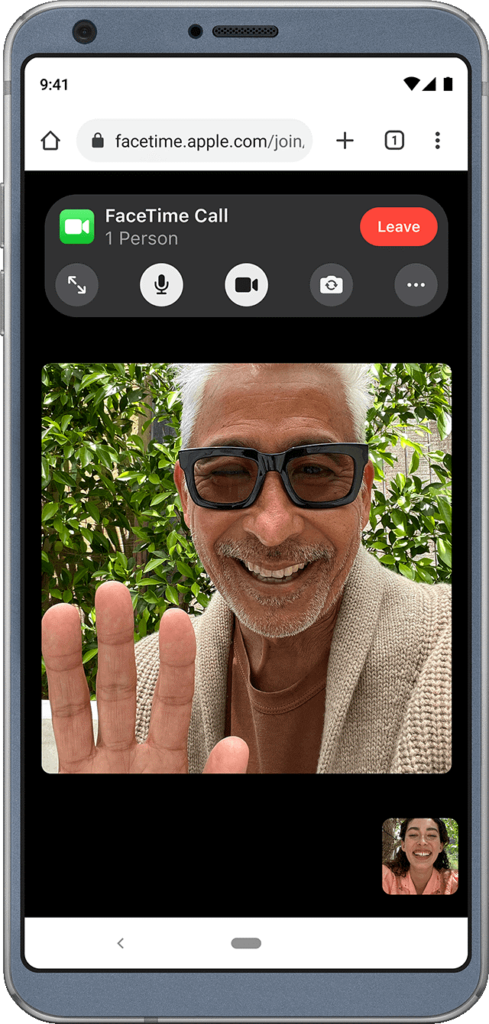
Step 4. You can anytime click on the Leave to cut the call.
What Else Android or Windows Users Can Do in FaceTime Call
Apple has allowed Android or Windows users to do many things on the FaceTime app on the web, such as:
- They can mute or unmute the microphone using the microphone button.
- Tap on the camera button to turn on or off the video.
- Use full-screen mode to make a FaceTime call on the whole screen.
- Click on the flip camera button to switch the camera view.
- They can select the Grid Layout button to see all the participants who have joined the call and who is speaking right now.
Thank You So Much iOS 15!
Yes, thank you so much, iOS 15, for easing out our iPhone users’ lives. Now, they don’t need to download any other video calling app to conduct virtual meetings or stay connected with their loved ones. They can now use FaceTime to call anyone regardless of their OS.
Besides this FaceTime feature, iOS 15 has introduced many other great features like schedule notification deliveries, scan live text, group tabs in Safari, and more.
So, let’s install iOS 15 now and start FaceTiming with many new features with your Android and Windows buddies.
If you like any particular iOS 15 feature or want Apple to add a certain feature to iOS 16, comment below. We always like to hear back from our readers.
Popular Post
Recent Post
How to Be a Better Project Manager
The role of the project manager is to provide you and your team with the goals, organizational systems, and feedback necessary for creating a positive workplace result. Everything from coding to content development can benefit from a high-quality project manager. This article will cover some of the actionable steps you can take to become better […]
How to Use a Dedicated Server for Gaming
Online multiplayer games offer the chance to connect and compete with your friends, meet new people, and work collaboratively to build something great. If you’re ready to take your online gaming experience to the next level, a dedicated server is a great option for hosting. Instead of operating game servers from your own hardware, you’ll […]
Importance of the Best Mirrorless Camera for Travelling
It can be difficult to find the best mirrorless camera for under 1000 dollars. This blog post discusses some of the best models on the market and provides a link to Amazon where you can purchase them. We are going to give you a couple of the best mirrorless cameras that are under 1000. We […]
How to Reset Network Settings on a Mac
Macs are usually always trustworthy, although you may experience issues attaching to the web or experiencing poor surfing speeds at times. The web may be operating well on your additional devices, which might be frustrating. That’s not always clear what’s causing an issue, or whether one exists at all. When you discover yourself in a […]
How to Create a Timeline in Google Slides
Timelines are an excellent method for displaying sequential listings of activities from start to end. It is a visual display of information that includes lists, charts, or visuals. A timeline is written down and organized in the same chronological sequence. A timeline is a smart method to condense information and better explain your brand using […]
How to Undo and Redo on a Mac
Almost every Mac software includes the option to implement an “Undo,” that would be, to overturn the previous action. Similarly, practically every single Mac software offers the capability to “Redo,” that would be, to completely upend the most recently undone operation. The Mac shortcut keys for doing Undo as well as Redo have always been […]
How to Increase Internet Speed on Windows 10
Internet connectivity is a mandated requirement for many routine works on Windows 10 systems. Whether it is some official work or personal work, having a smooth internet connection is important for both. However, internet connectivity is not so smooth for all Windows 10 users. This is due to multiple reasons like geographical issues, increased traffic, […]
How to upgrade to Windows 11 for free
Windows 11 offers the ultimate experience to the users and comes with multiple features. Hence, all devices require an updated version of Windows for seamless operations. Many times a user has to go to purchase the costly Windows 11. Due to the cost constraints, it is not feasible for all Windows users to purchase the […]
11 Best File Encryption Software for 2024
The finest encryption software enables keeping your files private and safe for security considerations, as well as protecting them against intrusion. When it relates to securing your data and documents, encryption software seems to have become increasingly vital. Hacking attempts and privacy breaches have made it simpler for total strangers to access the most private […]
How to record screen on Windows 10/11
Have you often pondered how to display your desktop on whether you’re a Windows 11,10 user or recently updated towards the beta windows version 11? It is a question that almost all of us have asked. Using a display capturing app is the most straightforward approach to record a screen. And TweakShot is one of […]