How to Create a Timeline in Google Slides
Timelines are an excellent method for displaying sequential listings of activities from start to end. It is a visual display of information that includes lists, charts, or visuals. A timeline is written down and organized in the same chronological sequence. A timeline is a smart method to condense information and better explain your brand using one in your presentations.
You can provide your viewers a visual display of your company’s accomplishments and future ambitions rather than heading back and forward. Timeline google slides are one of the best ways to portray your company’s evolution.
Helpful Suggestions for Creating a Timeline
- Employ infographics, images, and other visual designs to make your timeline more colorful, engaging, and easy to understand.
- Remember to give the timeline a title.
- Ideas should be presented clearly and concisely.
- Consider the scope of your timeline ahead of time.
- Use the most proper type of timeline from vertical, horizontal, and others, depending on the number of exhibited events.
- Pick a design that goes well with the remainder of your presentation. Each slide must have its unique style.
Google Slides
Google Slides is a web-based presentation tool that allows users to create and organize presentations and collaborate with others. Google’s Chrome OS is accessible as an online application, a mobile app, and a desktop program. The program can open Microsoft PowerPoint file files, and it enables users to create and update files electronically while interacting promptly.
While PowerPoint users have abundant tools for creating timelines, Google Slides users may find it difficult to get the information they need. In this article, we will teach you how to make a timeline in Google Slides with ease.
Procedures to Create a Timeline on Google Slides
If you want to use google slides for creating your timeline, you can follow all the below procedures.
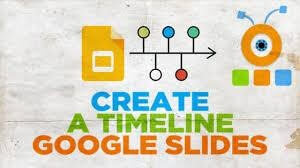
Make Use of a Timeline Template
Do you desire to invest valuable time making your custom timeline chart? If your answer is no, then Google Slides seems to have a quick answer. You can alter one of the offered templates to match your specific needs. So, if you want to add a timeline graphic to your Google Slides presentation, follow these instructions.
- Ensure you are on the right slide. Then navigate to the Insert menu and choose Diagram.
- Select the google slides timeline template from the right sidebar.
- To customize your Diagram, use the Dates and Color drop-down options. When you modify the color and number of dates in Google Slides, the samples will update to show the timeline’s style.
- Now, you need to select any google slides timeline template to insert it into the slide. Click on it. Multiple field texts rely on the template you choose, such as project name, task information, project manager, etc. Then double-click the text areas to input data to the timeline.
- Employ different colors to demonstrate your progress over time. Choose an element and choose to Fill color from the toolbar to alter its color. Under Custom, you will see a list of the colors you have used before for your timeline.
Make a Timeline from the Scratch
You can design a timeline from scratch employing shapes, callouts, and text fields if you don’t discover a Google Slides template you prefer or want more personalization choices for your project. You can customize a timeline to fit your characteristics and preferences, though it will take more time than simply inserting a template. Below are the steps to know how to make a timeline in google slides:
- Create a timeline axis. Select Line from the toolbar menu bar. You are free to use any line style you wish.
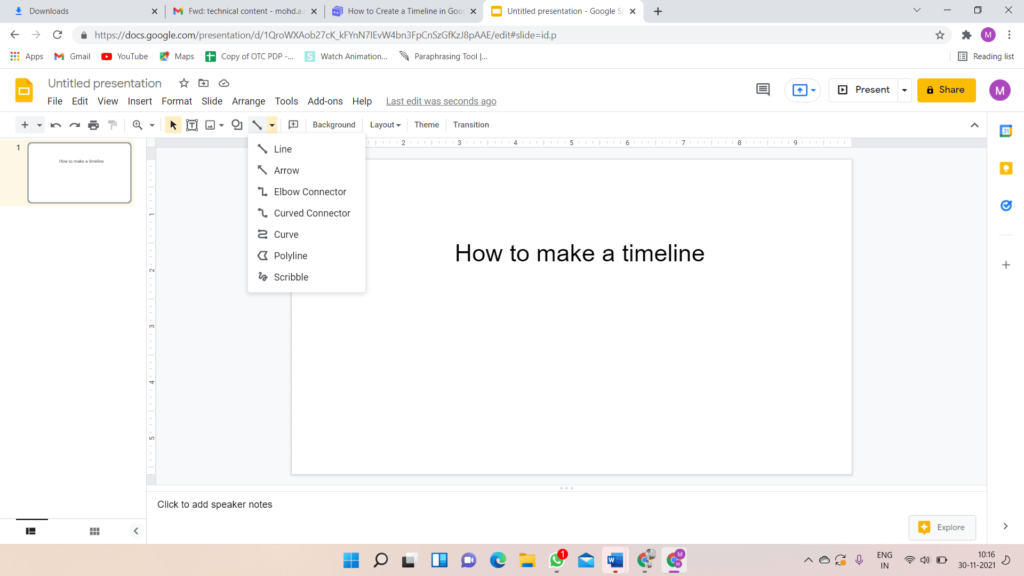
- Open Line Color when the Line is chosen to change its color. Next, under Line Weight, choose thickness.
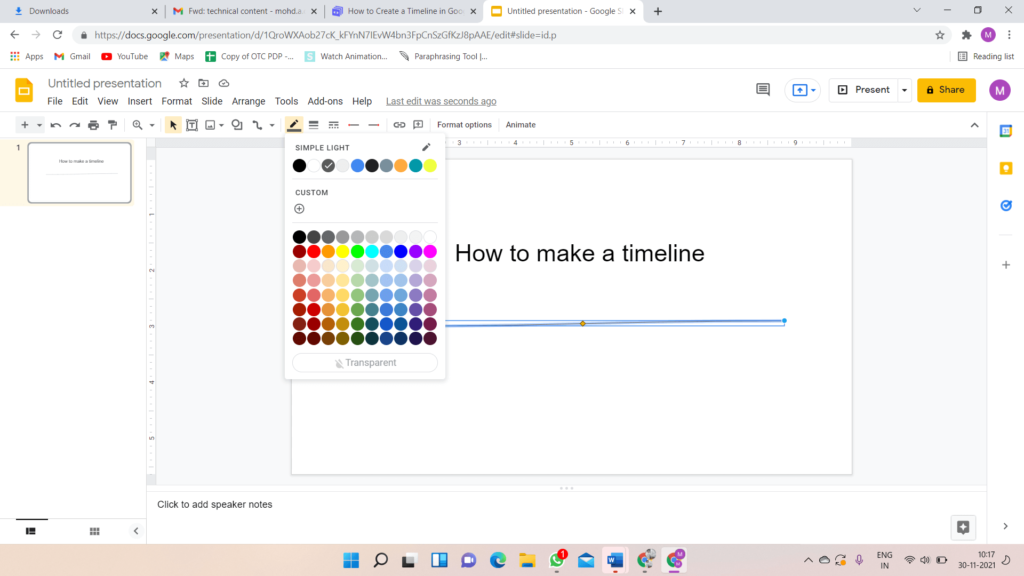
- Toss in the shapes that will be used to hold the dates. Enter the Insert menu’s Shapes drop-down option and click the shape you wish to use.
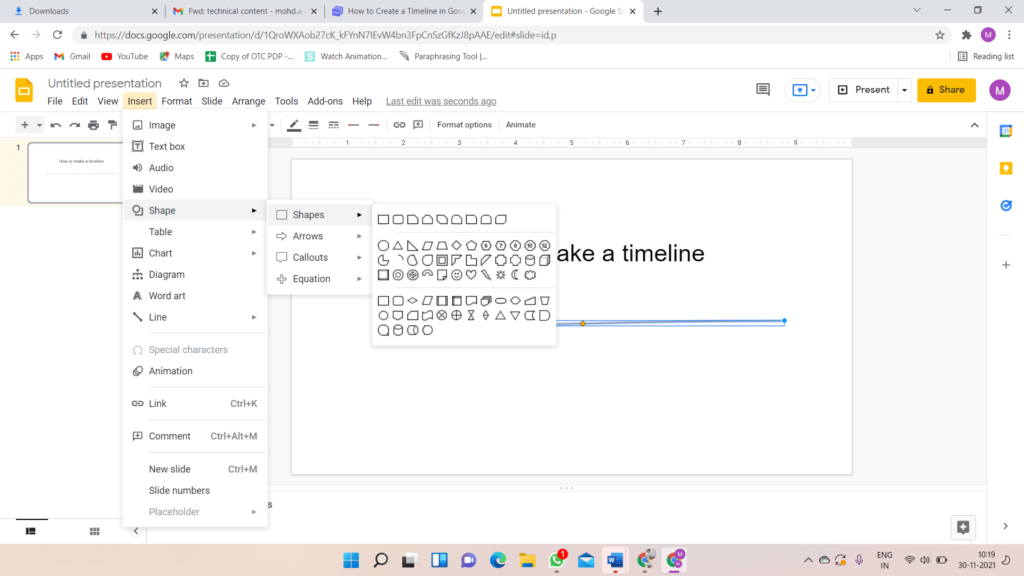
- After you have inserted the shape, adjust it and modify it with the Fill color, Border weight, Border Color, and Border dash options.
- Please copy and paste it as many times as you want to add dates. Google Slides will provide you with suggestions for reorganizing these shapes to be all on the same axis and have the same spacing between them.
- Select one of the callouts from Insert > Shapes > Callouts to insert callouts for every step in the timeline. However, you can choose from the Shapes menu whatever shape you desire.
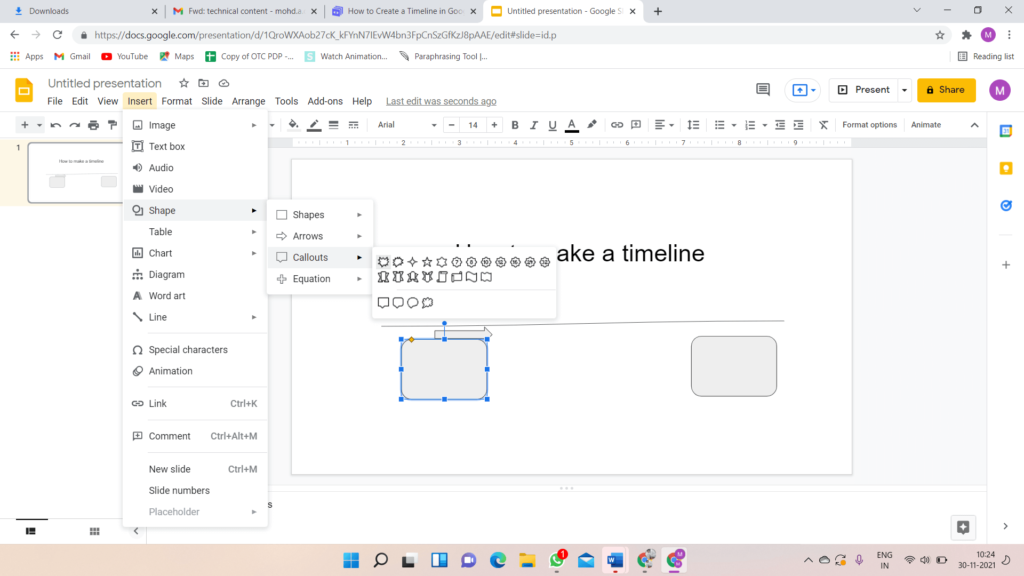
- Using the same methods we stated earlier, resize and alter the call out.
- You can copy and paste over as many times as you want. Now, using the rules, reorganize the callouts.
- You can arrange the call-outs from both sides of the axis to avoid clogging up the timeline. Right-click the callout and select Rotate, then click on Flip Vertically from the context menu. The text will be upturned on the flipped call-outs and put a text box above them to fix it.
- All of the elements should be grouped. Click on the Arrange option and pick Group after you have chosen the whole timeline. Alternatively, you can utilize the Ctrl + Alt + G keyboard shortcut.
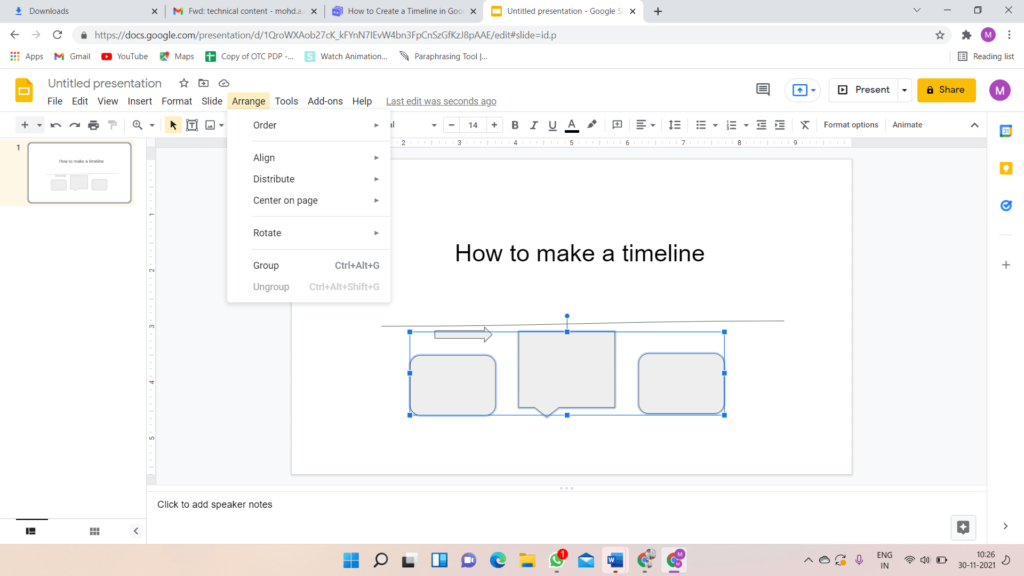
Some of the Best Google Slides Timeline Templates
Every business employs visual presentation to improve sales, productivity, and demographics for target clients. We have compiled the leading and best Timeline Google Slides templates to improve speed and productivity.
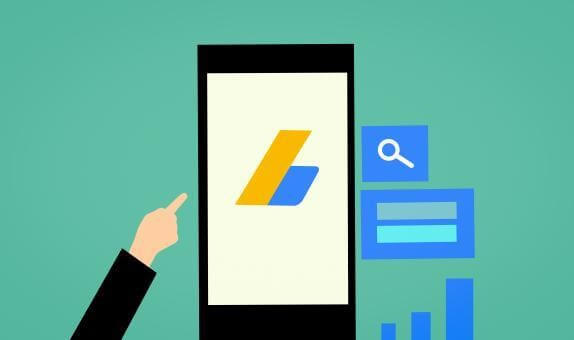
- Free Google Slides Timeline Templates
You can substantially illustrate the chronological framework using this timeline google slides. If you want to provide a brief explanation about the company’s history, provide a glance of its progress, job guidelines, or anything, these templates are a must-have. These free timeline Google slides templates are simple to customize, so you can make and change the presentation without constructing a background.
- Six Stage Timeline Google Slides Templates
There are six stages to the chronology in this template of timeline in google slides. Google Slides templates are a fantastic timeline template with eye-catching bubbles that draw attention to each aspect of your presentation. Colorful bubbles are sure to attract people’s attention right away.
- Timeline Infographics Template
If you want to illustrate a project chronology, highlight company successes, current, previous events, failures, or anything else, this is the place to be. These timeline infographics templates are the most elegant approach to portraying facts for a specific period.
- Free Creative PowerPoint Templates
You can explore a variety of free creative PowerPoint templates to create eye-catching presentations. You can make any presentation with these free creatives. The presentation slide includes several stunning timeline visualizations, maps, graphs, charts, and other images.
- Layer Infographics Timeline Free Google Slides
This is a one-of-a-kind google slides timeline template that includes highways and signboards to reflect goals, milestones, and successes, among other things. These timeline roadmaps can also be downloaded as PowerPoint templates with milestones for showcasing strategic planning activities.
- Free Agenda Timeline Google Slides Templates
The agenda presentation provides an overview of the issues that will be covered at a conference and meetings. As attendees arrive, these free agenda timeline Google slides templates welcome them with valuable information like the meeting’s agenda, subjects to be covered, presenters, topic timings, and so on. Increase the productivity of your meetings by using these agenda PowerPoint templates.
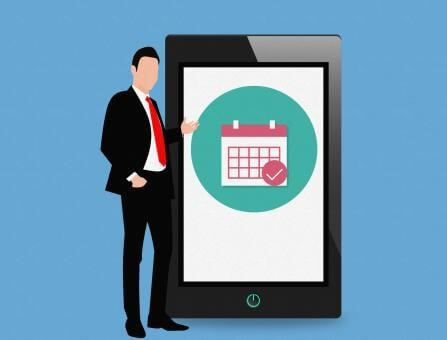
Conclusion
We have offered the best timeline templates along with the procedures to create a timeline. These templates depict the progress of your company or project. One of the numerous methods to make your presentations more aesthetically attractive and offer straightforward ideas to include a timeline.
Popular Post
Recent Post
How to Troubleshoot Xbox Game Bar Windows 10: 8 Solutions
Learn how to troubleshoot and fix issues with the Xbox Game Bar not working on Windows 10. This comprehensive guide provides 8 proven solutions to resolve common problems.
How To Record A Game Clip On Your PC With Game Bar Site
Learn how to easily record smooth, high-quality game clips on Windows 11 using the built-in Xbox Game Bar. This comprehensive guide covers enabling, and recording Game Bar on PC.
Top 10 Bass Booster & Equalizer for Android in 2024
Overview If you want to enjoy high-fidelity music play with bass booster and music equalizer, then you should try best Android equalizer & bass booster apps. While a lot of these apps are available online, here we have tested and reviewed 5 best apps you should use. It will help you improve music, audio, and […]
10 Best Video Player for Windows 11/10/8/7 (Free & Paid) in 2024
The advanced video players for Windows are designed to support high quality videos while option to stream content on various sites. These powerful tools support most file formats with support to audio and video files. In this article, we have tested & reviewed some of the best videos player for Windows. 10 Best Videos Player […]
11 Best Call Recording Apps for Android in 2024
Whether you want to record an important business meeting or interview call, you can easily do that using a call recording app. Android users have multiple great options too. Due to Android’s better connectivity with third-party resources, it is easy to record and manage call recordings on an Android device. However it is always good […]
10 Best iPhone and iPad Cleaner Apps of 2024
Agree or not, our iPhones and iPads have seamlessly integrated into our lives as essential companions, safeguarding our precious memories, sensitive information, and crucial apps. However, with constant use, these devices can accumulate a substantial amount of clutter, leading to sluggish performance, dwindling storage space, and frustration. Fortunately, the app ecosystem has responded with a […]
10 Free Best Barcode Scanner for Android in 2024
In our digital world, scanning barcodes and QR codes has become second nature. Whether you’re tracking packages, accessing information, or making payments, these little codes have made our lives incredibly convenient. But with so many barcode scanner apps out there for Android, choosing the right one can be overwhelming. That’s where this guide comes in! […]
11 Best Duplicate Contacts Remover Apps for iPhone in 2024
Your search for the best duplicate contacts remover apps for iPhone ends here. Let’s review some advanced free and premium apps you should try in 2024.
How To Unsubscribe From Emails On Gmail In Bulk – Mass Unsubscribe Gmail
Need to clean up your cluttered Gmail inbox? This guide covers how to mass unsubscribe from emails in Gmail using simple built-in tools. Learn the best practices today!
7 Best Free Methods to Recover Data in Windows
Lost your data on Windows PC? Here are the 5 best methods to recover your data on a Windows Computer.






















