How to Check and Free Up iCloud Storage Space on Your Apple Devices
Apple introduced the iCloud facility back in 2011 and, since then, has been offering a 5 GB free iCloud storage space with every Apple ID. In a device where you want to store your work files, family photos, music tracks, and other digital content — 5 GB is a peanut space.
However, you can move to iCloud subscription storage space and get additional storage space, such as:
- 50 GB per month for $1
- 200 GB per month for $3
- 2 TB per month for $10
The iCloud subscription plans are cheap, but if you aren’t interested in getting paid storage, you can easily free up iCloud storage space on your devices. So, let’s figure out how to easily check and free up iCloud storage space.
How to Check Up iCloud Storage Space?
You can quickly check how much iCloud storage you have used and how much is unused. There are plenty of different ways to check iCloud storage metrics on your devices, including:
Check your iCloud Storage Space on iCloud.com
- Go to iCloud.com, open Account Settings, and navigate to the Storage section.
- Hover the pointer over a segment of the bar graph until numerical storage size appears.
Check your iCloud Storage Space on iPhone, iPad, or iPod Touch
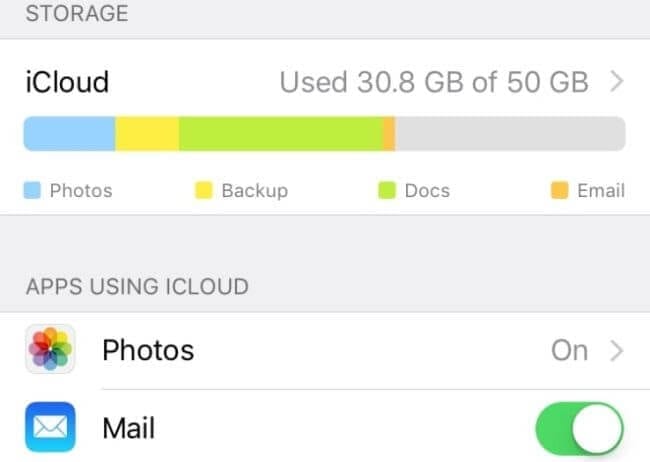
- On iPhone, iPad, and iPod Touch, open the Settings icon and iCloud. The bar graph showing your storage usage will appear.
- Tap on Manage Storage to see a list of apps with the space used by them on iCloud.
Check your iCloud Storage Space on Mac
- Select Apple Menu and then System Preferences.
- On macOS 10.15 or higher, click on Apple ID and next iCloud. On macOS 10.14 or older, just click on iCloud. And a bar graph representing the entire storage usage will appear.
- You can view the apps’ list on the left panel, including features and how much iCloud storage they use.
Check your iCloud Storage Space on Windows
- Open the iCloud app for Windows on your PC. The storage usage bar graph will be there.
- You can click on the Storage for more details.
How to Free Up iCloud Storage Space?
If you run out of iCloud storage, your data won’t backup to iCloud, and your photos and messages won’t stay up to date. And, you can’t send or receive emails on your iCloud account.
To avoid all these troubles, you have to free up iCloud storage space by removing unwanted content using:
Modifying iCloud Backup Settings
By default, your Apple device will automatically backup the most data over iCloud, including photos, videos, documents, and even apps. You can free up iCloud storage space by customizing backup settings based on the importance of the content.
On iPhone, iPad, or iPod Touch
- Tap on Settings > iCloud > Manage Storage > Backups.
- Click on the Name of your device.
- Under the Choose Data to Backup tab, turn off apps that you don’t want to backup.
- Confirm Turn Off & Delete an app, which will delete all the app data from iCloud.
On Mac
- Open Apple Menu > System Preferences > Apple ID > iCloud > Backup.
- Select the unwanted app, click on Delete.
On Windows PC
- Open iCloud app > click on Storage.
- Select the Backup items and turn off backup and remove all backed-up items from iCloud.
Reduce iCloud Photos Content
iCloud Photos transfer your photos and videos using iCloud storage. So, if you delete duplicate or unwanted content from the Photos, you can free up chunks of iCloud space.
On iPhone, iPad, iPod Touch, or Mac
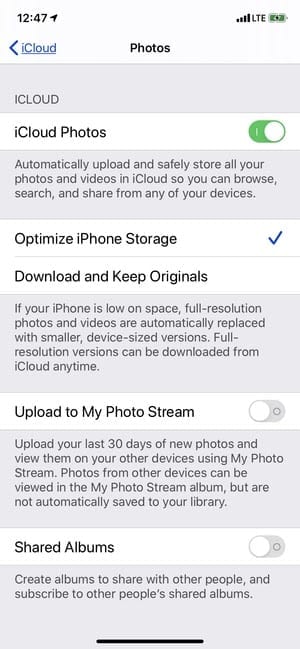
- Open the Photos app, click on Photos at the bottom of your screen.
- You can select one or multiple photos and videos that you want to delete.
- Just tap on Delete (trash bin icon) and confirm it.
On iCloud.com
- From your web browser, sign in to your iCloud account.
- Open the Photos app.
- Select photos and videos and tap on the Delete.
Reduce Camera Roll Gallery Size
If you aren’t using iCloud Photos, your Camera Roll will be part of your iCloud backup. First, you should check how much space the Camera Roll uses on iCloud and then delete unnecessary photos and videos to realize some space.
Remove Old Files or Folders from iCloud Drive
When too many old files or folders are clogging your iCloud Drive, it will automatically consume a large space on iCloud. So, you should run the cleaning process on your iCloud Drive and free up space to store new files.
On iPhone, iPad, or iPod Touch
- Tap on the Files app and next on Browse.
- Under Locations, click on iCloud Drive and Select.
- Choose all the folders and files that you want to delete and click on the Delete.
- Move to Locations > Recently Deleted > Select.
- Choose files and tap on the Delete.
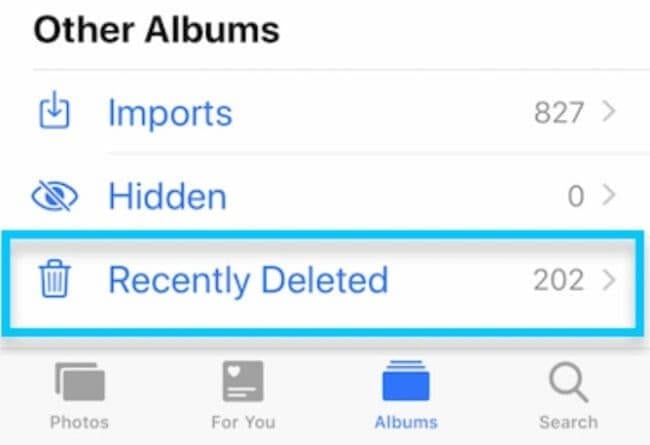
On Mac
- Follow Apple Menu > System Preferences > Apple ID > iCloud.
- Log in with your Apple ID.
- Turn on iCloud Drive.
- Open Finder and go to the iCloud Drive folder.
- You can move items to the trash or shift to a different location on your Mac.
- Go to Trash and right-click on the files that you want to delete, and click on Delete.
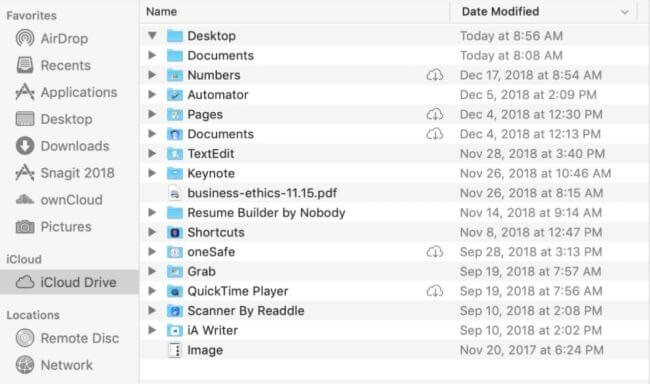
On Windows PC
- Open iCloud for Windows and sign in using your Apple ID.
- Go to the iCloud Drive folder.
- Select the folder that you want to delete and click on the Delete.
Delete Text Messages, Emails, and Voice Memos
When you use messages, email, and voice memos in iCloud, all your texts, emails, and voice notes will automatically backup on iCloud. And, you can easily free up a huge space on iCloud by getting rid of messages and attachments.
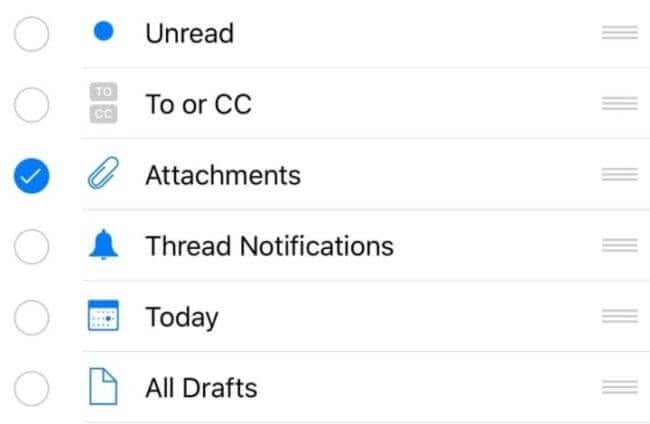
You can open a message, voice memo, or email app on your device and delete all the unnecessary messages and attachments.
Bottom Line
iCloud storage is a very useful Apple feature that lets you securely create a backup of your vital content. Therefore, ensure to upload only the important information to iCloud so you can gain maximum value from free 5 GB space.
If you have any more questions regarding iCloud, you can write to us, and our experts will immediately assist you.
Popular Post
Recent Post
10 Best File Size Reducer Software in 2024
Digitization is one of the key driving factors for the success of modern businesses. However, it does have its limitations like storage and sharing. One of the main issues that global users are facing while managing online or digital data is the large file sizes. The effective management of size and storage by a leading file […]
How to Clone Windows 11 to SSD/HDD/USB Drive
Cloning or saving Windows 11 to an external device can be helpful. It helps users from being stuck in odd situations when there are some errors in the system and no backup. It can be done manually or using a dedicated software tool like the EaseUS Todo Backup tool. The free trial of this tool […]
How to Fix Windows 11 Search Bar Not Working?
The search bar on Windows 11 is one of the widely used features on any system. However, this utility is in-built disabled on Windows 11 system. Hence, users upgrading from Windows 10 to Windows 11 face the issue of using the search bar. Therefore, there is an immediate need for quick but effective solutions to […]
How to Fix Widgets not Working on Windows 11 (8 Solutions)
Windows 11 has brought many new and graphic-intense features for Microsoft users. Widgets is one of the best and most talked about Windows 11 features for both good and bad purposes. Windows 11 Widgets are extremely useful to access different information like weather, sports, photos, and news. In fact, Windows 11 has divided the Widgets […]
Gmail Not Syncing With Outlook (How To Fix)
When your company can utilize Microsoft products such as Outlook but also choose to use Gmail, there is no better option than to sync both. Are you facing difficulties in conducting Gmail and Outlook synchronization? Or, do you face the “Outlook 365 not syncing with Gmail” issue? You may experience difficulties synchronizing some or all […]
10 Best Wi-Fi Analyzer Apps for Mac
Comparison table of top five Wi-Fi analyzer apps for Mac Sr. No. Name of product Compatibility Pricing 1 Wi-Fi Scanner MacOS 10.7 and later 19.99USD 2 KisMac MacOS 10.6 and later Free 3 Mac Wireless Diagnostics Tool MacOS 10.14 and later Free 4 Wi-Fi Explorer Pro 3 MacOS 10.13 and later 19.99USD 5 Homedale MacOS […]
How to Remove Watermark from Photo
A watermark is a symbol or signature that is imprinted on an image. These are often translucent and do not hinder the viewers from enjoying the photo. Watermarking photographs can help safeguard the owner’s copyright by preventing others from using the image without consent. If you are looking for the appropriate approach for how to […]
10 Best Free VR Games 2024 for Windows 10/11
Comparison Table of Top 5 VR Games Product Operating System Ratings (Oculus Store) Free Trial/ version Customer Support Minecraft VR Windows 10 3.3 stars out of 5. Yes/ 16 4,849 reviews Big Screen Windows 8/8.1 or Windows 10 4 stars out of 5 Yes/ 0.900.12.8f95ef-beta-arch5-beta 2,374 reviews PokerStars VR Windows 7/8/ 10, Windows vista 3.4 […]
REASONS TO CHOOSE AZURE IN 2024
Throughout the digital transformation, businesses have been encompassing the most revolutionary paces. Every sector and industry has tapped into the power of cloud and remote storage options for their business resources. In other words, businesses have chosen centralized and more holistic business solutions that cover up their entire data resources no matter the number of […]
10 Best Document Scanning Software
Eliminating the paperwork is a crucial part of the digitization process for any business. Hence, many businesses plan to seek the help of document scanning software in converting the papers into electronic copies. It becomes much easy to manage the electronic forms and files compared to the pile of papers that require sufficient space and […]






















