How To Add Subtitles To A Video Permanently
Subtitles have established a track record as significant parts of videos. In addition to several benefits, they keep viewers comprehensively immersed in videos. While subtitles pilot viewers who can grasp the audio of a video, captions are regrettably different. Regardless, subtitles dictate an all-around video experience for all audio-visual audiences.
But how can you perform such a task? What do you do to merge subtitles with videos? How do you immortalize subtitles across several formats? This step-by-step guide walks you through that process. The report first professes the essence of adding permanent subtitles to your video file. After that, it puts its arms across your shoulders by showing you the process of adding lasting subtitles to videos.
So before you dive in,
Why Should I Add Subtitles To My Video?
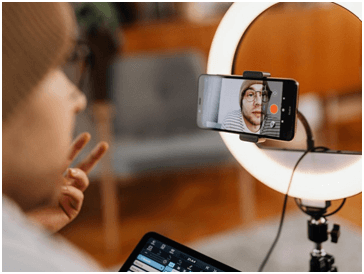
If you were an avid lover of immersive movies, you would recognize the significance of adding subtitles to video files. One reason that stands out is the diversity of language and how some movie characters deliver their scripts. Aside from this, here are four other reasons.
- Attraction: Why make people watch videos when you can keep them attracted to your culture as well? Videos are not just some characters speaking; they are also socio-cultural cues. The attraction of videos over audios is how viewers can easily combine all of their senses. You can take this a notch higher by adding subtitles to your videos. That way, your viewers not only watch movies but also are not missing out on any of the cultural and cinematographic scripts.
- Inclusion: As earlier mentioned, subtitles allow for visceral inclusivity. Viewers who engage with subtitles can already tell what the audio in the videos is saying but still seek a better understanding. Viewers who engage in captions are not privileged to know what the audios say. And since your videos are for everyone, it is only thoughtful you add subtitles for an inclusive experience.
- Clarity: Bad news is there is no unified accent anywhere in the world. If your characters are English speakers, which we suppose they are, then your video is faced with the complexity of pronunciation. Different characters speak with different accents, making for an ambiguous video experience. But the good news is you can salvage this ambiguity by adding subtitles to your video files.
- Privacy: Sometimes, viewers do not want to listen to a video because of confidentiality. They want to watch a video and eye-follow the burned-in subtitles to stay on track. This privacy can be because they are in public or because they are sensitive to sound. It can also be because video audio and subtitles are not in great harmony. Whatever it is, that you add subtitles to videos permanently is ingenious.
How To Add Subtitles To A Video Permanently
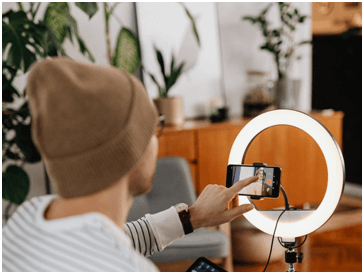
Learning to handle subtitles with videos works in two ways — first, from the viewer’s perspective, and second, from the editor’s. Viewers push to navigate subtitles to a downloaded video when video editors forget to imprint them into videos. It doesn’t matter if you are a viewer or a video editor; the following software should assist you in video and subtitle tasks.
VLC
VLC Player or otherwise known as VLC, is a free video player open to and accessible by everyone. Viewers make use of VLC as well as editors. VLC banks on its exotic features, support, and source to boast as a leading multiplayer software. Via VLC, loading subtitles into video files is accessible in eight steps.
- Download video content and subtitles separately. Then retitle both in a near-same way.
- Open VLC Player, locate “Media”, and select “Convert/Save” or use “Ctrl+R”.
- Find the folder where your video is and import it via “Add.”
- Find that folder where your subtitle file is an import via “Convert/Save.”
- Look for an icon that looks like a spanner to set your imported files.
- Choose the subtitles tab, check the box, and choose a DVB subtitle.
- Choose the “Overlay subtitles” on the video’s box and save your settings.
- Select a location to save and press ‘Start’ for VLC to begin the merging.
iMovie
While VLC is mainly for Android users, iMovie is exclusively for iPhone and iPad users as it is endemic to iOS, macOS, and iPadOS. Developed by Apple Inci., iMovie is an excellent editing tool and can back up VLC for merging subtitles with videos. That way, it allows editors to burn eternal subtitles into videos. Experience this through the following steps.
- Download the software first, open it, then import the video by clicking “File.”
- Find “Titles” at the uppermost part of the page, select your most ideal file title.
- Draft or input a subtitle file, drag it to the timeline and modify settings as you please.
- Repeat the process until you’re confident.
- Save video and share to your desired social platforms.
VideoProc Movie
VideoProc is another excellent video editing app with exciting features. These features are unique to others as the app permits you to cut, crop, and add your subtitle file. Video editors who intend to imprint subtitles using VideoProc, here are the steps to follow.
- After installing VideoProc, ship in the video and subtitle files.
- Edit the subtitle style until you’re satisfied.
- Export the resulting video.
- Choose the format you want the resulting video to be exported and start the export process.
The Extra
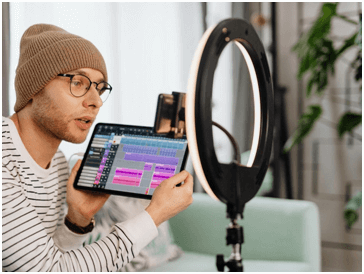
Likewise, you can use other video-editing tools such as AVI, MKVToolKit, and Handbrake to burn lasting subtitles to a video. However, this guide does not extend to the editing tools.
Should you have video content hosted on YouTube and want to inject subtitles in them, there are ways to go about doing so. Here are three ways that we know about integrating subtitles with YouTube videos.
- Establish a subtitle file, upload it to the video’s subtitle bar, then modify the timing yourself if you want a time sequence.
- Auto-sync the file after upload to generate YouTube’s automatic subtitle synchronization.
- Punch in subtitle words with your fingers as you’d punch in texts and publish them.
Conclusion
It’s not a mountain task to imprint subtitles in videos. Whether you are manually or automatically adding them, it gets simplified with modern tools. Video players, downloaders, and other video apps can help you out of the maze. Just do it, and you’re on your way to permanent subtitles in videos even before you know it.
Popular Post
Recent Post
10 Best File Size Reducer Software in 2024
Digitization is one of the key driving factors for the success of modern businesses. However, it does have its limitations like storage and sharing. One of the main issues that global users are facing while managing online or digital data is the large file sizes. The effective management of size and storage by a leading file […]
How to Clone Windows 11 to SSD/HDD/USB Drive
Cloning or saving Windows 11 to an external device can be helpful. It helps users from being stuck in odd situations when there are some errors in the system and no backup. It can be done manually or using a dedicated software tool like the EaseUS Todo Backup tool. The free trial of this tool […]
How to Fix Windows 11 Search Bar Not Working?
The search bar on Windows 11 is one of the widely used features on any system. However, this utility is in-built disabled on Windows 11 system. Hence, users upgrading from Windows 10 to Windows 11 face the issue of using the search bar. Therefore, there is an immediate need for quick but effective solutions to […]
How to Fix Widgets not Working on Windows 11 (8 Solutions)
Windows 11 has brought many new and graphic-intense features for Microsoft users. Widgets is one of the best and most talked about Windows 11 features for both good and bad purposes. Windows 11 Widgets are extremely useful to access different information like weather, sports, photos, and news. In fact, Windows 11 has divided the Widgets […]
Gmail Not Syncing With Outlook (How To Fix)
When your company can utilize Microsoft products such as Outlook but also choose to use Gmail, there is no better option than to sync both. Are you facing difficulties in conducting Gmail and Outlook synchronization? Or, do you face the “Outlook 365 not syncing with Gmail” issue? You may experience difficulties synchronizing some or all […]
10 Best Wi-Fi Analyzer Apps for Mac
Comparison table of top five Wi-Fi analyzer apps for Mac Sr. No. Name of product Compatibility Pricing 1 Wi-Fi Scanner MacOS 10.7 and later 19.99USD 2 KisMac MacOS 10.6 and later Free 3 Mac Wireless Diagnostics Tool MacOS 10.14 and later Free 4 Wi-Fi Explorer Pro 3 MacOS 10.13 and later 19.99USD 5 Homedale MacOS […]
How to Remove Watermark from Photo
A watermark is a symbol or signature that is imprinted on an image. These are often translucent and do not hinder the viewers from enjoying the photo. Watermarking photographs can help safeguard the owner’s copyright by preventing others from using the image without consent. If you are looking for the appropriate approach for how to […]
10 Best Free VR Games 2024 for Windows 10/11
Comparison Table of Top 5 VR Games Product Operating System Ratings (Oculus Store) Free Trial/ version Customer Support Minecraft VR Windows 10 3.3 stars out of 5. Yes/ 16 4,849 reviews Big Screen Windows 8/8.1 or Windows 10 4 stars out of 5 Yes/ 0.900.12.8f95ef-beta-arch5-beta 2,374 reviews PokerStars VR Windows 7/8/ 10, Windows vista 3.4 […]
REASONS TO CHOOSE AZURE IN 2024
Throughout the digital transformation, businesses have been encompassing the most revolutionary paces. Every sector and industry has tapped into the power of cloud and remote storage options for their business resources. In other words, businesses have chosen centralized and more holistic business solutions that cover up their entire data resources no matter the number of […]
10 Best Document Scanning Software
Eliminating the paperwork is a crucial part of the digitization process for any business. Hence, many businesses plan to seek the help of document scanning software in converting the papers into electronic copies. It becomes much easy to manage the electronic forms and files compared to the pile of papers that require sufficient space and […]






















