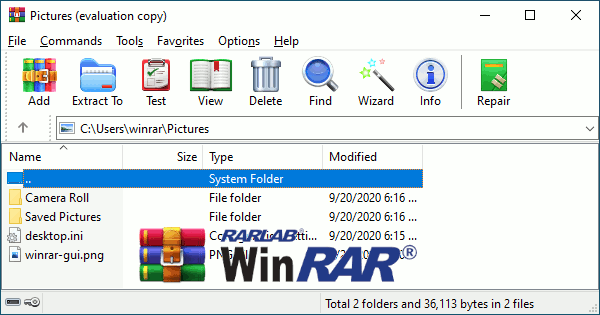How To Add Subtitles To A Video Permanently
Subtitles have established a track record as significant parts of videos. In addition to several benefits, they keep viewers comprehensively immersed in videos. While subtitles pilot viewers who can grasp the audio of a video, captions are regrettably different. Regardless, subtitles dictate an all-around video experience for all audio-visual audiences.
But how can you perform such a task? What do you do to merge subtitles with videos? How do you immortalize subtitles across several formats? This step-by-step guide walks you through that process. The report first professes the essence of adding permanent subtitles to your video file. After that, it puts its arms across your shoulders by showing you the process of adding lasting subtitles to videos.
So before you dive in,
Why Should I Add Subtitles To My Video?
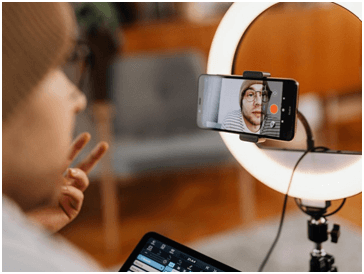
If you were an avid lover of immersive movies, you would recognize the significance of adding subtitles to video files. One reason that stands out is the diversity of language and how some movie characters deliver their scripts. Aside from this, here are four other reasons.
- Attraction: Why make people watch videos when you can keep them attracted to your culture as well? Videos are not just some characters speaking; they are also socio-cultural cues. The attraction of videos over audios is how viewers can easily combine all of their senses. You can take this a notch higher by adding subtitles to your videos. That way, your viewers not only watch movies but also are not missing out on any of the cultural and cinematographic scripts.
- Inclusion: As earlier mentioned, subtitles allow for visceral inclusivity. Viewers who engage with subtitles can already tell what the audio in the videos is saying but still seek a better understanding. Viewers who engage in captions are not privileged to know what the audios say. And since your videos are for everyone, it is only thoughtful you add subtitles for an inclusive experience.
- Clarity: Bad news is there is no unified accent anywhere in the world. If your characters are English speakers, which we suppose they are, then your video is faced with the complexity of pronunciation. Different characters speak with different accents, making for an ambiguous video experience. But the good news is you can salvage this ambiguity by adding subtitles to your video files.
- Privacy: Sometimes, viewers do not want to listen to a video because of confidentiality. They want to watch a video and eye-follow the burned-in subtitles to stay on track. This privacy can be because they are in public or because they are sensitive to sound. It can also be because video audio and subtitles are not in great harmony. Whatever it is, that you add subtitles to videos permanently is ingenious.
How To Add Subtitles To A Video Permanently
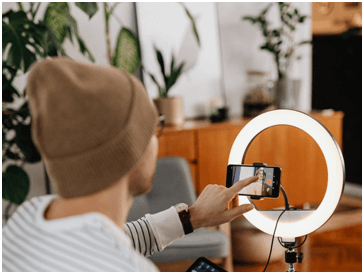
Learning to handle subtitles with videos works in two ways — first, from the viewer’s perspective, and second, from the editor’s. Viewers push to navigate subtitles to a downloaded video when video editors forget to imprint them into videos. It doesn’t matter if you are a viewer or a video editor; the following software should assist you in video and subtitle tasks.
VLC
VLC Player or otherwise known as VLC, is a free video player open to and accessible by everyone. Viewers make use of VLC as well as editors. VLC banks on its exotic features, support, and source to boast as a leading multiplayer software. Via VLC, loading subtitles into video files is accessible in eight steps.
- Download video content and subtitles separately. Then retitle both in a near-same way.
- Open VLC Player, locate “Media”, and select “Convert/Save” or use “Ctrl+R”.
- Find the folder where your video is and import it via “Add.”
- Find that folder where your subtitle file is an import via “Convert/Save.”
- Look for an icon that looks like a spanner to set your imported files.
- Choose the subtitles tab, check the box, and choose a DVB subtitle.
- Choose the “Overlay subtitles” on the video’s box and save your settings.
- Select a location to save and press ‘Start’ for VLC to begin the merging.
iMovie
While VLC is mainly for Android users, iMovie is exclusively for iPhone and iPad users as it is endemic to iOS, macOS, and iPadOS. Developed by Apple Inci., iMovie is an excellent editing tool and can back up VLC for merging subtitles with videos. That way, it allows editors to burn eternal subtitles into videos. Experience this through the following steps.
- Download the software first, open it, then import the video by clicking “File.”
- Find “Titles” at the uppermost part of the page, select your most ideal file title.
- Draft or input a subtitle file, drag it to the timeline and modify settings as you please.
- Repeat the process until you’re confident.
- Save video and share to your desired social platforms.
VideoProc Movie
VideoProc is another excellent video editing app with exciting features. These features are unique to others as the app permits you to cut, crop, and add your subtitle file. Video editors who intend to imprint subtitles using VideoProc, here are the steps to follow.
- After installing VideoProc, ship in the video and subtitle files.
- Edit the subtitle style until you’re satisfied.
- Export the resulting video.
- Choose the format you want the resulting video to be exported and start the export process.
The Extra
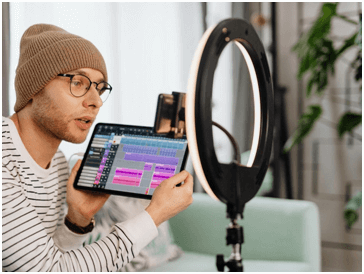
Likewise, you can use other video-editing tools such as AVI, MKVToolKit, and Handbrake to burn lasting subtitles to a video. However, this guide does not extend to the editing tools.
Should you have video content hosted on YouTube and want to inject subtitles in them, there are ways to go about doing so. Here are three ways that we know about integrating subtitles with YouTube videos.
- Establish a subtitle file, upload it to the video’s subtitle bar, then modify the timing yourself if you want a time sequence.
- Auto-sync the file after upload to generate YouTube’s automatic subtitle synchronization.
- Punch in subtitle words with your fingers as you’d punch in texts and publish them.
Conclusion
It’s not a mountain task to imprint subtitles in videos. Whether you are manually or automatically adding them, it gets simplified with modern tools. Video players, downloaders, and other video apps can help you out of the maze. Just do it, and you’re on your way to permanent subtitles in videos even before you know it.
Popular Post
Recent Post
Rescuing Your Files: A Guide To Repair Corrupt WinRAR Files
Introduction: WinRAR is a popular software that compresses and stores files on Windows systems. Doing this helps save space and makes sharing files on the internet easy. However, there are times when you might encounter a message stating a corrupt WinRAR file, and it could be more frustrating if the archive contains some critical file. […]
10 Best Online Offline Football Games for Android and iPhone in 2024
Explore the top 10 football games for mobile in 2024, including online and offline experiences. Discover the best options for Android and iPhone, with key features.
How to Troubleshoot Xbox Game Bar Windows 10: 8 Solutions
Learn how to troubleshoot and fix issues with the Xbox Game Bar not working on Windows 10. This comprehensive guide provides 8 proven solutions to resolve common problems.
How To Record A Game Clip On Your PC With Game Bar Site
Learn how to easily record smooth, high-quality game clips on Windows 11 using the built-in Xbox Game Bar. This comprehensive guide covers enabling, and recording Game Bar on PC.
Top 10 Bass Booster & Equalizer for Android in 2024
Overview If you want to enjoy high-fidelity music play with bass booster and music equalizer, then you should try best Android equalizer & bass booster apps. While a lot of these apps are available online, here we have tested and reviewed 5 best apps you should use. It will help you improve music, audio, and […]
10 Best Video Player for Windows 11/10/8/7 (Free & Paid) in 2024
The advanced video players for Windows are designed to support high quality videos while option to stream content on various sites. These powerful tools support most file formats with support to audio and video files. In this article, we have tested & reviewed some of the best videos player for Windows. 10 Best Videos Player […]
11 Best Call Recording Apps for Android in 2024
Whether you want to record an important business meeting or interview call, you can easily do that using a call recording app. Android users have multiple great options too. Due to Android’s better connectivity with third-party resources, it is easy to record and manage call recordings on an Android device. However it is always good […]
10 Best iPhone and iPad Cleaner Apps of 2024
Agree or not, our iPhones and iPads have seamlessly integrated into our lives as essential companions, safeguarding our precious memories, sensitive information, and crucial apps. However, with constant use, these devices can accumulate a substantial amount of clutter, leading to sluggish performance, dwindling storage space, and frustration. Fortunately, the app ecosystem has responded with a […]
10 Free Best Barcode Scanner for Android in 2024
In our digital world, scanning barcodes and QR codes has become second nature. Whether you’re tracking packages, accessing information, or making payments, these little codes have made our lives incredibly convenient. But with so many barcode scanner apps out there for Android, choosing the right one can be overwhelming. That’s where this guide comes in! […]
11 Best Duplicate Contacts Remover Apps for iPhone in 2024
Your search for the best duplicate contacts remover apps for iPhone ends here. Let’s review some advanced free and premium apps you should try in 2024.