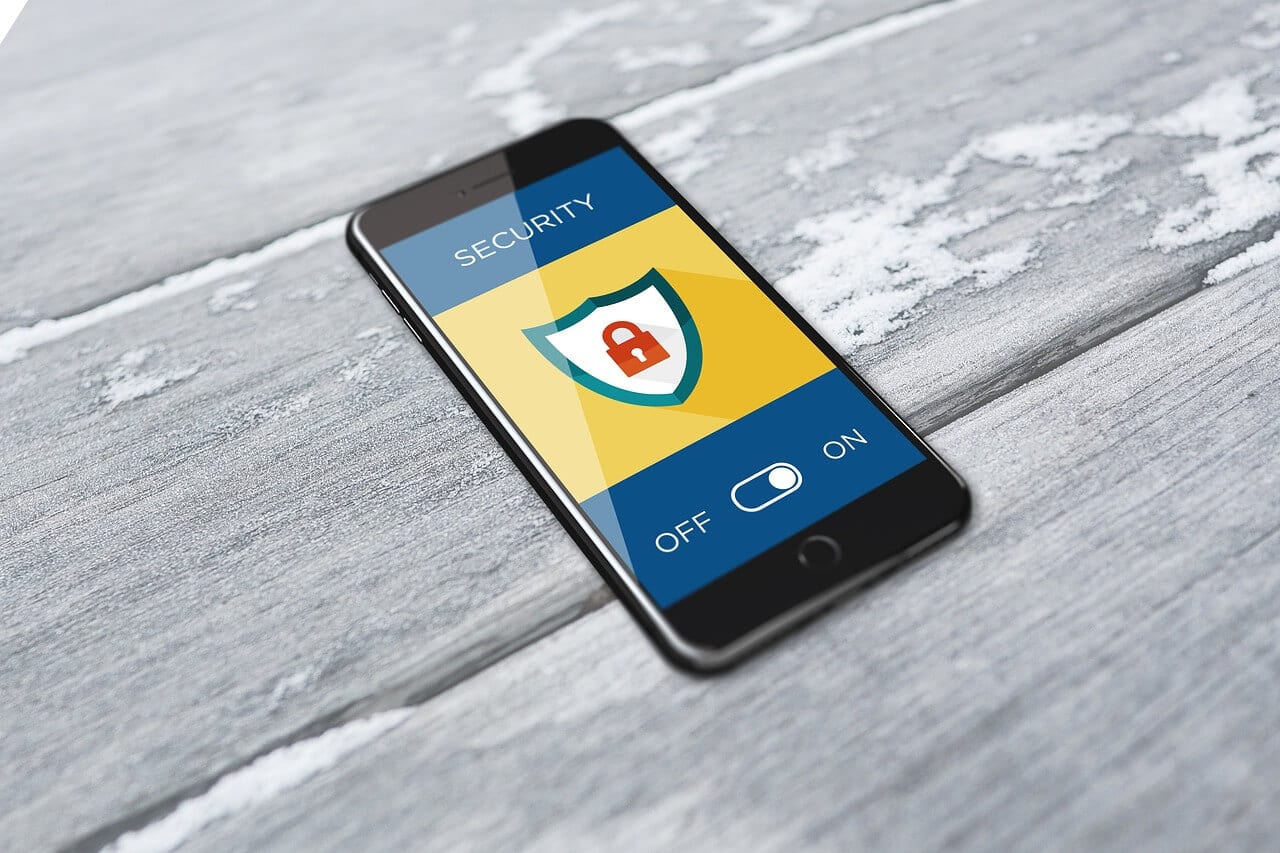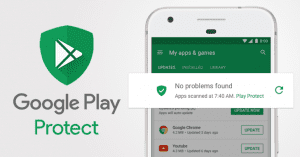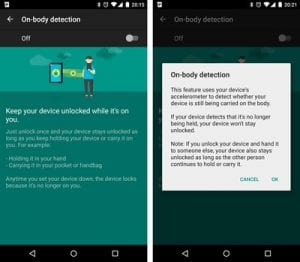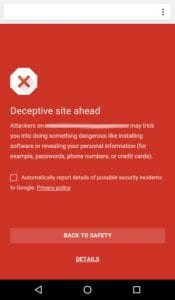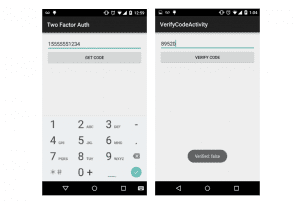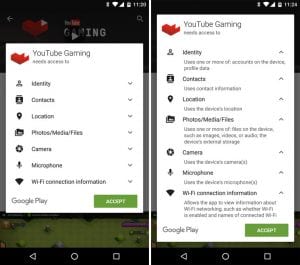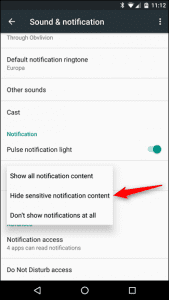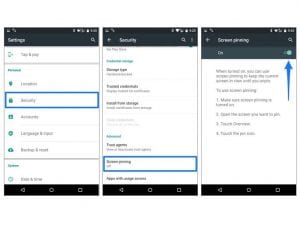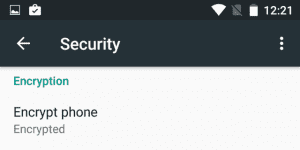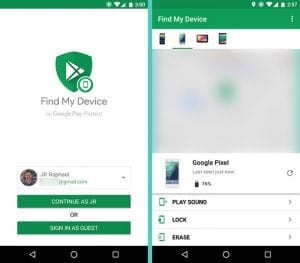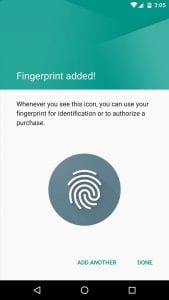10 Best Android Security Features You Should Enable Right Now
Smartphones have become an integral part of our daily lives. Every day we use them for different types of things such as reading news, texting, calling, paying bills, entertainment, and many others. But, using a smartphone also comes with a vulnerability.
If you’re not vigilant enough, cyber attackers can easily steal your data. They can hack your online accounts and cause serious information damage. In order to avoid such instances, you should educate yourself about the right way of using your Android.
One of the main elements of a good smartphone usage is simply tightening the security settings. While, you may have already enabled the obvious features, there are still some hidden or unpopular security features that you should enable immediately on your Android device.
Top 10 Android Security Features to Enable
Here’s a look at the security settings that you should enable to strengthen the security of your Android:
-
Make use of Google Play Protect:
As an in-built feature of Android, Google Play Protect keeps track of all the apps in your smartphone. This feature, if enabled, alerts you of any type of suspicious activity by any app. So, make sure that enable this feature to safeguard yourself from any malicious app that you may have installed in your Android.
-
Enable Smart Lock:
Many people don’t use security lock features due to the need of entering a password whenever they want to unlock their device. Such silly decisions may prove to be costly in the long run. So, as a better alternative, Smart Lock can offer you great security level along with much-needed convenience.
This feature makes sure that your Android device stays unlocked whenever you’re connected to a trusted device or in a trusted place.
-
Chrome’s Safe Browsing:
Most of us usually prefer Chrome as our default Android browser. But not many people use the Safe Browsing feature of it. If you enable this security feature, it will intimate you whenever you’re browsing a malicious website. By doing so, you can avoid any type of possible cyber attacks.
-
Enable 2FA:
Since your Android device is connected with a Google account, it’s very important to take care of its security. Two-factor Authentication should be enabled in this case, as it provides an extra layer of security to your Google account, thus protecting your Android as well.
-
Review App Permissions:
Until a few months ago, the commoners are not really bothered about granting information access to the apps they use. But, after the recent Facebook data leak, everyone is now bothered about this aspect.
In order to tighten your smartphone’s security, you should regularly review the app permissions. If you think that an app unnecessarily asks permissions to your personal info such as messages and calls, disable it.
-
Limit your Lock Screen notifications:
With Android, you can access notifications on your lock screen without unlocking your device. But, sometimes this feature may lead to astray, as anyone can see sensitive information by simply looking at your locked device. So, review and limit notifications that may contain confidential data from appearing on your lock screen.
-
Pin your Screen:
Many smartphone users are not aware of this Android feature called Screen Pinning. Well, have you ever handover your phone to a friend and regret it after they have gone through some of your sensitive information? Well, Screen pinning can help you in such situations.
If enabled, this feature sticks an app to your screen. Until further authentication, nothing can be accessed except the pinned app.
-
Encrypt your Phone:
Android offers a feature called Encrypt Phone. By doing this, you can safeguard all your accounts, settings, apps, media, and other types of files. Even if someone manages to access your device, they simply can’t steal or access your information if it’s encrypted.
-
Enable Find My Device:
This Android feature allows you to lock and erase your smartphone, if lost. Many people don’t really bother about this feature until they lose their phone. So, don’t be that person and enable this feature, so that your information remains secure even if your device is lost.
-
Use Biometrics:
Passwords and Patterns are an old thing for your Android locking system. They can be predicted by someone if they look at your screen while unlocking.
Many latest Android devices offer biometric unlocking via fingerprint and facial recognition. If your device offers such feature, switch to it.
Final Verdict
Many of these above-mentioned Android security settings are often neglected by most of the people. But they usually regret doing so after a disastrous data theft or cyber attack.
If you want to strengthen your Android’s security, make sure that enable all of these features. Along with these features, try to always monitor your device’s performance. Since most of the cyber attacks slow down the performance of your phone, you can detect it by auditing your device regularly.
Popular Post
Recent Post
10 Best File Size Reducer Software in 2024
Digitization is one of the key driving factors for the success of modern businesses. However, it does have its limitations like storage and sharing. One of the main issues that global users are facing while managing online or digital data is the large file sizes. The effective management of size and storage by a leading file […]
How to Clone Windows 11 to SSD/HDD/USB Drive
Cloning or saving Windows 11 to an external device can be helpful. It helps users from being stuck in odd situations when there are some errors in the system and no backup. It can be done manually or using a dedicated software tool like the EaseUS Todo Backup tool. The free trial of this tool […]
How to Fix Windows 11 Search Bar Not Working?
The search bar on Windows 11 is one of the widely used features on any system. However, this utility is in-built disabled on Windows 11 system. Hence, users upgrading from Windows 10 to Windows 11 face the issue of using the search bar. Therefore, there is an immediate need for quick but effective solutions to […]
How to Fix Widgets not Working on Windows 11 (8 Solutions)
Windows 11 has brought many new and graphic-intense features for Microsoft users. Widgets is one of the best and most talked about Windows 11 features for both good and bad purposes. Windows 11 Widgets are extremely useful to access different information like weather, sports, photos, and news. In fact, Windows 11 has divided the Widgets […]
Gmail Not Syncing With Outlook (How To Fix)
When your company can utilize Microsoft products such as Outlook but also choose to use Gmail, there is no better option than to sync both. Are you facing difficulties in conducting Gmail and Outlook synchronization? Or, do you face the “Outlook 365 not syncing with Gmail” issue? You may experience difficulties synchronizing some or all […]
10 Best Wi-Fi Analyzer Apps for Mac
Comparison table of top five Wi-Fi analyzer apps for Mac Sr. No. Name of product Compatibility Pricing 1 Wi-Fi Scanner MacOS 10.7 and later 19.99USD 2 KisMac MacOS 10.6 and later Free 3 Mac Wireless Diagnostics Tool MacOS 10.14 and later Free 4 Wi-Fi Explorer Pro 3 MacOS 10.13 and later 19.99USD 5 Homedale MacOS […]
How to Remove Watermark from Photo
A watermark is a symbol or signature that is imprinted on an image. These are often translucent and do not hinder the viewers from enjoying the photo. Watermarking photographs can help safeguard the owner’s copyright by preventing others from using the image without consent. If you are looking for the appropriate approach for how to […]
10 Best Free VR Games 2024 for Windows 10/11
Comparison Table of Top 5 VR Games Product Operating System Ratings (Oculus Store) Free Trial/ version Customer Support Minecraft VR Windows 10 3.3 stars out of 5. Yes/ 16 4,849 reviews Big Screen Windows 8/8.1 or Windows 10 4 stars out of 5 Yes/ 0.900.12.8f95ef-beta-arch5-beta 2,374 reviews PokerStars VR Windows 7/8/ 10, Windows vista 3.4 […]
REASONS TO CHOOSE AZURE IN 2024
Throughout the digital transformation, businesses have been encompassing the most revolutionary paces. Every sector and industry has tapped into the power of cloud and remote storage options for their business resources. In other words, businesses have chosen centralized and more holistic business solutions that cover up their entire data resources no matter the number of […]
10 Best Document Scanning Software
Eliminating the paperwork is a crucial part of the digitization process for any business. Hence, many businesses plan to seek the help of document scanning software in converting the papers into electronic copies. It becomes much easy to manage the electronic forms and files compared to the pile of papers that require sufficient space and […]