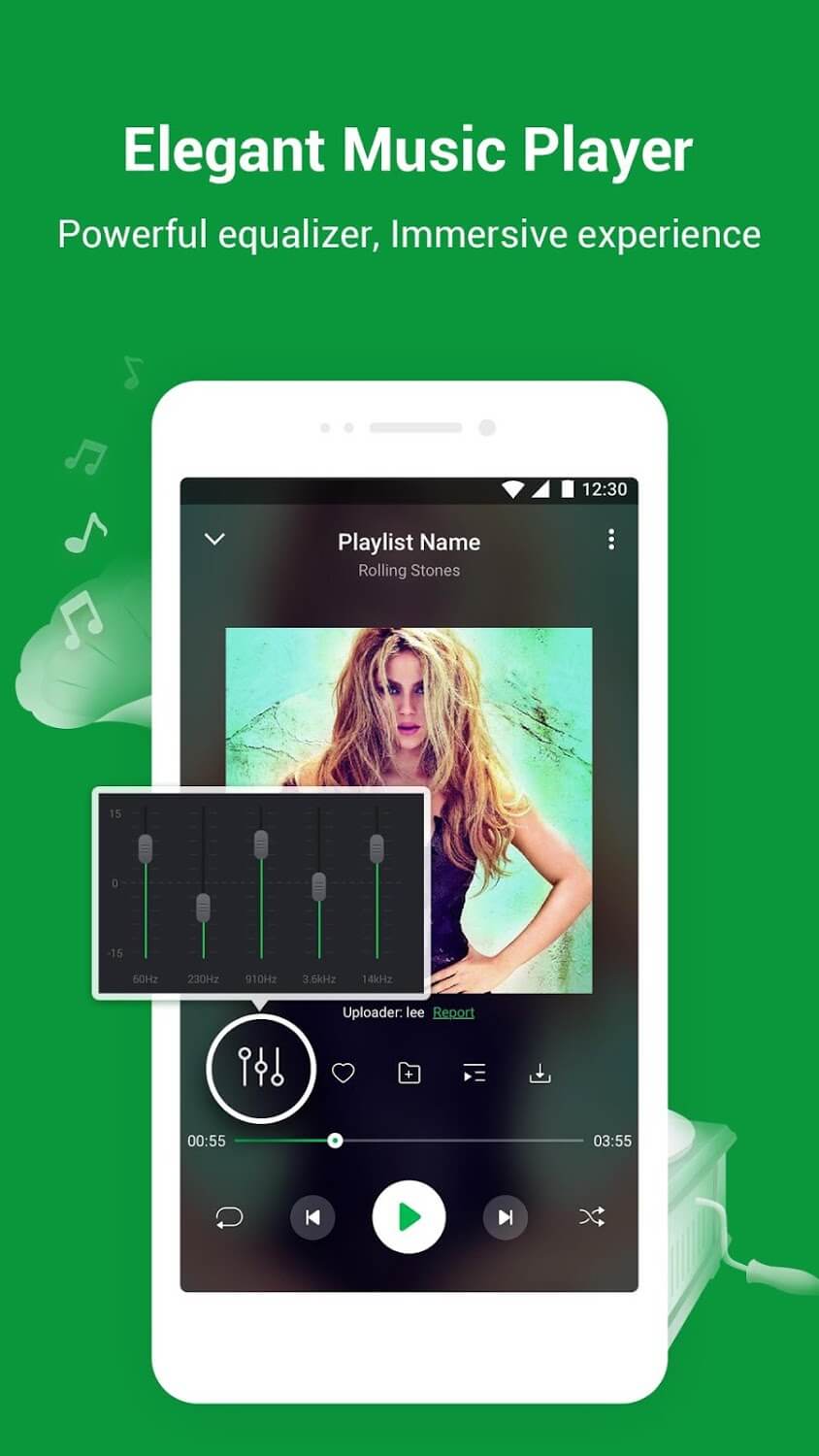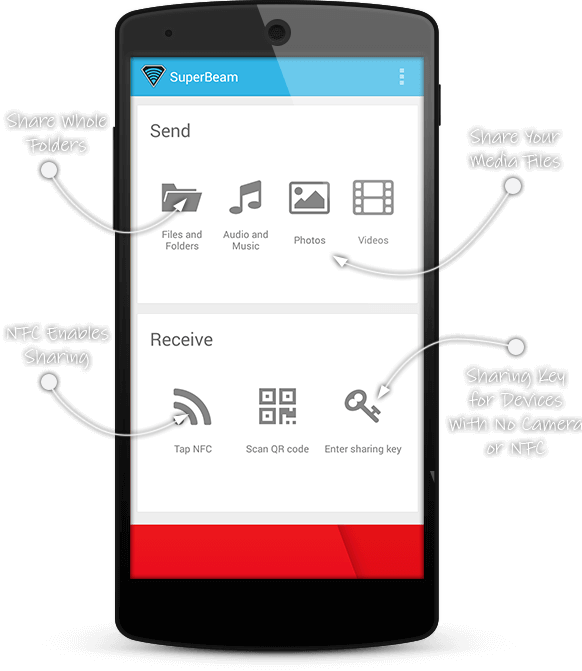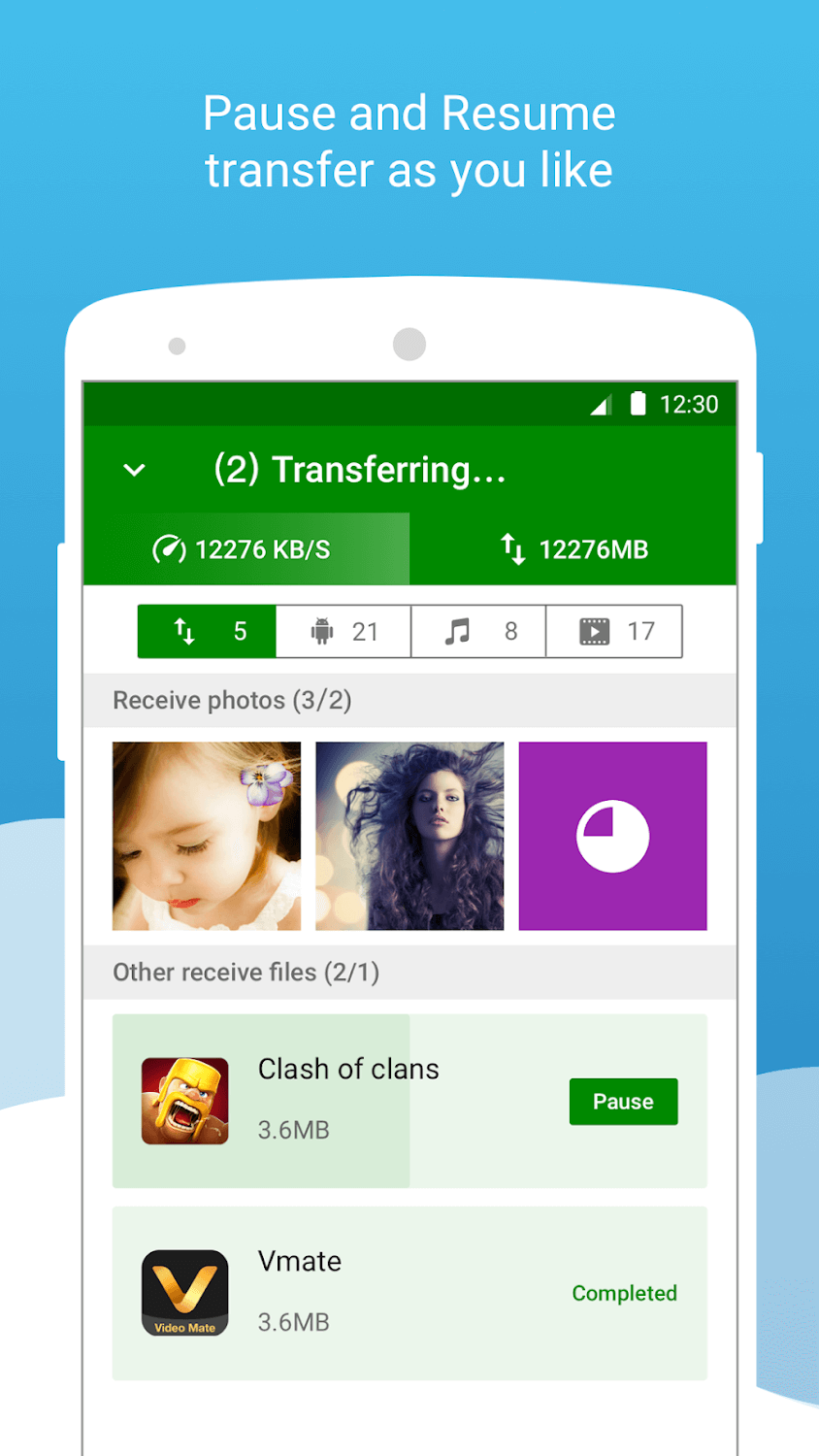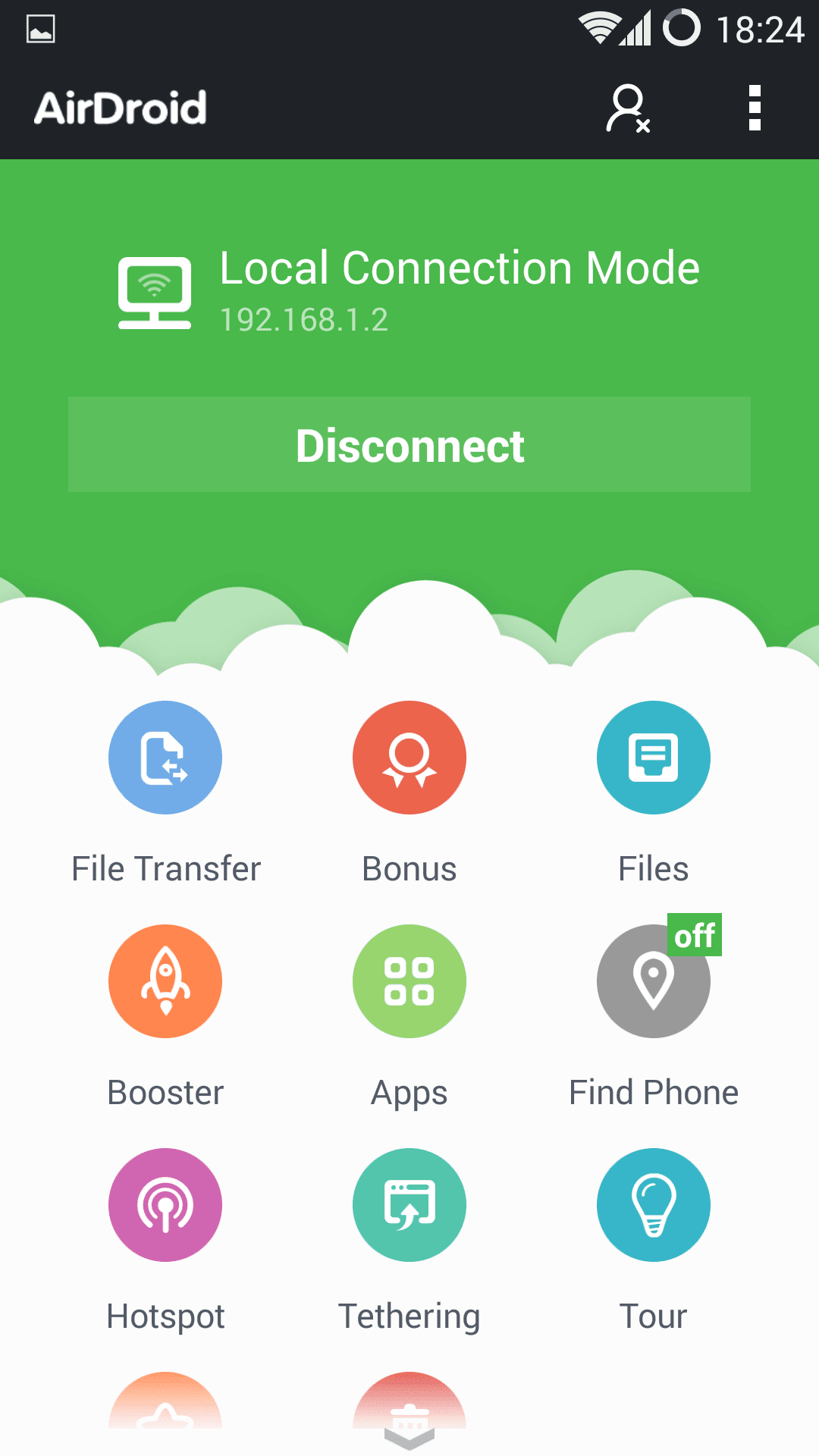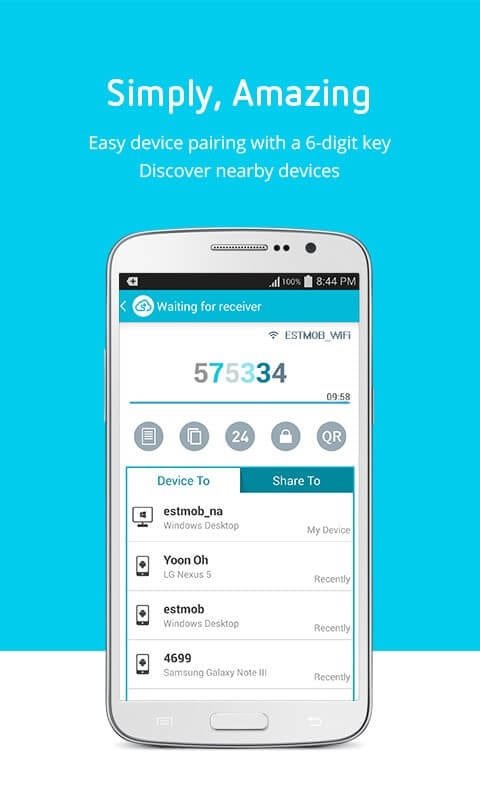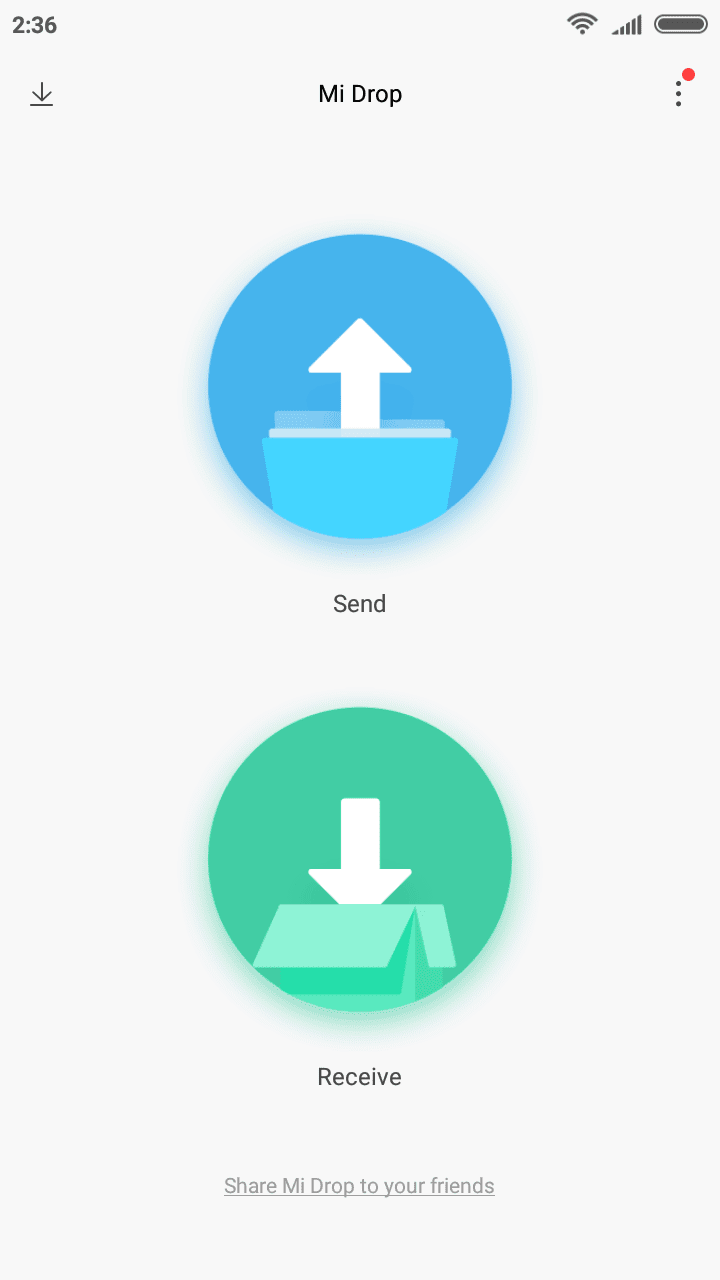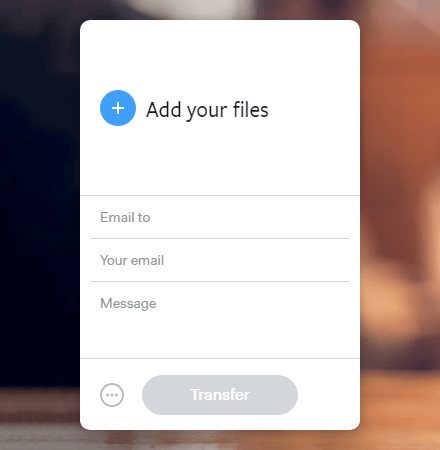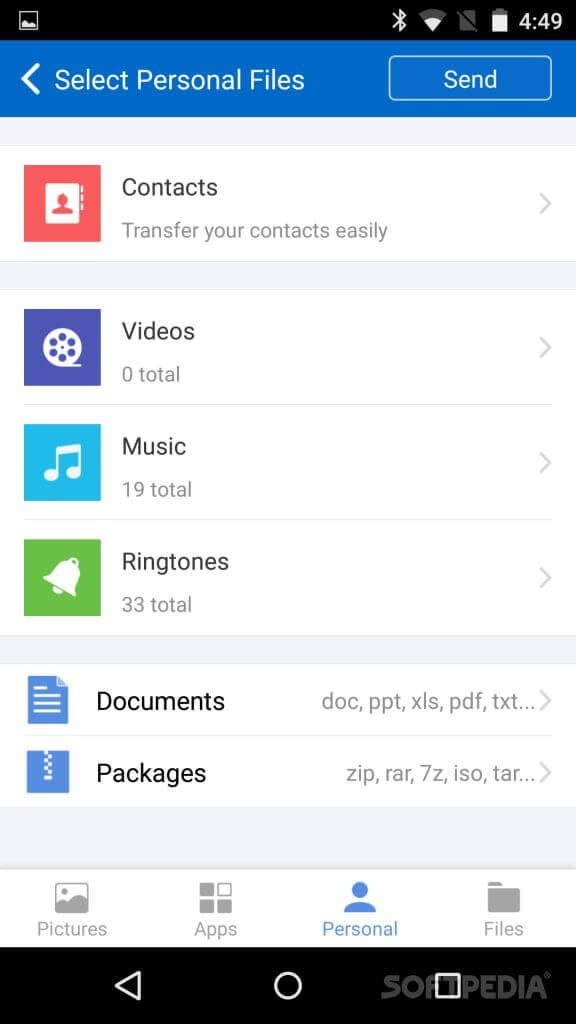10 Best File Transfer and Share Apps for Android in 2024
With the innovation and inception of astonishing technologies in the electronic industry, we’re blessed with many sophisticated electronic gadgets, among which Smartphone is one. Mobile phones have come a long way since their inception.
Back in the days, if you want to share a piece of information or a file, the only way was Infrared beam, which was later joined by the Bluetooth. There are several best file transfer and share apps for android that make use of the WiFi technology and provides very fast and efficient file transfers for your mobile.
10 Best File Transfer and Share Apps for Android in 2024
This list of the best file transfer and share apps are compiled after thorough usage and analysis from users’ perspective, so that you could benefit by downloading one of these apps and use it with seamless user experience.
SHAREit
This file transfer and sharing app for android can be labeled as one of the pioneers of the industry. With over a whopping amount of half a billion downloads, SHAREit is one of the most-used file transfer and share apps for android. The process of file sharing through this app is very simply yet effective. As soon as the devices are connected with each other, all the files that can be sent are displayed for the sender, which he can select the files from. You can enjoy transfer speeds of up to 20MBPS, with which you can send massive files seamlessly.
The CLONEit feature of this app makes it all more special, as you can simply copy data from the device of sender through it. SHAREit also allows you to transfer files to a computer, if you install the PC version of it on your desktop. This app can be downloaded from here.
Image Source: play.google
Superbeam
This visually astonishing file sharing application transfers files through the direct WiFi technology, which is one of the fastest methods of transferring files. There are a set of three themes that you can set up for this app. With Superbeam, you can share and transfer files to other devices through three different ways.
You can either prefer to connect the two devices with QR code scanning, enter a private key to connect, or simply use NFC to connect and transfer. If the two devices are paired with same WiFi connection, Superbeam transfers through that network, if not; it simply uses WiFi direct to process the file transfer. A web interface is available for people who want to transfer files between their android and a computer. Try out this file transfer app from here.
Image Source: superbe
Xender
One of the oldest and most-used file sharing apps for android is none other than Xender. The excellent and stunning speed of file transfer of Xender is what people adore it for. The drag and drop file transfer mechanism of this app makes it all more easy to use. The best feature of Xender is the cross-platform compatibility, which lets you transfer files across multiple platforms such as iOS, Android, Windows, etc. You can also transfer files to your PC without installing any software on your computer. If you want to install Xender, you can do it from this link.
Image Source: play.google
AirDroid
One of the revolutionizing android applications in the recent history, AirDroid lets you access your android phone from your PC wirelessly. You can easily transfer and share files between your Android and PC with high-speed transfer rate. Furthermore, you can also access different apps installed on your android device from your computer.
AirDroid also comes with another special feature, which you can use to track and find your phone if you lose it. Try AirDroid and see if it’s the best fit for you.
Image Source: ergonotes
Also Read: 10 Best App Lockers for Android for 2018
Zapya
Zapya is one of the best file transfer and share apps for Android, for its overwhelming list of special features. The cross-platform transfer feature lets you transfer different types of files across Android, Windows, iOS, and several others which also include Mac, Windows PC, etc.
The best feature of Zapya is that you can connect up to 4 devices simultaneously and transfer files without any hassles. Zapya also allow video and audio streaming to devices near you, even if they don’t have internet connection. Zapya can be downloaded and installed from this playstore link.

Send Anywhere
One of the best file transfer and share apps for android that focuses on transfer efficiency along with high levels of security, Send Anywhere allows users to transfer files across multiple platforms through WiFi direct. Send Anywhere also offers a cloud storage service, where you can store your files and then access them through any device. If you’re looking forward to installing this app, follow this link.
Image Source: alternativeto
Mi Drop
This file transfer and sharing app for android is one of the few apps that don’t bother you with any advertisements. Mi Drop is lightweight yet lightening fast while transferring files.
The interface of this app is very user-friendly, as it sorts out all your files into respective categories. With Mi Drop, you can resume your interrupted transfers without restarting it from the beginning. Try Mi Drop and find out if it serves you better.
Image Source: fonearena
WeTransfer
WeTransfer has been around the block for a long time, basically a file transferring application for web users in the beginning. With the immense and rapid growth of Android users, they’ve stepped into the Android spectrum as well. With WeTransfer, you should enter the e-mail address of the person to whom you’re sending files.
WeTransfer allows you to transfer large files up to as big as 10GB. If you’re thinking of trying out this unique file transfer app, click this link and you’ll be able to install it within no time.
Image Source: techrasam
CM Transfer
One of the rapidly growing best file transfer and share apps for Android, CM Transfer offers a clean and user-friendly interface. CM Transfer uses WiFi hotstop for the file transfers, with speeds that are above 10MBPS. This app lets you transfer any type of files, regardless of the format.
For people who prefer using a file transferring app for android, that’s lightweight, user-friendly, fast, and effective, CM Transfer can be a great deal. Download and install this lightweight and user-friendly app from here.
Image Source: softpedia
Conclusion
Since most of us use our smartphones for various purposes, every one of us is usually required to share and transfer files more often than not. In order to transfer files across multiple devices from your android device, Bluetooth is not anymore a great option, as there’s a new breed of apps that can do the job much more effectively and efficiently. Try one of the best file transfer and share apps for android that are mentioned above, so that you can save a lot of time by sending large files of any type within seconds.
Popular Post
Recent Post
10 Best File Size Reducer Software in 2024
Digitization is one of the key driving factors for the success of modern businesses. However, it does have its limitations like storage and sharing. One of the main issues that global users are facing while managing online or digital data is the large file sizes. The effective management of size and storage by a leading file […]
How to Clone Windows 11 to SSD/HDD/USB Drive
Cloning or saving Windows 11 to an external device can be helpful. It helps users from being stuck in odd situations when there are some errors in the system and no backup. It can be done manually or using a dedicated software tool like the EaseUS Todo Backup tool. The free trial of this tool […]
How to Fix Windows 11 Search Bar Not Working?
The search bar on Windows 11 is one of the widely used features on any system. However, this utility is in-built disabled on Windows 11 system. Hence, users upgrading from Windows 10 to Windows 11 face the issue of using the search bar. Therefore, there is an immediate need for quick but effective solutions to […]
How to Fix Widgets not Working on Windows 11 (8 Solutions)
Windows 11 has brought many new and graphic-intense features for Microsoft users. Widgets is one of the best and most talked about Windows 11 features for both good and bad purposes. Windows 11 Widgets are extremely useful to access different information like weather, sports, photos, and news. In fact, Windows 11 has divided the Widgets […]
Gmail Not Syncing With Outlook (How To Fix)
When your company can utilize Microsoft products such as Outlook but also choose to use Gmail, there is no better option than to sync both. Are you facing difficulties in conducting Gmail and Outlook synchronization? Or, do you face the “Outlook 365 not syncing with Gmail” issue? You may experience difficulties synchronizing some or all […]
10 Best Wi-Fi Analyzer Apps for Mac
Comparison table of top five Wi-Fi analyzer apps for Mac Sr. No. Name of product Compatibility Pricing 1 Wi-Fi Scanner MacOS 10.7 and later 19.99USD 2 KisMac MacOS 10.6 and later Free 3 Mac Wireless Diagnostics Tool MacOS 10.14 and later Free 4 Wi-Fi Explorer Pro 3 MacOS 10.13 and later 19.99USD 5 Homedale MacOS […]
How to Remove Watermark from Photo
A watermark is a symbol or signature that is imprinted on an image. These are often translucent and do not hinder the viewers from enjoying the photo. Watermarking photographs can help safeguard the owner’s copyright by preventing others from using the image without consent. If you are looking for the appropriate approach for how to […]
10 Best Free VR Games 2024 for Windows 10/11
Comparison Table of Top 5 VR Games Product Operating System Ratings (Oculus Store) Free Trial/ version Customer Support Minecraft VR Windows 10 3.3 stars out of 5. Yes/ 16 4,849 reviews Big Screen Windows 8/8.1 or Windows 10 4 stars out of 5 Yes/ 0.900.12.8f95ef-beta-arch5-beta 2,374 reviews PokerStars VR Windows 7/8/ 10, Windows vista 3.4 […]
REASONS TO CHOOSE AZURE IN 2024
Throughout the digital transformation, businesses have been encompassing the most revolutionary paces. Every sector and industry has tapped into the power of cloud and remote storage options for their business resources. In other words, businesses have chosen centralized and more holistic business solutions that cover up their entire data resources no matter the number of […]
10 Best Document Scanning Software
Eliminating the paperwork is a crucial part of the digitization process for any business. Hence, many businesses plan to seek the help of document scanning software in converting the papers into electronic copies. It becomes much easy to manage the electronic forms and files compared to the pile of papers that require sufficient space and […]