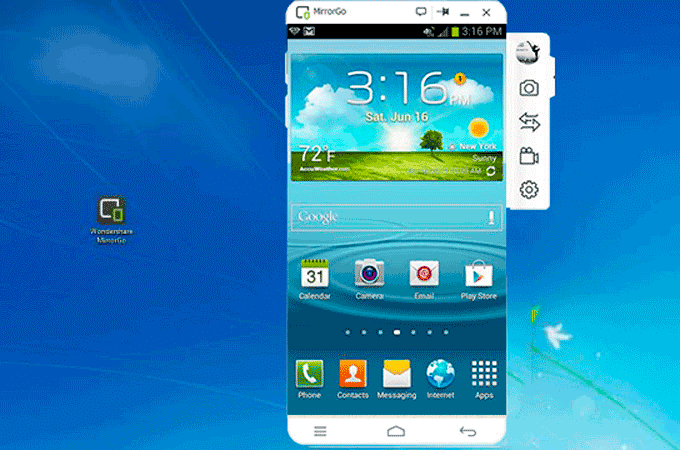Wondershare MirrorGo: The Best Mirroring Tool for Windows
Humans are never satisfied with what they have, due to this they always want something more and different. With that said, over the years the screen size of our smartphone has changed, yet we all look for options to increase display size, right?
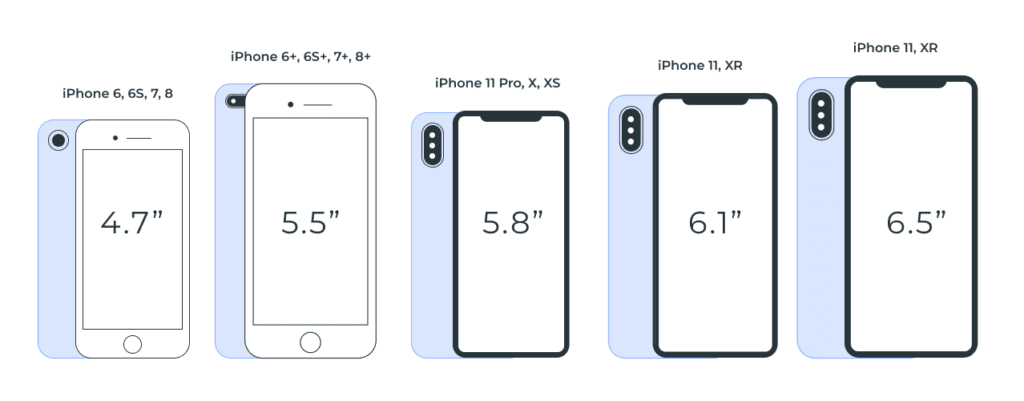
If you too want to increase the phone’s aspect ratio, you are at the right place.
Curious to know how that can be done?
Well, it can be done by mirroring the device on PC using WonderShare’s powerful MirrorGo. This professional screen mirroring tool makes accessing for both Android and iPhone on TV swift. Using it, you can not only replicate smartphone screen to desktop or laptop screen but can also control the device.
So, without any further delay let us know in detail about WonderShareMirroGo.
What is Screen Mirroring and Why to Use MirrorGo?
Small screens are good to carry but when it comes to playing games, creating PowerPoint presentations, etc. we all like big screens. But how can one transfer the media that is playing on Android, iPhone onto a bigger screen?
Using MirrorGo’s screen mirroring technology this can be done easily. This intelligent software easily mirrors all your phone content on TV. Moreover, it helps play favorite mobile game, watch movies on large screens and more.
Besides this you can record live moments, game play, share it and create tutorials too. Take screenshots for a demonstration, check messages and app notifications received on the phone.
Benefits of Using MirrorGo
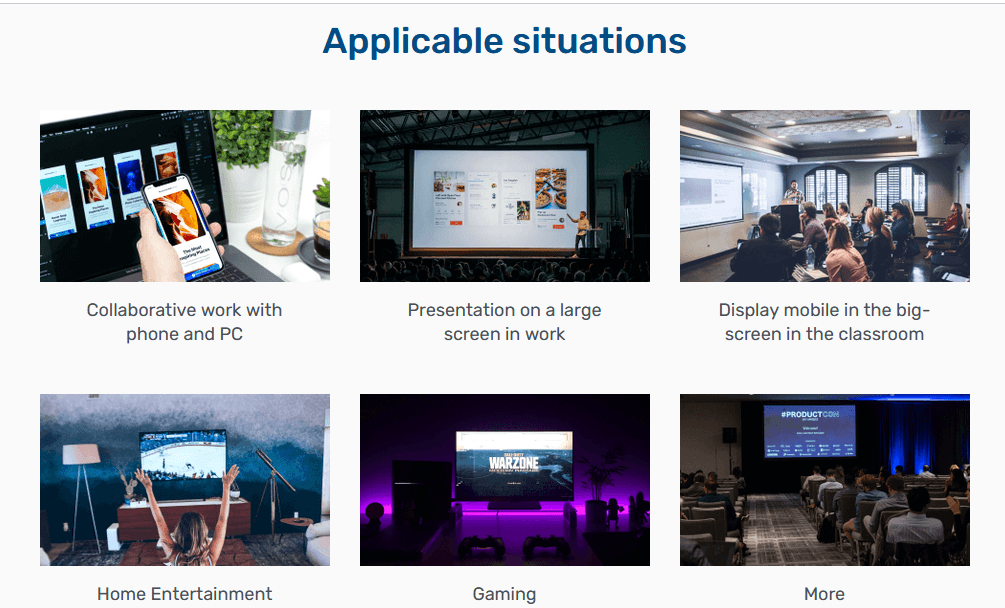
- Play Android and iPhone Games on PC – Once you have MirrorGo app installed on your PC simply connect your phone via USB. This will synchronize the device and you are all set to play games and synchronize everything you have on your small screen on a bigger screen.
Also, you can execute moves via keyboard and mouse.
- Transfer PC’s data to mobile– Using MirrorGo app you can easily transfer data from PC to phone and vice versa. This entire process is transparent and can be verified by clicking the Transfer button. All the moved files are saved under the MirrorGo folder of the phone.
- Reply to SMS, manage app notifications– MirrorGo does not interfere with the normal functioning of the phone. This means even when you are playing games with MirrorGo you can reply to SMS, check app notifications and social media accounts.
- Record and share– When playing games on PC via MirrorGo you can record and share them online.
- No Downtime – Often to play Android and iOS games on system, emulators are used but they face downtime with hi-end games. This problem can be resolved with MirrorGo as it offers a stable platform for seamless gaming.
- Play Game using Keyboard and Mouse – For gamers, this facility is of great use. When playing games, they can use keyboard and mouse and give a crazy sense of vivacity to the game.
Now that we are aware of what MirrorGo has to offer let’s learn what makes it the best screen mirroring tool.
Why do we recommend MirrorGo?
Ease of Use – It is the most straightforward screen mirroring tool that both iOS and Android users can use. Once the tool is installed and running on the system to replicate an iPhone or Android screen simply connect the devices via the USB or can do so through Wi-Fi.
There’s no need for technical support or making any configuration settings.
Another exemplary thing about MirrorGo, is the free trial that gives an insight about how the tool works. The software is malware free and poses no risk to the PC.
Usefulness–Adaptability can be seen in various dimensions like the free and pro version works differently on Windows. When subscribed to a paid package you can work with unlimited number of phones and enjoy other features.
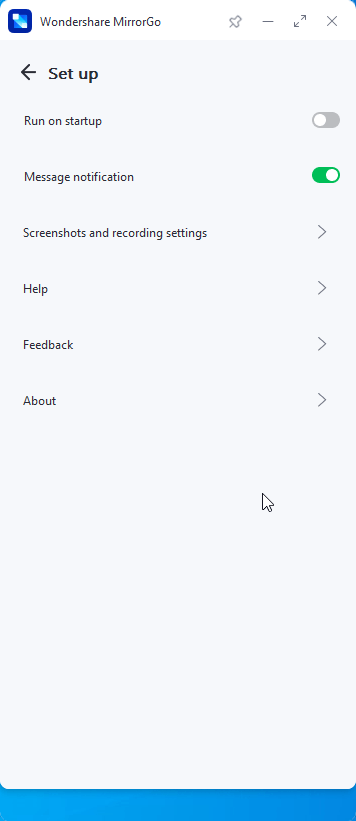
Customer Support– Backed by a prompt 24/7 support team MirrorGo is an excellent screen mirroring tool. This means you can connect with the technical team anytime when you face a problem either via chat or call.
Price– MirrorGocan be purchased at monthly, quarterly and yearly pricing.
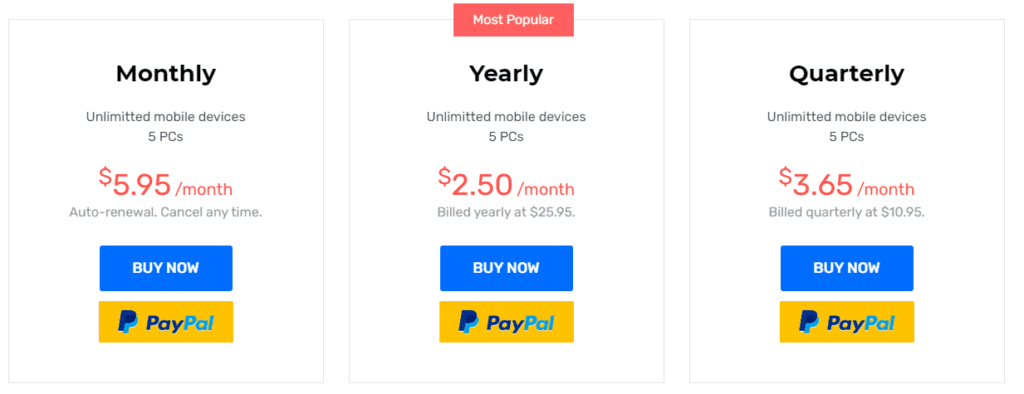
Now, let’s learn how to use MirrorGo on your device.


1. Download the software on your PC
Visit Wondershare MirrorGo’s website and download the software by clicking the download button. Wait for the process to finish.
You will now have the free trial version installed. If you have purchased the product click the profile icon and enter your email address along with the registration number.
In case you just want to see how it works, you can use the trial version.
Note: Paid version offers advanced functionality and unlocks various resources to guarantee full experience. MirrorGo works well with Windows 10 and older versions.
2. Connect your iPhone or Android to the PC.
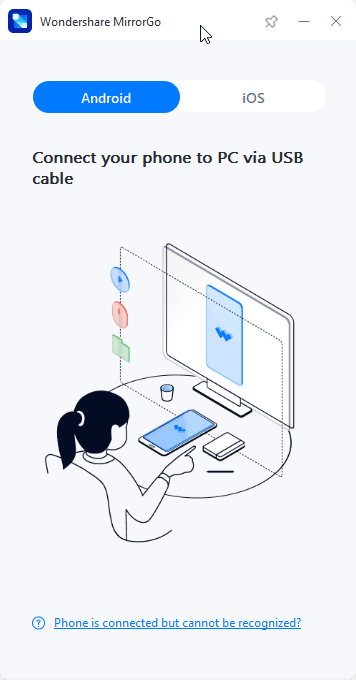
Now that MirrorGo is installed and running on the PC, connect your phone. You will receive on screen instructions to screen the mirror.
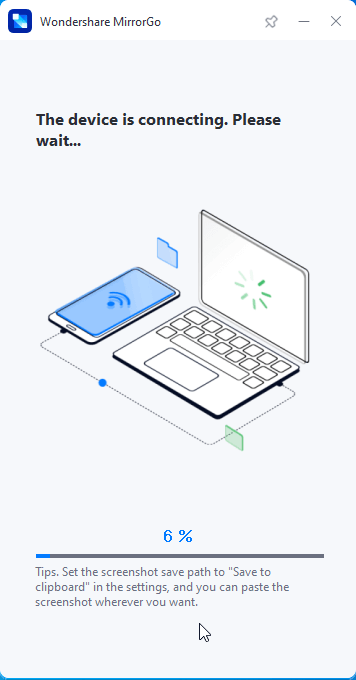
If using Android, you will be asked to enable Developer mode.
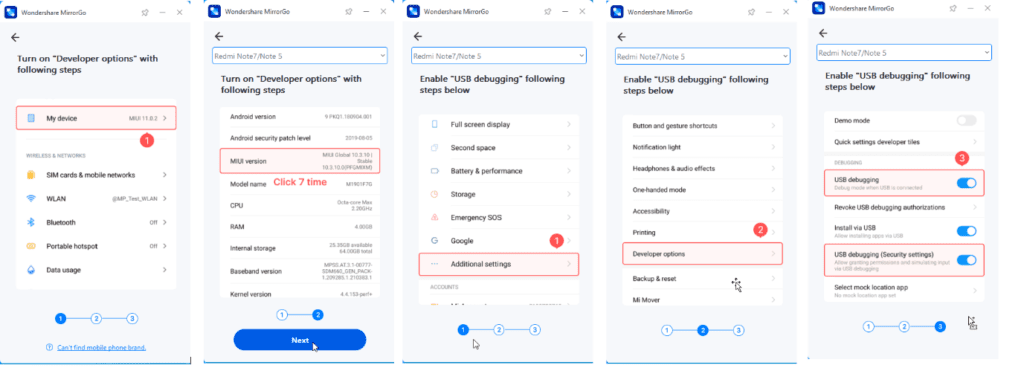
Note: If you don’twant to connect via cable you can connect via Wi-Fi. For this make sure both PC and the device are connected on the same Wi-Fi network. Once connected slide the screen to access control centre and click Screen Mirroring. If you do not see the option, refresh the Wi-Fi connection. Your iPhone is now mirrored to the PC.
3. Connect Peripheral Devices (iOS0
Once mirroring is initiated, connect other peripheral devices to replicate the screen. You can connect the mouse to the iPhone and easily follow-on screen instructions.
To connect mouse to iPhone head to Settings > Accessibility > Touch > Enable Assistive Touch. You can now use the mouse and run the mirrored display. For this function to work Bluetooth needs to be enabled.
Using the above steps, you can use WonderShare MirrorGo to mirror iPhone to PC and Android Screen to PC
It is an excellent tool to rely on when the mirroring function is what you want.
Wrap Up
When it comes to increasing the aspect ratio of display, mirroring technology comes in handy. It makes communications with small screen devices easy and allows recording the content for an online streaming on channels. To experience it yourself download the MirrorGo application and mirror your Android or iPhone device.
Get the program today and mirror the smartphone on PC flawlessly.
Popular Post
Recent Post
Best Y2mate Alternatives- A Comprehensive List In 2024
Videos are one of the most popular media types among consumers currently, for posting promotional or informative content. This is why YouTube has one of the biggest user-bases currently, and people search for tools to easily download these files. However, YouTube features a strong algorithm and legal guidelines that stop people from downloading or using […]
Availability of ONLYOFFICE Docs v.7.0- Latest Version Comes with More Modifications
ONLYOFFICE delivers the newest Docs v.7.0 with additional features, new upgrades, and a host of revisions for professional collaboration uses. Having a high-quality feature-rich office suite invigorates the productivity rate of companies, professionals, and even homeowners. ONLYOFFICE developers have therefore come up with the latest version of the DOCS online office suite. The version boasts […]
Review: Status Saver For WhatsApp 2024 [Free]
Ever since WhatsApp launched its own Status feature, people are loving it. As we can add interesting images and videos to our WhatsApp Status to show it to others and also watch others’ status. But the problem often faced by the users is that WhatsApp does not have a Status saver option. So what do […]
5 Cybersecurity Tips To Manage Your Remote Personnel Challenges
Did you know that your company’s information can unintentionally be put at risk by you and your employees when working remotely? This could possibly lead to fraud, data breaches, and a plethora of other unwanted consequences. Although remote working offers many benefits, it also comes with some risks. Continue reading if you want to learn […]
What is FileRepMalware & How to Remove It?
For the continued safety of the digital system and files, many people download a third-party antivirus program into their device. These keep the system safe from security issues after an intricate scanning process. Windows devices can install options like Norton, Avast, or AVG for quick and efficient malware/virus detection. In many cases, the tag FileRepMalware […]
SaaS Growth in 2022: Growth, Challenges, and Strategies
Software-as-a-Service (SaaS) is expanding very quickly in the entire IT business. SaaS models are the first preferences of many enterprises because of their flexibility, cost-effectiveness and subscription-based model. In the pandemic, companies required the cloud network; thus, SaaS has only got growth and will be growing. Gartner and BMC have given highly optimized reports, according […]
M1 Pro vs. M1 Max: Which Is The Better Mac Chip
In 2020, Apple’s M1 chip debuted and blew us all away with how much it improved performance and efficiency in the MacBook Air M1, Mac Mini M1, and MacBook Pro M1. Mac users were still on the M1 performance hangover when Apple launched M1 Pro and M1 Max with better performance promise. Both chips are […]
Apple Pay Not Working! Here’s How to Fix It (10 Fixes)
Today, people are more and more relying upon digital payments because they are safe and fast. But sometimes, when you have to make an urgent payment, and your Apple Pay is not working, there is nothing more frustrating than it. Apple Pay might have military-grade level security, but it is still prone to errors. However, […]
How to Fix WiFi Disappeared in Windows 11?
Users have complained that the WiFi symbol has disappeared from their taskbar after upgrading their PC to Windows 11. A network icon is present on the taskbar that displays network access. When your device doesn’t have the essential drivers installed, you will see an absent WiFi icon. Furthermore, if your computer’s WiFi adapter is deactivated […]
How to Fix Windows Update Service Not Running
The majority of Windows upgrades address security concerns. It is the most serious issue, as viruses or hackers might take advantage of them. Other flaws and concerns in Windows 10 can be resolved through updates. They may impact the sustainability of your OS, even if they are not accountable for security breaches. When you check […]