What is FileRepMalware & How to Remove It?
For the continued safety of the digital system and files, many people download a third-party antivirus program into their device. These keep the system safe from security issues after an intricate scanning process. Windows devices can install options like Norton, Avast, or AVG for quick and efficient malware/virus detection.
In many cases, the tag FileRepMalware comes up. To explain FileRepMalware, it is a low reputation score given to show software status. This type of malicious software works to steal, damage, or delete computer data in the affected system. Commonly, Avast detects this particular malicious software and marks the FileRepMalware alert.
While this can do major damage, there are ways to remove it. So, let’s read on to find how to do so.
How Does FileRepMalware Occur?
In the context of understanding what is FileRepMalware and removing it, you must first detect the cause. The following are common methods in which it enters the device of users:
- FileRepMalware can get access into a user’s system through some bundled software programs they install.
- Some pop-up ads from third-party service providers are riddled with this malicious software. When you click on the ad, the malware install automatically installs into the system without any notification.
- FileRepMalware can enter into a device through different peer-to-peer file sharing and downloading networks, e.g., Torrents.
- External media sources and fake updates can also help carriers of this malware.
- FileRepMalware can exist in certain email attachments, typically from unknown sources.
3 Ways to Remove FileRepMalware
In case you notice a FileRepMalware in your system, do not get alarmed about what is FileRepMalware and its influence. That would cause you to take the wrong steps. Instead, follow these methods.
Fix 1: Delete the software
After you use antivirus software such as Avast or Norton, you would get an alert for the damaged software. Avast automatically tags software with FileRepMalware if it is affected. Here are the steps to remove the software entirely from your device.
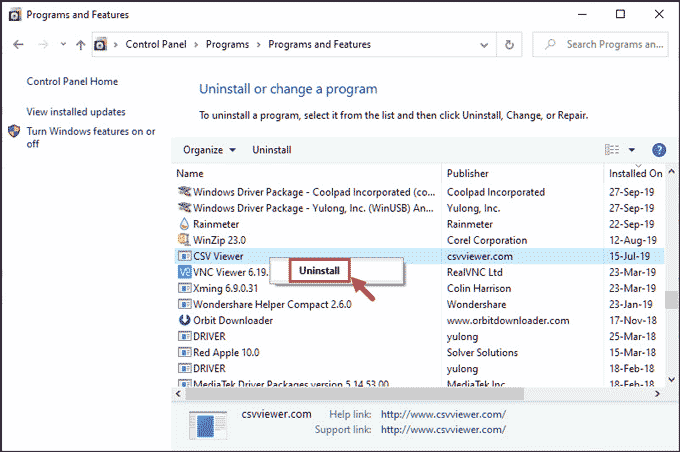
Add the software into the Windows Search bar. Right-click the result that comes up. Select “Uninstall”.
Then, choose Programs and Features > *Software name*> Uninstall.
Fix 2: Using Anti-Malware Software
You should access the official website of a reliable anti-malware like Malwareytes and install it into the system. Here are the most detailed steps for this process, using cleaning software as well.
Step 1: You must develop a restore point for your file before you start making modifications to your system logs or using any tool. With this, you can later restore any files that deleting the malware file would remove.
Step 2: Use an adware removal software like Adwcleaner to delete all types of adware present in your system. Any remaining adware prompts the re-installation of FileRepMalware. Here are some steps to use this.
- Download the AdwCleaner tool.
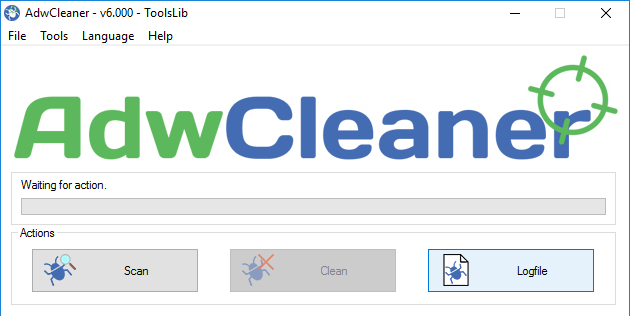
- Right-click to find Options > Run As Administrator > Start Scan
- Click on the ‘Clean’ button and press “Ok”. This would delete the malware from the system. Then, clean the adware and reboot.
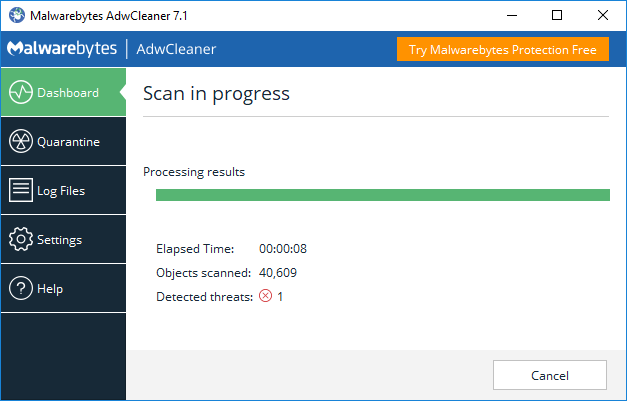
Step 3: Use the Malwarebytes tools to delete all malware types present in your system. It would deep scan your system and find the affected files/software. Choose them to delete.
Step 4: After cleaning out all malware and adware from the device system, some files and registries that are damaged would still remain. These can harm the system later. So, you should install and use CCleaner to clean them out.
- Access the tool and select the Registry button from the upper left corner of the screen.
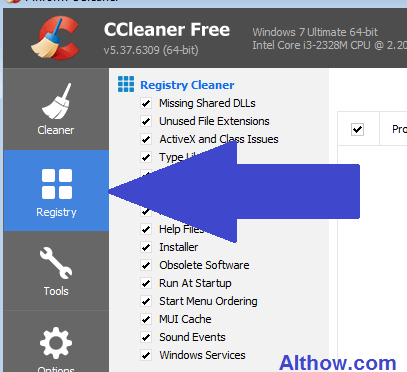
- Choose the file for checking damage via the “Scan for Issues” option. All registry issues would appear.
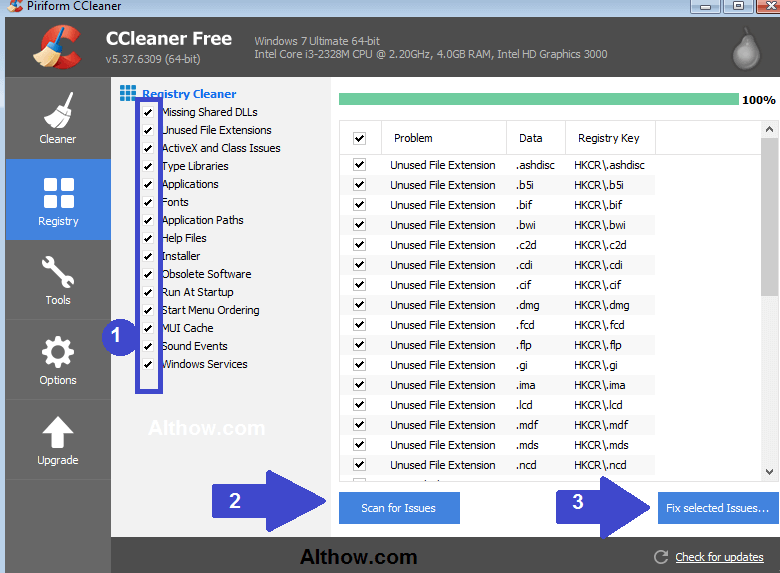
- Check/uncheck as required. Select “Fix Selected Issues”.
- On the new window that appears, click on “yes” about creating a backup and then select “Fix All Selected Issues”.
- Select Close.
Fix 3: Manually remove the malware from Windows
You have to delete all types of unauthorized programs directly from your device Control Panel. Search for Windows/Windows System folder. Look for the following folder from the Windows Registry; many virus files get listed here:
HKEY_LOCAL_MACHINE\Software\Microsoft\Windows\CurrentVersion\Run
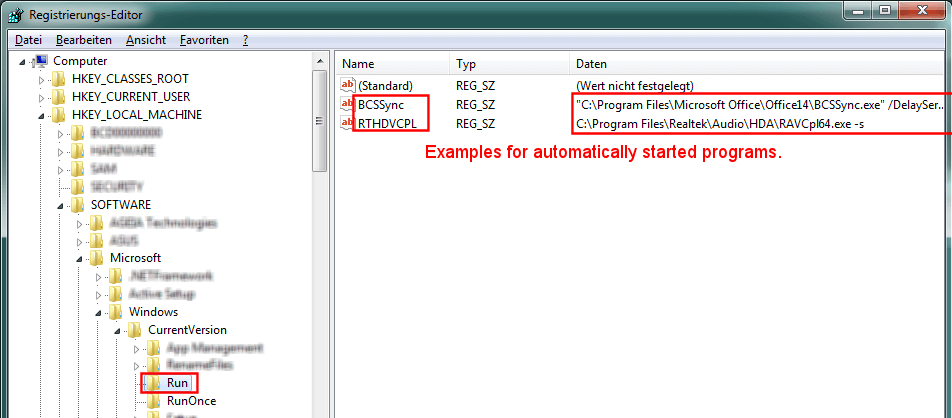
Fix 3.1: Manually remove from Windows 7/XP
Carry out the following steps.
Step 1: Access Windows Start. Then, open the Control Panel. In the case of Windows XP models, users must choose the Add/Remove Programs option.
Step 2: The Programs list would appear under the Control Panel. Select it and then choose “Uninstall”.
Step 3: Scroll further to check any additional defective program. Click each, and then scroll up to the top of the page and select “Uninstall/Change”.
Step 4: After the confirmation dialog box appears, select “Yes” to continue.
Step 5: After the software uninstalls, choose “Ok”.
Fix 3.2: Manually remove from Windows 8/10/11
Step 1: Access Windows Search bar > Control Panel.
Click on the result that appears or click on Enter.
Step 2: Look for any programs under the Programs section that might be undesirable. Select them and then “Remove” or “Uninstall”.
How to Get Files Back After Removing FileRepMalware?
You can use different antivirus software options to safeguard the condition of your system for longer. Prepare system backups can keep the system safe as well, so use relevant tools to do so.
There is software for this such as MiniTool Partition Wizard. This is a professionally built partition manager. It helps with disk storage backup and supports data recovery. Use this software after carrying the different methods to remove FileRepMalware from your system. In case of data loss, the Partition Wizard is useful.
Bottom Line
At the end of this, it is important to mention that yes, FileRepMalware is a toxic malware that causes harm to your system files. However, as discussed, there are ways you can remove it without affecting your device performance. Make sure to carry out preventive steps like consistently scanning your system with reliable antivirus software like Avast or AVG regularly.
For any other doubts about software issues like this, or other information, read our diverse article. Please follow us on our socials if you found this useful.
Popular Post
Recent Post
How to Troubleshoot Xbox Game Bar Windows 10: 8 Solutions
Learn how to troubleshoot and fix issues with the Xbox Game Bar not working on Windows 10. This comprehensive guide provides 8 proven solutions to resolve common problems.
How To Record A Game Clip On Your PC With Game Bar Site
Learn how to easily record smooth, high-quality game clips on Windows 11 using the built-in Xbox Game Bar. This comprehensive guide covers enabling, and recording Game Bar on PC.
Top 10 Bass Booster & Equalizer for Android in 2024
Overview If you want to enjoy high-fidelity music play with bass booster and music equalizer, then you should try best Android equalizer & bass booster apps. While a lot of these apps are available online, here we have tested and reviewed 5 best apps you should use. It will help you improve music, audio, and […]
10 Best Video Player for Windows 11/10/8/7 (Free & Paid) in 2024
The advanced video players for Windows are designed to support high quality videos while option to stream content on various sites. These powerful tools support most file formats with support to audio and video files. In this article, we have tested & reviewed some of the best videos player for Windows. 10 Best Videos Player […]
11 Best Call Recording Apps for Android in 2024
Whether you want to record an important business meeting or interview call, you can easily do that using a call recording app. Android users have multiple great options too. Due to Android’s better connectivity with third-party resources, it is easy to record and manage call recordings on an Android device. However it is always good […]
10 Best iPhone and iPad Cleaner Apps of 2024
Agree or not, our iPhones and iPads have seamlessly integrated into our lives as essential companions, safeguarding our precious memories, sensitive information, and crucial apps. However, with constant use, these devices can accumulate a substantial amount of clutter, leading to sluggish performance, dwindling storage space, and frustration. Fortunately, the app ecosystem has responded with a […]
10 Free Best Barcode Scanner for Android in 2024
In our digital world, scanning barcodes and QR codes has become second nature. Whether you’re tracking packages, accessing information, or making payments, these little codes have made our lives incredibly convenient. But with so many barcode scanner apps out there for Android, choosing the right one can be overwhelming. That’s where this guide comes in! […]
11 Best Duplicate Contacts Remover Apps for iPhone in 2024
Your search for the best duplicate contacts remover apps for iPhone ends here. Let’s review some advanced free and premium apps you should try in 2024.
How To Unsubscribe From Emails On Gmail In Bulk – Mass Unsubscribe Gmail
Need to clean up your cluttered Gmail inbox? This guide covers how to mass unsubscribe from emails in Gmail using simple built-in tools. Learn the best practices today!
7 Best Free Methods to Recover Data in Windows
Lost your data on Windows PC? Here are the 5 best methods to recover your data on a Windows Computer.






















