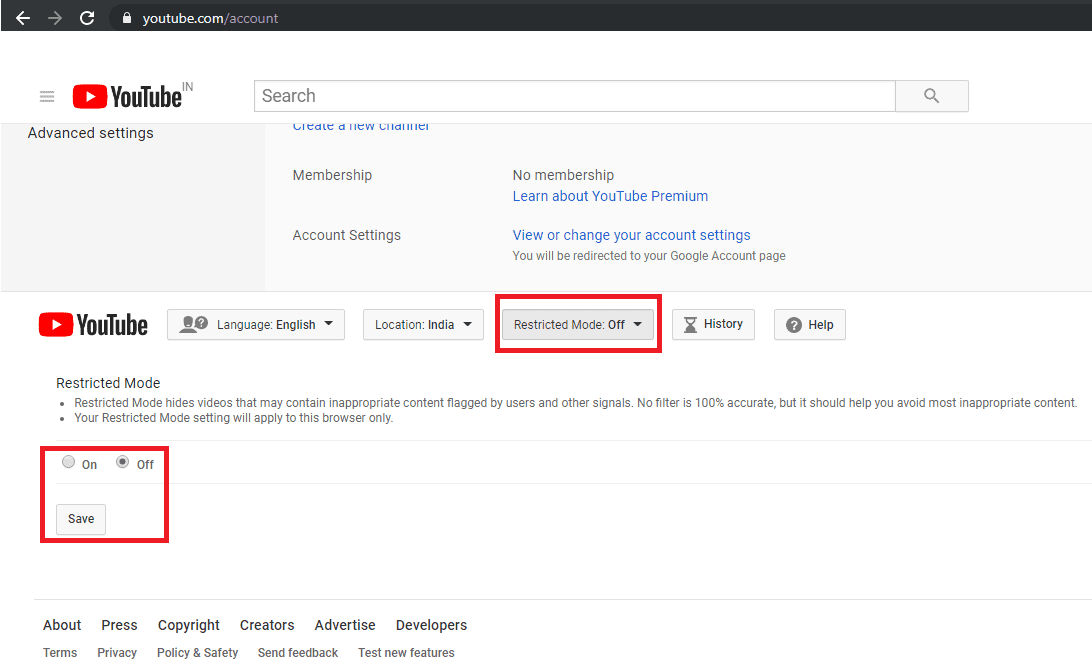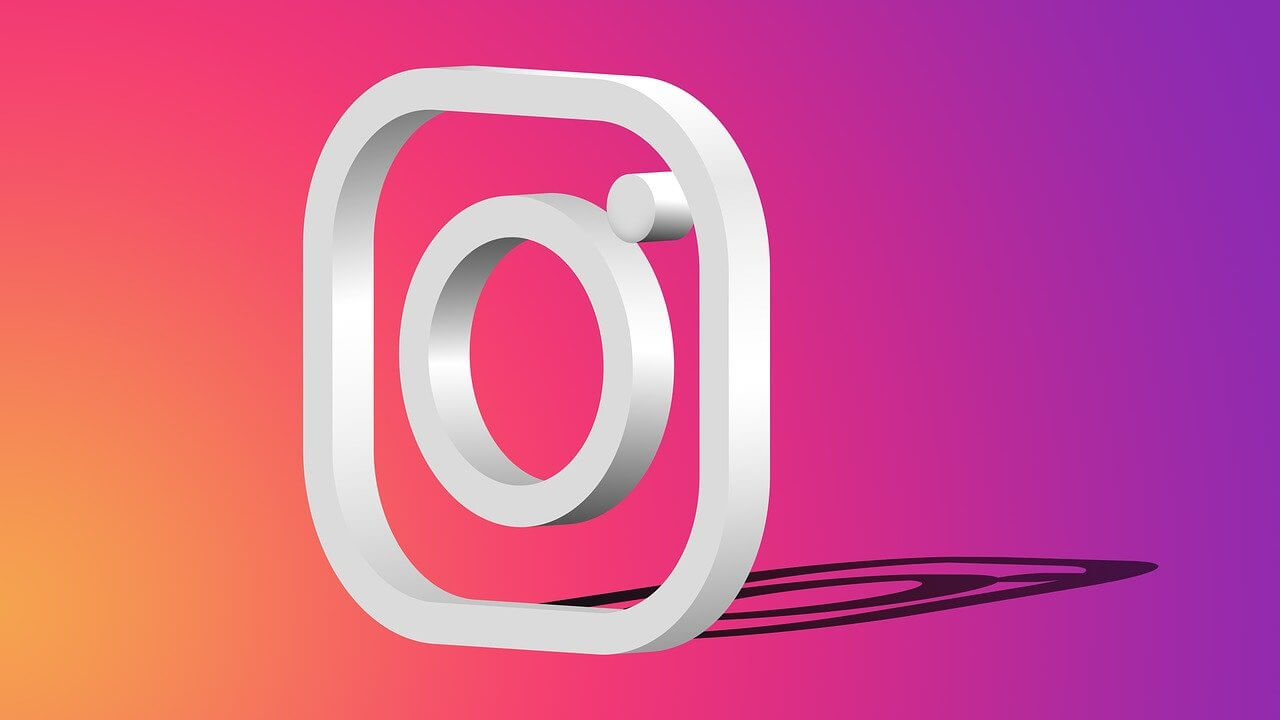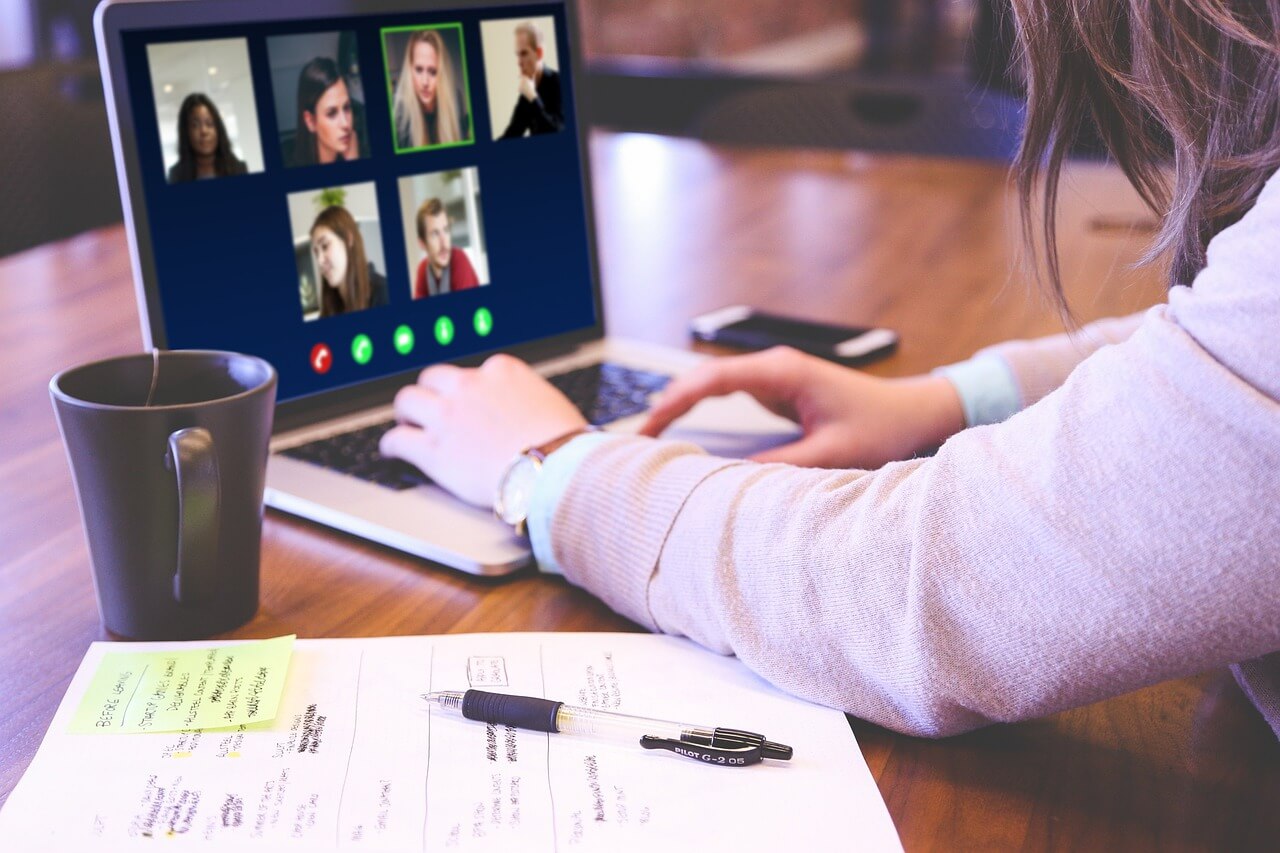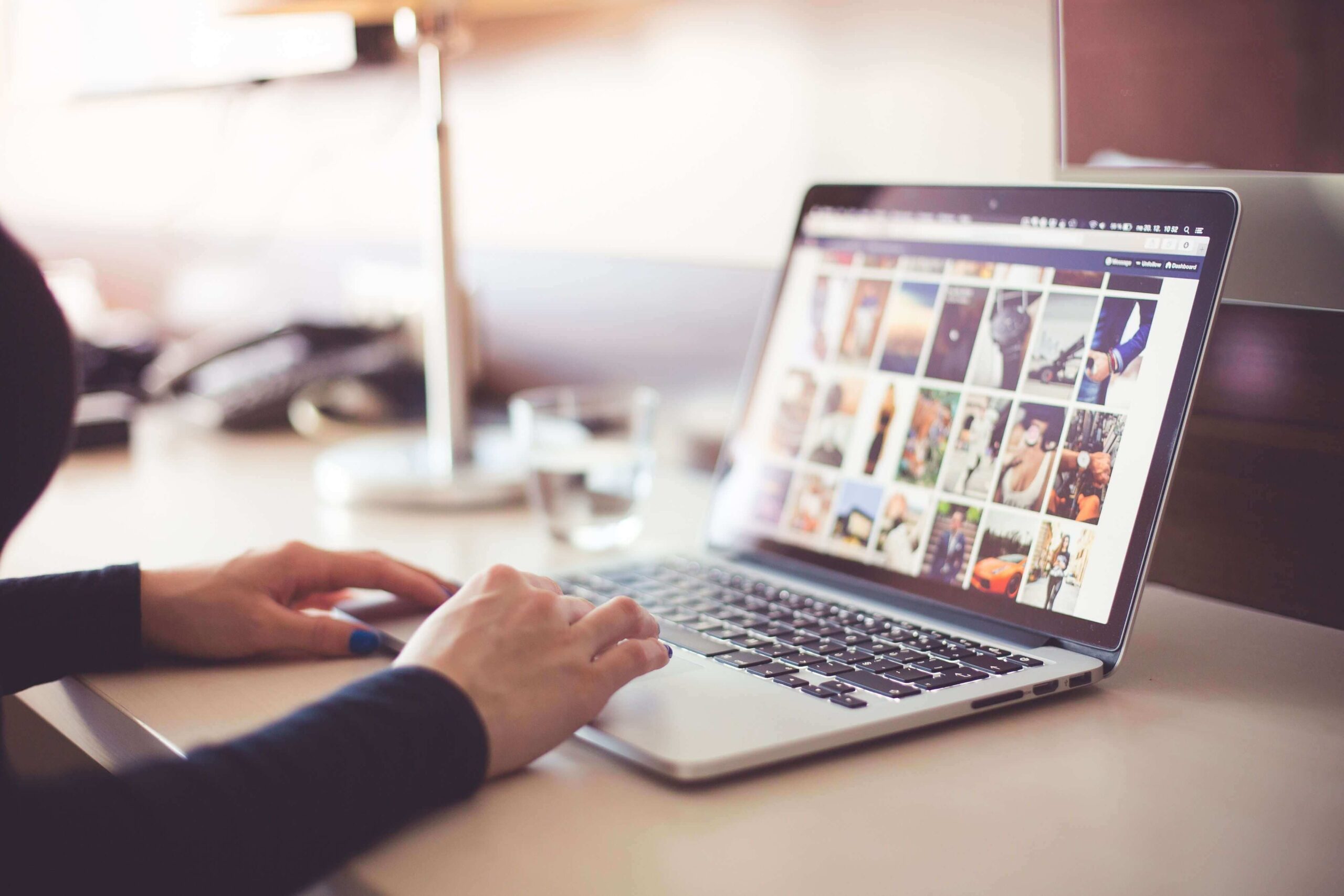Useful Tips to Make YouTube Safer For Your Kids
In our childhood, we used to get embarrassed even with the commercials but kids nowadays, I tell you, they don’t even blink their eyes and continue watching whatever nonsense is broadcasted. I don’t even remember when was the last time I juiced up my DTH pack as YouTube has replaced the set-top box in such a dramatic fashion that now nobody flips channels on the TV.
Just tune in the YouTube on your smart TV or computer and you are good to go. Even kids are more cheerful with YouTube streaming as they can watch their favorite shows without even bothering for commercials or the quality of content. Now that your kids are consuming lot of content from YouTube, it becomes every parent’s concern to make YouTube safer for kids.
Let’s explore a few YouTube tips and tricks to give them a safe environment online.
Setup a Shared Family Account
Setting up a Google Family account is one of the best YouTube tips I can ever share. You would be able to keep an eye on your kid’s streaming activity. As and when they grow up, they might go for a private account however till the time they are in their childhood, they can be set up with a Google Family Account.
It won’t take extra effort, as we need to follow the same process to create this account.
Log out of your personal Google account and go to Gmail.com. Click on ‘Create an Account’ and fill out the form. It’ll ask you to link it to an existing email account. Once you have the account created, you can set up your YouTube channel, a shared family calendar, and a shared inbox for family emails. Any videos viewed on the account will show up in the History button on the left.
Turn ON Safety Mode
Safety mode in YouTube is not God Mode, but it is good enough to add an added security for your kid’s viewing experience. It doesn’t block all of the objectionable content but it takes care of most of the offensive content.
The settings are hidden but simple, you just need to ensure that you’re signed in. Scroll down to the bottom of the page. Click on the ‘Safety’ option at the bottom of the page and turn it ON. To make sure that your kids don’t change the settings back, click on ‘Lock Safety Mode on This Browser’ and enter your login password. If you ever want to turn it OFF again, follow the same path and enter your password.
Restricted Mode in YouTube
Restricted Mode on YouTube is again one of the best YouTube tips and tricks to restrict inappropriate content to be exposed to our kids.
The setting is also pretty simple, scroll down to look for settings button and click on it. On the next screen, scroll down again and you’ll see 5 buttons. One of them would be for ‘Restricted Mode’ with which you can turn ON or OFF the restricted mode settings and save the same.
Subscribe to Family-Friendly YouTube Channels
To inculcate hygienic browsing and ensure that your kids are viewing positive content only, you should subscribe to family-friendly YouTube channels. This YouTube tip will ensure that the suggested videos will also be family-friendly and the content type will match your choice and preferences.
Use YouTube Kids
With your Google account or Gmail account, you can also get free YouTube Kids app to eliminate the inappropriate content of YouTube by offering only cartoons, educational shows, and other kid-friendly content. With YouTube Kids, every content will need to pass through the YouTube filters before it reaches to your dear one’s eyes.
Google’s algorithms on YouTube Kids is perfect, but the YouTube Kids app offers some parental control features that can help reduce the risk of your child uncertain across objectionable content.
Turn OFF Search
YouTube Kids also allows you to disable the search function within the app. Disable the search function, and your kid will be recommended a smaller fraction of videos selected by Google’s algorithms. According to the research, Most of the flagged videos were uploaded on YouTube by anonymous users with names like Kids Channel TV and Super Moon TV.
To turn off the search option on YouTube, tap the lock icon in the bottom right corner, enter your passcode and got to ‘Settings’, tap on your kid’s profile, and then toggle ON or OFF the ‘Search settings’. You can also set up distinct profiles for individual kids, which lets you enable search for some but not others.
Create a Playlist for Your Kids
This YouTube tip is a bit tiring for parents as we suggest parents create a playlist for their kids. We can keep the algorithm aside knowing that we are the best judge to handpick content for our kids. You should create different playlists for education, stories, games, quizzes & puzzles or entertainment and add videos accordingly.
Limit Kid’s Time on YouTube
If your kid is so addictive to YouTube, this YouTube tip is going to tell them that you are the parent of that smart kid. Time-bound your kid’s viewing time and after the limited setup time, The App will close itself.
You may follow these steps to limit how long your kid can watch YouTube videos. Open the YouTube Kids app on your Android or iOS device and tap the lock icon at the bottom-right corner of the screen. It will prompt you to enter your password. Log in with your credentials and tap on Timer. Here you can set a time limit between 1 to 60 minutes. Once you are done with the settings, you can tap on ‘Start Timer’.
Report & Block Objectionable Content
Whenever you encounter any objectionable content, don’t just pass over it, report it and block it. This will not only block the content on your device but also let Google know that the content is flagged and is inappropriate for kids. You will soon realize that the content is blocked by YouTube or is removed from the link.
Switch to YouTube Alternates
If you are unable to customize YouTube with above YouTube Tips to suit your choice or are still unsure if your kid should watch YouTube content or not, it is recommended to go for other video streaming apps. YouTube is not the only video streaming app available on the internet, there are several alternatives available. YouTube Kids, PBS Kids Video, Nick Junior, Sesame Street, GooNoodle, CN, Jellies, or Netflix and Hulu kids are few of the best alternatives to YouTube.
Summing Up
There are other YouTube Tips & Tricks which you can check to ensure that your kid is browsing safe and only witness appropriate content. Putting a Web Filter, Uploading with extreme caution, Post in private, Kill comments, Accentuate positive videos, Parental responsibilities and setting up custom passcodes will give you peace of mind that your kid is browsing safe.
If you face any difficulties in following these steps on your PC, Android or iOS device, do leave a comment and we shall get back to you. If you like this post, do like and share this with a parent in need.
Popular Post
Recent Post
How to Fix Instagram Music Not Working?
Instagram stories are a vital part of our life today — from goofy cat videos to your friends’ fun moments — Instagram stories make everything better. In 2018, Instagram introduced ‘Add music to your Stories’ features to make them more attractive and fun. IG has created a pre-made library featuring pretty much every song that […]
11 Best Webinar Software Platform to Must Try in 2024
With the pandemic strike, all the traditional meeting and greeting methods have been completely changed. Businesses had to move their sales events into a virtual environment to build personal relationships with their audience. Significantly, the demand for webinar software suddenly spiked in 2020, and everyone started to look for the best webinar platforms. If you […]
10 Best Photo Editing Software for Windows in 2024
Whether you are a professional photographer working on a client’s project or an Instagram enthusiast, you need a cutting-edge photo editor for Windows 11 and Windows 10 to manipulate your shots a little. With the power-packed photo editing software for Windows, you can accentuate your photos’ visual aesthetics and perfectly tell your tale through images. […]
Why Choose an i7 Laptop over an i5 Laptop?
Whether building or setting up a new PC for gaming or work or planning to purchase a new device—pre-built computer or laptop, your processor’s choice plays a vital role in your device’s overall performance. Intel processors are a crowd-favorite and top choice due to their performance, quality, reliability, and durability. But the real question is, […]
10 Best Photo Editors for iPhone in 2024
Are you a professional photographer? Or, Do you want to edit your social media marketing photos? Today, you can easily enhance the appearance of your iPhone clicks with a photo editor. From the iOS App Store, you can install various dynamic photo editors for iPhone and touch up your photos’ visual features. There are a […]
10 Best Typing Games for Kids in 2024
There was a time when parents used to enroll their kids into calligraphy classes to improve their handwriting skills. But, today, in this digital era, parents need to focus on improving the typing speed of their kids. And, when your kid can learn typing, use proper form and develop good keyboarding habits while having fun, […]
How to Fix Microphone Not Working on Windows 10?
When you are in the middle of an important video call, and suddenly another person on the call can’t hear you, this might be due to your faulty microphone. The microphone not working on Windows 10 can occur due to hardware or software problems. Therefore, you need to run multiple mics not working on Windows […]
How to Check and Free Up iCloud Storage Space on Your Apple Devices
Apple introduced the iCloud facility back in 2011 and, since then, has been offering a 5 GB free iCloud storage space with every Apple ID. In a device where you want to store your work files, family photos, music tracks, and other digital content — 5 GB is a peanut space. However, you can move […]
10 Best Meditation Apps for Android in 2024
Are you feeling more anxious lately? Is your focus and productivity degrading? Then, you need to relax your mind and practice meditation to reduce your stress level. Today, you don’t need to attend a class or visit a professional to practice mindfulness; you just need to download the best meditation apps on your smartphones and […]
How to Download Embedded Videos Online
Do you want to download embedded videos online? And, then transfer them from your one device to another? It might sound daunting to download an embedded video, but it isn’t actually that hard. You can easily download videos from self-hosted and HTML5 based web pages on your computer or mobile. Without going to the original […]