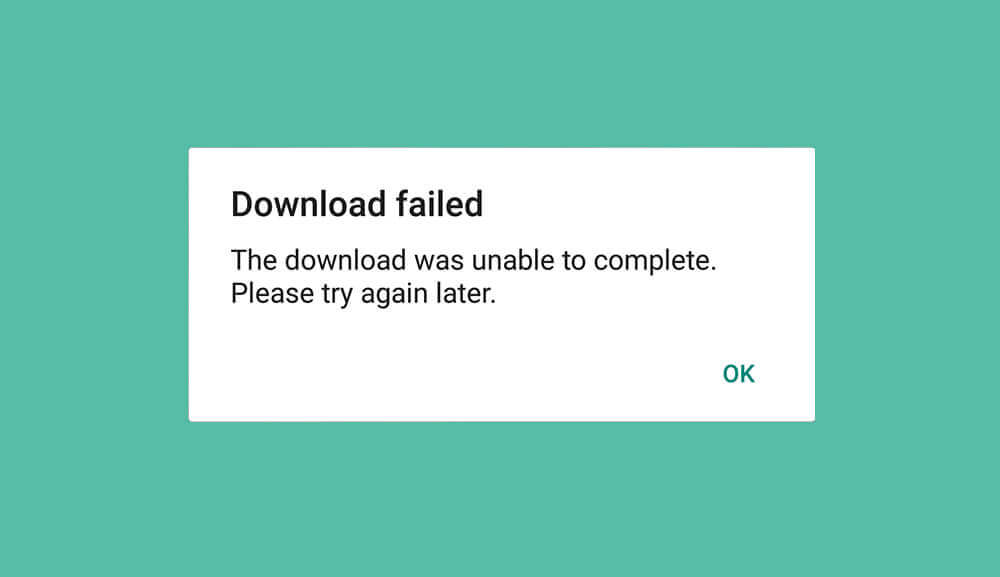Unable to download WhatsApp images and other files? Top resolutions to try
WhatsApp is not just another app where one can chat or make calls over the internet. Instead, it is just like a virtual space where people can share documents, videos, images, and even voice notes apart from text messages. Since it has so many uses, how would you feel if you suddenly failed to download WhatsApp images and files?
It would be frustrating to the extent that you would start messing up with the app. In doing so, you might even delete the files accidentally, thereby taking the frustration to another level. To help you out of such situations, we have prepared a brief list of resolutions using which you can download the WhatsApp files in no time.
Why can you not download WhatsApp images and other files?
First, it will be better to have a quick discussion on the instances where you won’t be able to download WhatsApp images and media files. Knowing these will help you identify the issue and opt for the correct resolution in one go instead of trying a hit-and-trial approach.
- Poor internet connection is one of the major reasons for which the download can fail often.
- If your device has full memory, the files won’t be downloaded from WhatsApp. That’s because the downloaded files from the app need to be stored directly in the internal memory, which doesn’t have any more space left.
- When you restart the device or reboot, the date and time change. WhatsApp doesn’t allow users to download media if the system date and time don’t match Standard Time.
- If your device has an SD card and it is by default in the Read Only mode, you won’t be able to download the files from WhatsApp. You can only do so if the SD card allows Read and Write functions.
- Downloading will fail when you do not permit WhatsApp to access your internal storage locations.
- Sometimes, if WhatsApp is not updated to the latest version, the download process will automatically stall midway. It will resume only when you update the app version.
- Since WhatsApp has implemented huge security protocols, any corrupted file won’t be downloaded, no matter how small it is in byte size.
- Another common reason you cannot download WhatsApp images and files is a lack of supporting format. For instance, images in a zip file cannot be downloaded.
What are the best ways to resolve “WhatsApp images not downloading”?
In the below section, we have explained some of the most effective ways to resolve the “WhatsApp images and files not downloading” error within minutes.
Method 1: Checking the internet connection
The first thing you need to do is check the internet connection on the device. If the internet connection is poor or the network link is broken, you won’t be able to download the WhatsApp images.
So, you can turn off the mobile network and again switch it back or initiate aeroplane mode for 5 minutes. If your mobile is working with Wi-Fi, check the router connection and, if possible, restart it once again.
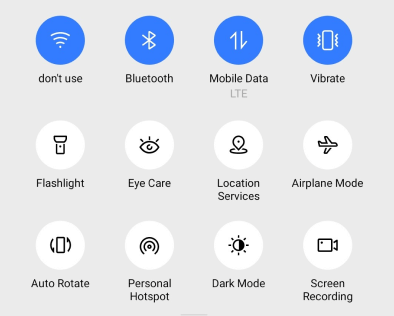
Method 2: Force stopping the application
Sometimes, WhatsApp consumes too much data, or the incoming server traffic crosses the allowable threshold. In these cases, the app goes into hang mode, not allowing you to download any image or file. So, here you can force-stop the application and re-launch it.
Follow these steps to avoid any mistakes during the process.
- Go to Settings from your phone and scroll down to the option for Apps.
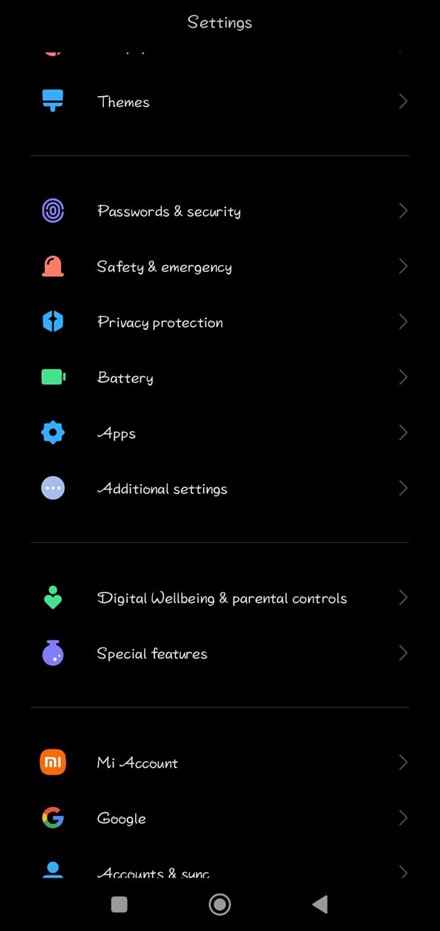
2. Click on it, and you will see many options. From here, select Manage apps.
3. Scroll down to find the option for WhatsApp and click on it.
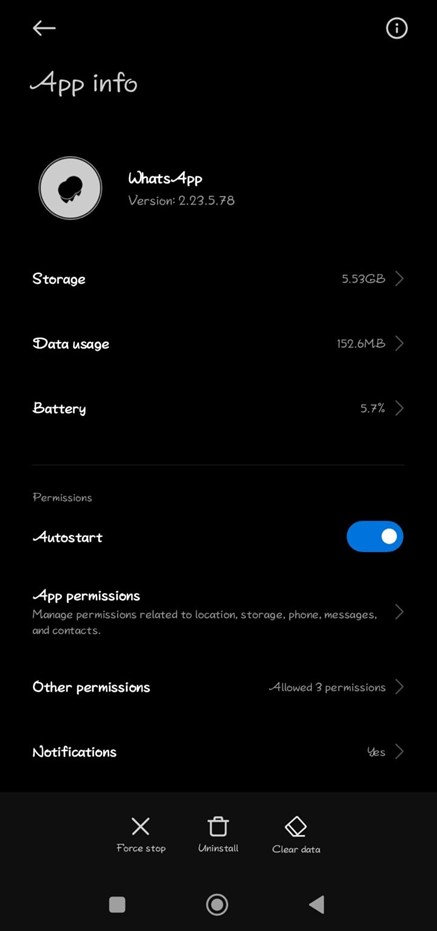
4. Click on the Force Stop option at the bottom left corner and select Ok.
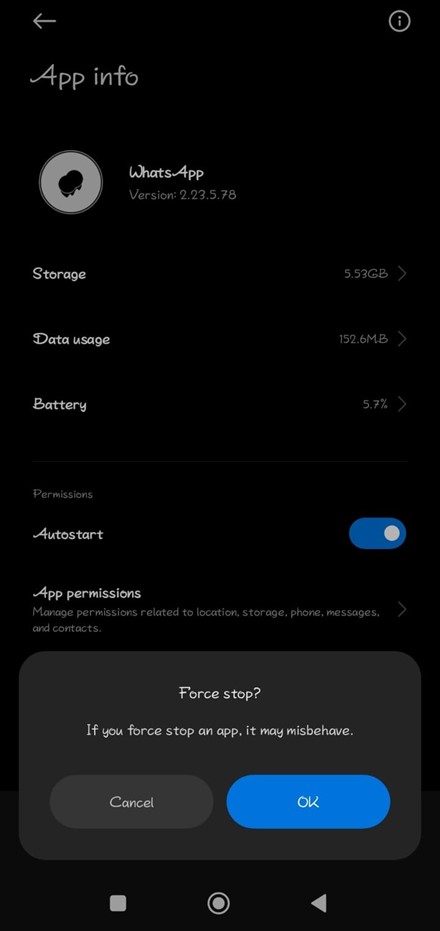
5. Now relaunch the application from the device menu and try downloading the file.
Method 3: Deleting files to free up storage
Check your device storage if you cannot download WhatsApp images even after force-stopping them. A full internal storage disc won’t accommodate any new files. So, navigate to Settings and check the internal storage. You may have to delete some files to make space for newly downloaded media.
Method 4: Correcting system date and time
Correcting the system date and time is one of the best ways to resolve the “WhatsApp images and files not downloading” error. If these are not synced with the GMT timeline, the application won’t allow you to download any file. To correct it, follow the steps.
- Navigate to Settings and click on the option for Date & Time.
- If “Set time zone automatically” is disabled, enable the feature to sync the date and time with GMT based on your location.
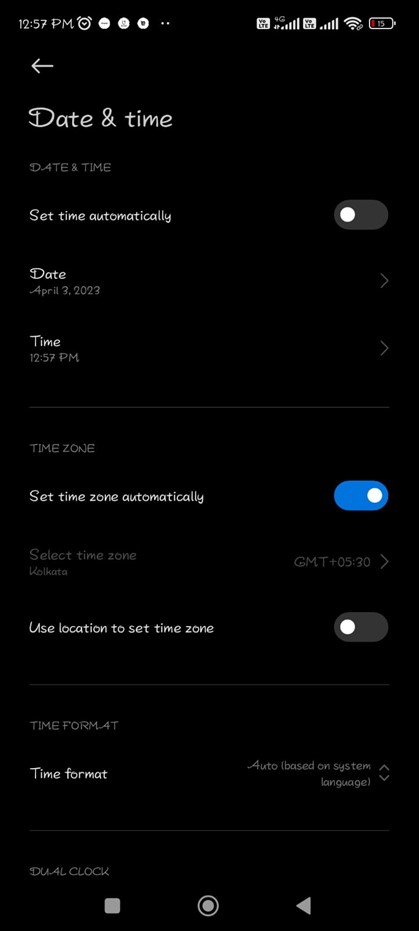
3. If not, you can click on the Date and Time option to select them manually.
4. Relaunch the WhatsApp application and try downloading the file.
Method 5: Clear app cache
WhatsApp stores different data files in the cache memory, like the emojis you use often or the reactions you give in the chat rooms. If this memory is overloaded, you might be unable to download the files. To fix this issue, follow the steps discussed below.
- Go to Settings and navigate to Apps. Open WhatsApp from the list.
- You will see a Clear Data option in the bottom right corner.
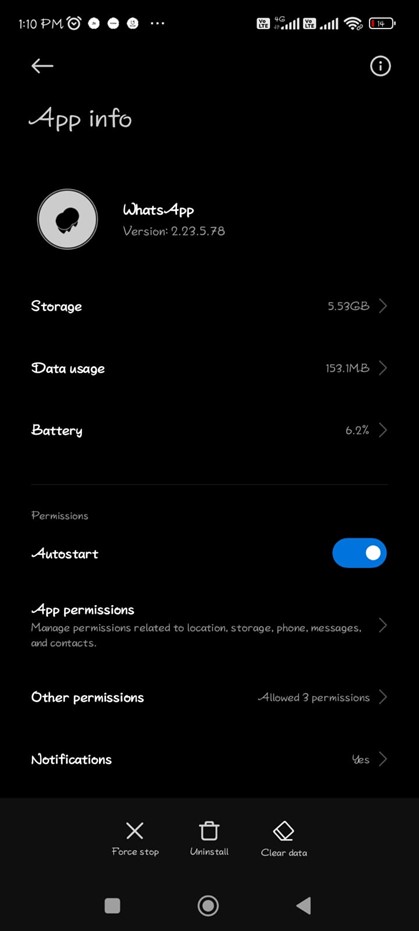
3. Click on it and then choose Clear cache.
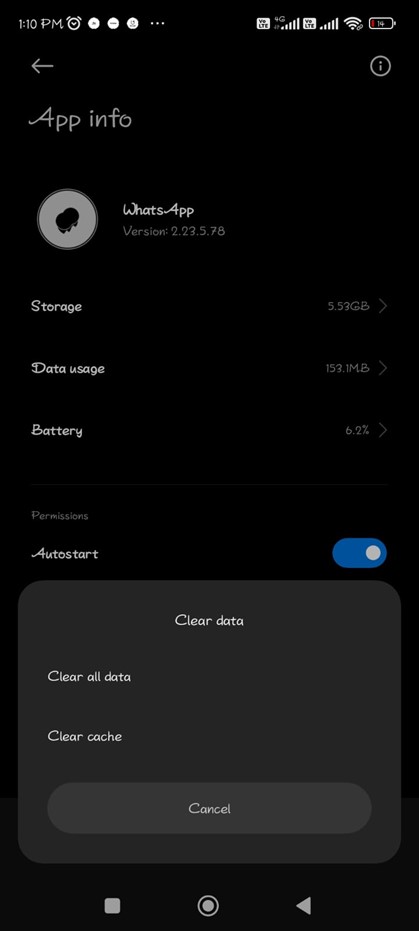
4. Click Ok and try downloading the concerned file once again.
Conclusion
Here, we have discussed the top five ways to resolve the issue when downloading images and files from WhatsApp. Although these likely resolve the issue, there can be certain hiccups. In such a case, uninstall the application, turn off your phone, and again download it after switching on the device. Also, ensure to optimize the device security so that no corrupted file can cause the app to go into Hang mode.
Popular Post
Recent Post
How To Record A Game Clip On Your PC With Game Bar Site
Learn how to easily record smooth, high-quality game clips on Windows 11 using the built-in Xbox Game Bar. This comprehensive guide covers enabling, and recording Game Bar on PC.
Top 10 Bass Booster & Equalizer for Android in 2024
Overview If you want to enjoy high-fidelity music play with bass booster and music equalizer, then you should try best Android equalizer & bass booster apps. While a lot of these apps are available online, here we have tested and reviewed 5 best apps you should use. It will help you improve music, audio, and […]
10 Best Video Player for Windows 11/10/8/7 (Free & Paid) in 2024
The advanced video players for Windows are designed to support high quality videos while option to stream content on various sites. These powerful tools support most file formats with support to audio and video files. In this article, we have tested & reviewed some of the best videos player for Windows. 10 Best Videos Player […]
11 Best Call Recording Apps for Android in 2024
Whether you want to record an important business meeting or interview call, you can easily do that using a call recording app. Android users have multiple great options too. Due to Android’s better connectivity with third-party resources, it is easy to record and manage call recordings on an Android device. However it is always good […]
10 Best iPhone and iPad Cleaner Apps of 2024
Agree or not, our iPhones and iPads have seamlessly integrated into our lives as essential companions, safeguarding our precious memories, sensitive information, and crucial apps. However, with constant use, these devices can accumulate a substantial amount of clutter, leading to sluggish performance, dwindling storage space, and frustration. Fortunately, the app ecosystem has responded with a […]
10 Free Best Barcode Scanner for Android in 2024
In our digital world, scanning barcodes and QR codes has become second nature. Whether you’re tracking packages, accessing information, or making payments, these little codes have made our lives incredibly convenient. But with so many barcode scanner apps out there for Android, choosing the right one can be overwhelming. That’s where this guide comes in! […]
11 Best Duplicate Contacts Remover Apps for iPhone in 2024
Your search for the best duplicate contacts remover apps for iPhone ends here. Let’s review some advanced free and premium apps you should try in 2024.
How To Unsubscribe From Emails On Gmail In Bulk – Mass Unsubscribe Gmail
Need to clean up your cluttered Gmail inbox? This guide covers how to mass unsubscribe from emails in Gmail using simple built-in tools. Learn the best practices today!
7 Best Free Methods to Recover Data in Windows
Lost your data on Windows PC? Here are the 5 best methods to recover your data on a Windows Computer.
100 Mbps, 200 Mbps, 300Mbps? What Speed is Good for Gaming?
What internet speed is best for gaming without lag? This guide examines whether 100Mbps, 200Mbps, or 300Mbps is good for online multiplayer on PC, console, and mobile.