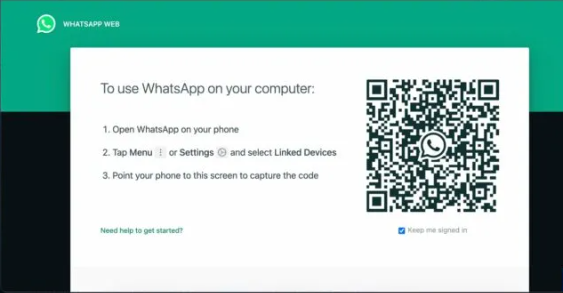How to fix WhatsApp Desktop Not Working?
Since its launch in 2016, WhatsApp desktop has become an internal part of the personal and professional lives of the modern population. As a result, users often need to open WhatsApp desktop to keep in touch with crucial notifications and messages without using mobile. However, this transition of WhatsApp from mobile to desktop is not seamless as users often observe that the WhatsApp desktop is not opening.
Let us understand the problem of WhatsApp desktops not working on PCs and laptops. First, we’ll go through the different problems of WhatsApp desktop, followed by the key reasons causing its malfunctioning. After that, it is easy to employ the top methods to fix WhatsApp desktop not opening an issue on your Mac and Windows system.
WhatsApp desktop not opening- top reasons

WhatsApp desktop not working properly can be due to different reasons. Some of the WhatsApp desktop issues and their probable reasons are:
- WhatsApp desktop stuck in loading the chats or messages screen. It can be due to different internet or app issues.
- WhatsApp QR code may keep on loading on the WhatsApp desktop. The primary reason for the same is poor internet connectivity of mobile or desktop.
- WhatsApp desktop is crashing and not working. It can be due to the outdated app version.
- WhatsApp desktop is not launching. It can be due to a problematic app and requires reinstallation.
Top fixes for WhatsApp desktop not working
After going through the main issues and the possible reasons forthe WhatsApp desktop not opening, it iseasy to apply the different fixes based on the Windows or Mac needs. Some of the detailed steps for fixing this issue are:
- Checking internet connectivity
The first and the most important step while fixing the WhatsApp desktop not working issue is to confirm the internet connectivity. The problems like “Organizing Messages” or Downloading Messages” can be due to the poor internet connection. The quick steps for the same are:
- Open any browser and check if the internet is running or not.
- Restart the Wi-Fi router or the mobile hotspot to cross-check the internet connectivity.
- The problem of internet connectivity is solved after these steps.
- Updating WhatsApp PC app
You may have used WhatsApp on mobile, with regular updates for seamless functioning. Similarly, the WhatsApp desktop comes with regular updates to eliminate possible bugs and include new features.
Hence, while facing a WhatsApp desktop not opening issue, it is necessary to update the WhatsApp desktop app. It can be quickly updated automatically or can be done manually. So the updated WhatsApp desktop can be used quickly and easily.
- Running WhatsApp using an emulator
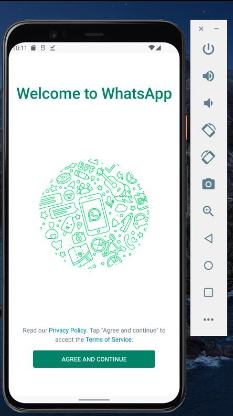
Professionals can go for using WhatsApp desktop on Mac or Windows computers using an Android emulator. It is easy to use Google’s Android Studio to run different Android apps on the system or use third-party Android emulators. These emulators can be Nox Player, Genymotion, Bluestacks, etc.
The Android emulators work in the same way as WhatsApp on the phone. These can be used for professional or personal use while using WhatsApp on a laptop or desktop.
- Using WhatsApp web
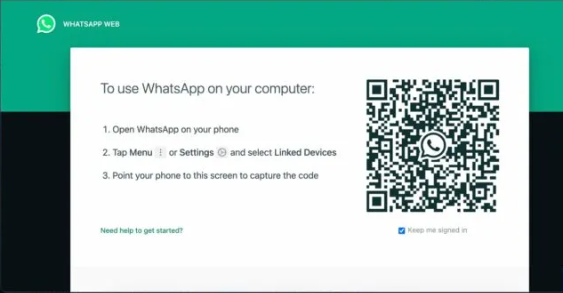
Another solution for fixing the WhatsApp desktop not working problem is to use WhatsApp web. It eliminates the need for detailed installation of WhatsApp as users can quickly log in using WhatsApp web. The quick steps for the same are:
- Go to web.whatsapp.com.
- Scan the QR code from WhatsApp on your device.
- The latest feature of WhatsApp, named “Linked Devices,” ensures that users don’t have to log in again and again or keep the phone connected to the internet.
- Resetting WhatsApp desktop on Windows
It is easy to clear the WhatsApp desktop data using the reset option. Hence, it becomes easy to install the WhatsApp desktop freshly after the resetting option. The quick steps for resetting WhatsApp desktop on Windows are:
- Go to “Settings” on Windows PC and open “Apps and Features.”
- Open the “Advanced Options” through the three-dot menu.
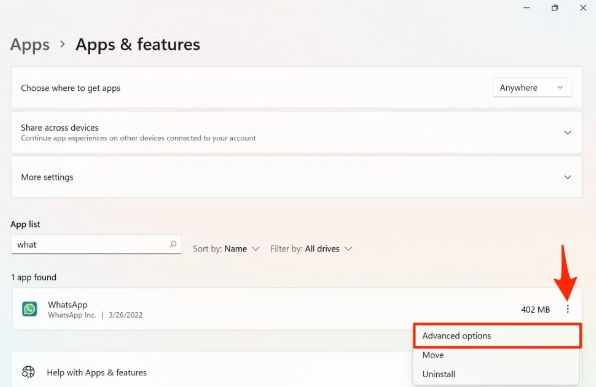
- Go to the reset option.
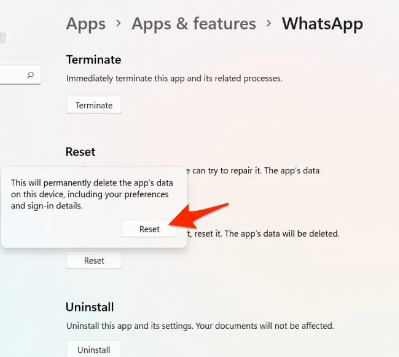
- Repairing WhatsApp desktop on Windows
The WhatsApp desktop problems can be resolved with quick repairing of the app, which can be achieved in the following steps:
- Go to “Settings” on Windows PC and open “Apps and Features.”
- Open the “Advanced Options” through the three-dot menu.
- Select the “Repair” option.
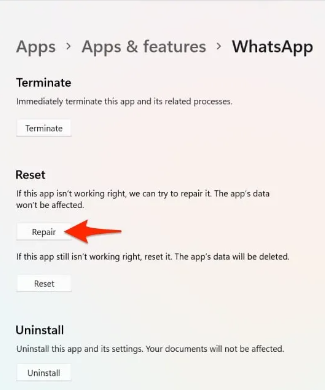
- It is easy to cross-check the WhatsApp Desktop once the reset process is complete.
- Force closing WhatsApp desktop
Before jumping to the technical fixes for solving the WhatsApp desktop not opening, it is easy to close the WhatsApp desktop on Windows or Mac system. The quick steps for the same are:
For Windows:
- Go to the “Start” menu and click on the “Task Manager” in the list.
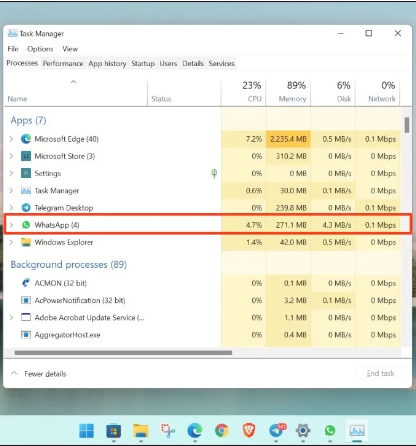
- Click on the WhatsApp-related services in the processes tab.
- Press the “End” button at the bottom right of Windows.
The alternative steps for the same are:
- Go to “Notepad.”
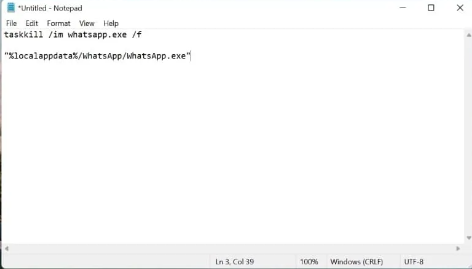
- Type the following command
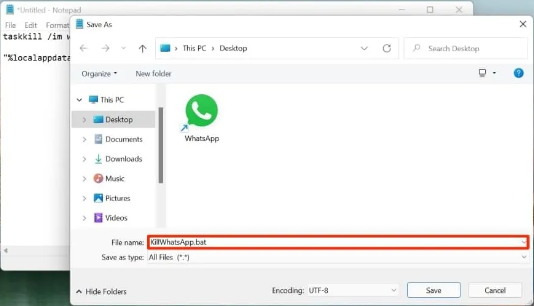
- Save the file with BAT extension.
- Click on the shortcut to quickly force close WhatsApp.
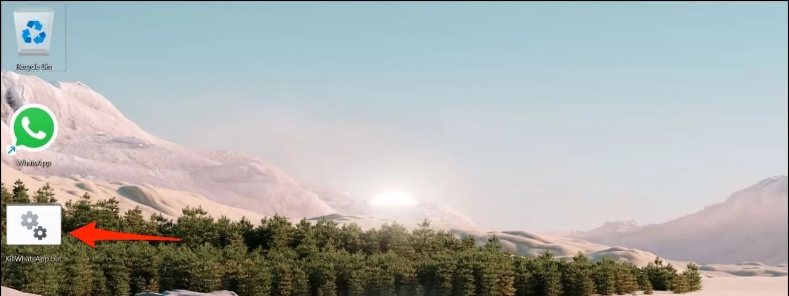
For Mac:
- Press “Command + Option + Escape keys” on a Mac device.
- Select WhatsApp and press “Force Quit.”
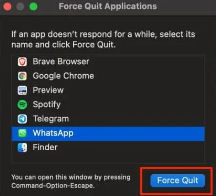
- Click “Command + Q” and select “Force Quit.”
alt text: pressing force quit
- Reinstalling WhatsApp desktop
It is easy to quickly reinstall WhatsApp desktop on Windows and Mac devices. The detailed steps for the same are:
For Windows:
- Go to the “Start” menu and right-click on WhatsApp.
- Windows users can go for “Microsoft App Store.”
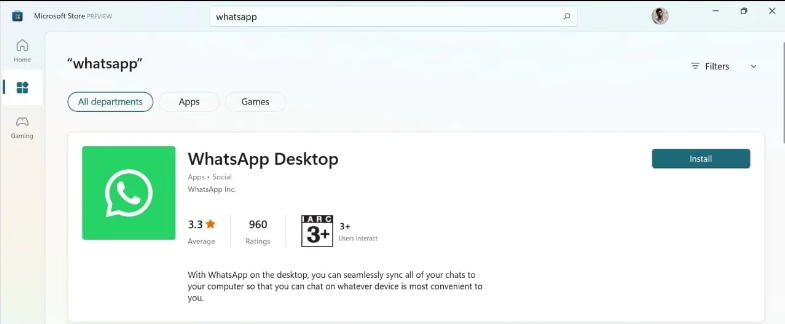
- Download WhatsApp Desktop and install it on the system.
For Mac:
- Go to the “Finder” option and select “Applications.”
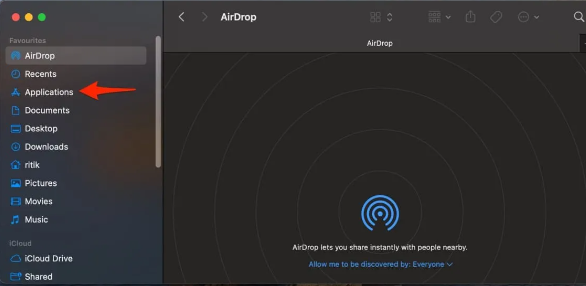
alt text: opening applications
- Right-click on the “WhatsApp.app” and press “Move to Bin.”
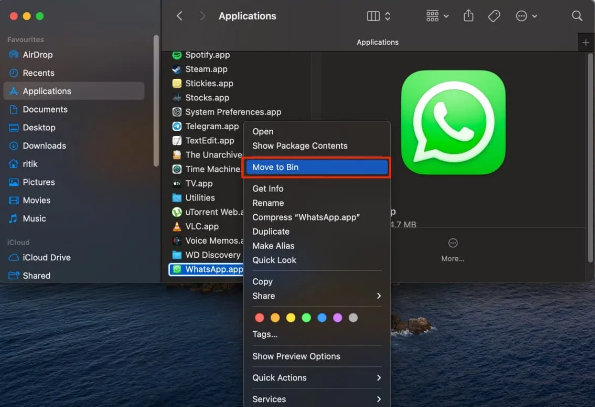
- Download WhatsApp again and install it.
- Using executable files for opening WhatsApp desktop
Users who face no response while opening the WhatsApp executable file on the Windows system need to go for a hit and trial method using executable files. The quick steps for the same are:
- Right-click on the “WhatsApp” shortcut and click “Open File Location.”
- Search WhatsApp folders named 2.22.xxx
- Click on the “WhatsApp.exe” file and create a desktop shortcut.
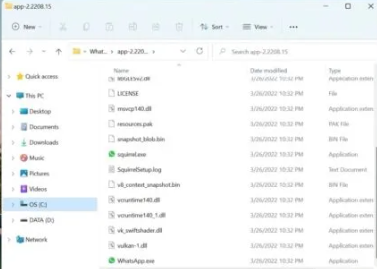
- If there are two folders, you can copy and paste the different folders into one new folder.
Wrapping Up:
Hence, it is easy for beginners and professionals to solve the problem of WhatsApp desktops not working. The main issues with WhatsApp desktop include being stuck in loading, QR code keeps on loading, crashing WhatsApp desktop application, problems in launching, etc. The detailed steps to fix the WhatsApp desktop error ensure that users are never stuck.
Users can close WhatsApp, check the internet connectivity, or reset the WhatsApp desktop on Windows or Mac devices. Further, it is easy to use WhatsApp web or reinstall the WhatsApp Desktop on the system. Keep following our blog for more information about using WhatsApp desktop seamlessly on your devices.
Popular Post
Recent Post
11 Best Call Recording Apps for Android in 2024
Whether you want to record an important business meeting or interview call, you can easily do that using a call recording app. Android users have multiple great options too. Due to Android’s better connectivity with third-party resources, it is easy to record and manage call recordings on an Android device. However it is always good […]
10 Best iPhone and iPad Cleaner Apps of 2024
Agree or not, our iPhones and iPads have seamlessly integrated into our lives as essential companions, safeguarding our precious memories, sensitive information, and crucial apps. However, with constant use, these devices can accumulate a substantial amount of clutter, leading to sluggish performance, dwindling storage space, and frustration. Fortunately, the app ecosystem has responded with a […]
10 Free Best Barcode Scanner for Android in 2024
In our digital world, scanning barcodes and QR codes has become second nature. Whether you’re tracking packages, accessing information, or making payments, these little codes have made our lives incredibly convenient. But with so many barcode scanner apps out there for Android, choosing the right one can be overwhelming. That’s where this guide comes in! […]
11 Best Duplicate Contacts Remover Apps for iPhone in 2024
Your search for the best duplicate contacts remover apps for iPhone ends here. Let’s review some advanced free and premium apps you should try in 2024.
How To Unsubscribe From Emails On Gmail In Bulk – Mass Unsubscribe Gmail
Need to clean up your cluttered Gmail inbox? This guide covers how to mass unsubscribe from emails in Gmail using simple built-in tools. Learn the best practices today!
5 Best Free Methods to Recover Data in Windows
Lost your data on Windows PC? Here are the 5 best methods to recover your data on a Windows Computer.
100 Mbps, 200 Mbps, 300Mbps? What Speed is Good for Gaming?
What internet speed is best for gaming without lag? This guide examines whether 100Mbps, 200Mbps, or 300Mbps is good for online multiplayer on PC, console, and mobile.
Top 10 Child-Friendly Browsers – Kids Friendly Web Browser
As parents, ensuring our children’s online safety and exposure to age-appropriate content is a top priority. With the vast expanse of the internet and its potential risks, finding a reliable and secure web browser for kids has become increasingly important. Fortunately, numerous developers have recognized this need and have created specialized Kid-friendly web browsers designed […]
How To Fix Mouse and Keyboard Not Working On Windows 10 and 11
Mouse and keyboard not working? Fix non-working mice and keyboards in Windows 10/11. Troubleshoot software issues to restore mouse and keyboard functions.
Top 15 Best Lightweight Browsers for Windows 10 and 11
Introduction: With the ever-increasing demand for faster browsing speeds and lower memory usage, lightweight browsers have become quite popular among Windows users. These browsers are designed to be swift, responsive, and easy on system resources. In this article, we will discuss the top 15 lightest browsers for Windows 10 and 11 to help you find […]