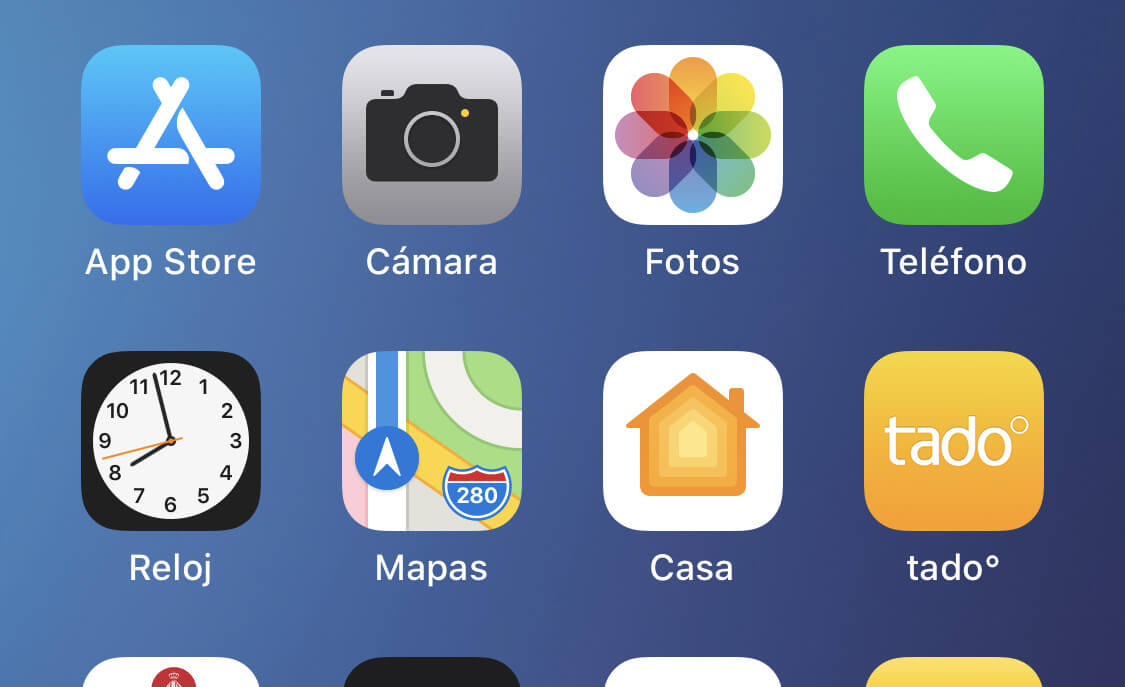How To Fix App Store Missing On iPhone or iPad
Introduction
Every iPhone and iPad user needs the App Store. It lets users discover and download apps, games, and other digital content. However, sometimes users need help finding the App store. This can be challenging if you need to access an app quickly. Rest assured. Several options exist to assist in locating the App Store.
This blog post will discuss these potential fixes for the app store missing on iPhone or iPad issue. You could be dealing with a software error, a disabled setting, or something more serious, regardless of the root cause – we have the answers! Find out how to fix this issue in 6 simple ways. But first, let’s find out the reason.
Why is the App store missing on iPhones or iPad?
Few people realize they accidentally deleted the App Store from their iPhone, causing much concern. The App Store is part of iOS and cannot be deleted. The App Store may have disappeared from the Home Screen, App Library, and Spotlight Search because the device has been restricted from installing unfamiliar apps.
Siri cannot open the App Store in this situation. This could mislead people into thinking the App Store is gone. We will solve this confusing problem.
6 ways to Restoring the App Store on iPhone or iPad
Rest assured that if you cannot locate the app store on the iPhone or iPad. It is impossible to be deleted it from your device. It’s hiding somewhere; we can find it with a little investigation. This section will look into the six effective methods to resolve the missing app store on your iPhone or iPad. Below are some ways to fix this troubleshooting. They are:
1. Use the App library to find
The App Library feature was introduced in iOS 14. It automatically categorizes your applications into various categories. So you can find the desired app easily.
Step 1: For App Library, swipe right to the left. This will take you to the App Library.
Step 2: If your home screen contains many pages of apps, you might have to lift more than once to reach the App Library.
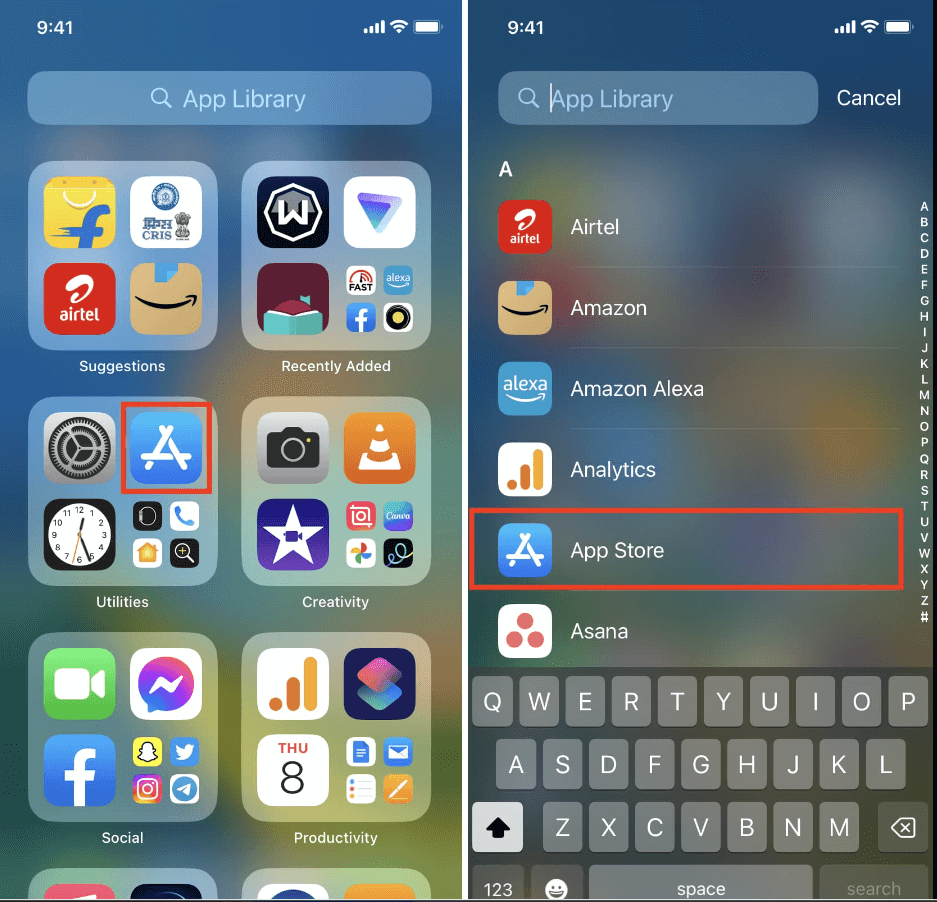
Step 3: Under “Utilities,” you will find the App Store.
2. Disable Restrictions to fix
You may have set up some restrictions on your iPhone, which further prevents you to get complete access of the App Store. Though, there is no need to worry – you can easily disable all the restrictions to get full access. Here’s how:
Step 1: Go to Settings and then click on the Screen Time. After that, click on the Content & Privacy Restrictions on your iPhone or iPad.
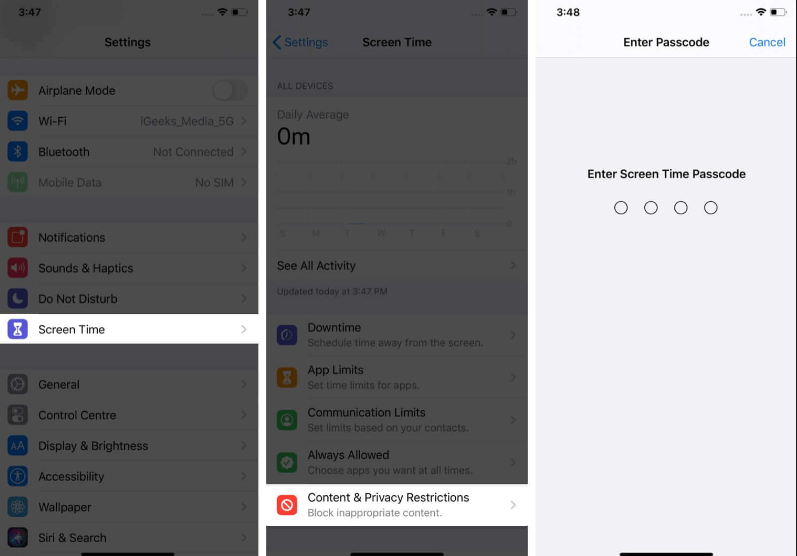
Step 2: Select iTunes & App Store Purchases to fix the missing App Store on your iPhone or iPad.
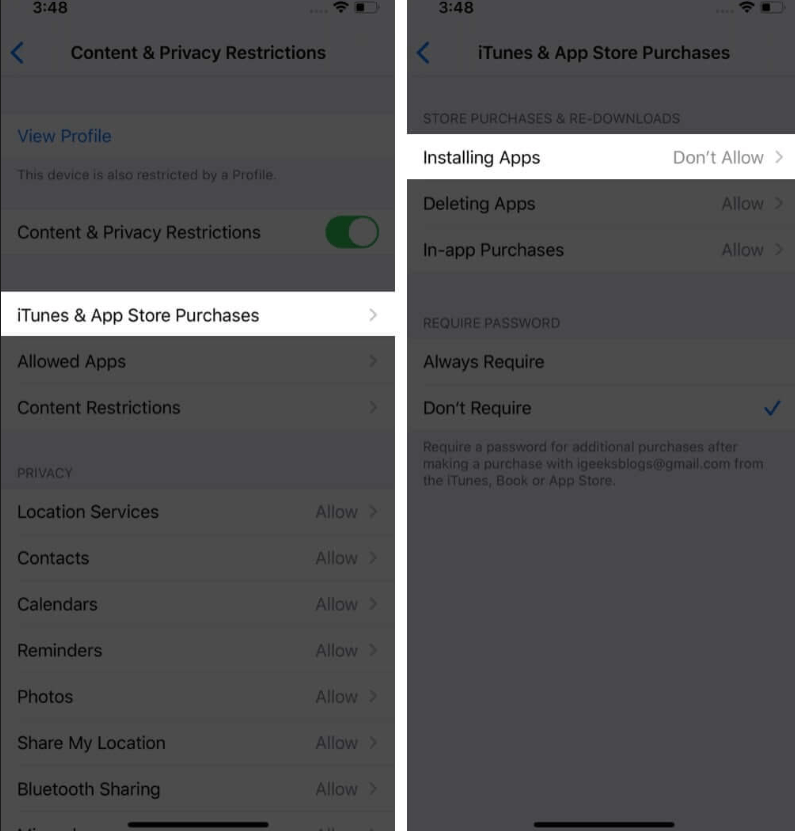
Step 3: Click on the Installing Apps after clicking it. Then, click the toggle switch next to Content & Privacy Restrictions.
3. Restore the Default Home Screen Layout
Following this step, you will restore your iPhone or iPad’s Home Screen to its original layout. Do not panic. Your apps will not get deleted. The Home Screen will, however, be returned to its original position if you have moved any stock apps around.
Step 1: Open your Settings.
Step 2: Go to General and click on the “Reset Home Screen.
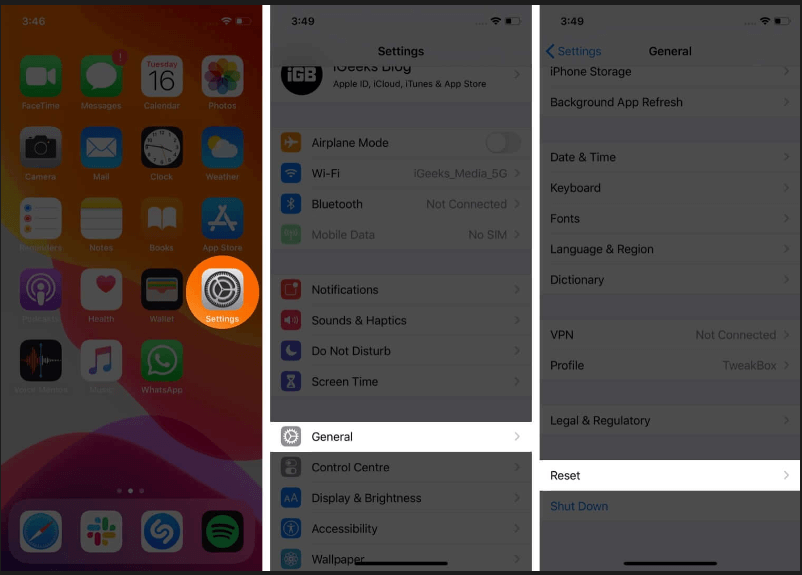
Step 3: Click Reset the Home Screen Layout and select Reset Home Screen.
4. Set up your settings again
Resest all settings to fix the issues of app store missing on your iPhone or iPad after trying every the previous procedure. Resetting your device’s settings may restore the missing icon. It will not impact your existing files.
Step 1: First, go to your Settings.
Step 2: Scroll down and click on the “General.” Then, click on reset under it.
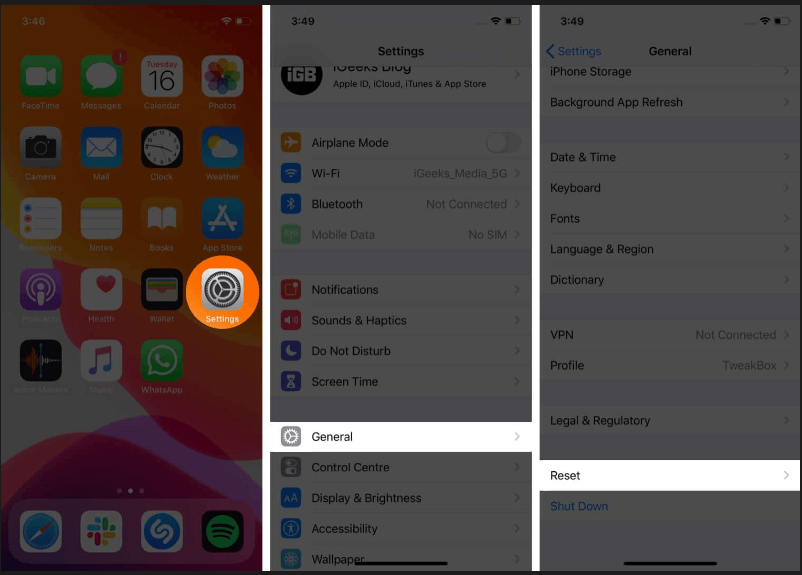
Step 3: Click on the “resest all settings” now.
Step 4: Again, click on the “resest all settings”.
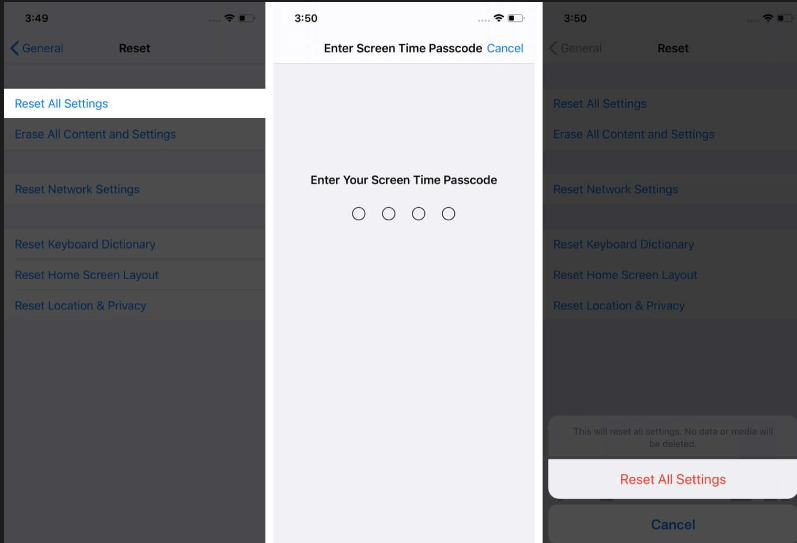
Once your device is back up and running, search again for “App Store.” Now should be the time to find it.
5. Simply search
The App Store icon is sometimes hidden in a folder with other apps. Here are the steps to search the App Store.
Step 1: Scroll down from your Home screen.
Step 2: The search bar on your iPhone will appear. Then, search “App store.”
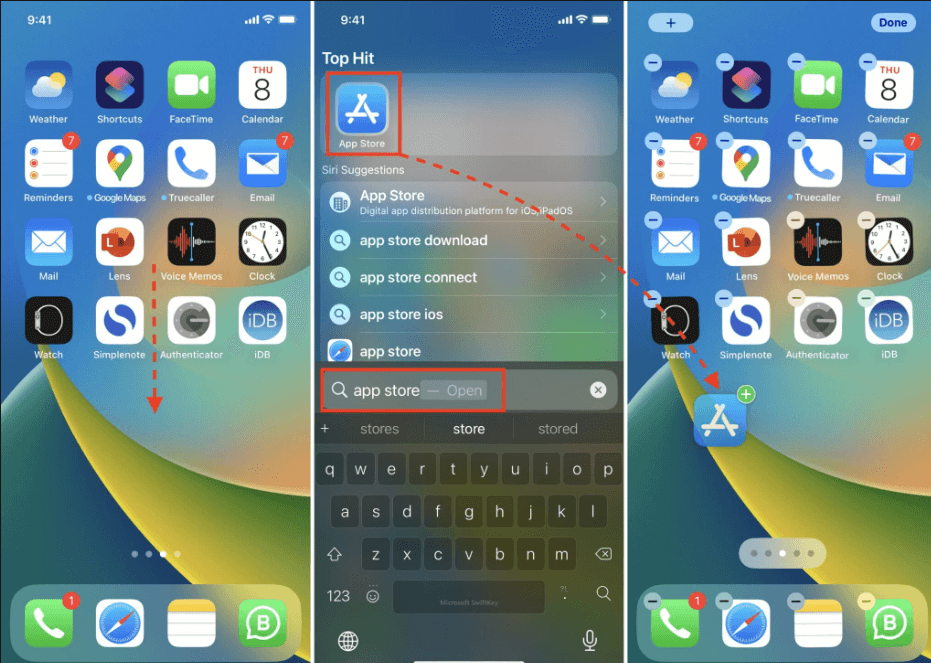
The result of the “App store” will appear. And if not, then try other methods.
6. Update your iPhone or iPad software
Make sure your iOS is the latest version before resolve the problem of missing app store on iPhone or iPad. Even though it’s not a common issue, outdated iOS can sometimes cause the App Store to be unavailable. So, you can verify or update it by following the instructions provided.
Step 1: Open your setting option.
Step 2: Go to the General option and click on Software update.
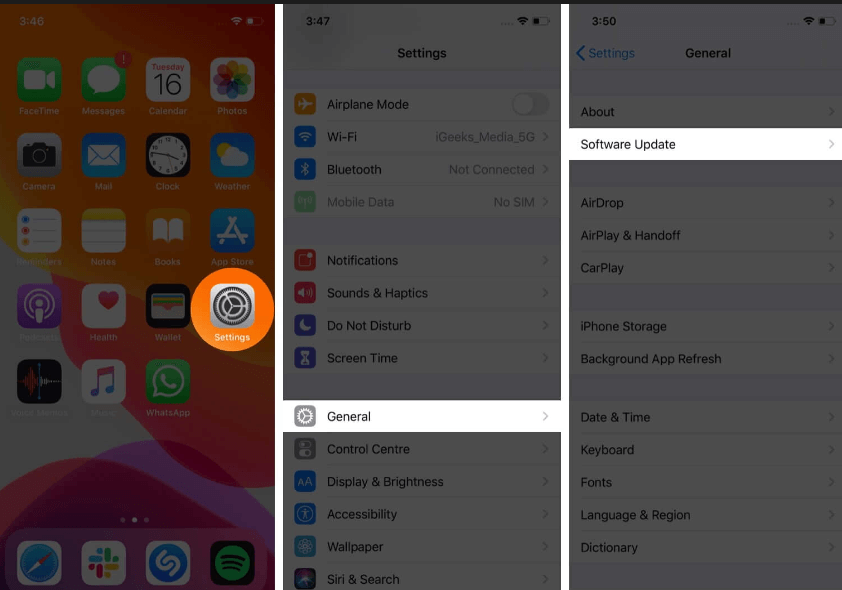
Step 3: See if the new version is available. If so, then click on the download and install option.
Step 4: Wait while your iPhone is downloading. It will take some time.
Step 5: After completing the download, check the App store.
Conclusion
In conclusion, iPhones and iPads need the App Store. It is the leading platform for downloading apps, games, and other digital content. If the App Store is missing from your device, no worries. This article will help you restore the App Store and resume downloading and using your favorite apps. These simple techniques can rapidly fix the missing App Store on your iPhone or iPad.
Check Screen Time to see if the App Store is hidden or restricted. Or else, restart your device, reset your home screen layout, or update your software. If everything else fails, return your smartphone to factory settings. Follow our tips to get back to enjoying your device after the App Store disappears!
Popular Post
Recent Post
How To Record A Game Clip On Your PC With Game Bar Site
Learn how to easily record smooth, high-quality game clips on Windows 11 using the built-in Xbox Game Bar. This comprehensive guide covers enabling, and recording Game Bar on PC.
Top 10 Bass Booster & Equalizer for Android in 2024
Overview If you want to enjoy high-fidelity music play with bass booster and music equalizer, then you should try best Android equalizer & bass booster apps. While a lot of these apps are available online, here we have tested and reviewed 5 best apps you should use. It will help you improve music, audio, and […]
10 Best Video Player for Windows 11/10/8/7 (Free & Paid) in 2024
The advanced video players for Windows are designed to support high quality videos while option to stream content on various sites. These powerful tools support most file formats with support to audio and video files. In this article, we have tested & reviewed some of the best videos player for Windows. 10 Best Videos Player […]
11 Best Call Recording Apps for Android in 2024
Whether you want to record an important business meeting or interview call, you can easily do that using a call recording app. Android users have multiple great options too. Due to Android’s better connectivity with third-party resources, it is easy to record and manage call recordings on an Android device. However it is always good […]
10 Best iPhone and iPad Cleaner Apps of 2024
Agree or not, our iPhones and iPads have seamlessly integrated into our lives as essential companions, safeguarding our precious memories, sensitive information, and crucial apps. However, with constant use, these devices can accumulate a substantial amount of clutter, leading to sluggish performance, dwindling storage space, and frustration. Fortunately, the app ecosystem has responded with a […]
10 Free Best Barcode Scanner for Android in 2024
In our digital world, scanning barcodes and QR codes has become second nature. Whether you’re tracking packages, accessing information, or making payments, these little codes have made our lives incredibly convenient. But with so many barcode scanner apps out there for Android, choosing the right one can be overwhelming. That’s where this guide comes in! […]
11 Best Duplicate Contacts Remover Apps for iPhone in 2024
Your search for the best duplicate contacts remover apps for iPhone ends here. Let’s review some advanced free and premium apps you should try in 2024.
How To Unsubscribe From Emails On Gmail In Bulk – Mass Unsubscribe Gmail
Need to clean up your cluttered Gmail inbox? This guide covers how to mass unsubscribe from emails in Gmail using simple built-in tools. Learn the best practices today!
7 Best Free Methods to Recover Data in Windows
Lost your data on Windows PC? Here are the 5 best methods to recover your data on a Windows Computer.
100 Mbps, 200 Mbps, 300Mbps? What Speed is Good for Gaming?
What internet speed is best for gaming without lag? This guide examines whether 100Mbps, 200Mbps, or 300Mbps is good for online multiplayer on PC, console, and mobile.